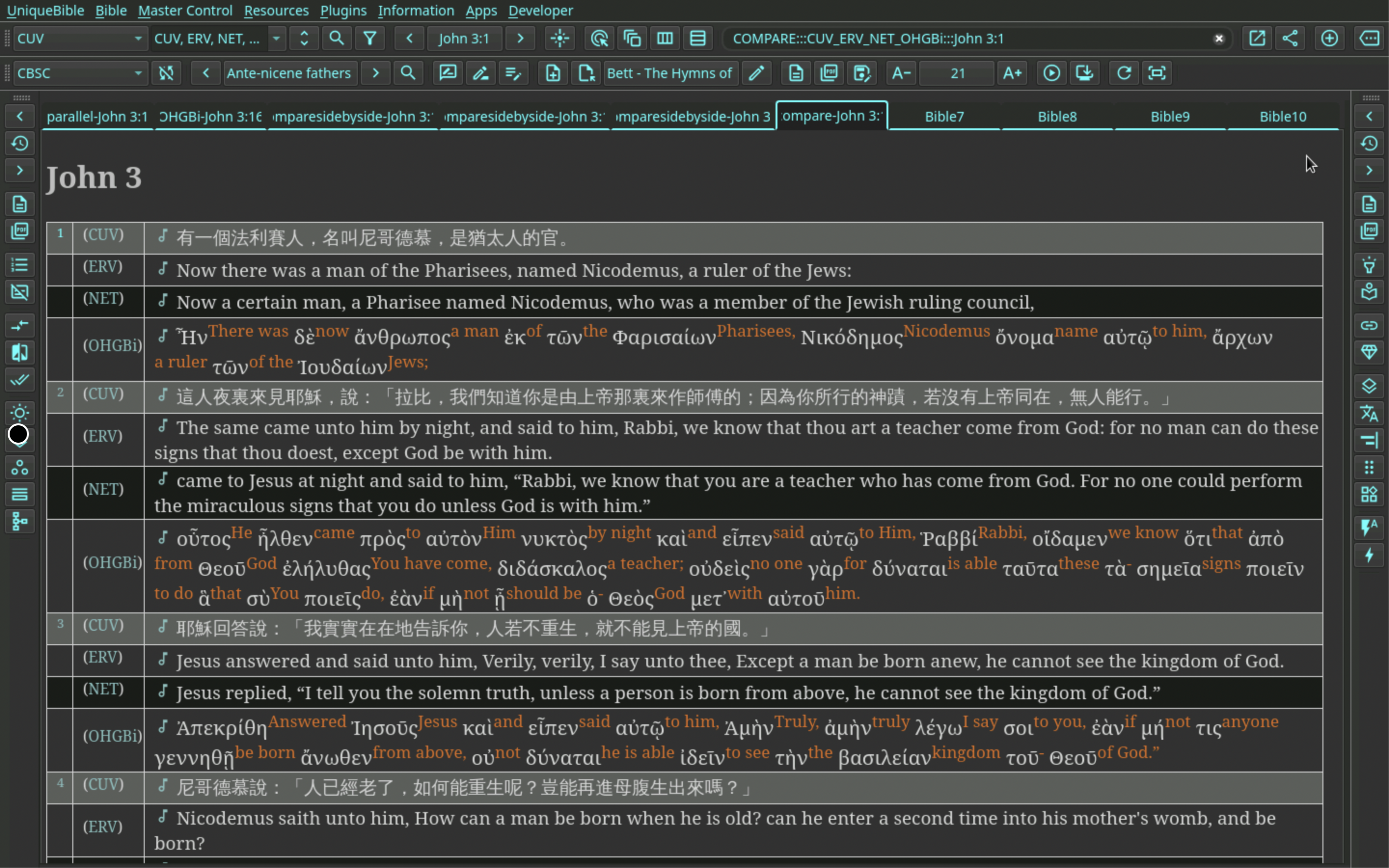-
-
Notifications
You must be signed in to change notification settings - Fork 39
Compare Material with Focus Menu Layout
The latest Material menu layout is created, based on old Focus menu layout, with lots of improvements and additional features.
This wiki page briefly describes the newly added features on Material menu layout.
A screenshot of new Material menu layout top toolbars:

A screenshot of old Focus menu layout top toolbars:

As we continue to improve the Material menu layout, on-going changes are expected.
The following description is ordered with newer features placed higher than the others.
A library catalog button is newly added to Material menu layout.

An "Instant Highlight" button is added, right next to command entry. You can toggle the "Instant Highlight" feature by toggling the button.
For example, enter "son" in command entry, click the "Instant Highlight" button, and you will get the following result.
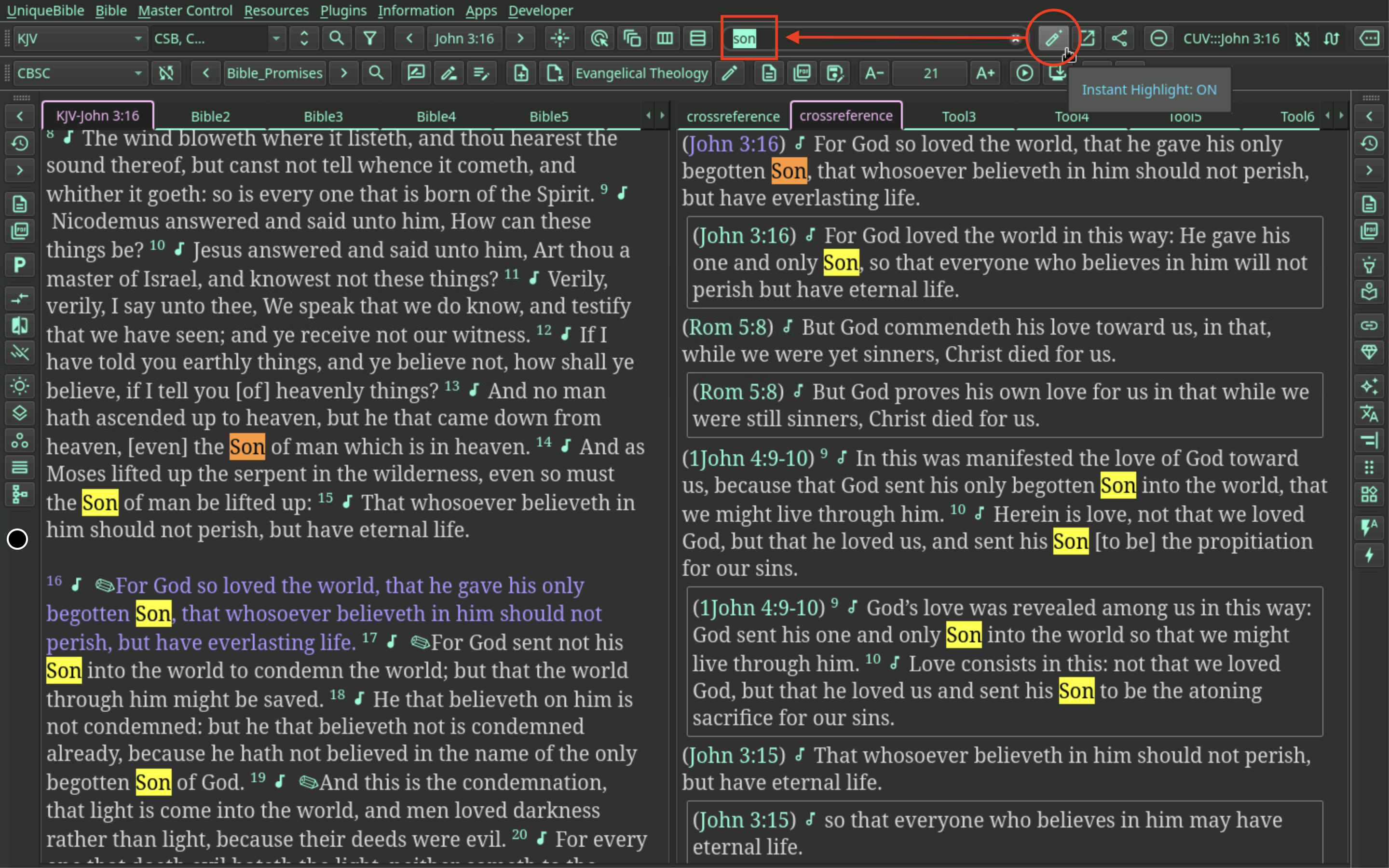
Preference settings are organised better in material menu layout. Preferences are divided into two main sections, "Appearance" and "Other Preferences".
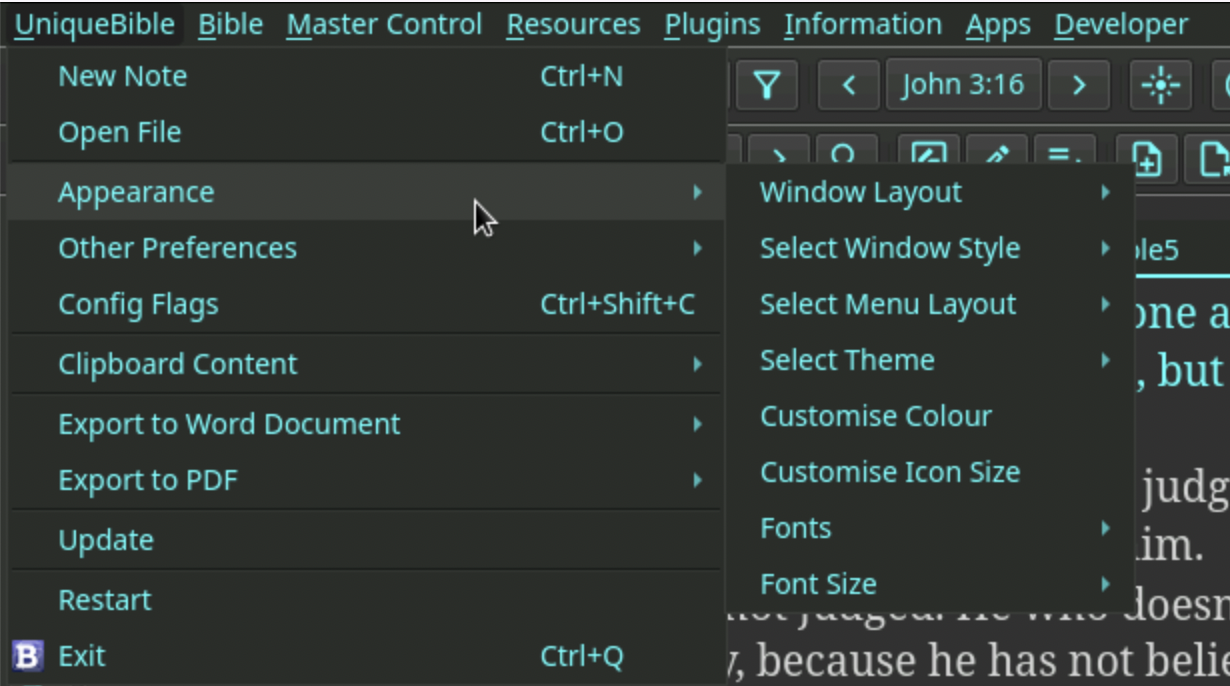
426 additional built-in themes are created for use with Material menu layout only.
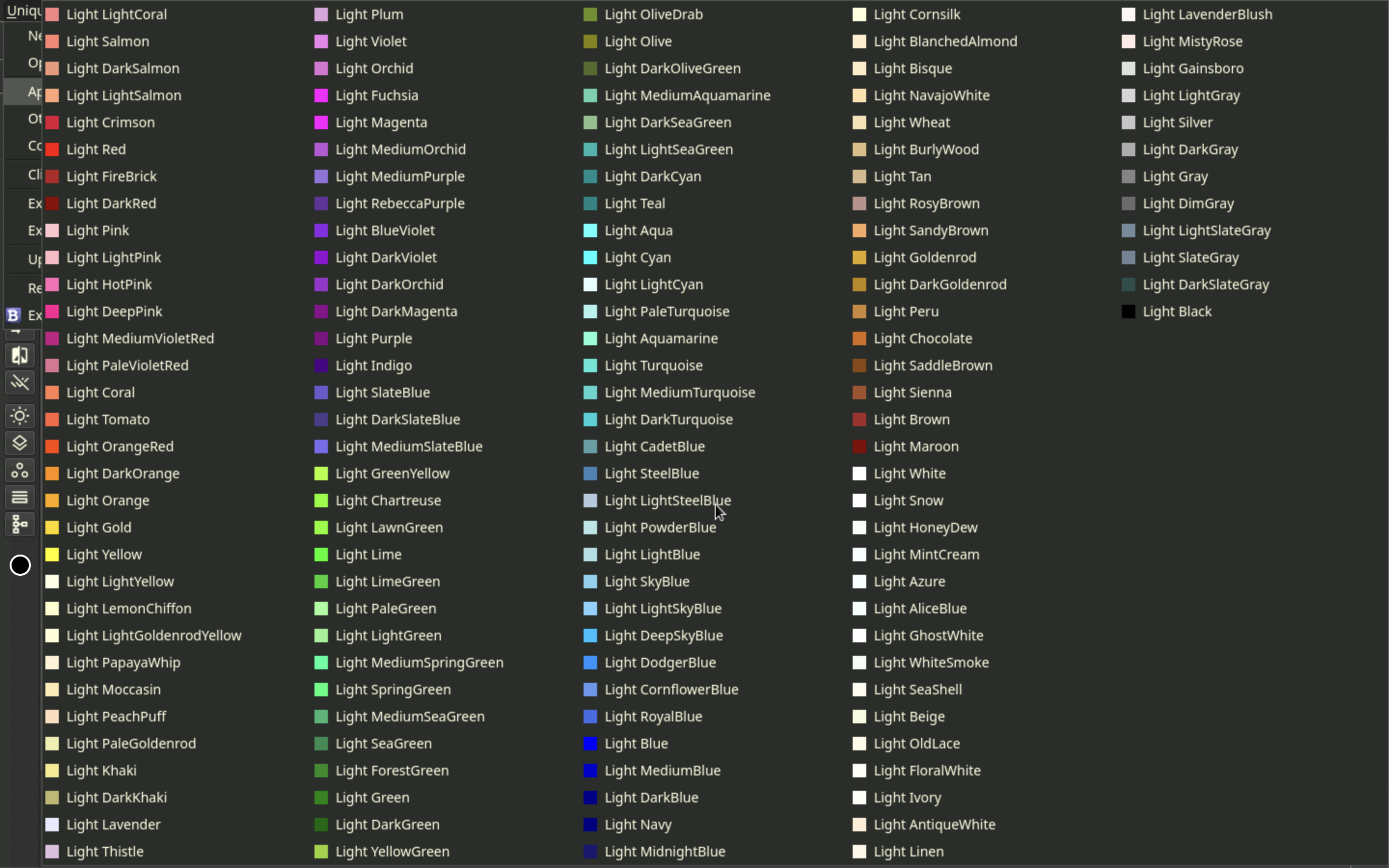
https://github.com/eliranwong/UniqueBible/wiki/Themes
You can customise colour appearance on Material menu layout, but not on Focus menu layout.
https://github.com/eliranwong/UniqueBible/wiki/Customise-Interface-Colours
You can customise Icon / Widget size on Material menu layout, but not on Focus menu layout.
https://github.com/eliranwong/UniqueBible/wiki/Change-Icon-or-Widget-Size
The single version bible selection drop-down menu allows users to swap between version of the currently selected passage quickly. If "Control Preference" is set to "Mini", a button, opening Mini Control Bible tab, is displayed instead.

The second drop-down bible selection menu allows selection of multiple bible versions for comparison, read more below at https://github.com/eliranwong/UniqueBible/wiki/Compare-Material-with-Focus#switch-between-single-version-and-multiple-version-comparison

Study Window bible selection button now opens passage selection menu. If the "Study Bible Sync with Bible Window" feature is enabled, which is controlled by the "Sync" button right next to the Study Bible passage selection button, secondary bible version on the currently selected verse is opened directly without selection.
Remarks: Study Bible Window bible reading is enabled only if you click the "PLUS" button, i.e. "Open Bible References on Study Window" to expand the options. Clicking the "MINUS" button shown below disables the secondary bible feature.

On Material menu layout, you can swap between bibles in Bible Window and Study Window with a single click.

In old Focus menu layout commentary buttons opens Master Control menu library tab. That makes selection of commentary on a particular passage not straightforward as in Material menu layout.
In the new Material menu layout the commentary button is replaced by a commentary drop-down selection menu. It opens passage selection menu. If the "Commentary Sync with Bible Window" feature is enabled, which is controlled by the "Sync" button right next to the commentary selection drop down menu, commentary on the currently selected verse is opened directly without selection.

The "unfold" button below opens Master Control Bible tab. If "Control Preference" is set to "mini", it opens Mini Control Bible tab instead.
The "search button below opens Master Control Search tab.

To make room for several new buttons added to the top tool bar of Material menu layout, note buttons are relocated from the top toolbar to the second top toolbar as screenshot indicated.

Two buttons are added to material menu layout to interact with Online UBA http-server. Users can run a UBA server online for public access (read https://github.com/eliranwong/UniqueBible/wiki/Setup-UBA-to-run-as-http-web-server-on-Apache). We have an example server set up at https://bible.gospelchurch.uk
The two buttons indicated below interact with a UBA http-server specified in config.py, "https://bible.gospelchurch.uk" by default. The first "Go Online" button runs on the command entered in desktop version command field with UBA http-server. A web browser opens its content accordingly. The second button is created for "Share". You can copy a web link and send to your friends so that they may view the same content on a web browser as you read on a desktop version. Read more at: https://github.com/eliranwong/UniqueBible/wiki/Share-Button

On Focus menu layout the contrast button opens Master Control bible tab, where users can launch a comparison. On Material menu layout, there is already an unfold button to launch Master Control bible tab, as described above. To remove the duplication, the contrast button is now made more useful to display differences of difference bible versions compared with the currently selected version of the currently selected verse.
A "Filter" button is placed next to the search button. This opens "Live Filter" dialog instantly. Read https://github.com/eliranwong/UniqueBible/wiki/Live-Filtering for more information about "Live Filter", or watch https://www.youtube.com/watch?v=A08KTzWLwDc for demonstration about "Live Filter" feature.

A "Flare" icon button opens "Interlinear Data" table of the currently selected verse.

The following "Single Version" button directly opens a chapter of the currently selected verse of the bible version selected in the "Single Bible Selection" menu described at https://github.com/eliranwong/UniqueBible/wiki/Compare-Material-with-Focus#single-bible-version-selection

There are three buttons placed next to the "Single Version" button described above. These three buttons work with the bible versions selected in the "Multiple Bible Version" drop-down menu, described at https://github.com/eliranwong/UniqueBible/wiki/Compare-Material-with-Focus#multiple-bible-version-selection.
Below are brief description of the three buttons:
- Parallel Versions button. Open a parallel view of multiple selected bible versions on the same chapter.
- Side by Side Comparison button. Display a verse-by-verse comparison of multiple selected bible versions, with a side by side layout.
- Row by Row Comparison button. Display a verse-by-verse comparison of multiple selected bible versions, with a row by row layout.
Together with the "Single Version" button, they allow users to swap between single version and different layout of version comparison. They enable / disable "enforceCompareParallel" feature automatically on Material menu layout. For example, after you open a comparison view with a button described above, and when you click the "Next Chapter" button UBA maintains the parallel view automatically, without extra configuration. In contrast, Focus menu layout users need to operates the enable / disable parallel feature manually.
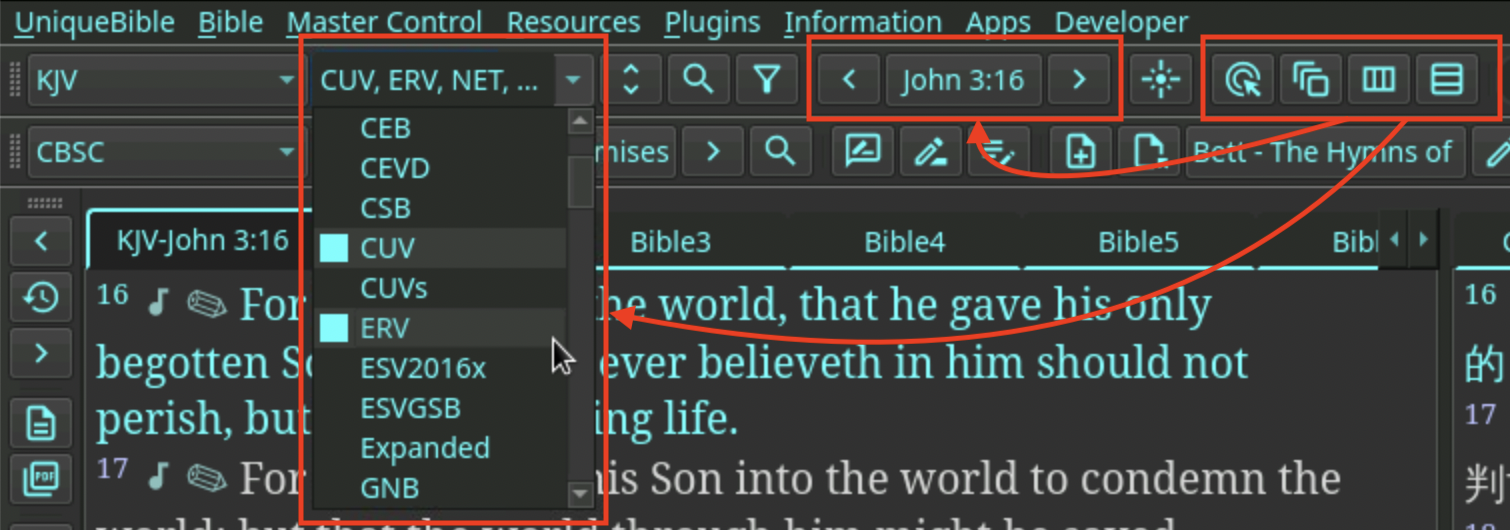
A screenshot on Single Version display:
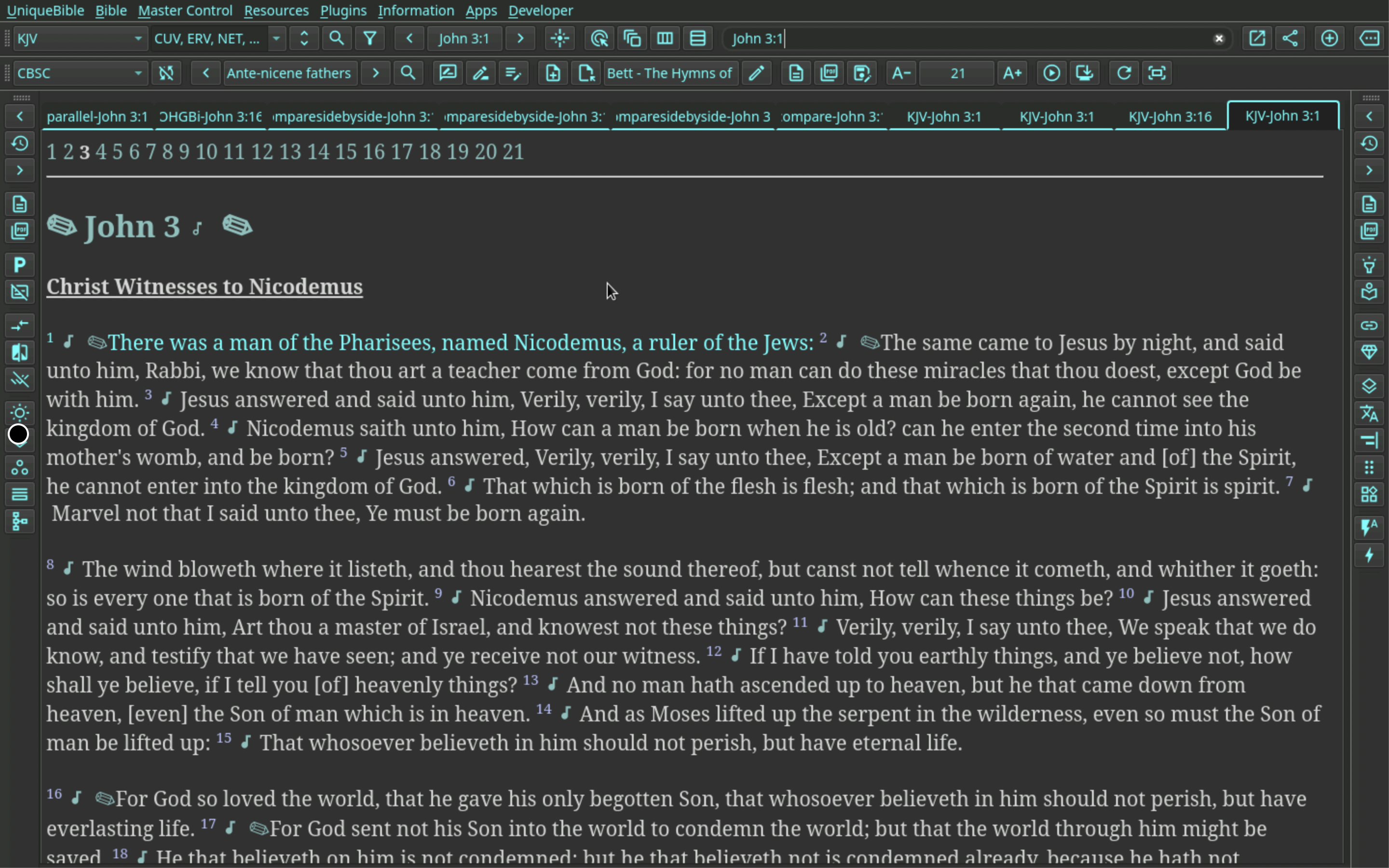
A screenshot on Parallel Version display:
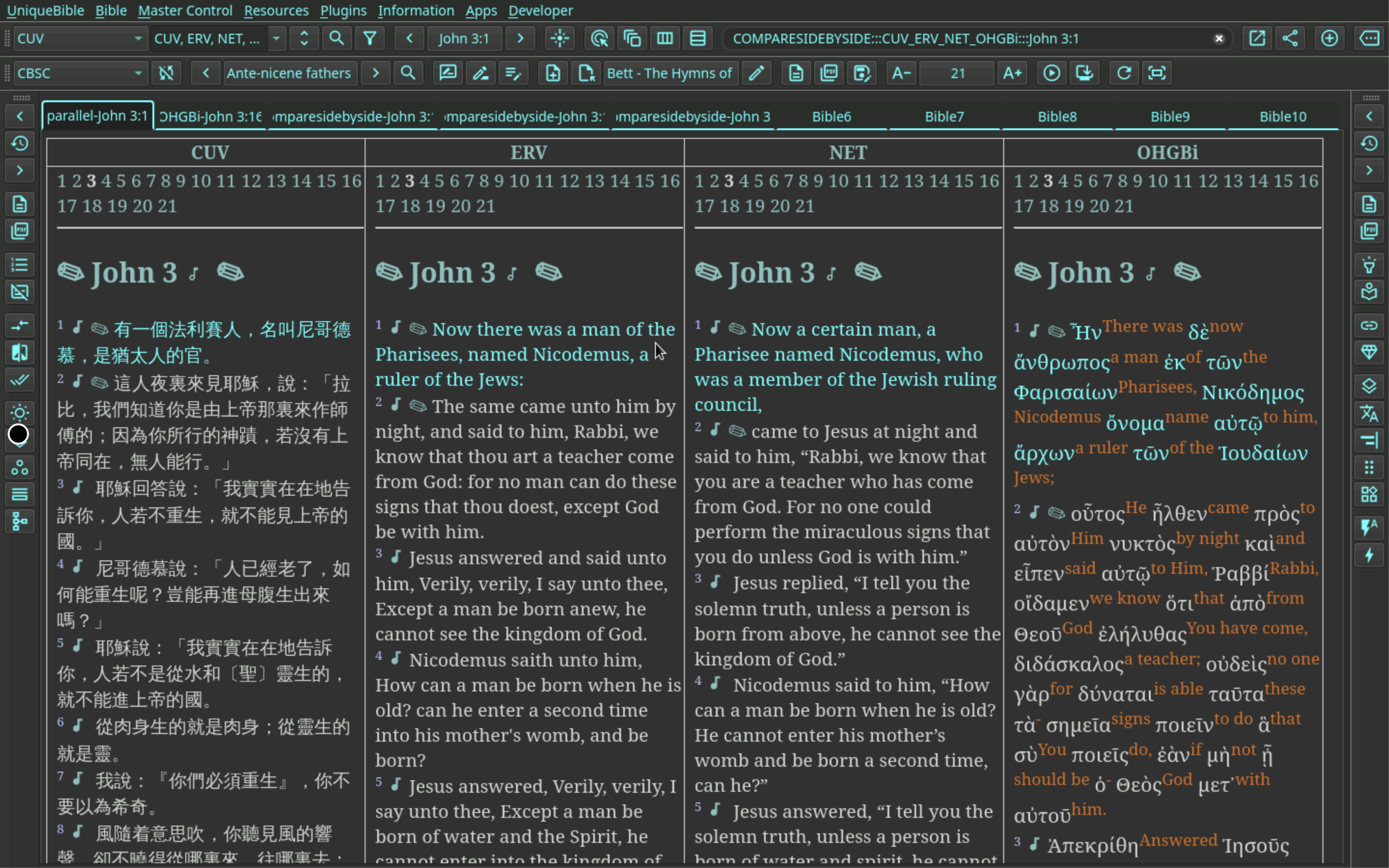
A screenshot on Side by Side layout:
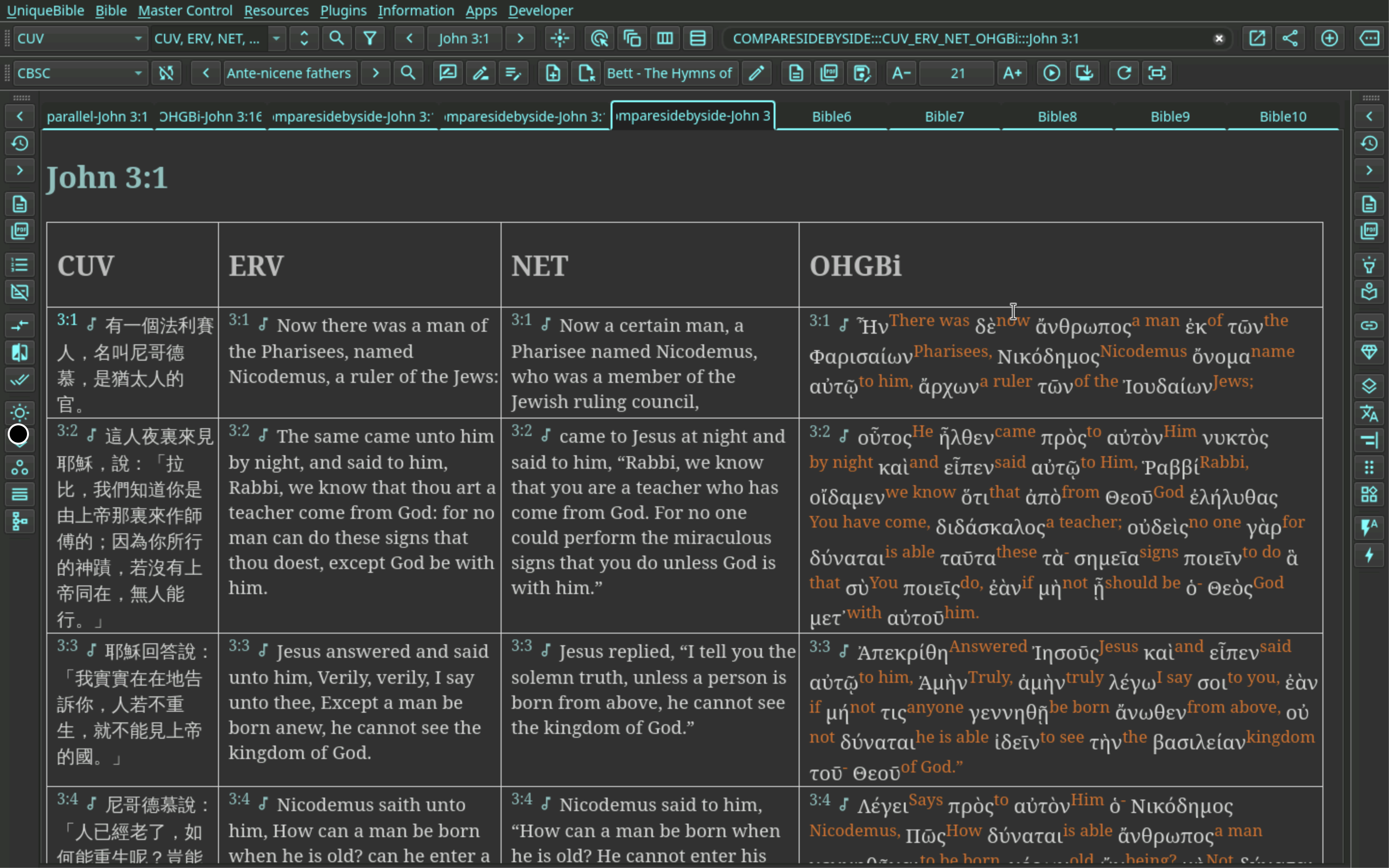
A screenshot on Row by Row layout: