-
-
Notifications
You must be signed in to change notification settings - Fork 1.1k
Management sv SE
This section covers subjects related to managing the ASF process in optimal way. While not strictly mandatory for usage, it includes bunch of tips, tricks and good practices that we'd like to share, especially for system administrators, people packaging the ASF for usage in third-party repositories, as well as advanced users and alike.
In generic and linux variants, ASF comes with ArchiSteamFarm@.service file, which is a configuration file of the service for systemd. If you'd like to run ASF as a service, for example in order to launch it automatically after startup of your machine, then a proper systemd service is arguably the best way to do it, therefore we highly recommend it instead of managing it on your own through nohup, screen or alike.
Firstly, create the account for the user you want to run ASF under, assuming it doesn't exist yet. We'll use asf user for this example, if you decided to use a different one, you'll need to substitute asf user in all of our examples below with your selected one. Our service does not allow you to run ASF as root, since it's considered a bad practice.
su # or sudo -i
adduser asfNext, unpack ASF to /home/asf/ArchiSteamFarm folder. The folder structure is important for our service unit, it should be ArchiSteamFarm folder in your $HOME, so /home/<user>. If you did everything correctly, there will be /home/asf/ArchiSteamFarm/ArchiSteamFarm@.service file existing.
We'll do all below actions as root, so get to its shell with su or sudo -i.
Firstly it's a good idea to ensure that our folder still belongs to our asf user, chown -hR asf:asf /home/asf/ArchiSteamFarm executed once will do it. The permissions could be wrong e.g. if you've downloaded and/or unpacked the zip file as root.
Next, cd /etc/systemd/system and execute ln -s /home/asf/ArchiSteamFarm/ArchiSteamFarm\@.service ., this will create a symbolic link to our service declaration and register it in systemd.
Afterwards, ensure that systemd recognizes our service:
systemctl status ArchiSteamFarm@asf
○ ArchiSteamFarm@asf.service - ArchiSteamFarm Service (on asf)
Loaded: loaded (/etc/systemd/system/ArchiSteamFarm@.service; disabled; vendor preset: enabled)
Active: inactive (dead)
Docs: https://github.com/JustArchiNET/ArchiSteamFarm/wiki
Pay special attention to the user we declare after @, it's asf in our case. Our systemd service unit expects from you to declare the user, as it influences the exact place of the binary /home/<user>/ArchiSteamFarm, as well as the actual user systemd will spawn the process as.
If systemd returned output similar to above, everything is in order, and we're almost done. Now all that is left is actually starting our service as our chosen user: systemctl start ArchiSteamFarm@asf. Wait a second or two, and you can check the status again:
systemctl status ArchiSteamFarm@asf
● ArchiSteamFarm@asf.service - ArchiSteamFarm Service (on asf)
Loaded: loaded (/etc/systemd/system/ArchiSteamFarm@.service; disabled; vendor preset: enabled)
Active: active (running) since (...)
Docs: https://github.com/JustArchiNET/ArchiSteamFarm/wiki
Main PID: (...)
(...)
If systemd states active (running), it means everything went well, and you can verify that ASF process should be up and running, for example with tail -f -n 100 /var/log/syslog, as ASF by default also reports its console output to syslog. If you're satisfied with the setup you have right now, you can tell systemd to automatically start your service during boot, by executing systemctl enable ArchiSteamFarm@asf command. That's all.
If by any chance you'd like to stop the process, simply execute systemctl stop ArchiSteamFarm@asf. Likewise, if you want to disable ASF from being started automatically on boot, systemctl disable ArchiSteamFarm@asf will do that for you, it's very simple.
Please note that, as there is no standard input enabled for our systemd service, you won't be able to input your details through the console in usual way. Running through systemd is equivalent to specifying Headless: true setting and comes with all its implications. Fortunately for you, it's very easy to manage your ASF through ASF-ui, which we recommend in case you need to supply additional details during login or otherwise manage your ASF process further.
It's possible to supply additional environment variables to our systemd service, which you'll be interested in doing in case you want to for example use a custom --cryptkey command-line argument, therefore specifying ASF_CRYPTKEY environment variable.
In order to provide custom environment variables, create /etc/asf folder (in case it doesn't exist), mkdir -p /etc/asf, then write to a /etc/asf/<user> file, where <user> is the user you're running the service under (asf in our example above, so /etc/asf/asf).
The file should contain all environment variables that you'd like to provide to the process:
# Declare only those that you actually need
ASF_CRYPTKEY="my_super_important_secret_cryptkey"
ASF_NETWORK_GROUP="my_network_group"
# And any other ones you're interested inASF includes its own validation whether the process is being run as administrator (root) or not. Running as root is not required for any kind of operation done by the ASF process, assuming properly configured environment it's operating in, and therefore should be regarded as a bad practice. This means that on Windows, ASF should never be executed with "run as administrator" setting, and on Unix ASF should have a dedicated user account for itself, or re-use your own in case of a desktop system.
For further elaboration on why we discourage running ASF as root, refer to superuser and other resources. If you're still not convinced, ask yourself what would happen to your machine if ASF process executed rm -rf --no-preserve-root / command right after its launch.
This means that you have wrongly configured permissions of the files ASF is trying to access. You should login as root account (either with su or sudo -i) and then correct the permissions by issuing chown -hR asf:asf /path/to/ASF command, substituting asf:asf with the user that you'll run ASF under, and /path/to/ASF accordingly. If by any chance you're using custom --path telling ASF user to use the different directory, you should execute the same command again for that path as well.
After doing that, you should no longer get any kind of issue related to ASF not being able to write over its own files, as you've just changed the owner of everything ASF is interested in to the user the ASF process will actually run under.
su # or sudo -i
adduser asf
chown -hR asf:asf /path/to/ASF
su asf -c /path/to/ASF/ArchiSteamFarm # or sudo -u asf /path/to/ASF/ArchiSteamFarmThat would be doing it manually, it's much easier to use our systemd service explained above.
You can, supply --ignore-unsupported-environment command-line argument and ASF will allow you to do so. Just don't be shocked if one day due to a bug in the program it'll blow up your whole OS with complete data loss - you've been warned.
ASF is compatible with running multiple instances of the process on the same machine. The instances can be completely standalone or derived from the same binary location (in which case, you want to run them with different --path command-line argument).
When running multiple instances from the same binary, keep in mind that you should typically disable auto-updates in all of their configs, as there is no synchronization between them in regards to auto-updates. If you'd like to keep having auto-updates enabled, we recommend standalone instances, but you can still make updates work, as long as you can ensure that all other ASF instances are closed.
ASF will do its best to maintain a minimum amount of OS-wide, cross-process communication with other ASF instances. This includes ASF checking its configuration directory against other instances, as well as sharing core process-wide limiters configured with *LimiterDelay global config properties, ensuring that running multiple ASF instances will not cause a possibility to run into a rate-limiting issue. In regards to technical aspects, all platforms use our dedicated mechanism of custom ASF file-based locks created in temporary directory, which is C:\Users\<YourUser>\AppData\Local\Temp\ASF on Windows, and /tmp/ASF on Unix.
It's not required for running ASF instances to share the same *LimiterDelay properties, they can use different values, as each ASF will add its own configured delay to the release time after acquiring the lock. If the configured *LimiterDelay is set to 0, ASF instance will entirely skip waiting for the lock of given resource that is shared with other instances (that could potentially still maintain a shared lock with each other). When set to any other value, ASF will properly synchronize with other ASF instances and wait for its turn, then release the lock after configured delay, allowing other instances to continue.
ASF takes into account WebProxy setting when deciding about shared scope, which means that two ASF instances using different WebProxy configurations will not share their limiters with each other. This is implemented in order to allow WebProxy setups to operate without excessive delays, as expected from different network interfaces. This should be good enough for majority of use cases, however, if you have a specific custom setup in which you're e.g. routing requests yourself in a different way, you can specify network group yourself through --network-group command-line argument, which will allow you to declare ASF group that will be synchronized with this instance. Keep in mind that custom network groups are used exclusively, which means that ASF will no longer use WebProxy for determining the right group, as you're in charge of grouping in this case.
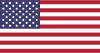 |
 |
 |
 |
|---|---|---|---|
 |
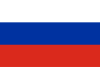 |
 |
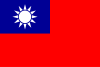 |
|---|---|---|---|
- 🏡 Home
- 🔧 Configuration
- 💬 FAQ
- ⚙️ Setting up (start here)
- 👥 Background games redeemer
- 📢 Commands
- 🛠️ Compatibility
- 🧩 ItemsMatcherPlugin
- 📋 Management
- ⏱️ Performance
- 📡 Remote communication
- 👪 Steam Family Sharing
- 🔄 Trading