-
-
Notifications
You must be signed in to change notification settings - Fork 1.1k
Configuration he IL
This page is dedicated for ASF configuration. It serves as a complete documentation of config directory, allowing you to tune ASF to your needs.
- Introduction
- Web-based ConfigGenerator
- ASF-ui configuration
- Manual configuration
- Global config
- Bot config
- File structure
- JSON mapping
- Compatibility mapping
- Configs compatibility
- Auto-reload
ASF configuration is divided into two major parts - global (process) configuration, and configuration of every bot. Every bot has its own bot configuration file named BotName.json (where BotName is the name of the bot), while global ASF (process) configuration is a single file named ASF.json.
A bot is a single steam account that is taking part in ASF process. In order to work properly, ASF needs at least one defined bot instance. There is no process-enforced limit of bot instances, so you can use as many bots (steam accounts) as you want to.
ASF is using JSON format for storing its config files. It's human-friendly, readable and very universal format in which you can configure the program. Don't worry though, you don't need to know JSON in order to configure ASF. I just mentioned it in case you'd already want to mass-create ASF configs with some sort of bash script.
Configuration can be done in several ways. You can use our Web-based ConfigGenerator, which is a local app independent of ASF. You can use our ASF-ui IPC frontend for configuration done directly in ASF. Lastly, you can always generate config files manually, as they follow fixed JSON structure specified below. We'll explain shortly the available options.
The purpose of our Web-based ConfigGenerator is to provide you with a friendly frontend that is used for generating ASF configuration files. Web-based ConfigGenerator is 100% client-based, which means that the details you're inputting are not being sent anywhere, but processed locally only. This guarantees security and reliability, as it can even work offline if you'd like to download all the files and run index.html in your favourite browser.
Web-based ConfigGenerator is verified to run properly on Chrome and Firefox, but it should work properly in all most popular javascript-enabled browsers.
The usage is quite simple - select whether you want to generate ASF or Bot config by switching to proper tab, ensure that chosen version of config file matches your ASF release, then input all details and hit "download" button. Move this file to ASF config directory, overwriting existing files if needed. Repeat for all eventual further modifications and refer to the rest of this section for explanation of all available options to configure.
Our ASF-ui IPC interface allows you to configure ASF as well, and is superior solution for reconfiguring ASF after generating the initial configs due to the fact that it can edit the configs in-place, as opposed to Web-based ConfigGenerator which generates them statically.
In order to use ASF-ui, you must have our IPC interface enabled itself. IPC is enabled by default, therefore you can access it right away, as long as you didn't disable it yourself.
After launching the program, simply navigate to ASF's IPC address. If everything worked properly, you can change ASF configuration from there as well.
In general we strongly recommend using either our ConfigGenerator or ASF-ui, as it's much easier and ensures you won't make a mistake in the JSON structure, but if for some reason you don't want to, then you can also create proper configs manually. Check JSON examples below for a good start in proper structure, you can copy the content into a file and use it as a base for your config. Since you're not using any of our frontends, ensure that your config is valid, as ASF will refuse to load it if it can't be parsed. Even if it's a valid JSON, you also have to ensure that all the properties have the proper type, as required by ASF. For proper JSON structure of all available fields, refer to JSON mapping section and our documentation below.
Global config is located in ASF.json file and has following structure:
{
"AutoRestart": true,
"Blacklist": [],
"CommandPrefix": "!",
"ConfirmationsLimiterDelay": 10,
"ConnectionTimeout": 90,
"CurrentCulture": null,
"Debug": false,
"DefaultBot": null,
"FarmingDelay": 15,
"FilterBadBots": true,
"GiftsLimiterDelay": 1,
"Headless": false,
"IdleFarmingPeriod": 8,
"InventoryLimiterDelay": 4,
"IPC": true,
"IPCPassword": null,
"IPCPasswordFormat": 0,
"LicenseID": null,
"LoginLimiterDelay": 10,
"MaxFarmingTime": 10,
"MaxTradeHoldDuration": 15,
"MinFarmingDelayAfterBlock": 60,
"OptimizationMode": 0,
"SteamMessagePrefix": "/me ",
"SteamOwnerID": 0,
"SteamProtocols": 7,
"UpdateChannel": 1,
"UpdatePeriod": 24,
"WebLimiterDelay": 300,
"WebProxy": null,
"WebProxyPassword": null,
"WebProxyUsername": null
}All options are explained below:
bool type with default value of true. This property defines if ASF is allowed to perform a self-restart when needed. There are a few events that will require from ASF a self-restart, such as ASF update (done with UpdatePeriod or update command), as well as ASF.json config edit, restart command and likewise. Typically, restart includes two parts - creating new process, and finishing current one. Most users should be fine with it and keep this property with default value of true, however - if you're running ASF through your own script and/or with dotnet, you may want to have full control over starting the process, and avoid a situation such as having new (restarted) ASF process running somewhere silently in the background, and not in the foreground of the script, that exited together with old ASF process. This is especially important considering the fact that new process will no longer be your direct child, which would make you unable e.g. to use standard console input for it.
If that's the case, this property if specially for you and you can set it to false. However, keep in mind that in such case you are responsible for restarting the process. This is somehow important as ASF will only exit instead of spawning new process (e.g. after update), so if there is no logic added by you, it'll simply stop working until you start it again. ASF always exits with proper error code indicating success (zero) or non-success (non-zero), this way you're able to add proper logic in your script which should avoid auto-restarting ASF in case of failure, or at least make a local copy of log.txt for further analysis. Also keep in mind that restart command will always restart ASF regardless of how this property is set, as this property defines default behaviour, while restart command always restarts the process. Unless you have a reason to disable this feature, you should keep it enabled.
ImmutableHashSet<uint> type with default value of being empty. As the name suggests, this global config property defines appIDs (games) that will be entirely ignored by automatic ASF farming process. Unfortunately Steam loves to flag summer/winter sale badges as "available for cards drop", which confuses ASF process by making it believe that it's a valid game that should be farmed. If there was no any kind of blacklist, ASF would eventually "hang" at farming a game which is in fact not a game, and wait infinitely for cards drop that will not happen. ASF blacklist serves a purpose of marking those badges as not available for farming, so we can silently ignore them when deciding what to farm, and not fall into the trap.
ASF includes two blacklists by default - SalesBlacklist, which is hardcoded into the ASF code and not possible to edit, and normal Blacklist, which is defined here. SalesBlacklist is updated together with ASF version and typically includes all "bad" appIDs at the time of release, so if you're using up-to-date ASF then you do not need to maintain your own Blacklist defined here. The main purpose of this property is to allow you blacklisting new, not-known at the time of ASF release appIDs, which should not be farmed. Hardcoded SalesBlacklist is being updated as fast as possible, therefore you're not required to update your own Blacklist if you're using latest ASF version, but without Blacklist you'd be forced to update ASF in order to "keep running" when Valve releases new sale badge - I don't want to force you to use latest ASF code, therefore this property is here to allow you "fixing" ASF yourself if you for some reason don't want to, or can't, update to new hardcoded SalesBlacklist in new ASF release, yet you want to keep your old ASF running. Unless you have a strong reason to edit this property, you should keep it at default.
If you're looking for bot-based blacklist instead, take a look at fb, fbadd and fbrm commands.
string type with default value of !. This property specifies case-sensitive prefix used for ASF commands. In other words, this is what you need to prepend to each ASF command in order to make ASF listen to you. It's possible to set this value to null or empty in order to make ASF use no command prefix, in which case you input commands with their plain identifiers. However, doing so will potentially decrease ASF's performance as ASF is optimized to not parse message further if it doesn't start with CommandPrefix - if you intentionally decide to not use it, ASF will be forced to read all messages and respond to them, even if they're not ASF commands. Therefore it's recommended to keep using some CommandPrefix, such as / if you don't like default value of !. For consistency, CommandPrefix affects the entire ASF process. Unless you have a reason to edit this property, you should keep it at default.
byte type with default value of 10. ASF will ensure that there will be at least ConfirmationsLimiterDelay seconds in between of two consecutive 2FA confirmations fetching requests to avoid triggering rate-limit - those are being used by ASF 2FA during e.g. 2faok command, as well as on as-needed basis when performing various trading-related operations. Default value was set based on our tests and should not be lowered if you don't want to run into issues. Unless you have a strong reason to edit this property, you should keep it at default.
byte type with default value of 90. This property defines timeouts for various network actions done by ASF, in seconds. In particular, ConnectionTimeout defines timeout in seconds for HTTP and IPC requests, ConnectionTimeout / 10 defines maximum number of failed heartbeats, while ConnectionTimeout / 30 defines number of minutes we allow for initial Steam network connection request. Default value of 90 should be fine for majority of people, however, if you have rather slow network connection or PC, you may want to increase this number to something higher (like 120). Keep in mind that bigger values will not magically fix slow or even inaccessible Steam servers, so we shouldn't infinitely wait for something that won't happen and simply try again later. Setting this value too high will result in excessive delay in catching network issues, as well as in decrease of overall performance. Setting this value too low will decrease overall stability and performance as well, as ASF will abort valid request still being parsed. Therefore setting this value lower than default has no advantage in general, as Steam servers tend to be super slow from time to time, and could require more time for parsing ASF requests. Default value is a balance between believing that our network connection is stable, and doubting in Steam network to handle our request in given timeout. If you want to detect issues sooner and make ASF reconnect/respond faster, default value should do (or very slightly below, like 60, making ASF less patient). If you instead notice that ASF is running into network issues, such as failing requests, heartbeats being lost or connection to Steam interrupted, it probably makes sense to increase this value if you're sure that it's not caused by your network, but by Steam itself, as increasing timeouts makes ASF more "patient" and not deciding to reconnect right away.
An example situation that may require increase of this property is letting ASF to deal with a very huge trade offers that can take good 2+ minutes to be fully accepted and handled by Steam. By increasing default timeout, ASF will be more patient and wait longer before deciding that the trade is not going through and abandon the initial request.
Another situation could be caused by very slow machine or internet connection that requires more time to handle the data being transmitted. This is pretty rare condition, as the CPU/network bandwidth is almost never a bottleneck, but still a possibility worth mentioning.
In short, default value should be decent for most cases, but you may want to increase it if needed. Still, going far above the default value doesn't make much sense either, since bigger timeouts won't magically fix inaccessible Steam servers. Unless you have a reason to edit this property, you should keep it at default.
string type with default value of null. By default ASF attempts to use your operating system language, and will prefer to use translated strings in that language if available. This is possible thanks to our community that tries to localize ASF in all most popular languages. If for some reason you don't want to use your OS native language, you can use this config property to pick any valid language you'd want to use instead. For a list of all available cultures, please visit MSDN and look for Language tag. It's nice to note that ASF accepts both specific cultures, such as "en-GB", but also neutral ones, such as "en". Specifying current culture will also affect other culture-specific behaviour, such as currency/date format and alike. Please note that you may need additional font/language packs for displaying language-specific characters properly, if you picked non-native culture that makes use of them. Typically you want to make use of this config property if you prefer ASF in English instead of your native language.
bool type with default value of false. This property defines if process should run in debug mode. When in debug mode, ASF creates a special debug directory next to the config, which keeps track of whole communication between ASF and Steam servers. Debug information can help spotting nasty issues related to networking and general ASF workflow. In addition to that, some program routines will be far more verbose, such as WebBrowser stating exact reason why some requests are failing - those entries are written to normal ASF log. You should not run ASF in Debug mode, unless asked by developer. Running ASF in debug mode decreases performance, affects stability negatively and is far more verbose in various places, so it should be used only intentionally, in short-run, for debugging particular issue, reproducing the problem or getting more info about a failing request, and alike, but not for normal program execution. You will see a lot of new errors, issues, and exceptions - make sure that you have a decent knowledge about ASF, Steam and its quirks if you decide to analyze all of that yourself, as not everything is relevant.
WARNING: enabling this mode includes logging of potentially sensitive information such as logins and passwords that you're using for logging in to Steam (due to network logging). That data is written to both debug directory, as well as standard log.txt (that is now intentionally much more verbose to log this info). You should not post debug content generated by ASF in any public location, ASF developer should always remind you of sending it to his e-mail, or other secure location. We're not storing, neither making use of those sensitive details, they're written as part of debug routines since their presence could be relevant to the issue that is affecting you. We'd prefer if you didn't alter ASF logging in any way, but if you're worried, you're free to redact those sensitive details appropriately.
Redacting involves replacing sensitive details, for example with stars. You should refrain from removing sensitive lines entirely, as their pure existence could be relevant and should be preserved.
string type with default value of null. In some scenarios ASF functions with a concept of a default bot responsible for handling something - for example IPC commands or interactive console when you don't specify target bot. This property allows you to choose default bot responsible for handling such scenarios, by putting its BotName here. If given bot doesn't exist, or you use a default value of null, ASF will pick first registered bot sorted alphabetically instead. Typically you want to make use of this config property if you want to omit [Bots] argument in IPC and interactive console commands, and always pick the same bot as the default one for such calls.
byte type with default value of 15. In order for ASF to work, it will check currently farmed game every FarmingDelay minutes, if it perhaps dropped all cards already. Setting this property too low can result in excessive amount of steam requests being sent, while setting it too high can result in ASF still "farming" given title for up to FarmingDelay minutes after it's fully farmed. Default value should be excellent for most users, but if you have many bots running, you may consider increasing it to something like 30 minutes in order to limit steam requests being sent. It's nice to note that ASF uses event-based mechanism and checks game badge page on each Steam item dropped, so in general we don't even need to check it in fixed time intervals, but as we don't fully trust Steam network - we check game badge page anyway, if we didn't check it through card being dropped event in last FarmingDelay minutes (in case Steam network didn't inform us about item dropped or stuff like that). Assuming that Steam network is working properly, decreasing this value will not improve farming efficiency in any way, while increasing network overhead significantly - it's recommended only to increase it (if needed) from default of 15 minutes. Unless you have a strong reason to edit this property, you should keep it at default.
bool type with default value of true. This property defines whether ASF will automatically decline trade offers that are received from known and marked bad actors. In order to do that, ASF will communicate with our server on as-needed basis to fetch a list of blacklisted Steam identificators. The bots listed are operated by people that are classified as harmful towards ASF initiative by us, such as those that violate our code of conduct, use provided functionality and resources by us such as PublicListing in order to abuse and exploit other people, or are doing outright criminal activity such as launching DDoS attacks on the server. Since ASF has strong stance on overall fairness, honesty and cooperation between its users in order to make the whole community thrive, this property is enabled by default, and therefore ASF filters bots that we've classified as harmful from services offered. Unless you have a strong reason to edit this property, such as disagreeing with our statement and intentionally allowing those bots to operate (including exploiting your accounts), you should keep it at default.
byte type with default value of 1. ASF will ensure that there will be at least GiftsLimiterDelay seconds in between of two consecutive gift/key/license handling (redeeming) requests to avoid triggering rate-limit. In addition to that it'll also be used as global limiter for game list requests, such as the one issued by owns command. Unless you have a strong reason to edit this property, you should keep it at default.
bool type with default value of false. This property defines if process should run in headless mode. When in headless mode, ASF assumes that it's running on a server or in other non-interactive environment, therefore it will not attempt to read any information through console input. This includes on-demand details (account credentials such as 2FA code, SteamGuard code, password or any other variable required for ASF to operate) as well as all other console inputs (such as interactive command console). In other words, Headless mode is equal to making ASF console read-only. This setting is useful mainly for users running ASF on their servers, as instead of asking e.g. for 2FA code, ASF will silently abort the operation by stopping an account. Unless you're running ASF on a server, and you previously confirmed that ASF is able to operate in non-headless mode, you should keep this property disabled. Any user interaction will be denied when in headless mode, and your accounts will not run if they require any console input during starting. This is useful for servers, as ASF can abort trying to log onto the account when asked for credentials, instead of waiting (infinitely) for user to provide those. Enabling this mode will also allow you to use input command which acts as a replacement for standard console input. If you're not sure how to set this property, leave it with default value of false.
If you're running ASF on the server, you probably want to use this option together with --process-required command-line argument.
byte type with default value of 8. When ASF has nothing to farm, it will periodically check every IdleFarmingPeriod hours if perhaps account got some new games to farm. This feature is not needed when talking about new games we're getting, as ASF is smart enough to automatically check badge pages in this case. IdleFarmingPeriod is mainly for situations such as old games we already have having trading cards added. In this case there is no event, so ASF has to periodically check badge pages if we want to have this covered. Value of 0 disables this feature. Also check: ShutdownOnFarmingFinished.
byte type with default value of 4. ASF will ensure that there will be at least InventoryLimiterDelay seconds in between of two consecutive inventory requests to avoid triggering rate-limit - those are being used for fetching Steam inventories, especially during your own commands such as loot or transfer. Default value of 4 was set based on fetching inventories of over 100 consecutive bot instances, and should satisfy most (if not all) of the users. You may however want to decrease it, or even change to 0 if you have very low amount of bots, so ASF will ignore the delay and loot steam inventories much faster. Be warned though, as setting it too low will result in Steam temporarily banning your IP, and that will prevent you from fetching your inventory at all. You also may need to increase this value if you're running a lot of bots with a lot of inventory requests, although in this case you should probably try to limit number of those requests instead. Unless you have a strong reason to edit this property, you should keep it at default.
bool type with default value of true. This property defines if ASF's IPC server should start together with the process. IPC allows for inter-process communication, including usage of ASF-ui, by booting a local HTTP server. If you do not intend to use any third-party IPC integration with ASF, including our ASF-ui, you can safely disable this option. Otherwise, it's a good idea to keep it enabled (default option).
string type with default value of null. This property defines mandatory password for every API call done via IPC and serves as an extra security measure. When set to non-empty value, all IPC requests will require extra password property set to the password specified here. Default value of null will skip a need of the password, making ASF respect all queries. In addition to that, enabling this option also enables built-in IPC anti-bruteforce mechanism which will temporarily ban given IPAddress after sending too many unauthorized requests in a very short time. Unless you have a reason to edit this property, you should keep it at default.
byte type with default value of 0. This property defines the format of IPCPassword property and uses EHashingMethod as underlying type. Please refer to Security section if you want to learn more, as you'll need to ensure that IPCPassword property indeed includes password in matching IPCPasswordFormat. In other words, when you change IPCPasswordFormat then your IPCPassword should be already in that format, not just aiming to be. Unless you know what you're doing, you should keep it with default value of 0.
Guid? type with default value of null. This property allows our sponsors to enhance ASF with optional features that require paid resources to work. For now, this allows you to make use of MatchActively feature in ItemsMatcher plugin.
While we recommend you to utilize GitHub since it offers monthly and one-time tiers, as well as allows full automation and gives you immediate access, we also support all other currently-available donation options. See this post for instructions on how to donate using other methods in order to get a manual license valid for given period.
Regardless of the method used, if you're ASF sponsor, you can obtain your license here. You'll need to sign in with GitHub for confirming your identity, we ask only for read-only public information, which is your username. LicenseID is made out of 32 hexadecimal characters, such as f6a0529813f74d119982eb4fe43a9a24.
Ensure that you do not share your LicenseID with other people. Since it's issued on personal basis, it might get revoked if it's leaked. If by any chance this happened to you accidentally, you can generate a new one from the same place.
Unless you want to enable extra ASF functionalities, there is no need for you to provide the license.
byte type with default value of 10. ASF will ensure that there will be at least LoginLimiterDelay seconds in between of two consecutive connection attempts to avoid triggering rate-limit. Default value of 10 was set based on connecting over 100 bot instances, and should satisfy most (if not all) of the users. You may however want to increase/decrease it, or even change to 0 if you have very low amount of bots, so ASF will ignore the delay and connect to Steam much faster. Be warned though, as setting it too low while having too many bots will result in Steam temporarily banning your IP, and that will prevent you from logging in at all, with InvalidPassword/RateLimitExceeded error - and that also includes your normal Steam client, not only ASF. Likewise, if you're running excessive number of bots, especially together with other Steam clients/tools using the same IP address, most likely you'll need to increase this value in order to spread logins across longer period of time.
As a side note, this value is also used as load-balancing buffer in all ASF-scheduled actions, such as trades in SendTradePeriod. Unless you have a strong reason to edit this property, you should keep it at default.
byte type with default value of 10. As you should know, Steam is not always working properly, sometimes weird situations can happen such as our playtime not being recorded, despite of, in fact, playing a game. ASF will allow farming a single game in solo mode for maximum of MaxFarmingTime hours, and consider it fully farmed after that period. This is required to not freeze farming process in case of weird situations happening, but also if for some reason Steam released a new badge that would stop ASF from progressing further (see: Blacklist). Default value of 10 hours should be enough for dropping all steam cards from one game. Setting this property too low can result in valid games being skipped (and yes, there are valid games taking even up to 9 hours to farm), while setting it too high can result in farming process being frozen. Please note that this property affects only a single game in a single farming session (so after going through entire queue ASF will return to that title), also it's not based on total playtime but internal ASF farming time, so ASF will also return to that title after a restart. Unless you have a strong reason to edit this property, you should keep it at default.
byte type with default value of 15. This property defines maximum duration of trade hold in days that we're willing to accept - ASF will reject trades that are being held for more than MaxTradeHoldDuration days, as defined in trading section. This option makes sense only for bots with TradingPreferences of SteamTradeMatcher, as it doesn't affect Master/SteamOwnerID trades, neither donations. Trade holds are annoying for everyone, and nobody really wants to deal with them. ASF is supposed to work on liberal rules and help everyone, regardless if on trade hold or not - that's why this option is set to 15 by default. However, if you'd instead prefer to reject all trades affected by trade holds, you can specify 0 here. Please consider the fact that cards with short lifespan are not affected by this option and automatically rejected for people with trade holds, as described in trading section, so there is no need to globally reject everybody only because of that. Unless you have a reason to edit this property, you should keep it at default.
byte type with default value of 60. This property defines minimum amount of time, in seconds, which ASF will wait before resuming cards farming if it got previously disconnected with LoggedInElsewhere, which happens when you decide to forcefully disconnect currently-farming ASF by launching a game. This delay exists mainly for convenience and overhead reasons, for example it allows you to restart the game without having to fight with ASF occupying your account again only because playing lock was available for a split second. Due to the fact that reclaiming the session causes LoggedInElsewhere disconnect, ASF has to go through whole reconnect procedure, which puts additional pressure on the machine and Steam network, therefore avoiding additional disconnects, if possible, is preferable. By default, this is configured at 60 seconds, which should be enough to allow you restart the game without much hassle. However, there are scenarios when you could be interested in increasing it, for example if your network disconnects often and ASF is taking over too soon, which causes being forced to go through the reconnect process yourself. We allow a maximum value of 255 for this property, which should be enough for all common scenarios. In addition to the above, it's also possible to decrease the delay, or even remove it entirely with a value of 0, although that is usually not recommended due to reasons stated above. Unless you have a reason to edit this property, you should keep it at default.
byte type with default value of 0. This property defines optimization mode which ASF will prefer during runtime. Currently ASF supports two modes - 0 which is called MaxPerformance, and 1 which is called MinMemoryUsage. By default ASF prefers to run as many things in parallel (concurrently) as possible, which enhances performance by load-balancing work across all CPU cores, multiple CPU threads, multiple sockets and multiple threadpool tasks. For example, ASF will ask for your first badge page when checking for games to farm, and then once request arrived, ASF will read from it how many badge pages you actually have, then request each other one concurrently. This is what you should want almost always, as the overhead in most cases is minimal and benefits from asynchronous ASF code can be seen even on the oldest hardware with a single CPU core and heavily limited power. However, with many tasks being processed in parallel, ASF runtime is responsible for their maintenance, e.g. keeping sockets open, threads alive and tasks being processed, which can result in increased memory usage from time to time, and if you're extremely constrained by available memory, you may want to switch this property to 1 (MinMemoryUsage) in order to force ASF into using as little tasks as possible, and typically running possible-to-parallel asynchronous code in a synchronous manner. You should consider switching this property only if you previously read low-memory setup and you intentionally want to sacrifice gigantic performance boost, for a very small memory overhead decrease. Usually this option is much worse than what you can achieve with other possible ways, such as by limiting your ASF usage or tuning runtime's garbage collector, as explained in low-memory setup. Therefore, you should use MinMemoryUsage as a last resort, right before runtime recompilation, if you couldn't achieve satisfying results with other (much better) options. Unless you have a strong reason to edit this property, you should keep it at default.
string type with default value of "/me ". This property defines a prefix that will be prepended to all Steam messages being sent by ASF. By default ASF uses "/me " prefix in order to distinguish bot messages more easily by showing them in different color on Steam chat. Another worthy mention is "/pre " prefix which achieves similar result, but uses different formatting. You can also set this property to empty string or null in order to disable using prefix entirely and output all ASF messages in a traditional way. It's nice to note that this property affects Steam messages only - responses returned through other channels (such as IPC) are not affected. Unless you want to customize standard ASF behaviour, it's a good idea to leave it at default.
ulong type with default value of 0. This property defines Steam ID in 64-bit form of ASF process owner, and is very similar to Master permission of given bot instance (but global instead). You almost always want to set this property to ID of your own main Steam account. Master permission includes full control over his bot instance, but global commands such as exit, restart or update are reserved for SteamOwnerID only. This is convenient, as you may want to run bots for your friends, while not allowing them to control ASF process, such as exiting it via exit command. Default value of 0 specifies that there is no owner of ASF process, which means that nobody will be able to issue global ASF commands. Keep in mind that this property applies to Steam chat exclusively. IPC, as well as interactive console, will still allow you to execute Owner commands even if this property is not set.
byte flags type with default value of 7. This property defines Steam protocols that ASF will use when connecting to Steam servers, which are defined as below:
| Value | שם | Description |
|---|---|---|
| 0 | None | No protocol |
| 1 | TCP | Transmission Control Protocol |
| 2 | UDP | User Datagram Protocol |
| 4 | WebSocket | WebSocket |
Please notice that this property is flags field, therefore it's possible to choose any combination of available values. Check out json mapping if you'd like to learn more. Not enabling any of flags results in None option, and that option is invalid by itself.
By default ASF will use all available Steam protocols as a measure for fighting with downtimes and other similar Steam issues. Typically you want to change this property if you want to limit ASF into using only one or two specific protocols. Such measure could be needed if you're e.g. enabling only TCP traffic on your firewall and you do not want ASF to try connecting via UDP. However, unless you're debugging particular problem or issue, you almost always want to ensure that ASF is free to use any protocol that is currently supported and not just one or two. Unless you have a strong reason to edit this property, you should keep it at default.
byte type with default value of 1. This property defines update channel which is being used, either for auto-updates (if UpdatePeriod is greater than 0), or update notifications (otherwise). Currently ASF supports three update channels - 0 which is called None, 1, which is called Stable, and 2, which is called Experimental. Stable channel is the default release channel, which should be used by majority of users. Experimental channel in addition to Stable releases, also includes pre-releases dedicated for advanced users and other developers in order to test new features, confirm bugfixes or give feedback about planned enhancements. Experimental versions often contain unpatched bugs, work-in-progress features or rewritten implementations. If you don't consider yourself advanced user, please stay with default 1 (Stable) update channel. Experimental channel is dedicated to users who know how to report bugs, deal with issues and give feedback - no technical support will be given. Check out ASF release cycle if you'd like to learn more. You can also set UpdateChannel to 0 (None), if you want to completely remove all version checks. Setting UpdateChannel to 0 will entirely disable entire functionality related to updates, including update command. Using None channel is strongly discouraged due to exposing yourself to all sort of problems (mentioned in UpdatePeriod description below).
Unless you know what you're doing, we strongly recommend to keep it at default.
byte type with default value of 24. This property defines how often ASF should check for auto-updates. Updates are crucial not only to receive new features and critical security patches, but also to receive bugfixes, performance enhancements, stability improvements and more. When a value greater than 0 is set, ASF will automatically download, replace, and restart itself (if AutoRestart permits) when new update is available. In order to achieve this, ASF will check every UpdatePeriod hours if new update is available on our GitHub repo. A value of 0 disables auto-updates, but still allows you to execute update command manually. You may also be interested in setting appropriate UpdateChannel that UpdatePeriod should follow.
Update process of ASF involves update of entire folder structure that ASF is using, but without touching your own configs or databases located in config directory - this means that any extra files unrelated to ASF in its directory can be lost during update. Default value of 24 is a good balance between unnecessary checks, and ASF that is fresh enough.
Unless you have a strong reason to disable this feature, you should keep auto-updates enabled within reasonable UpdatePeriod for your own good. This is not only because we don't support anything but latest stable ASF release, but also because we give our security guarantee only for latest version. If you're using outdated ASF version then you're intentionally exposing yourself to all kind of issues, from small bugs, through broken functionality, ending with permanent Steam account suspensions, so we strongly recommend, for your own good, to always ensure that your ASF version is up to date. Auto-updates allow us to react quickly to all kind of issues by disabling or patching problematic code before it can escalate - if you opt out of it, you lose all of our security guarantees and risk consequences from running code that could be potentially harmful, not only to Steam network, but also (by definition) to your own Steam account.
ushort type with default value of 300. This property defines, in miliseconds, the minimum amount of delay between sending two consecutive requests to the same Steam web-service. Such delay is required as AkamaiGhost service that Steam uses internally includes rate-limiting based on global number of requests sent across given time period. In normal circumstances akamai block is rather hard to achieve, but under very heavy workloads with a huge ongoing queue of requests, it's possible to trigger it if we keep sending too many requests across too short time period.
Default value was set based on assumption that ASF is the only tool accessing Steam web-services, in particular steamcommunity.com, api.steampowered.com and store.steampowered.com. If you're using other tools sending requests to the same web-services then you should make sure that your tool includes similar functionality of WebLimiterDelay and set both to double of default value, which would be 600. This guarantees that under no circumstance you'll exceed sending more than 1 request per 300 ms.
In general, lowering WebLimiterDelay under default value is strongly discouraged as it could lead to various IP-related blocks, some of which are possible to be permanent. Default value is good enough for running a single ASF instance on the server, as well as using ASF in normal scenario along with original Steam client. It should be correct for majority of usages, and you should only increase it (never lower it). In short, global number of all requests sent from a single IP to a single Steam domain should never exceed more than 1 request per 300 ms.
Unless you have a reason to edit this property, you should keep it at default.
string type with default value of null. This property defines a web proxy address that will be used for all internal http and https requests sent by ASF's HttpClient, especially to services such as github.com, steamcommunity.com and store.steampowered.com. Proxying ASF requests in general has no advantages, but it's exceptionally useful for bypassing various kinds of firewalls, especially the great firewall in China.
This property is defined as uri string:
A URI string is composed of a scheme (supported: http/https/socks4/socks4a/socks5), a host, and an optional port. An example of a complete uri string is
"http://contoso.com:8080".
If your proxy requires user authentication, you will also need to set up WebProxyUsername and/or WebProxyPassword. If there is no such need, setting up this property alone is sufficient.
Right now ASF uses web proxy only for http and https requests, which do not include internal Steam network communication done within ASF's internal Steam client. There are currently no plans for supporting that, mainly due to missing SK2 functionality. If you need/want it to happen, I'd suggest starting from there.
Unless you have a reason to edit this property, you should keep it at default.
string type with default value of null. This property defines password field used in basic, digest, NTLM, and Kerberos authentication that is supported by a target WebProxy machine providing proxy functionality. If your proxy doesn't require user credentials, there is no need for you to input anything here. Using this option makes sense only if WebProxy is used as well, as it has no effect otherwise.
Unless you have a reason to edit this property, you should keep it at default.
string type with default value of null. This property defines username field used in basic, digest, NTLM, and Kerberos authentication that is supported by a target WebProxy machine providing proxy functionality. If your proxy doesn't require user credentials, there is no need for you to input anything here. Using this option makes sense only if WebProxy is used as well, as it has no effect otherwise.
Unless you have a reason to edit this property, you should keep it at default.
As you should know already, every bot should have its own config based on example JSON structure below. Start from deciding how you want to name your bot (e.g. 1.json, main.json, primary.json or AnythingElse.json) and head over to configuration.
Notice: Bot can't be named ASF (as that keyword is reserved for global config), ASF will also ignore all configuration files starting with a dot.
The bot config has following structure:
{
"AcceptGifts": false,
"AutoSteamSaleEvent": false,
"BotBehaviour": 0,
"CompleteTypesToSend": [],
"CustomGamePlayedWhileFarming": null,
"CustomGamePlayedWhileIdle": null,
"Enabled": false,
"EnableRiskyCardsDiscovery": false,
"FarmingOrders": [],
"FarmPriorityQueueOnly": false,
"GamesPlayedWhileIdle": [],
"HoursUntilCardDrops": 3,
"LootableTypes": [1, 3, 5],
"MatchableTypes": [5],
"OnlineFlags": 0,
"OnlineStatus": 1,
"PasswordFormat": 0,
"Paused": false,
"RedeemingPreferences": 0,
"RemoteCommunication": 3,
"SendOnFarmingFinished": false,
"SendTradePeriod": 0,
"ShutdownOnFarmingFinished": false,
"SkipRefundableGames": false,
"SteamLogin": null,
"SteamMasterClanID": 0,
"SteamParentalCode": null,
"SteamPassword": null,
"SteamTradeToken": null,
"SteamUserPermissions": {},
"TradeCheckPeriod": 60,
"TradingPreferences": 0,
"TransferableTypes": [1, 3, 5],
"UseLoginKeys": true,
"UserInterfaceMode": 0
}All options are explained below:
bool type with default value of false. When enabled, ASF will automatically accept and redeem all steam gifts (including wallet gift cards) sent to the bot. This includes also gifts sent from users other than those defined in SteamUserPermissions. Keep in mind that gifts sent to e-mail address are not directly forwarded to the client, so ASF won't accept those without your help.
This option is recommended only for alt accounts, as it's very likely that you don't want to automatically redeem all gifts sent to your primary account. If you're unsure whether you want this feature enabled or not, keep it with default value of false.
bool type with default value of false. During Steam summer/winter sale events Steam is known for providing you extra cards for browsing discovery queue each day, as well as through other event-specific activities. When this option is enabled, ASF will automatically check Steam discovery queue each 8 hours (starting in one hour since program start), and clear it if needed. This option is not recommended if you want to do that action yourself, and typically it should make sense only on bot accounts. Moreover, you need to ensure that your account is at least of level 8 if you expect to receive those cards in the first place, which comes directly as Steam requirement. If you're unsure whether you want this feature enabled or not, keep it with default value of false.
Please note that due to constant Valve issues, changes and problems, we give no guarantee whether this function will work properly, therefore it's entirely possible that this option will not work at all. We do not accept any bug reports, neither support requests for this option. It's offered with absolutely no guarantees, you're using it at your own risk.
byte flags type with default value of 0. This property defines ASF bot-like behaviour during various events, and is defined as below:
| Value | שם | Description |
|---|---|---|
| 0 | None | No special bot behaviour, the least invasive mode, default |
| 1 | RejectInvalidFriendInvites | Will cause ASF to reject (instead of ignoring) invalid friend invites |
| 2 | RejectInvalidTrades | Will cause ASF to reject (instead of ignoring) invalid trade offers |
| 4 | RejectInvalidGroupInvites | Will cause ASF to reject (instead of ignoring) invalid group invites |
| 8 | DismissInventoryNotifications | Will cause ASF to automatically dismiss all inventory notifications |
| 16 | MarkReceivedMessagesAsRead | Will cause ASF to automatically mark all received messages as read |
| 32 | MarkBotMessagesAsRead | Will cause ASF to automatically mark messages from other ASF bots (running in the same instance) as read |
Please notice that this property is flags field, therefore it's possible to choose any combination of available values. Check out json mapping if you'd like to learn more. Not enabling any of flags results in None option.
In general you want to modify this property if you expect from ASF to do certain amount of automation related to its activity, as it'd be expected from a bot account, but not a primary account used in ASF. Therefore, changing this property makes sense mainly for alt accounts, although you're free to use selected options for main accounts as well.
Normal (None) ASF behaviour is to only automate things that user wants (e.g. cards farming or SteamTradeMatcher offers processing, if set in TradingPreferences). This is the least invasive mode, and it's beneficial to majority of users since you remain in full control over your account and you can decide yourself whether to allow certain out-of-scope interactions, or not.
Invalid friend invite is an invite that doesn't come from user with FamilySharing permission (defined in SteamUserPermissions) or above. ASF in normal mode ignores those invites, as you'd expect, giving you free choice whether to accept them, or not. RejectInvalidFriendInvites will cause those invites to be automatically rejected, which will practically disable option for other people to add you to their friend list (as ASF will deny all such requests, apart from people defined in SteamUserPermissions). Unless you want to outright deny all friend invites, you shouldn't enable this option.
Invalid trade offer is an offer that isn't accepted through built-in ASF module. More on this matter can be found in trading section which explicitly defines what types of trade ASF is willing to accept automatically. Valid trades are also defined by other settings, especially TradingPreferences. RejectInvalidTrades will cause all invalid trade offers to be rejected, instead of being ignored. Unless you want to outright deny all trade offers that aren't automatically accepted by ASF, you shouldn't enable this option.
Invalid group invite is an invite that doesn't come from SteamMasterClanID group. ASF in normal mode ignores those group invites, as you'd expect, allowing you to decide yourself if you want to join particular Steam group or not. RejectInvalidGroupInvites will cause all those group invites to be automatically rejected, effectively making it impossible to invite you to any other group than SteamMasterClanID. Unless you want to outright deny all group invites, you shouldn't enable this option.
DismissInventoryNotifications is extremely useful when you start getting annoyed by constant Steam notification about receiving new items. ASF can't get rid of the notification itself, as that's built-in into your Steam client, but it's able to automatically clear the notification after receiving it, which will no longer leave "new items in inventory" notification hanging around. If you expect to evaluate yourself all received items (especially cards farmed with ASF), then naturally you shouldn't enable this option. When you start going crazy, remember this is offered as an option.
MarkReceivedMessagesAsRead will automatically mark all messages being received by the account on which ASF is running, both private and group, as read. This typically should be used by alt accounts only in order to clear "new message" notification coming e.g. from you during executing ASF commands. We do not recommend this option for primary accounts, unless you want to cut yourself from any kind of new messages notifications, including those that happened while you were offline, assuming that ASF was still left open dismissing it.
MarkBotMessagesAsRead works in a similar manner by marking only bot messages as read. However, keep in mind that when using that option on group chats with your bots and other people, Steam implementation of acknowledging chat message also acknowledges all messages that happened before the one you decided to mark, so if by any chance you don't want to miss unrelated message that happened in-between, you typically want to avoid using this feature. Obviously, it's also risky when you have multiple primary accounts (e.g. from different users) running in the same ASF instance, as you can also miss their normal out-of-ASF messages.
If you're unsure how to configure this option, it's best to leave it at default.
ImmutableHashSet<byte> type with default value of being empty. When ASF is done with completing a given set of item types specified here, it can automatically send steam trade with all finished sets to the user with Master permission, which is very convenient if you'd like to utilize given bot account for e.g. STM matching, while moving finished sets to some other account. This option works the same as loot command, therefore keep in mind that it requires user with Master permission set, you may also need a valid SteamTradeToken, as well as using an account that is eligible for trading in the first place.
As of today, the following item types are supported in this setting:
| Value | שם | Description |
|---|---|---|
| 3 | FoilTradingCard | Foil variant of TradingCard
|
| 5 | TradingCard | Steam trading card, being used for crafting badges (non-foil) |
Please note that regardless of the settings above, ASF will only ask for Steam community items (appID of 753, contextID of 6), so all game items, gifts and likewise, are excluded from the trade offer by definition.
Due to additional overhead of using this option, it's recommended to use it only on bot accounts that have a realistic chance of finishing sets on their own - for example, it makes no sense to activate if you're already using SendOnFarmingFinished, SendTradePeriod or loot command on usual basis.
If you're unsure how to configure this option, it's best to leave it at default.
string type with default value of null. When ASF is farming, it can display itself as "Playing non-steam game: CustomGamePlayedWhileFarming" instead of currently farmed game. This can be useful if you would like to let your friends know that you're farming, yet you don't want to use OnlineStatus of Offline. Please note that ASF cannot guarantee the actual display order of Steam network, therefore this is only a suggestion that may, or may not, display properly. In particular, custom name will not display in Complex farming algorithm if ASF fills all 32 slots with games requiring hours to be bumped. Default value of null disables this feature.
ASF provides a few special variables that you can optionally use in your text. {0} will be replaced by ASF with AppID of currently farmed game(s), while {1} will be replaced by ASF with GameName of currently farmed game(s).
string type with default value of null. Similar to CustomGamePlayedWhileFarming, but for the situation when ASF has nothing to do (as account is fully farmed). Please note that ASF cannot guarantee the actual display order of Steam network, therefore this is only a suggestion that may, or may not, display properly. If you're using GamesPlayedWhileIdle together with this option, then keep in mind that GamesPlayedWhileIdle get priority, therefore you can't declare more than 31 of them, as otherwise CustomGamePlayedWhileIdle will not be able to occupy the slot for custom name. Default value of null disables this feature.
bool type with default value of false. This property defines if bot is enabled. Enabled bot instance (true) will automatically start on ASF run, while disabled bot instance (false) will need to be started manually. By default every bot is disabled, so you probably want to switch this property to true for all of your bots that should be started automatically.
bool type with default value of false. This property enables additional fallback which triggers when ASF is unable to load one or more of badge pages and is therefore unable to find games available for farming. In particular, some accounts with massive amount of card drops might cause a situation where loading badge pages is no longer possible (due to overhead), and those accounts are impossible for farming purely because we can't load the information based on which we can start the process. For those handful cases, this option allows alternative algorithm to be used, which uses a combination of boosters possible to craft and booster packs the account is eligible for, in order to find potentially available games to idle, then spends excessive amount of resources for verifying and fetching required information, and attempts to start the process of farming on limited amount of data and information in order to eventually reach a situation when badge page loads and we'll be able to use normal approach. Please note that when this fallback is used, ASF operates only with limited data, therefore it's completely normal for ASF to find much less drops than in reality - other drops will be found at later stage of farming process.
This option is called "risky" for a very good reason - it's extremely slow and requires significant amount of resources (including network requests) for operation, therefore it's not recommended to be enabled, and especially in long-term. You should use this option only if you previously determined that your account suffers from being unable to load badge pages and ASF can't operate on it, always failing to load necessary information to start the process. Even if we made our best to optimize the process as much as possible, it's still possible for this option to backfire, and it might cause unwanted outcomes, such as temporary and maybe even permanent bans from Steam side for sending too many requests and otherwise causing overhead on Steam servers. Therefore, we warn you in advance and we're offering this option with absolutely no guarantees, you're using it at your own risk.
Unless you know what you're doing, you should keep it with default value of false.
ImmutableList<byte> type with default value of being empty. This property defines the preferred farming order used by ASF for given bot account. Currently there are following farming orders available:
| Value | שם | Description |
|---|---|---|
| 0 | Unordered | No sorting, slightly improving CPU performance |
| 1 | AppIDsAscending | Try to farm games with lowest appIDs first |
| 2 | AppIDsDescending | Try to farm games with highest appIDs first |
| 3 | CardDropsAscending | Try to farm games with lowest number of card drops remaining first |
| 4 | CardDropsDescending | Try to farm games with highest number of card drops remaining first |
| 5 | HoursAscending | Try to farm games with lowest number of hours played first |
| 6 | HoursDescending | Try to farm games with highest number of hours played first |
| 7 | NamesAscending | Try to farm games in alphabetical order, starting from A |
| 8 | NamesDescending | Try to farm games in reverse alphabetical order, starting from Z |
| 9 | Random | Try to farm games in totally random order (different on each run of the program) |
| 10 | BadgeLevelsAscending | Try to farm games with lowest badge levels first |
| 11 | BadgeLevelsDescending | Try to farm games with highest badge levels first |
| 12 | RedeemDateTimesAscending | Try to farm oldest games on our account first |
| 13 | RedeemDateTimesDescending | Try to farm newest games on our account first |
| 14 | MarketableAscending | Try to farm games with unmarketable card drops first |
| 15 | MarketableDescending | Try to farm games with marketable card drops first |
Since this property is an array, it allows you to use several different settings in your fixed order. For example, you can include values of 15, 11 and 7 in order to sort by marketable games first, then by those with highest badge level, and finally alphabetically. As you can guess, the order actually matters, as reverse one (7, 11 and 15) achieves something entirely different (sorts games alphabetically first, and due to game names being unique, the other two are effectively useless). Majority of people will probably use just one order out of all of them, but in case you want to, you can also sort further by extra parameters.
Also notice the word "try" in all above descriptions - the actual ASF order is heavily affected by selected cards farming algorithm and sorting will affect only results that ASF considers same performance-wise. For example, in Simple algorithm, selected FarmingOrders should be entirely respected in current farming session (as every game has the same performance value), while in Complex algorithm actual order is affected by hours first, and then sorted according to chosen FarmingOrders. This will lead to different results, as games with existing playtime will have a priority over others, so effectively ASF will prefer games that already passed required HoursUntilCardDrops firstly, and only then sorting those games further by your chosen FarmingOrders. Likewise, once ASF runs out of already-bumped games, it'll sort remaining queue by hours first (as that will decrease time required for bumping any of remaining titles to HoursUntilCardDrops). Therefore, this config property is only a suggestion that ASF will try to respect, as long as it doesn't affect performance negatively (in this case, ASF will always prefer farming performance over FarmingOrders).
There is also farming priority queue that is accessible through fq commands. If it's used, actual farming order is sorted firstly by performance, then by farming queue, and finally by your FarmingOrders.
bool type with default value of false. This property defines if ASF should consider for automatic farming only apps that you added yourself to priority farming queue available with fq commands. When this option is enabled, ASF will skip all appIDs that are missing on the list, effectively allowing you to cherry-pick games for automatic ASF farming. Keep in mind that if you didn't add any games to the queue then ASF will act as if there is nothing to farm on your account. If you're unsure whether you want this feature enabled or not, keep it with default value of false.
ImmutableHashSet<uint> type with default value of being empty. If ASF has nothing to farm it can play your specified steam games (appIDs) instead. Playing games in such manner increases your "hours played" of those games, but nothing else apart of it. In order for this feature to work properly, your Steam account must own a valid license to all the appIDs that you specify here, this includes F2P games as well. This feature can be enabled at the same time with CustomGamePlayedWhileIdle in order to play your selected games while showing custom status in Steam network, but in this case, like in CustomGamePlayedWhileFarming case, the actual display order is not guaranteed. Please note that Steam allows ASF to play only up to 32 appIDs total, therefore you can put only as many games in this property.
byte type with default value of 3. This property defines if account has card drops restricted, and if yes, for how many initial hours. Restricted card drops means that account is not receiving any card drops from given game until the game is played for at least HoursUntilCardDrops hours. Unfortunately there is no magical way to detect that, so ASF relies on you. This property affects cards farming algorithm that will be used. Setting this property properly will maximize profits and minimize time required for cards to be farmed. Remember that there is no obvious answer whether you should use one or another value, since it fully depends on your account. It seems that older accounts which never asked for refund have unrestricted card drops, so they should use a value of 0, while new accounts and those who did ask for refund have restricted card drops with a value of 3. This is however only theory, and should not be taken as a rule. The default value for this property was set based on "lesser evil" and majority of use cases.
ImmutableHashSet<byte> type with default value of 1, 3, 5 steam item types. This property defines ASF behaviour when looting - both manual, using a command, as well as automatic one, through one or more configuration properties. ASF will ensure that only items from LootableTypes will be included in a trade offer, therefore this property allows you to choose what you want to receive in a trade offer that is being sent to you.
| Value | שם | Description |
|---|---|---|
| 0 | Unknown | Every type that doesn't fit in any of the below |
| 1 | BoosterPack | Booster pack containing 3 random cards from a game |
| 2 | Emoticon | Emoticon to use in Steam Chat |
| 3 | FoilTradingCard | Foil variant of TradingCard
|
| 4 | ProfileBackground | Profile background to use on your Steam profile |
| 5 | TradingCard | Steam trading card, being used for crafting badges (non-foil) |
| 6 | SteamGems | Steam gems being used for crafting boosters, sacks included |
| 7 | SaleItem | Special items awarded during Steam sales |
| 8 | Consumable | Special consumable items that disappear after being used |
| 9 | ProfileModifier | Special items that can modify Steam profile appearance |
| 10 | Sticker | Special items that can be used on Steam chat |
| 11 | ChatEffect | Special items that can be used on Steam chat |
| 12 | MiniProfileBackground | Special background for Steam profile |
| 13 | AvatarProfileFrame | Special avatar frame for Steam profile |
| 14 | AnimatedAvatar | Special animated avatar for Steam profile |
| 15 | KeyboardSkin | Special keyboard skin for Steam deck |
| 16 | StartupVideo | Special startup video for Steam deck |
Please note that regardless of the settings above, ASF will only ask for Steam community items (appID of 753, contextID of 6), so all game items, gifts and likewise, are excluded from the trade offer by definition.
Default ASF setting is based on the most common usage of the bot, with looting only booster packs, and trading cards (including foils). The property defined here allows you to alter that behaviour in whatever way that satisfies you. Please keep in mind that all types not defined above will show as Unknown type, which is especially important when Valve releases some new Steam item, that will be marked as Unknown by ASF as well, until it's added here (in the future release). That's why in general it's not recommended to include Unknown type in your LootableTypes, unless you know what you're doing, and you also understand that ASF will send your entire inventory in a trade offer if Steam Network gets broken again and reports all your items as Unknown. My strong suggestion is to not include Unknown type in the LootableTypes, even if you expect to loot everything (else).
ImmutableHashSet<byte> type with default value of 5 Steam item types. This property defines which Steam item types are permitted to be matched when SteamTradeMatcher option in TradingPreferences is enabled. Types are defined as below:
| Value | שם | Description |
|---|---|---|
| 0 | Unknown | Every type that doesn't fit in any of the below |
| 1 | BoosterPack | Booster pack containing 3 random cards from a game |
| 2 | Emoticon | Emoticon to use in Steam Chat |
| 3 | FoilTradingCard | Foil variant of TradingCard
|
| 4 | ProfileBackground | Profile background to use on your Steam profile |
| 5 | TradingCard | Steam trading card, being used for crafting badges (non-foil) |
| 6 | SteamGems | Steam gems being used for crafting boosters, sacks included |
| 7 | SaleItem | Special items awarded during Steam sales |
| 8 | Consumable | Special consumable items that disappear after being used |
| 9 | ProfileModifier | Special items that can modify Steam profile appearance |
| 10 | Sticker | Special items that can be used on Steam chat |
| 11 | ChatEffect | Special items that can be used on Steam chat |
| 12 | MiniProfileBackground | Special background for Steam profile |
| 13 | AvatarProfileFrame | Special avatar frame for Steam profile |
| 14 | AnimatedAvatar | Special animated avatar for Steam profile |
| 15 | KeyboardSkin | Special keyboard skin for Steam deck |
| 16 | StartupVideo | Special startup video for Steam deck |
Of course, types that you should use for this property typically include only 2, 3, 4 and 5, as only those types are supported by STM. ASF includes proper logic for discovering rarity of the items, therefore it's also safe to match emoticons or backgrounds, as ASF will properly consider fair only those items from the same game and type, that also share the same rarity.
Please note that ASF is not a trading bot and will NOT care about the market price. If you don't consider items of the same rarity from the same set to be the same price-wise, then this option is NOT for you. Please evaluate twice if you understand and agree with this statement before you decide to change this setting.
Unless you know what you're doing, you should keep it with default value of 5.
ushort flags type with default value of 0. This property works as supplement to OnlineStatus and specifies additional online presence features announced to Steam network. Requires OnlineStatus other than Offline, and is defined as below:
| Value | שם | Description |
|---|---|---|
| 0 | None | No special online presence flags, default |
| 256 | ClientTypeWeb | Client is using web interface |
| 512 | ClientTypeMobile | Client is using mobile app |
| 1024 | ClientTypeTenfoot | Client is using big picture |
| 2048 | ClientTypeVR | Client is using VR headset |
Please notice that this property is flags field, therefore it's possible to choose any combination of available values. Check out json mapping if you'd like to learn more. Not enabling any of flags results in None option.
The underlying EPersonaStateFlag type that this property is based on includes more available flags, however, to the best of our knowledge they have absolutely no effect as of today, therefore they were cut for visibility.
If you're not sure how to set this property, leave it with default value of 0.
byte type with default value of 1. This property specifies Steam community status that the bot will be announced with after logging in to Steam network. Currently you can choose one of below statuses:
| Value | שם |
|---|---|
| 0 | לא מחובר |
| 1 | מחובר |
| 2 | עסוק |
| 3 | לא זמין |
| 4 | נודניק |
| 5 | LookingToTrade |
| 6 | LookingToPlay |
| 7 | בלתי נראה |
Offline status is extremely useful for primary accounts. As you should know, farming a game actually shows your steam status as "Playing game: XXX", which can be misleading to your friends, confusing them that you're playing a game while actually you're only farming it. Using Offline status solves that issue - your account will never be shown as "in-game" when you're farming steam cards with ASF. This is possible thanks to the fact that ASF does not have to sign in into Steam Community in order to work properly, so we're in fact playing those games, connected to Steam network, but without announcing our online presence at all. Keep in mind that played games using offline status will still count towards your playtime, and show as "recently played" on your profile.
In addition to that, this feature is also important if you want to receive notifications and unread messages when ASF is running, while not keeping Steam client open at the same time. This is because ASF acts as a Steam client itself, and whether ASF would like it or not, Steam broadcasts all those messages and other events to it. This is not a problem if you have both ASF and your own Steam client running, as both clients receive exactly the same events. However, if just ASF is running, Steam network could mark certain events and messages as "delivered", despite of your traditional Steam client not receiving it due to not being present. Offline status also solves this problem, as ASF is never considered for any community events in this case, so all unread messages and other events will be properly marked as unread when you come back.
It's important to note that ASF running on Offline mode will not be able to receive commands in usual Steam chat way, as the chat, as well as entire community presence is in fact, entirely offline. A solution to this issue is using Invisible mode instead which works in a similar way (not exposing status), but keeps the ability to receive and respond to messages (so also a potential to dismiss notifications and unread messages as stated above). Invisible mode makes the most sense on alt accounts that you don't want to expose (status-wise), but still be able to send commands to.
However, there is one catch with Invisible mode - it doesn't go well with primary accounts. This is because any Steam session that is currently online exposes the status, even if ASF itself does not. This is caused by the current limitation/bug of the Steam network that isn't possible to be fixed on ASF side, so if you want to use Invisible mode you will also need to ensure that all other sessions to the same account use Invisible mode as well. This will be the case on alt accounts where ASF is hopefully the only active session, but on primary accounts you'll almost always prefer to show as Online to your friends, hiding only ASF activity, and in this case Invisible mode will be entirely useless for you (we recommend to use Offline mode instead). Hopefully this limitation/bug will be eventually solved in the future by Valve, but I wouldn't expect that to happen anytime soon...
If you're unsure how to set up this property, it's recommended to use a value of 0 (Offline) for primary accounts, and default 1 (Online) otherwise.
byte type with default value of 0 (PlainText). This property defines the format of SteamPassword property, and currently supports values specified in the security section. You should follow the instructions specified there, as you'll need to ensure that SteamPassword property indeed includes password in matching PasswordFormat. In other words, when you change PasswordFormat then your SteamPassword should be already in that format, not just aiming to be. Unless you know what you're doing, you should keep it with default value of 0.
bool type with default value of false. This property defines initial state of CardsFarmer module. With default value of false, bot will automatically start farming when it's started, either because of Enabled or start command. Switching this property to true should be done only if you want to manually resume automatic farming process, for example because you want to use play all the time and never use automatic CardsFarmer module - this works exactly the same as pause command. If you're unsure whether you want this feature enabled or not, keep it with default value of false.
byte flags type with default value of 0. This property defines ASF behaviour when redeeming cd-keys, and is defined as below:
| Value | שם | Description |
|---|---|---|
| 0 | None | No special redeeming preferences, default |
| 1 | Forwarding | Forward keys unavailable to redeem to other bots |
| 2 | Distributing | Distribute all keys among itself and other bots |
| 4 | KeepMissingGames | Keep keys for (potentially) missing games when forwarding, leaving them unused |
| 8 | AssumeWalletKeyOnBadActivationCode | Assume that BadActivationCode keys are equal to CannotRedeemCodeFromClient, and therefore try to redeem them as wallet keys |
Please notice that this property is flags field, therefore it's possible to choose any combination of available values. Check out json mapping if you'd like to learn more. Not enabling any of flags results in None option.
Forwarding will cause bot to forward a key that is not possible to redeem, to another connected and logged on bot that is missing that particular game (if possible to check). The most common situation is forwarding AlreadyPurchased game to another bot that is missing that particular game, but this option also covers other scenarios, such as DoesNotOwnRequiredApp, RateLimited or RestrictedCountry.
Distributing will cause bot to distribute all received keys among itself and other bots. This means that every bot will get a single key from the batch. Typically this is used only when you're redeeming many keys for the same game, and you want to evenly distribute them among your bots, as opposed to redeeming keys for various different games. This feature makes no sense if you're redeeming only one key in a single redeem action (as there are no extra keys to be distributed).
KeepMissingGames will cause bot to skip Forwarding when we can't be sure if key being redeemed is in fact owned by our bot, or not. This basically means that Forwarding will apply only to AlreadyPurchased keys, instead of covering also other cases such as DoesNotOwnRequiredApp, RateLimited or RestrictedCountry. Typically you want to use this option on primary account, to ensure that keys being redeemed on it won't be forwarded further if your bot for example becomes temporarily RateLimited. As you can guess from the description, this field has absolutely no effect if Forwarding is not enabled.
AssumeWalletKeyOnBadActivationCode will cause BadActivationCode keys to be treated as CannotRedeemCodeFromClient, and therefore result in ASF trying to redeem them as wallet keys. This is needed because Steam might announce wallet keys as BadActivationCode (and not CannotRedeemCodeFromClient as it used to), resulting in ASF never attempting to redeem them. However, we recommend against using this preference, as it'll result in ASF trying to redeem every invalid key as a wallet code, resulting in excessive amount of (potentially invalid) requests sent to the Steam service, with all the potential consequences. Instead, we recommend to use ForceAssumeWalletKey redeem^ mode while knowingly redeeming wallet keys, which will enable the needed workaround only when it's required, on as-needed basis.
Enabling both Forwarding and Distributing will add distributing feature on top of forwarding one, which makes ASF trying to redeem one key on all bots firstly (forwarding) before moving to the next one (distributing). Typically you want to use this option only when you want Forwarding, but with altered behaviour of switching the bot on key being used, instead of always going in-order with every key (which would be Forwarding alone). This behaviour can be beneficial if you know that majority or even all of your keys are tied to the same game, because in this situation Forwarding alone would try to redeem everything on one bot firstly (which makes sense if your keys are for unique games), and Forwarding + Distributing will switch the bot on the next key, "distributing" the task of redeeming new key onto another bot than the initial one (which makes sense if keys are for the same game, skipping one pointless attempt per key).
The actual bots order for all of the redeeming scenarios is alphabetical, excluding bots that are unavailable (not connected, stopped or likewise). Please keep in mind that there is per-IP and per-account hourly limit of redeeming tries, and every redeem try that didn't end with OK contributes to failed tries. ASF will do its best to minimize number of AlreadyPurchased failures, e.g. by trying to avoid forwarding a key to another bot that already owns that particular game, but it's not always guaranteed to work due to how Steam is handling licenses. Using redeeming flags such as Forwarding or Distributing will always increase your likelyhood to hit RateLimited.
Also keep in mind that you can't forward or distribute keys to bots that you do not have access to. This should be obvious, but ensure that you're at least Operator of all the bots you want to include in your redeeming process, for example with status ASF command.
byte flags type with default value of 3. This property defines per-bot ASF behaviour when it comes to communication with remote, third-party services, and is defined as below:
| Value | שם | Description |
|---|---|---|
| 0 | None | No allowed third-party communication, rendering selected ASF features unusable |
| 1 | SteamGroup | Allows communication with ASF's Steam group |
| 2 | PublicListing | Allows communication with ASF's STM listing in order to being listed, if user has also enabled SteamTradeMatcher in TradingPreferences
|
Please notice that this property is flags field, therefore it's possible to choose any combination of available values. Check out json mapping if you'd like to learn more. Not enabling any of flags results in None option.
This option doesn't include every third-party communication offered by ASF, only those that are not implied by other settings. For example, if you've enabled ASF's auto-updates, ASF will communicate with both GitHub (for downloads) and our server (for checksum verification), as per your configuration. Likewise, enabling MatchActively in TradingPreferences implies communication with our server to fetch listed bots, which is required for that functionality.
Further explanation on this subject is available in remote communication section. Unless you have a reason to edit this property, you should keep it at default.
bool type with default value of false. When ASF is done with farming given account, it can automatically send steam trade containing everything farmed up to this point to user with Master permission, which is very convenient if you don't want to bother with trades yourself. This option works the same as loot command, therefore keep in mind that it requires user with Master permission set, you may also need a valid SteamTradeToken, as well as using an account that is eligible for trading in the first place. In addition to initiating loot after finishing farming, ASF will also initiate loot on each new items notification (when not farming), and after completing each trade that results in new items (always) when this option is active. This is especially useful for "forwarding" items received from other people to our account.
Typically you'll want to use ASF 2FA together with this feature, although it's not a requirement if you intend to handle 2FA confirmations manually in timely fashion. If you're not sure how to set this property, leave it with default value of false.
byte type with default value of 0. This property works very similar to SendOnFarmingFinished property, with one difference - instead of sending trade when farming is done, we can also send it every SendTradePeriod hours, regardless of how much we have to farm left. This is useful if you want to loot your alt accounts on usual basis instead of waiting for it to finish farming. Default value of 0 disables this feature, if you want your bot to send you trade e.g. every day, you should put 24 here.
Typically you'll want to use ASF 2FA together with this feature, although it's not a requirement if you intend to handle 2FA confirmations manually in timely fashion. If you're not sure how to set this property, leave it with default value of 0.
bool type with default value of false. ASF is "occupying" an account for the whole time of process being active. When given account is done with farming, ASF periodically checks it (every IdleFarmingPeriod hours), if perhaps some new games with steam cards were added in the meantime, so it can resume farming of that account without a need to restart the process. This is useful for majority of people, as ASF can automatically resume farming when needed. However, you may actually want to stop the process when given account is fully farmed, you can achieve that by setting this property to true. When enabled, ASF will proceed with logging off when account is fully farmed, which means that it won't be periodically checked or occupied anymore. You should decide yourself if you prefer ASF to work on given bot instance for the whole time, or if perhaps ASF should stop it when farming process is done. When all accounts are stopped and process is not running in --process-required mode, ASF will shutdown as well, putting your machine at rest and allowing you to schedule other actions, such as sleep or shutdown at the same moment of last card dropping.
If you're not sure how to set this property, leave it with default value of false.
bool type with default value of false. This property defines if ASF is permitted to farm games that are still refundable. A refundable game is a game that you bought in last 2 weeks through Steam Store and didn't play for longer than 2 hours yet, as stated on Steam refunds page. By default when this option is set to false, ASF ignores Steam refunds policy entirely and farms everything, as most people would expect. However, you can change this option to true if you want to ensure that ASF won't farm any of your refundable games too soon, allowing you to evaluate those games yourself and refund if needed without worrying about ASF affecting playtime negatively. Please note that if you enable this option then games you purchased from Steam Store won't be farmed by ASF for up to 14 days since redeem date, which will show as nothing to farm if your account doesn't own anything else. If you're unsure whether you want this feature enabled or not, keep it with default value of false.
string type with default value of null. This property defines your steam login - the one you use for logging in to steam. In addition to defining steam login here, you may also keep default value of null if you want to enter your steam login on each ASF startup instead of putting it in the config. This may be useful for you if you don't want to save sensitive data in config file.
ulong type with default value of 0. This property defines the steamID of the steam group that bot should automatically join, including its group chat. You can check steamID of your group by navigating to its page, then adding /memberslistxml?xml=1 to the end of the link, so the link will look like this. Then you can get steamID of your group from the result, it's in <groupID64> tag. In above example it would be 103582791440160998. In addition to trying to join given group at startup, the bot will also automatically accept group invites to this group, which makes it possible for you to invite your bot manually if your group has private membership. If you don't have any group dedicated for your bots, you should keep this property with default value of 0.
string type with default value of null. This property defines your steam parental PIN. ASF requires an access to resources protected by steam parental, therefore if you use that feature, you should provide ASF with parental unlock PIN, so it can operate normally. Default value of null means that there is no steam parental PIN required to unlock this account, and this is probably what you want if you don't use steam parental functionality.
In limited circumstances, ASF is also able to generate a valid Steam parental code itself, although that requires excessive amount of OS resources and additional time to complete, not to mention that it's not guaranteed to succeed, therefore we recommend to not rely on that feature and instead put valid SteamParentalCode in the config for ASF to use. If ASF determines that PIN is required, and it'll be unable to generate one on its own, it'll ask you for input.
string type with default value of null. This property defines your steam password - the one you use for logging in to steam. In addition to defining steam password here, you may also keep default value of null if you want to enter your steam password on each ASF startup instead of putting it in the config. This may be useful for you if you don't want to save sensitive data in config file.
string type with default value of null. When you have your bot on your friend list, then bot can send a trade to you right away without worrying about trade token, therefore you can leave this property at default value of null. If you however decide to NOT have your bot on your friend list, then you will need to generate and fill a trade token as the user that this bot is expecting to send trades to. In other words, this property should be filled with trade token of the account that is defined with Master permission in SteamUserPermissions of this bot instance.
In order to find your token, as logged in user with Master permission, navigate here and take a look at your trade URL. The token we're looking for is made out of 8 characters after &token= part in your trade URL. You should copy and put those 8 characters here, as SteamTradeToken. Do not include whole trading URL, neither &token= part, only the token itself (8 characters).
ImmutableDictionary<ulong, byte> type with default value of being empty. This property is a dictionary property which maps given Steam user identified by his 64-bit steam ID, to byte number that specifies his permission in ASF instance. Currently available bot permissions in ASF are defined as:
| Value | שם | Description |
|---|---|---|
| 0 | None | No special permission, this is mainly a reference value that is assigned to steam IDs missing in this dictionary - there is no need to define anybody with this permission |
| 1 | FamilySharing | Provides minimum access for family sharing users. Once again, this is mainly a reference value since ASF is capable of automatically discovering steam IDs that we permitted for using our library |
| 2 | Operator | Provides basic access to given bot instances, mainly adding licenses and redeeming keys |
| 3 | Master | Provides full access to given bot instance |
In short, this property allows you to handle permissions for given users. Permissions are important mainly for access to ASF commands, but also for enabling many ASF features, such as accepting trades. For example you may want to set your own account as Master, and give Operator access to 2-3 of your friends so they can easily redeem keys for your bot with ASF, while not being eligible e.g. for stopping it. Thanks to that you can easily assign permissions to given users and let them use your bot to some specified by you degree.
We recommend to set exactly one user as Master, and any amount you wish as Operators and below. While it's technically possible to set multiple Masters and ASF will work correctly with them, for example by accepting all of their trades sent to the bot, ASF will use only one of them (with lowest steam ID) for every action that requires a single target, for example a loot request, so also properties like SendOnFarmingFinished or SendTradePeriod. If you perfectly understand those limitations, especially the fact that loot request will always send items to the Master with lowest steam ID, regardless of the Master that actually executed the command, then you can define multiple users with Master permission here, but we still recommend a single master scheme.
It's nice to note that there is one more extra Owner permission, which is declared as SteamOwnerID global config property. You can't assign Owner permission to anybody here, as SteamUserPermissions property defines only permissions that are related to the bot instance, and not ASF as a process. For bot-related tasks, SteamOwnerID is treated the same as Master, so defining your SteamOwnerID here is not necessary.
byte type with default value of 60. Normally ASF handles incoming trade offers right after receiving notification about one, but sometimes because of Steam glitches it can't do it at that time, and such trade offers remain ignored until next trade notification or bot restart occurs, which may lead to trades being cancelled or items not available at that later time. If this parameter is set to a non-zero value, ASF will additionally check for such outstanding trades every TradeCheckPeriod minutes. Default value is selected with balance between additional requests to steam servers and losing incoming trades in mind. However, if you are just using ASF to farm cards, and don't plan to automatically process any incoming trades, you may set it to 0 to disable this feature completely. On the other hand, if your bot participates in public ASF's STM listing or provides other automated services as a trade bot, you may want to decrease this parameter to 15 minutes or so, to process all trades in a timely manner.
byte flags type with default value of 0. This property defines ASF behaviour when in trading, and is defined as below:
| Value | שם | Description |
|---|---|---|
| 0 | None | No special trading preferences, default |
| 1 | AcceptDonations | Accepts trades in which we're not losing anything |
| 2 | SteamTradeMatcher | Passively participates in STM-like trades. Visit trading for more info |
| 4 | MatchEverything | Requires SteamTradeMatcher to be set, and in combination with it - also accepts bad trades in addition to good and neutral ones |
| 8 | DontAcceptBotTrades | Doesn't automatically accept loot trades from other bot instances |
| 16 | MatchActively | Actively participates in STM-like trades. Visit ItemsMatcherPlugin for more info |
Please notice that this property is flags field, therefore it's possible to choose any combination of available values. Check out json mapping if you'd like to learn more. Not enabling any of flags results in None option.
For further explanation of ASF trading logic, and description of every available flag, please visit trading section.
ImmutableHashSet<byte> type with default value of 1, 3, 5 steam item types. This property defines which Steam item types will be considered for transfering between bots, during transfer command. ASF will ensure that only items from TransferableTypes will be included in a trade offer, therefore this property allows you to choose what you want to receive in a trade offer that is being sent to one of your bots.
| Value | שם | Description |
|---|---|---|
| 0 | Unknown | Every type that doesn't fit in any of the below |
| 1 | BoosterPack | Booster pack containing 3 random cards from a game |
| 2 | Emoticon | Emoticon to use in Steam Chat |
| 3 | FoilTradingCard | Foil variant of TradingCard
|
| 4 | ProfileBackground | Profile background to use on your Steam profile |
| 5 | TradingCard | Steam trading card, being used for crafting badges (non-foil) |
| 6 | SteamGems | Steam gems being used for crafting boosters, sacks included |
| 7 | SaleItem | Special items awarded during Steam sales |
| 8 | Consumable | Special consumable items that disappear after being used |
| 9 | ProfileModifier | Special items that can modify Steam profile appearance |
| 10 | Sticker | Special items that can be used on Steam chat |
| 11 | ChatEffect | Special items that can be used on Steam chat |
| 12 | MiniProfileBackground | Special background for Steam profile |
| 13 | AvatarProfileFrame | Special avatar frame for Steam profile |
| 14 | AnimatedAvatar | Special animated avatar for Steam profile |
| 15 | KeyboardSkin | Special keyboard skin for Steam deck |
| 16 | StartupVideo | Special startup video for Steam deck |
Please note that regardless of the settings above, ASF will only ask for Steam community items (appID of 753, contextID of 6), so all game items, gifts and likewise, are excluded from the trade offer by definition.
Default ASF setting is based on the most common usage of the bot, with transfering only booster packs, and trading cards (including foils). The property defined here allows you to alter that behaviour in whatever way that satisfies you. Please keep in mind that all types not defined above will show as Unknown type, which is especially important when Valve releases some new Steam item, that will be marked as Unknown by ASF as well, until it's added here (in the future release). That's why in general it's not recommended to include Unknown type in your TransferableTypes, unless you know what you're doing, and you also understand that ASF will send your entire inventory in a trade offer if Steam Network gets broken again and reports all your items as Unknown. My strong suggestion is to not include Unknown type in the TransferableTypes, even if you expect to transfer everything.
bool type with default value of true. This property defines if ASF should use login keys mechanism for this Steam account. Login keys mechanism works very similar to official Steam client's "remember me" option, which makes it possible for ASF to store and use temporary one-time use login key for next logon attempt, effectively skipping a need of providing password, Steam Guard or 2FA code as long as our login key is valid. Login key is stored in BotName.db file and updated automatically. This is why you don't need to provide password/SteamGuard/2FA code after logging in successfully with ASF just once.
Login keys are used by default for your convenience, so you don't need to input SteamPassword, SteamGuard or 2FA code (when not using ASF 2FA) on each login. It's also superior alternative since login key can be used only for a single time and does not reveal your original password in any way. Exactly the same method is being used by your original Steam client, which saves your account name and login key for your next logon attempt, effectively being the same as using SteamLogin with UseLoginKeys and empty SteamPassword in ASF.
However, some people could be concerned even about this little detail, therefore this option is available here for you if you'd like to ensure that ASF won't store any kind of token that would allow resuming previous session after being closed, which will result in full authentication being mandatory on each login attempt. Disabling this option will work exactly the same as not checking "remember me" in official Steam client. Unless you know what you're doing, you should keep it with default value of true.
byte type with default value of 0. This property specifies user interface mode that the bot will be announced with after logging in to Steam network. Currently you can choose one of below modes:
| Value | שם |
|---|---|
0 |
Default |
1 |
BigPicture |
2 |
Mobile |
If you're not sure how to set this property, leave it with default value of 0.
ASF is using quite simple file structure.
├── config
│ ├── ASF.json
│ ├── ASF.db
│ ├── Bot1.json
│ ├── Bot1.db
│ ├── Bot1.bin
│ ├── Bot2.json
│ ├── Bot2.db
│ ├── Bot2.bin
│ └── ...
├── ArchiSteamFarm.dll
├── log.txt
└── ...
In order to move ASF to new location, for example another PC, it's enough to move/copy config directory alone, and that's the recommended way of doing any form of "ASF backups", since you can always download the remaining (program) part from the GitHub, while not risking corrupting internal ASF files, e.g. through a faulty backup.
log.txt file holds the log generated by your last ASF run. This file doesn't contain any sensitive information, and is extremely useful when it comes to issues, crashes or simply as an information to you what happened in last ASF run. We will very often ask about this file if you run into issues or bugs. ASF automatically manages this file for you, but you can further tweak ASF logging module if you're advanced user.
config directory is the place that holds configuration for ASF, including all of its bots.
ASF.json is a global ASF configuration file. This config is used for specifying how ASF behaves as a process, which affects all of the bots and program itself. You can find global properties there, such as ASF process owner, auto-updates or debugging.
BotName.json is a config of given bot instance. This config is used for specifying how given bot instance behaves, therefore those settings are specific to that bot only and not shared across other ones. This allows you to configure bots with various different settings and not necessarily all of them working in exactly the same way. Every bot is named using unique identifier, chosen by you in place of BotName.
Apart from config files, ASF also uses config directory for storing databases.
ASF.db is a global ASF database file. It acts as a global persistent storage and is used for saving various information related to ASF process, such as IPs of local Steam servers. You should not edit this file.
BotName.db is a database of given bot instance. This file is used for storing crucial data about given bot instance in persistent storage, such as login keys or ASF 2FA. You should not edit this file.
BotName.bin is a special file of given bot instance, which holds information about Steam sentry hash. Sentry hash is used for authenticating using SteamGuard mechanism, very similar to Steam ssfn file. You should not edit this file.
BotName.keys is a special file that can be used for importing keys into background games redeemer. It's not mandatory and not generated, but recognized by ASF. This file is automatically deleted after keys are successfully imported.
BotName.maFile is a special file that can be used for importing ASF 2FA. It's not mandatory and not generated, but recognized by ASF if your BotName does not use ASF 2FA yet. This file is automatically deleted after ASF 2FA is successfully imported.
Every configuration property has its type. Type of the property defines values that are valid for it. You can only use values that are valid for given type - if you use invalid value, then ASF won't be able to parse your config.
We strongly recommend to use ConfigGenerator for generating configs - it handles most of the low-level stuff (such as types validation) for you, so you only need to input proper values, and you also don't need to understand variable types specified below. This section is mainly for people generating/editing configs manually, so they know what values they can use.
Types used by ASF are native C# types, which are specified below:
bool - Boolean type accepting only true and false values.
Example: "Enabled": true
byte - Unsigned byte type, accepting only integers from 0 to 255 (inclusive).
Example: "ConnectionTimeout": 90
ushort - Unsigned short type, accepting only integers from 0 to 65535 (inclusive).
Example: "WebLimiterDelay": 300
uint - Unsigned integer type, accepting only integers from 0 to 4294967295 (inclusive).
ulong - Unsigned long integer type, accepting only integers from 0 to 18446744073709551615 (inclusive).
Example: "SteamMasterClanID": 103582791440160998
string - String type, accepting any sequence of characters, including empty sequence "" and null. Empty sequence and null value are treated the same by ASF, so it's up to your preference which one you want to use (we stick with null).
Examples: "SteamLogin": null, "SteamLogin": "", "SteamLogin": "MyAccountName"
Guid? - Nullable UUID type, in JSON encoded as string. UUID is made out of 32 hexadecimal characters, in range from 0 to 9 and a to f. ASF accepts variety of valid formats - lowercase, uppercase, with and without dashes. In addition to valid UUID, since this property is nullable, a special value of null is accepted to indicate lack of UUID to provide.
Examples: "LicenseID": null, "LicenseID": "f6a0529813f74d119982eb4fe43a9a24"
ImmutableList<valueType> - Immutable collection (list) of values in given valueType. In JSON, it's defined as array of elements in given valueType. ASF uses List to indicate that given property supports multiple values and that their order might be relevant.
Example for ImmutableList<byte>: "FarmingOrders": [15, 11, 7]
ImmutableHashSet<valueType> - Immutable collection (set) of unique values in given valueType. In JSON, it's defined as array of elements in given valueType. ASF uses HashSet to indicate that given property makes sense only for unique values and that their order doesn't matter, therefore it'll intentionally ignore any potential duplicates during parsing (if you happened to supply them anyway).
Example for ImmutableHashSet<uint>: "Blacklist": [267420, 303700, 335590]
ImmutableDictionary<keyType, valueType> - Immutable dictionary (map) that maps a unique key specified in its keyType, to value specified in its valueType. In JSON, it's defined as an object with key-value pairs. Keep in mind that keyType is always quoted in this case, even if it's value type such as ulong. There is also a strict requirement of the key being unique across the map, this time enforced by JSON as well.
Example for ImmutableDictionary<ulong, byte>: "SteamUserPermissions": { "76561198174813138": 3, "76561198174813137": 1 }
flags - Flags attribute combines several different properties into one final value by applying bitwise operations. This allows you to choose any possible combination of various different allowed values at the same time. The final value is constructed as a sum of values of all enabled options.
For example, given following values:
| Value | שם |
|---|---|
| 0 | None |
| 1 | A |
| 2 | B |
| 4 | C |
Using B + C would result in value of 6, using A + C would result in value of 5, using C would result in value of 4 and so on. This allows you to create any possible combination of enabled values - if you decided to enable all of them, making None + A + B + C, you'd get value of 7. Also notice that flag with value of 0 is enabled by definition in all other available combinations, therefore very often it's a flag that doesn't enable anything specifically (such as None).
So as you can see, in above example we have 3 available flags to switch on/off (A, B, C), and 8 possible values overall:
None -> 0A -> 1B -> 2A + B -> 3C -> 4A + C -> 5B + C -> 6A + B + C -> 7
Example: "SteamProtocols": 7
Due to JavaScript limitations of being unable to properly serialize simple ulong fields in JSON when using web-based ConfigGenerator, ulong fields will be rendered as strings with s_ prefix in the resulting config. This includes for example "SteamOwnerID": 76561198006963719 that will be written by our ConfigGenerator as "s_SteamOwnerID": "76561198006963719". ASF includes proper logic for handling this string mapping automatically, so s_ entries in your configs are actually valid and correctly generated. If you're generating configs yourself, we recommend to stick with original ulong fields if possible, but if you're unable to do so, you can also follow this scheme and encode them as strings with s_ prefix added to their names. We hope to resolve this JavaScript limitation eventually.
It's top priority for ASF to remain compatible with older configs. As you should already know, missing config properties are treated the same as they would be defined with their default values. Therefore, if new config property gets introduced in new version of ASF, all your configs will remain compatible with new version, and ASF will treat that new config property as it'd be defined with its default value. You can always add, remove or edit config properties according to your needs.
We recommend to limit defined config properties only to those that you want to change, since this way you automatically inherit default values for all other ones, not only keeping your config clean but also increasing compatibility in case we decide to change a default value for property that you don't want to explicitly set yourself (e.g. WebLimiterDelay).
Due to above, ASF will automatically migrate/optimize your configs by reformatting them and removing fields that hold default value. You can disable this behaviour with --no-config-migrate command-line argument if you have a specific reason, for example you're providing read-only config files and you don't want ASF to modify them.
ASF is aware of configs being modified "on-the-fly" - thanks to that, ASF will automatically:
- Create (and start, if needed) new bot instance, when you create its config
- Stop (if needed) and remove old bot instance, when you delete its config
- Stop (and start, if needed) any bot instance, when you edit its config
- Restart (if needed) the bot under new name, when you rename its config
All of the above is transparent and will be done automatically without a need of restarting the program, or killing other (unaffected) bot instances.
In addition to that, ASF will also restart itself (if AutoRestart permits) if you modify core ASF ASF.json config. Likewise, program will quit if you delete or rename it.
You can disable this behaviour with --no-config-watch command-line argument if you have a specific reason, for example you don't want from ASF to react to file changes in config folder.
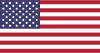 |
 |
 |
 |
|---|---|---|---|
 |
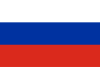 |
 |
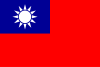 |
|---|---|---|---|
- 🏡 דף הבית
- 🔧 תצורה
- 💬 שאלות ותשובות
- ⚙️ התחלת הגדרה (התחל כאן)
- 👥 רקע משחק
- 📢 פקודות
- 🛠️ תאימות
- 🧩 ItemsMatcherPlugin
- 📋 ניהול
- ⏱️ ביצועים
- 📡 תקשורת מרחוק
- 👪 סטים שיתוף משחקים עם משפחה
- 🔄 מסחר