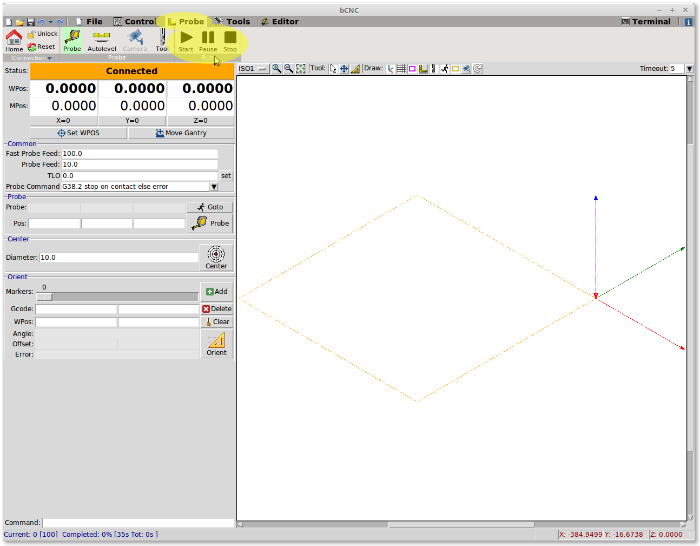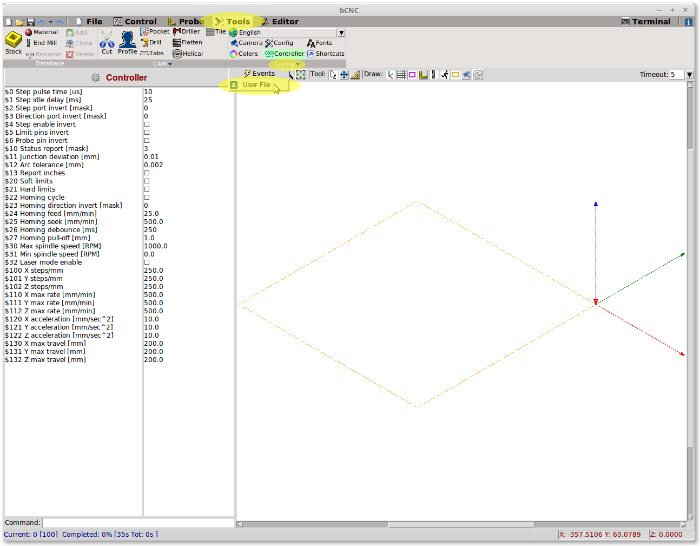-
Notifications
You must be signed in to change notification settings - Fork 533
Customize Menu
The default configuration doesn't give you the "Run" ribbon in the probe tab. In this example we'll add it there, but the process is similar for other menu/tab. Here the result.
To do this you have to manually change the .bCNC configuration file. At the moment this have to be done with an external editor.
_The file is created in your user directory. It's NOT the "bCNC.ini" file in the bCNC folder. The exact location of this file depends on you operating system.
For a fast find click in the Tool ribbon and then the configure tab. A user file button will be displayed. Click an then the ./bcn file will be shown.
Here for windows: Hit [Windows key + R] paste %UserProfile% in the Run prompt, then click OK. The user folder will open and there you'll find the .bCNC file. Right click and choose "open with" then select notepad._
In the file you have to add this line in [bCNC] section:
probe.ribbon = Connection Probe Run
The Run option will add the buttons you want.
Restart to take effect.