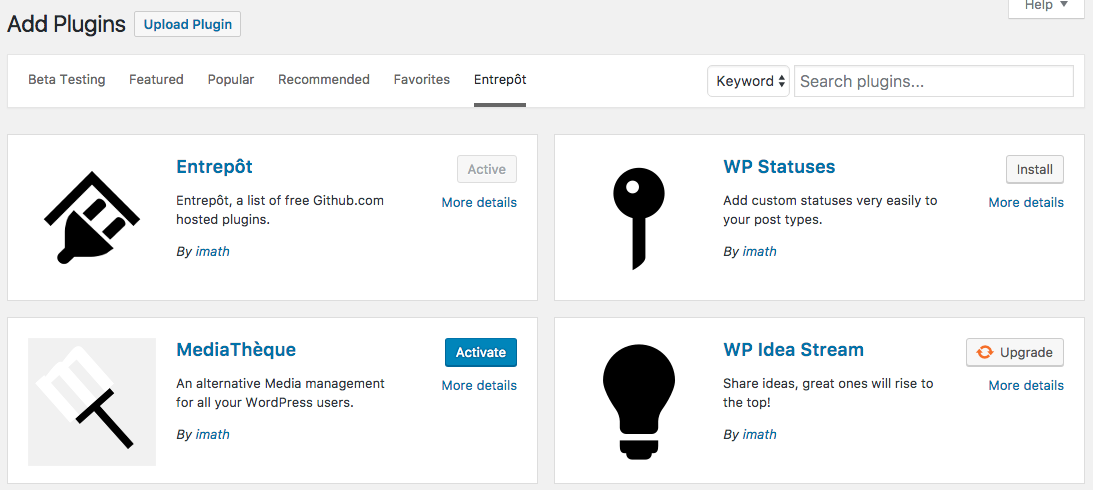-
Notifications
You must be signed in to change notification settings - Fork 7
1 2 Entrepot Plugin Repositories
Thanks to Entrepôt you can enjoy an alternative source of public & free Plugins that are hosted on GitHub.com. Once activated, you will be able to browse, install, activate and upgrade the registered plugins directly from your WordPress Administration.
To browse the Entrepôt you need to open the "Add Plugins" Plugins' sub menu of your WordPress Administration. If you use a multisite configuration, you need to do this at the Network Administration level.
You will see an Entrepôt tab after the WordPress ones. Click on it to browse registered plugins.
You can use the search field to filter the plugins according to the keywords you typed. It will look for them into the Plugin names and descriptions.
This process can only be achieved within the Entrepôt tab of the "Add Plugins" Administration screen.
Simply click on the "Install" button of the plugin you wish to download into your /wp-content/plugins directory. Once the download is complete, the "Install" button will be edited for an "Activate" button.
You can alternatively activate the plugin from the "Plugins" Administration screen by clicking on the "Activate" link, or you can do it from the Entrepôt tab of the "Add Plugins" Administration screen by clicking on the "Activate" blue button.
Just like any WordPress.org plugin, you can upgrade an Entrepôt plugin from the "Plugins" Administration screen or the "Upgrade" Administration screen.
If you wish to view the upgrade's changelog, you can simply click on the "View version tag details" link.
You can also upgrade an Entrepôt plugin or the Entrepôt plugin itself from the Entrepôt tab of the "Add Plugins" Administration screen by clicking on the "Upgrade" button.
If you wish to contribute to a plugin, you can display the plugin details by clicking on the "View details" link of the plugin's row into the "Plugins" Administration screen, or by clicking on the "More details" link of the plugin's card into the Entrepôt tab of the "Add Plugins" Administration screen.
You will open this modal window. At the bottom of it you will find the "Contribute" button you can click to submit a new pull request on the plugin's GitHub repository. You can also click on the "Report an issue" blue button to inform the plugin's author of a bug. In this case, make sure to describe your WordPress configuration and the steps to reproduce the issue into the report you'll write.
In this modal window, you will also find a "Flag" red button. You can use this button to inform me the plugin is not playing nice. This can happen in the following cases:
- A security issue,
- Rude behaviors (eg: spamming, trolling, sharing pornographic material, etc..),
- Prohibited by law behaviors,
- Paid services, freemiums.
I'll check your flag and eventually remove the plugin from the Entrepôt.
- User Guides
- Installation
- Entrepôt Plugin repositories
- Admin Notices center
- Plugin version manager
- Entrepôt Theme repositories
- Entrepôt Block repositories
- Developer Guides