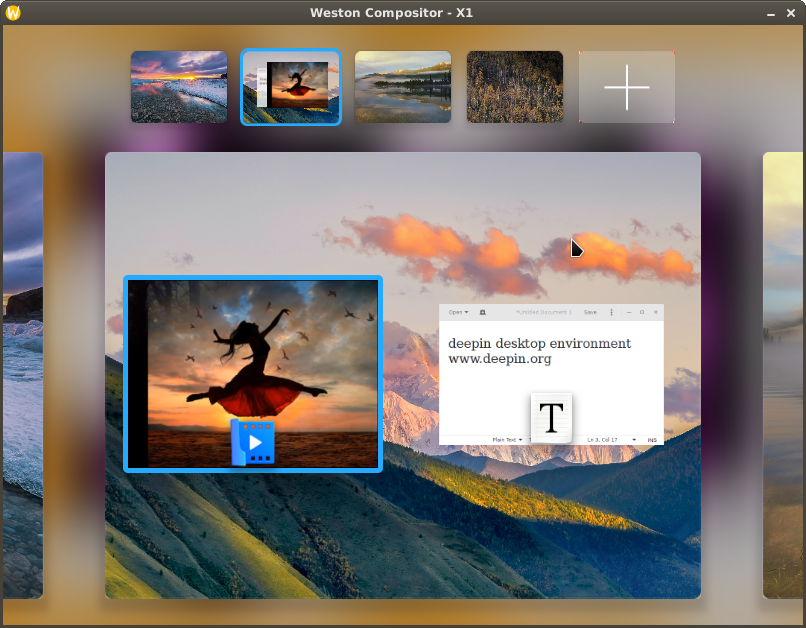x11docker allows to run graphical desktop applications (and entire desktops) in Docker Linux containers.
- Docker allows to run applications in an isolated container environment. Containers need much less resources than virtual machines for similar tasks.
- Docker does not provide a display server that would allow to run applications with a graphical user interface.
- x11docker fills the gap. It runs an X display server on the host system and provides it to Docker containers.
- Additionally x11docker does some security setup to enhance container isolation and to avoid X security leaks. This allows a sandbox environment that fairly well protects the host system from possibly malicious or buggy software.
Software can be installed in a deployable Docker image with a rudimentary Linux system inside. This can help to run or deploy software that is difficult to install on several systems due to dependency issues. It is possible to run outdated versions or latest development versions side by side. Files to work on can be shared between host and container.
x11docker wiki provides some how-to's for basic setups without x11docker.
x11docker runs on Linux and (with some setup and limitations) on MS Windows. x11docker does not run on macOS except in a Linux VM.
- Focus on security:
- Avoids X security leaks by running additional X servers.
- Restricts container capabilities to bare minimum.
- Container user is same as host user to avoid root in container.
- Low dependencies:
- No obliging dependencies on host beside X and Docker. Recommended:
xpraandXephyr. - No dependencies inside of Docker images except for some optional features.
- No obliging dependencies on host beside X and Docker. Recommended:
- Several optional features like GPU, sound, webcam and printer support.
- Remote access with SSH, VNC or HTML5 possible.
- Easy to use. Examples:
x11docker jess/cathodex11docker --desktop --size 320x240 x11docker/lxde(needs nested X serverXephyr)
- GUI for x11docker
- Terminal usage
- Options
- Security
- Installation
- Dependencies
- Troubleshooting
- Contact
- Donation
- Examples
x11docker-gui is an optional graphical frontend for x11docker. It runs from console, too.
x11docker-guineeds packagekaptain. If your distribution misses it, look at kaptain repository.- If
kaptainis not installed on your system,x11docker-guiuses imagex11docker/kaptain.
Just type x11docker IMAGENAME [COMMAND].
- Get an overview of options with
x11docker --help.- For desktop environments in image add option
-d, --desktop. - To run without X at all use option
-t, --tty. - Get an interactive TTY with option
-i, --interactive. - See generated
dockercommand (and further infos) with option--debug.
- For desktop environments in image add option
- If startup fails, look at chapter Troubleshooting.
General syntax:
To run a Docker container on a new X server:
x11docker IMAGE
x11docker [OPTIONS] IMAGE [COMMAND]
x11docker [OPTIONS] -- IMAGE [COMMAND [ARG1 ARG2 ...]]
x11docker [OPTIONS] -- DOCKER_RUN_OPTIONS -- IMAGE [COMMAND [ARG1 ARG2 ...]]
To run a host application on a new X server:
x11docker [OPTIONS] --exe COMMAND
x11docker [OPTIONS] --exe -- COMMAND [ARG1 ARG2 ...]
To run only an empty new X server:
x11docker [OPTIONS] --xonly
DOCKER_RUN_OPTIONS are just added to docker run command without a serious check by x11docker.
Description of some commonly used feature options.
- Some of these options have dependencies on host and/or in image. Compare wiki: feature dependencies.
- For often used option combinations you can make shortcuts with option
--preset.
If no X server option is specified, x11docker automatically chooses one depending on installed dependencies and on given or missing options --desktop, --gpu and --wayland. Most recommended are xpra and Xephyr.
- Overview of all possible X server and Wayland options.
- Hints to use option
--xorgwithin X. - Use option
-t, --ttyto run without X at all.
- Hints to use option
x11docker assumes that you want to run a single application in seamless mode, i.e. a single window on your regular desktop. If you want to run a desktop environment in image, add option --desktop.
- Seamless mode is supported with options
--xpraand--nxagent. As a fallback insecure option--hostdisplayis possible. - Desktop mode with
--desktopis supported with all X server options except--hostdisplay. If available, x11docker prefers--xephyrand--nxagent. - Special case: Single applications with a window manager (option
--wm).- If neither
xpranornxagentare installed, but x11docker finds a desktop capable X server likeXephyr, it avoids insecure option--hostdisplayand runs Xephyr with a window manager. - If available, x11docker uses image
x11docker/openboxto run a window manager in its own container. - Another window manager image an be specified with e.g.
--wm=x11docker/lxde. - As a fallback x11docker runs a window manager from host, either autodetected or specified with e.g.
--wm=xfwm4.
- If neither
Changes in a running Docker container system will be lost, the created Docker container will be discarded. For persistent data storage you can share host directories or Docker volumes:
- Option
-m, --homecreates a host directory in~/.local/share/x11docker/IMAGENAMEthat is shared with the container and mounted as itsHOMEdirectory. Files in container home and user configuration changes will persist. x11docker creates a softlink from~/.local/share/x11dockerto~/x11docker.- You can specify another host directory for container
HOMEwith--home=DIR. - You can specify a Docker volume for container
HOMEwith--home=VOLUME.
- You can specify another host directory for container
- Option
--share PATHmounts a host file or folder at the same location in container.- You can also specify a Docker volume with
--share VOLUME. --share PATH:rorestricts to read-only access.- Device files in
/devare supported, too.
- You can also specify a Docker volume with
- Special cases for
$HOME:--home=$HOMEwill use your host home as container home. Discouraged, use with care.--share $HOMEwill symlink your host home as a subfolder of container home.
Note that x11docker copies files from /etc/skel in container to HOME if HOME is empty. That allows to provide customized user settings.
Hardware acceleration for OpenGL is possible with option -g, --gpu.
- This will work out of the box in most cases with open source drivers on host. Otherwise have a look at wiki: feature dependencies.
- Closed source NVIDIA drivers need some setup and support less x11docker X server options.
Clipboard sharing is possible with option -c, --clipboard.
- Image clips are possible with
--xpraand--hostdisplay. - Some X server options need package
xclipon host.
Sound is possible with options -p, --pulseaudio and --alsa.
- For pulseaudio sound with
--pulseaudioyou needpulseaudioon host andpulseaudio(at least thepulseaudioclient libraries) in image. Compare wiki: feature dependencies. - For ALSA sound with
--alsayou might need to specify a sound card with e.g.--alsa=Generic. Get a list of available sound cards withaplay -l.
Webcams on host can be shared with option --webcam.
- If webcam application in image fails, install
--gpudependencies in image. Compare wiki: feature dependencies. guvcviewneeds--pulseaudioor--alsa.cheeseandgnome-ringneed--init=systemd.
Printers on host can be provided to container with option --printer.
- It needs
cupson host, the default printer server for most linux distributions. - The container needs
cupsclient libraries in image. Compare wiki: feature dependencies.
x11docker provides option --lang for flexible language locale settings.
--langwithout an argument setsLANGin container to same as on host. Same as--lang=$LANG- x11docker will check on container startup if the desired locale is already present in image and enable it.
- If x11docker does not find the locale, it creates it on container startup. This needs some
localepackages in image. Compare wiki: feature dependencies. - Examples:
--lang=defor German,--lang=zh_CNfor Chinese,--lang=rufor Russian,--lang=$LANGfor your host locale. - For support of chinese, japanese and korean characters install a font like
fonts-arphic-umingin image.
To run Wayland instead of an X server x11docker provides options --wayland, --weston, --kwin and --hostwayland.
For further description loot at wiki: Description of Wayland options.
- Option
--waylandautomatically sets up a Wayland environment. It regards option--desktop. - Options
--westonand--kwinrun Wayland compositorswestonorkwin_wayland. - Option
--hostwaylandcan run applications seamless on host Wayland desktops like Gnome 3, KDE 5 and Sway. - Example:
xfce4-terminalon Wayland:x11docker --wayland x11docker/xfce xfce4-terminal
x11docker supports several init systems as PID 1 in container with option --init. Init in container solves the zombie reaping issue.
As default x11docker uses tini in/usr/bin/docker-init. Also available are systemd, SysVinit, runit, OpenRC and s6-overlay. elogind is supported, too.
Look at wiki: Init systems in Docker.
Some desktop environments and applications need a running DBus system daemon and/or DBus user session. DBus options need dbus in image.
- use
--dbusto run a DBus user session daemon. - A DBus system daemon will be started automatically with init systems
systemd,openrc,runitandsysvinit(option--init).- It is also possible to run a DBus system daemon with
--dbus=systemwithout advanced init systems. However, this causes trouble in some cases and is not recommended in general.
- It is also possible to run a DBus system daemon with
- use
--hostdbusto connect to host DBus user session. - use
--share /run/dbus/system_bus_socketto share host DBus system socket.
It is possible to run containers with different backends following the OCI runtime specification. Docker's default runtime is runc. You can specify another one with option --runtime=RUNTIME.
Container runtimes known and supported by x11docker are:
runc: Docker default.kata-runtime: Sets up a virtual machine with its own Linux kernel to run the container.kataaims to combine the security advantages of containers and virtual machines.- Some x11docker options are not possible with
--runtime=kata-runtime. Most important:--hostdisplay,--gpu,--printer,--webcamand all Wayland related options.
- Some x11docker options are not possible with
nvidia: Specialized fork ofruncto supportnvidia/nvidia-dockerimages.crun: Fast and lightweight alternative toruncwith same functionality.oci: Runtime reported in #205, no documentation found. Handled by x11docker likerunc.
Possible runtime configuration in /etc/docker/daemon.json:
{
"default-runtime": "runc",
"runtimes": {
"kata-runtime": {
"path": "/opt/kata/bin/kata-runtime",
"runtimeArgs": [
"--kata-config /opt/kata/share/defaults/kata-containers/configuration.toml"
]
},
"crun": {
"path": "/usr/local/bin/crun",
"runtimeArgs": []
},
"nvidia": {
"path": "nvidia-container-runtime",
"runtimeArgs": []
}
}
}
Scope of x11docker is to run containerized GUI applications while preserving and improving container isolation. Core concept is:
- Runs a second X server to avoid X security leaks.
- This in opposite to widespread solutions that share host X socket of display :0, thus breaking container isolation, allowing keylogging and remote host control.
(However, x11docker provides this with fallback option
--hostdisplay). - Authentication is done with MIT-MAGIC-COOKIE, stored separate from file
~/.Xauthority.
- This in opposite to widespread solutions that share host X socket of display :0, thus breaking container isolation, allowing keylogging and remote host control.
(However, x11docker provides this with fallback option
- Creates container user similar to host user to avoid root in container.
- You can also specify another user with
--user=USERNAMEor a non-existing one with--user=UID:GID. - Disables possible root password and deletes entries in
/etc/sudoers.- If you want root permissions in container, use option
--sudouserthat allowssuandsudowith passwordx11docker. Alternatively you can run with--user=root.
- If you want root permissions in container, use option
- If you want to use
USERspecified in image instead, set option--user=RETAIN. x11docker won't change container's/etc/passwdor/etc/sudoersin that case. Option--homewon't be available.
- You can also specify another user with
- Reduces container capabilities to bare minimum.
- Sets docker run option
--cap-drop=ALLto drop all capabilities. Most applications don't need them. - Sets docker run option
--security-opt=no-new-privileges. - These restrictions can be disabled with x11docker option
--cap-defaultor reduced with--sudouser,--user=root,--newprivileges.
- Sets docker run option
That being said, Docker's default capabilities and its seccomp profile are not bad. I am not aware of an escape from a container without an additional isolation degrading option or configuration. However, x11docker follows the principle of least privilege. Docker containers should not have capabilities or privileges that they don't need for their job.
Docker's default runtime runc uses Linux namespaces to isolate container applications, but shares the kernel from host.
If you are concerned about container access to host kernel, consider to use container runtime kata-runtime instead.
Weaknesses:
- Possible SELinux restrictions are degraded for x11docker containers with docker run option
--security-opt label=type:container_runtime_tto allow access to new X unix socket. A more restrictive solution is desirable. Compare: SELinux and Docker: allow access to X unix socket in /tmp/.X11-unix - A possible user namespace remapping setup is disabled to allow options
--homeand--sharewithout file ownership issues.- This is less an issue because x11docker already avoids root in container.
- Exception: User namespace remapping is not disabled for
--user=RETAIN.
- x11docker provides several different X server options. Each X server involved might have its individual vulnerabilities. x11docker only covers well-known X security leaks that result from X11 protocol design.
x11docker shows warning messages in terminal if chosen options degrade container isolation. Note that x11docker does not check custom DOCKER_RUN_OPTIONS.
Most important:
--hostdisplayshares host X socket of display :0 instead of running a second X server.- Danger of abuse is reduced providing so-called untrusted cookies, but do not rely on this.
- If additionally using
--gpuor--clipboard, option--hostipcand trusted cookies are enabled and no protection against X security leaks is left. - If you don't care about container isolation,
x11docker --hostdisplay --gpuis an insecure but quite fast setup without any overhead.
--gpuallows access to GPU hardware. This can be abused to get window content from host (palinopsia bug) and makes GPU rootkits possible.--pulseaudioand--alsaallow catching audio output and microphone input from host.
Rather special options reducing security, but not needed for regular use:
--sudouserand--user=rootallowsuandsudowith passwordx11dockerfor container user. If an application somehow breaks out of container, it can harm your host system. Allows many container capabilties that x11docker would drop otherwise.--cap-defaultdisables x11docker's container security hardening and falls back to default Docker container capabilities. If an application somehow breaks out of container, it can harm your host system.--init=systemd|sysvinit|openrc|runitallow some container capabilities that x11docker would drop otherwise.--init=systemdalso shares access to/sys/fs/cgroup. Some processes will run as root in container. If a root process somehow breaks out of container, it can harm your host system. Allows many container capabilties that x11docker would drop otherwise.--hostipcsets docker run option--ipc=host. Allows MIT-SHM / shared memory. Disables IPC namespacing.--hostnetsets docker run option--network=host. Shares host network stack. Disables network namespacing. Container can spy on and maybe manipulate host network traffic.--hostdbusallows communication over DBus with host applications.
Container isolation enhanced with x11docker allows to use containers as a sandbox that fairly well protects the host system from possibly malicious or buggy software. Though, no sandbox solution in the wild can provide a perfect secure protection, and Docker even with enhanced security settings from x11docker is no exception.
Using Docker with x11docker as a sandbox is not intended to run obviously evil software. Rather use it as:
- Compatibility environment to run software that is hard or impossible to install on host due to dependency issues.
- Development environment to collect libraries, compiler and so on to keep the host clean.
- Development environment to mitigate damage caused by unexpected/buggy behaviour.
- Security layer for software that may be malicious in worst case. Examples: Internet browser with enabled
javascript, orwinewith MS Windows applications.
x11docker already restricts process capabilities. You can additionally restrict access to CPU and RAM with option --limit.
As default --limit restricts to 50% of available CPUs and 50% of currently free RAM. Another amount can be specified with --limit=FACTOR with a FACTOR greater than zero and less than or equal one.
For more custom fine tuning have a look at Docker documentation: Limit a container's resources.
NOTE: Internet access is allowed by default. You can disable internet access with --no-internet.
WARNING: There is no restriction that can prevent the container from flooding the hard disk in Docker's container partition or in shared folders.
To check container isolation and some feature options use image x11docker/check and try out with several options.
- An insecure setup is
x11docker --hostdisplay --gpu x11docker/check. It fairly well demonstrates common X security leaks. - Add options like
--pulseaudio --alsa --webcam --clipboard --printerto check their functionality.
Note that x11docker is just a bash script without library dependencies. Basically it is just a wrapper for X servers and Docker. To allow advanced usage of x11docker abilities have a look at chapter Dependencies.
As root you can install, update and remove x11docker in system directories to be available system-wide:
x11docker --install: install x11docker and x11docker-gui from current directory. (Useful to install from an extractedzipfile or a clonedgitrepository.)x11docker --update: download and install latest release from github.x11docker --update-master: download and install latest master version from github.x11docker --remove: remove all files installed by x11docker.- Note: This does not remove
~/.local/share/x11dockerwhere it stores persistent files of option--home.
- Note: This does not remove
Copies x11docker and x11docker-gui to /usr/bin. Creates an icon in /usr/share/icons.
Creates x11docker.desktop in /usr/share/applications. Copies README.md, CHANGELOG.md and LICENSE.txt to /usr/share/doc/x11docker.
- For systems using
sudo:curl -fsSL https://raw.githubusercontent.com/mviereck/x11docker/master/x11docker | sudo bash -s -- --update - Directly as
root:curl -fsSL https://raw.githubusercontent.com/mviereck/x11docker/master/x11docker | bash -s -- --update
You can run x11docker from an arbitray location with bash x11docker.
For minimal system-wide installation make x11docker executable with chmod +x x11docker and move it to /usr/bin (or another location in PATH).
Other files than script x11docker itself are not essential.
x11docker can run natively on MS Windows electively in one of:
Further informations at wiki: x11docker on MS Windows.
x11docker can run with standard system utilities without additional dependencies on host or in image.
- As a core it only needs
bash, anXserver anddockerto run Docker containers on X. - x11docker checks dependencies for chosen options on startup and shows terminal messages if some are missing.
For advanced usage of x11docker it is recommended to install some additional packages.
The recommended base commands are: xpra Xephyr weston Xwayland xdotool xauth xinit xclip xhost xrandr xdpyinfo. Some of them are probably already installed.
- To provide these base commands see wiki: Dependencies - Recommended base for a package list matching your distribution.
Some feature options have additional dependencies on host and/or in image. This affects especially options --gpu, --printer and --pulseaudio.
Compare wiki: feature dependencies.
For troubleshooting run x11docker or x11docker-gui in a terminal.
x11docker shows warnings if something is insecure, missing or going wrong.
1. Make sure your x11docker version is up to date with x11docker --update (latest release) or x11docker --update-master (latest beta).
2. Carefully read the regular x11docker messages. Often they already give a hint what to do.
- Use option
-D, --debugto see some internal messages. - Use option
-v, --verboseto see full logfile output. - You can find the latest dispatched logfile at
~/.cache/x11docker/x11docker.log.
3. Try another X server option.
- Some applications fail with fallback option
--hostdisplay. Add--clipboardto disable some security restrictions of--hostdisplay. - If that does not help, install additional X servers. The most stable and reliable option is
--xephyr.
Some applications need more privileges or capabilities than x11docker provides by default.
One attempt is to allow several privileges until the setup works. Than reduce privileges to find out which are needed indeed.
(Note the -- in the following commands, do not miss them).
1. Adding privileges:
- Try
x11docker --cap-default IMAGENAME - Try
x11docker --cap-default --hostipc --hostnet IMAGENAME - Try
x11docker --cap-default --hostipc --hostnet --share /run/udev/data:ro -- --cap-add ALL --security-opt seccomp=unconfined --privileged -- IMAGENAME
2. Reducing privileges:
- Drop options one by one in this order:
--privileged --security-opt seccomp=unconfined --cap-add ALL --share /run/udev/data:ro --hostnet --hostipc --cap-default. Only leave options that are needed to keep the setup working. - Option
--cap-defaultmight already be enough. It allows default container capabilities as Docker would do on itself.- You can just stop debugging and reducing here if you like to.
- You can try to reduce
--cap-default. Partially remove addional options to find out which one(s) are needed:- First try
x11docker --newprivileges -- IMAGENAME - Than try and reduce:
x11docker --newprivileges -- --cap-add=SETPCAP --cap-add=MKNOD --cap-add=AUDIT_WRITE --cap-add=CHOWN --cap-add=NET_RAW --cap-add=DAC_OVERRIDE --cap-add=FOWNER --cap-add=FSETID --cap-add=KILL --cap-add=SETGID --cap-add=SETUID --cap-add=NEW_BIND_SERVICE --cap-add=SYS_CHROOT --cap-add=SETFCAP -- IMAGENAME
- First try
--cap-add ALLshould not be considered to be a solution.- Drop capabilities from following command to find the one(s) you need:
x11docker --cap-default -- --cap-add=SYS_MODULE --cap-add=SYS_RAWIO --cap-add=SYS_PACCT --cap-add=SYS_ADMIN --cap-add=SYS_NICE --cap-add=SYS_RESOURCE --cap-add=SYS_TIME --cap-add=SYS_TTY_CONFIG --cap-add=AUDIT_CONTROL --cap-add=MAC_OVERRIDE --cap-add=MAC_ADMIN --cap-add=NET_ADMIN --cap-add=SYSLOG --cap-add=DAC_READ_SEARCH --cap-add=LINUX_IMMUTABLE --cap-add=NET_BROADCAST --cap-add=IPC_LOCK --cap-add=IPC_OWNER --cap-add=SYS_PTRACE --cap-add=SYS_BOOT --cap-add=LEASE --cap-add=WAKE_ALARM --cap-add=BLOCK_SUSPEND --cap-add=AUDIT_READ -- IMAGENAME - Many of these capabilities are rather dangerous and should not be allowed for a container. Especially to mention is
SYS_ADMIN.
- Drop capabilities from following command to find the one(s) you need:
- Option
--privilegedshould not be considered to be a solution. Basically it allows arbitrary access to the host for container applications.- Likely you need to share a device file in
/dev, e.g. something like--share /dev/vboxdrv.
- Likely you need to share a device file in
--hostipcand--hostnetseverly reduce container isolation. Better solutions are desireable.
3. Open a ticket to ask for possibilities how to optimize the privilege setup.
1. Container user: By default x11docker sets up an unprivileged container user similar to your host user.
- The image may have a
USERspecification and be designed for this user.- Check for a
USERspecification in image withdocker inspect --format '{{.Config.User}}' IMAGENAME - You can enable this predefined user with
--user=RETAIN
- Check for a
- The container might need a root user. Try with
--user=root. Note that this disables some x11docker restrictions for containers similar to--cap-default.
2. Init and DBus
- A few applications need a DBus user daemon. Install
dbusin image and try option--dbus. - A few applications need systemd and/or a running DBus system daemon. Install
systemdin image and try option--init=systemd.
Feel free to open a ticket if you have a question or encounter an issue.
If reporting an issue:
- Have a look at chapter Troubleshooting.
- Most times it makes sense to store the
--verboseoutput (or~/.cache/x11docker/x11docker.log) at pastebin.com.
If you want to contribute to x11docker, please open a ticket before creating a pull request. Often it is possible to accomplish desired tasks with already available options.
Please open a ticket if you need support. Please note that x11docker is a non-commercial project maintained in free time.
I'll help where I can, but there is no organisation behind x11docker that can provide large scale support.
If you like to make a donation: Thank you! :)
I don't take the money myself, but please spend some to Galsan Tschinag in Mongolia (Wikipedia). One of his great projects is the afforestation of Mongolia. A donation account in Germany is provided by Förderverein Mongolei e.V..
Förderverein Mongolei e.V.
IBAN DE7261290120 0394 3660 00
BIC GENODES1NUE
Volksbank Kirchheim-Nürtingen
I personally know some of the people behind this. I assure that they are trustworthy and have a great heart and soul and do a good thing.
x11docker image examples with desktop environments can be found on docker hub.
A special one to check features and container isolation is x11docker/check.
| Application | x11docker command |
|---|---|
| Xfce4 Terminal | x11docker x11docker/xfce xfce4-terminal |
| GLXgears with hardware acceleration | x11docker --gpu x11docker/xfce glxgears |
| Kodi media center with hardware acceleration, Pulseaudio sound and shared Videos folder. For setup look at ehough/docker-kodi. |
x11docker --gpu --pulseaudio --share ~/Videos erichough/kodi. |
| XaoS fractal generator | x11docker patricknw/xaos |
Telegram messenger with persistent HOME for configuration storage |
x11docker --home xorilog/telegram |
Firefox with shared Download folder. |
x11docker --share $HOME/Downloads -- --tmpfs /dev/shm -- jess/firefox |
| Tor browser | x11docker jess/tor-browser |
| Chromium browser | x11docker -- jess/chromium --no-sandbox |
VLC media player with shared Videos folder and Pulseaudio sound |
x11docker --pulseaudio --share=$HOME/Videos jess/vlc |
| Desktop environment (most based on Debian) |
x11docker command |
|---|---|
| Cinnamon | x11docker --desktop --gpu --init=systemd x11docker/cinnamon |
| deepin (website) (3D desktop from China) | x11docker --desktop --gpu --init=systemd --cap-default --hostipc -- --cap-add=SYS_RESOURCE --cap-add=IPC_LOCK -- x11docker/deepin |
| Enlightenment (based on Void Linux) | x11docker --desktop --gpu --runit x11docker/enlightenment |
| Fluxbox (based on Debian, 87 MB) | x11docker --desktop x11docker/fluxbox |
| FVWM (based on Alpine, 22.5 MB) | x11docker --desktop x11docker/fvwm |
| Gnome 3 | x11docker --desktop --gpu --init=systemd x11docker/gnome |
| KDE Plasma | x11docker --desktop --gpu --init=systemd x11docker/kde-plasma |
| KDE Plasma as nested Wayland compositor | x11docker --gpu --init=systemd -- --cap-add SYS_RESOURCE -- x11docker/kde-plasma startplasmacompositor |
| Lumina (website) (based on Void Linux) | x11docker --desktop x11docker/lumina |
| LiriOS (needs at least docker 18.06 or this xcb bugfix.) (based on Fedora) |
x11docker --desktop --gpu lirios/unstable |
| LXDE | x11docker --desktop x11docker/lxde |
| LXDE with wine and PlayOnLinux and a persistent HOME folder to preserve installed Windows applications, and with Pulseaudio sound. |
x11docker --desktop --home --pulseaudio x11docker/lxde-wine |
| LXQt | x11docker --desktop x11docker/lxqt |
| Mate | x11docker --desktop x11docker/mate |
| Sway Wayland compositor (website) | x11docker --gpu x11docker/sway |
| Trinity (website) (successor of KDE 3) | x11docker --desktop x11docker/trinity |
| Xfce | x11docker --desktop x11docker/xfce |
For very long option combinations you might want to use option --preset FILENAME to have a command shortcut.
FILENAME is a file in ~/.config/x11docker/preset containing some x11docker options.
- Example multimedia: Create a file
~/.config/x11docker/preset/multimedia:Use it like:--gpu --webcam --printer --pulseaudio --clipboard --share ~/Videos --share ~/Musicx11docker --preset=multimedia jess/vlc - Example deepin desktop: Instead of very long command
you can create a file
x11docker --desktop --gpu --init=systemd --cap-default --hostipc -- --cap-add=SYS_RESOURCE --cap-add=IPC_LOCK -- x11docker/deepin~/.config/x11docker/preset/deepincontaining the desired options:Run with:--desktop --gpu --init=systemd --cap-default --hostipc -- --cap-add=SYS_RESOURCE --cap-add=IPC_LOCK -- x11docker/deepinx11docker --preset=deepin
For persistent changes of image system adjust Dockerfile and rebuild. To add custom applications to x11docker example images you can create a new Dockerfile based on them. Example:
# xfce desktop with VLC media player
FROM x11docker/xfce
RUN apt-get update && apt-get install -y vlc
More screenshots are stored in screenshot branch
x11docker --desktop x11docker/lxde-wine
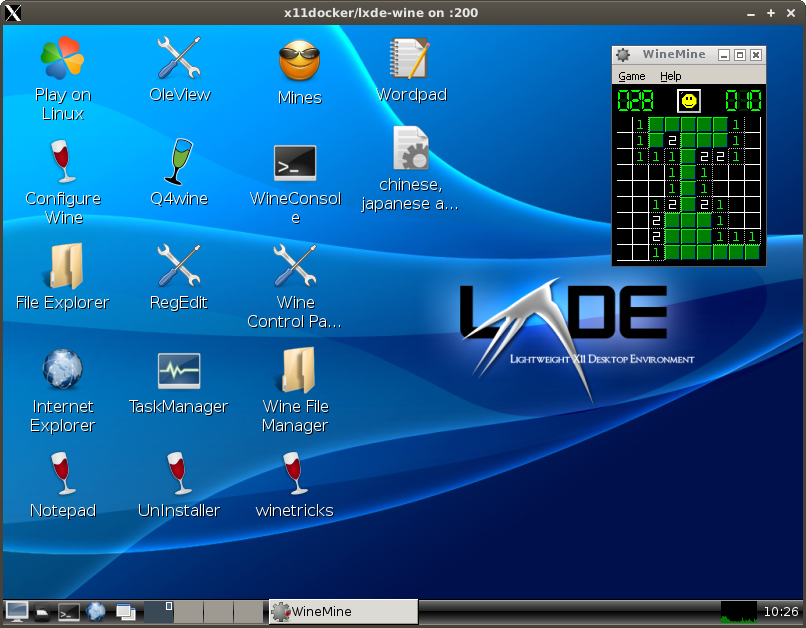
x11docker --desktop x11docker/lxqt
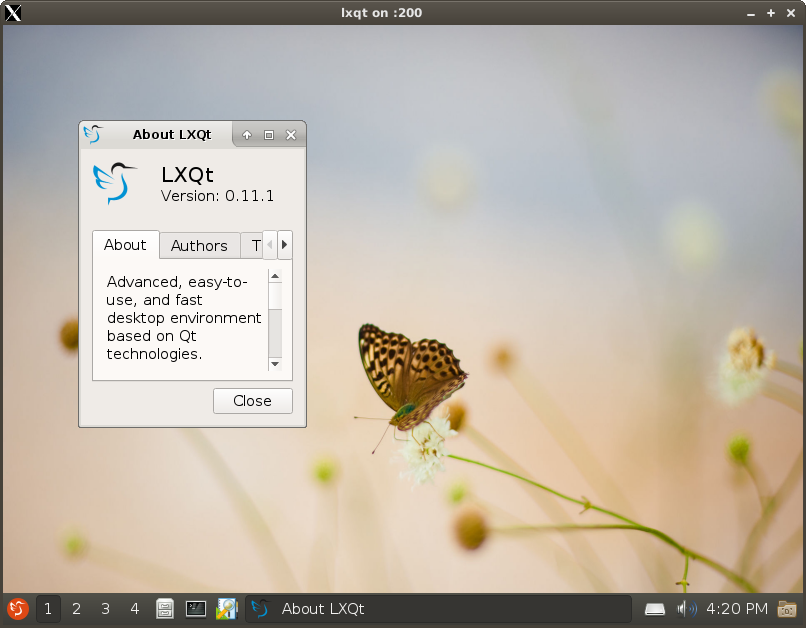
x11docker --desktop --gpu --init=systemd --cap-default --hostipc -- --cap-add=SYS_RESOURCE --cap-add=IPC_LOCK -- x11docker/deepin