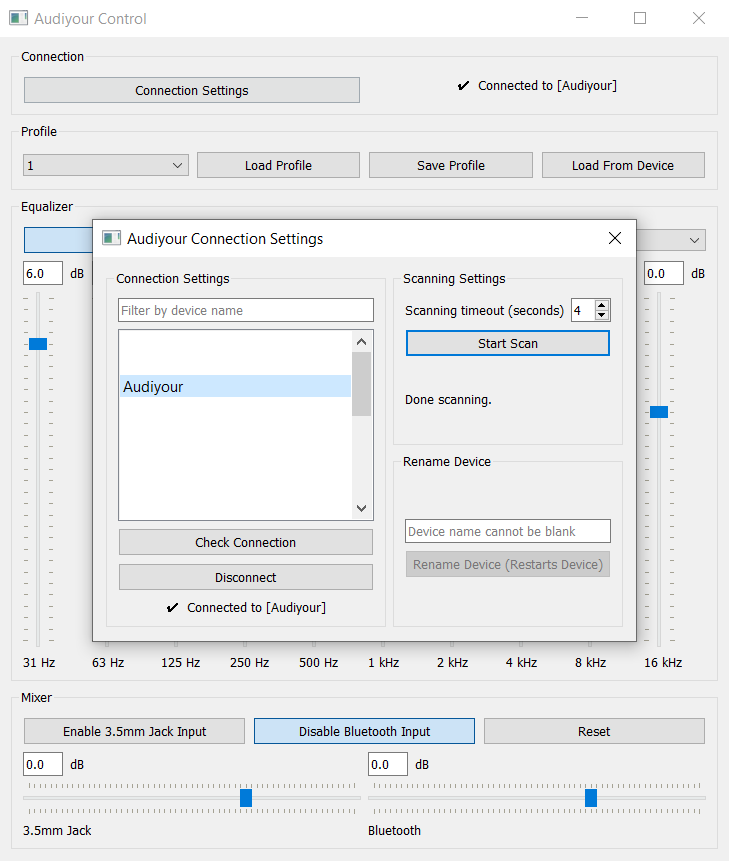Audiyour is a wireless equalizer and mixer used for converting a wired speaker to a wireless one. The device mixes audio inputs from a line-in 3.5mm jack and Bluetooth. The equalizer can be configured remotely using desktop and mobile applications.
Audiyour is built on the ESP32-LyraT, an open-source development board from Espressif Systems. Embedded source code is in the embedded folder.
You must have ESP-ADF and ESP-IDF installed.
https://docs.espressif.com/projects/esp-adf/en/latest/get-started/index.html
To flash the board, run the following command from within the embedded folder. Replace /dev/ttyUSB0 with the name of the port used.
idf.py -p /dev/ttyUSB0 fullclean flash monitor
The Audiyour Control app for desktop is built on the Qt5 toolkit and is written in Python. This cross-platform app allows the user to set the equalizer and mixer gains, or disable them entirely. The Qt Python GUI source code is in the gui_qt folder.
- You must have the Qt5 Framework (GUI Toolkit) installed.
- Ubuntu or Debian
- sudo apt install qt5-default
- Arch or Manjaro
- sudo pacman -S qt5-base
- Windows
- Ubuntu or Debian
- Install Python dependencies using
pip install -r requirements.txt- Optionally, create a fresh venv for installing dependencies into
- Linux
python3 -m venv venvsource venv/bin/activate
- Windows
python3 -m venv venvvenv/Scripts/Activate.ps1
- Linux
- Optionally, create a fresh venv for installing dependencies into
Run python3 main.py from the gui_qt folder to launch the application.
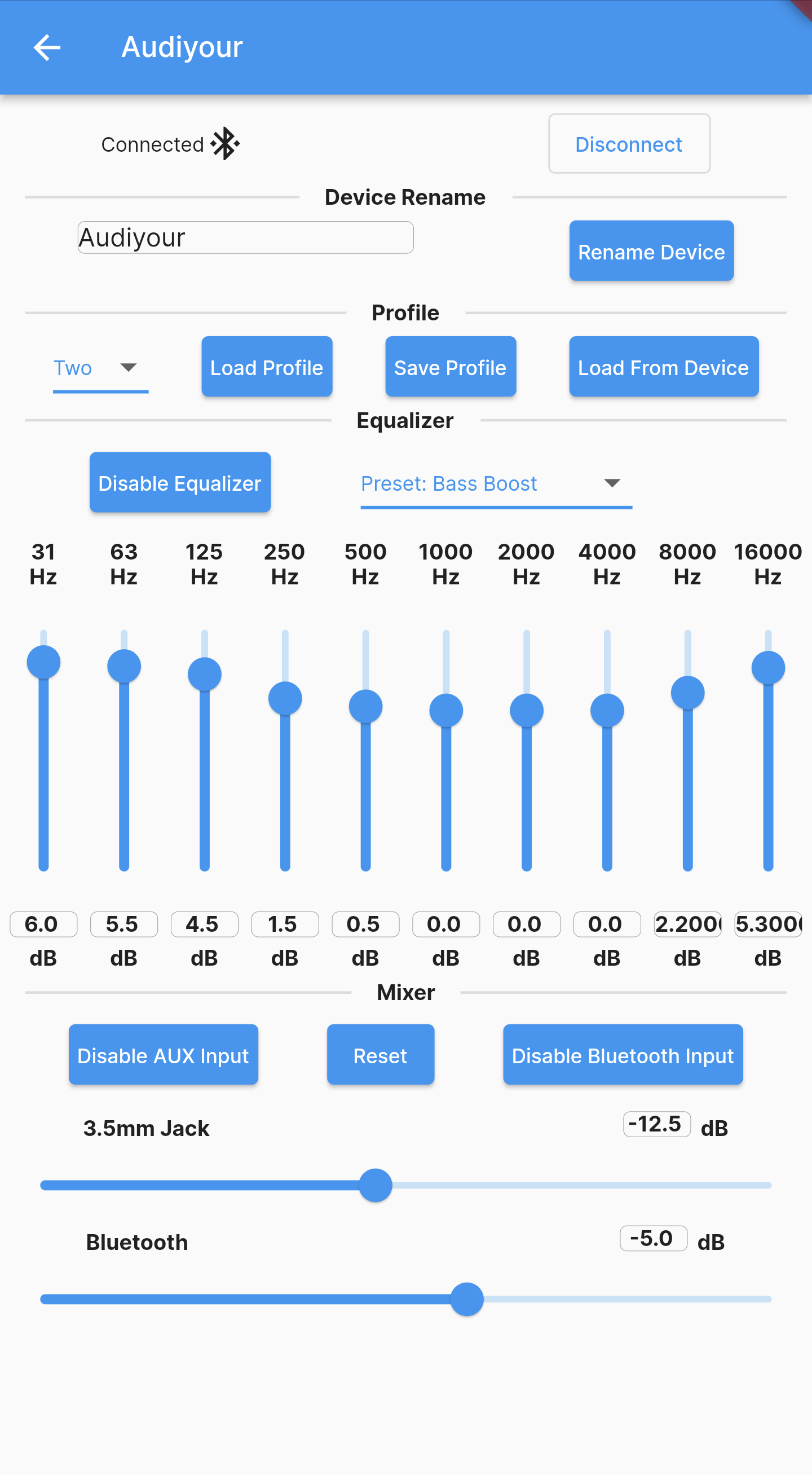 The Audiyour Control app for mobile is built using the Flutter SDK and is written in Dart. The Flutter GUI source code is in the flutter_app folder.
The Audiyour Control app for mobile is built using the Flutter SDK and is written in Dart. The Flutter GUI source code is in the flutter_app folder.
-
You must have Flutter installed, a cross-platform open-source framework by Google
-
You must have Android Studio installed
-
Once you are ready to run you need to install a dependency from the myapp directory as admin
flutter pub add flutter_blueflutter pub get
Emulating the app allows you to interact with the interface only. Bluetooth is not available on virtual devices.
- Create an Android Virtual Device in the AVD Manager in Android Studio. Any device in the list can be chosen.
- Launch the Android Virtual Device on the emulator and run the app.
- Connect the Android device to Android Studio.
- Enable developer options on the Android device.
- Enable USB debugging on the Android device.
- Run the app from Android Studio.