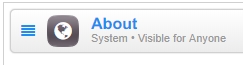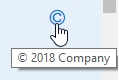-
Notifications
You must be signed in to change notification settings - Fork 163
Texts
In this section you will find how you can edit texts which you would want to edit in the first place after UNA installation. Such texts include Copyright, About, Terms of service, Privacy policy and Homepage cover text.
To edit these texts, you will need to use the Polyglot module.
So, to get started, let's go to Studio -> Polyglot -> Keys.
The language key for the text on the About page is called _sys_page_lang_block_about. Enter this key in the empty search field next to the field with modules list (you will see All Modules selected in that field). It's not necessary to press Enter because the results will be populated as soon as you edit the search field.
The result will show you the key name, the module which this key belongs to (System), the key text and languages installed on your site (en by default). Click the icon 
<b>This site is powered by UNA.</b>.
There is an alternative way to edit this page's text. You can do so using the https://github.com/unaio/una/wiki/Pages-Builder module.
Go to Studio -> Pages. The page About is a system page, so you will find it under the System category. This page contains one block About:
, so click it and edit the text in the field Content:
The Copyright text gets displayed when you hover your mouse over the Copyright icon:
The key for this text is called _copyright. Find it in the Polyglot and edit the same way as before. Make sure not to change the {0} part of the key. It's a special variable which will show the current year.
This text can also be edited in two ways: using the Polyglot and using the Pages modules.
Find the key _sys_page_lang_block_terms and edit it. You can use HTML tags.
Find the page Terms of Service under the System category and edit the only block content on this page. You can use HTML tags.
The same way as above applies to Privacy policy text:
Find the key _sys_page_lang_block_privacy and edit it. You can use HTML tags.
Find the page Privacy Policy under the System category and edit the only block content on this page. You can use HTML tags.
The only cover block with HTML content is the Homepage cover:
The corresponding language key is called _sys_txt_homepage_cover. You can edit it using HTML tags. It already contains some tags for the Join button code. Make sure that you don't edit the {0} variable as it will be replaced with the Join page URL on the frontend.
IMPORTANT NOTE: documentation was moved here - https://una.io/wiki/Introduction