
 Catppuccin for VSCode by tpsTech
Catppuccin for VSCode by tpsTech

!!! This is a fork of the original Catppuccin for VSCode, maintained by tpsTech !!!
Install the extension from a Marketplace:
Download the VSIX from the latest GitHub release. Open the Command Palette and select "Extensions: Install from VSIX...", then open the file you just downloaded.
Note
Check out the complementary Catppuccin Icon Pack!
The following settings inside your settings.json are recommended for this plugin:
tpstech-catppuccin-vsc for VSCode can be customized to your liking. If you like the colors but feel that they are a bit too bright for working at night, customization got you covered!
{
// use Mocha as the base
"workbench.colorTheme": "Catppuccin by tpsTech Mocha",
// pink as the accent color
"tpstech-catppuccin.accentColor": "pink",
// make Mocha specifically very dark
// (this preserves other flavors!)
"tpstech-catppuccin.colorOverrides": {
"mocha": {
"base": "#000000",
"mantle": "#010101",
"crust": "#020202",
},
},
// use your accent (pink) on the statusBar as well
"tpstech-catppuccin.customUIColors": {
"mocha": {
"statusBar.foreground": "accent",
},
},
}To see all available options, open your settings and look for Extensions > Catppuccin by tpsTech.
tpstech-catppuccin.accentColor
You can choose any color as your "accent" color. mauve is our default, but you can add more personality by using your favorite!
You can toggle whether to use
- italics for keywords:
tpstech-catppuccin.italicKeywords - italics for comments:
tpstech-catppuccin.italicComments - bold for keywords:
tpstech-catppuccin.boldKeywords
tpstech-catppuccin.workbenchMode
By default, Catppuccin for VSCode uses three shades of our base color for the workbench.
For example, in Mocha:
base: #1e1e2e - the editor backgroundmantle: #181825 - the sidebarcrust: #11111b - the activity bar, status bar, and title bar
If you'd like a more flat look, you can change it to flat! This only uses base and mantle, reducing it to 2 shades:
base: #1e1e2e - the editor backgroundmantle: #181825 - the sidebar, the activity bar, status bar, and title bar
For absolute minimalism, you can go with minimal; a single shade for the whole workbench.
- This only uses
base(#1e1e2e)
tpstech-catppuccin.bracketMode
By default, we use red, peach, yellow, green, blue, and mauve for matching bracket pairs. You can change that option if you want different colors:
rainbowis our default setting, using the colors described above.dimmeduses the same rainbow colors, but muted by 20%.monochromaticonly uses grayish colors, fromsubtext1tosurface2.neovimuses the same colors thatnvim-ts-rainbowuses.
tpstech-catppuccin.colorOverrides
Colors can be overwritten in the JSON user settings, like so:
{
// ...your other settings...
"tpstech-catppuccin.colorOverrides": {
// make text red red all flavors
"all": {
"text": "#ff0000",
},
// make Mocha "OLEDppuccin" - use black editor background
"mocha": {
"base": "#000000",
"mantle": "#010101",
"crust": "#020202",
},
},
}tpstech-catppuccin.customUIColors
If you want to customize where certain palette colors appear, you can change it like so:
{
"tpstech-catppuccin.customUIColors": {
// make the breadcrumb "text" on "overlay0" for all flavors
"all": {
"breadcrumb.background": "overlay0",
"breadcrumb.foreground": "text",
},
// but for mocha, use "crust" on your currently selected accent.
"mocha": {
// "accent" selects your current accent color.
"breadcrumb.background": "accent",
"breadcrumb.foreground": "crust",
// you can use opacity, by specifying it after a space
// "rosewater 0.5" would mean 50% opacity, here it's 20%
"minimap.background": "rosewater 0.2",
},
},
}You can find all the available keys here.
Note
This respects your color overrides.
tpstech-catppuccin-vsc for VSCode also themes the following extensions:
If you have any questions regarding this fork, feel free to open an issue.
- Clone and open this repository in VSCode.
- Launch the "Debug & Watch Files" configuration from "Run and Debug". This
will spawn a new instance and also start a task watching the files in
./src. The watch task allows for the theme to be hot reloaded based on changes to the TypeScript instead of the generated JSON. - Make modifications in
./srcto see the changes immediately.
Current maintainers
Contributions
- Lichthagel - GitLens extension support
- suppayami - Workbench appearances
Previous maintainer(s)
Copyright © 2021-present Catppuccin Org








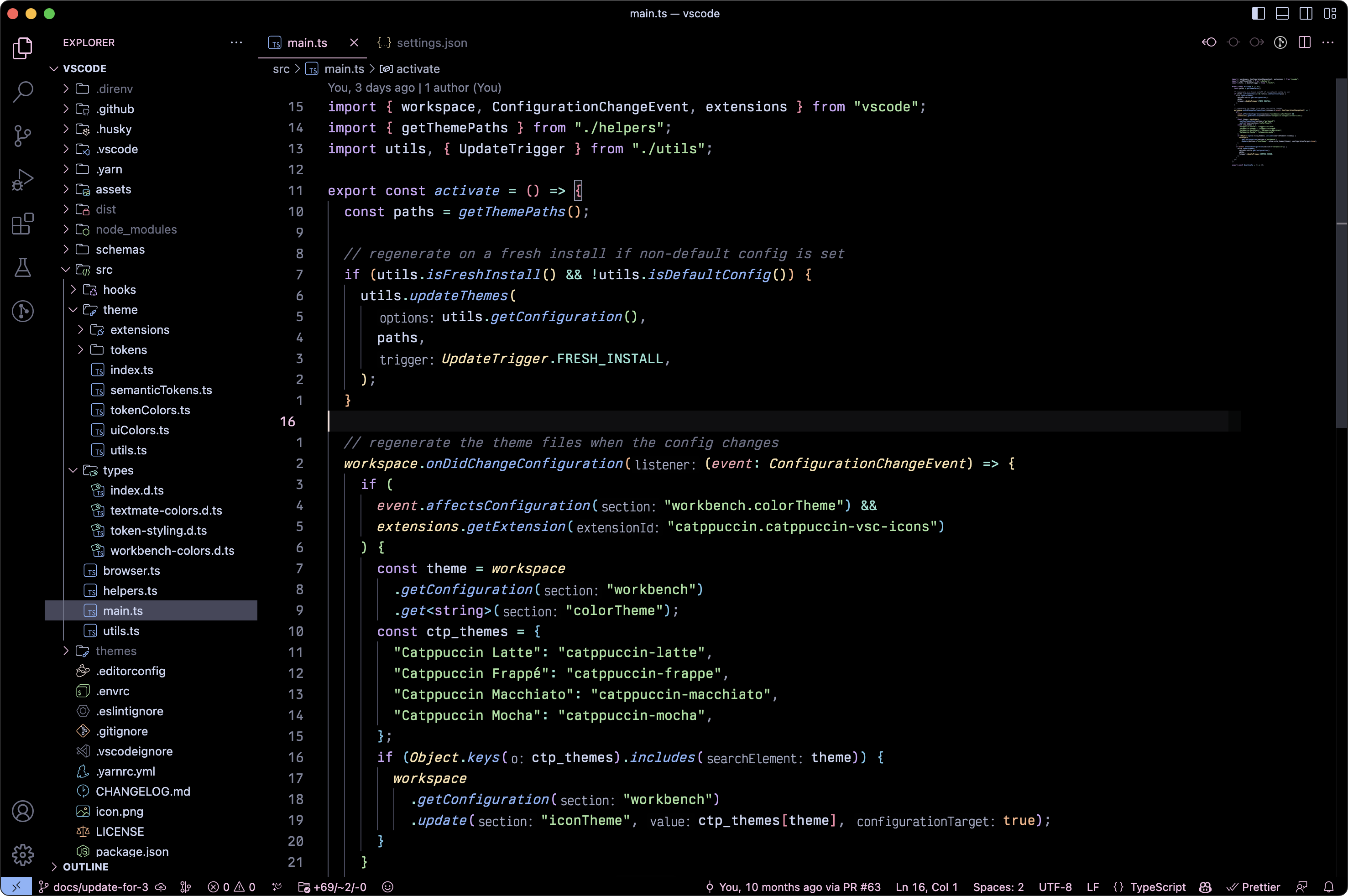
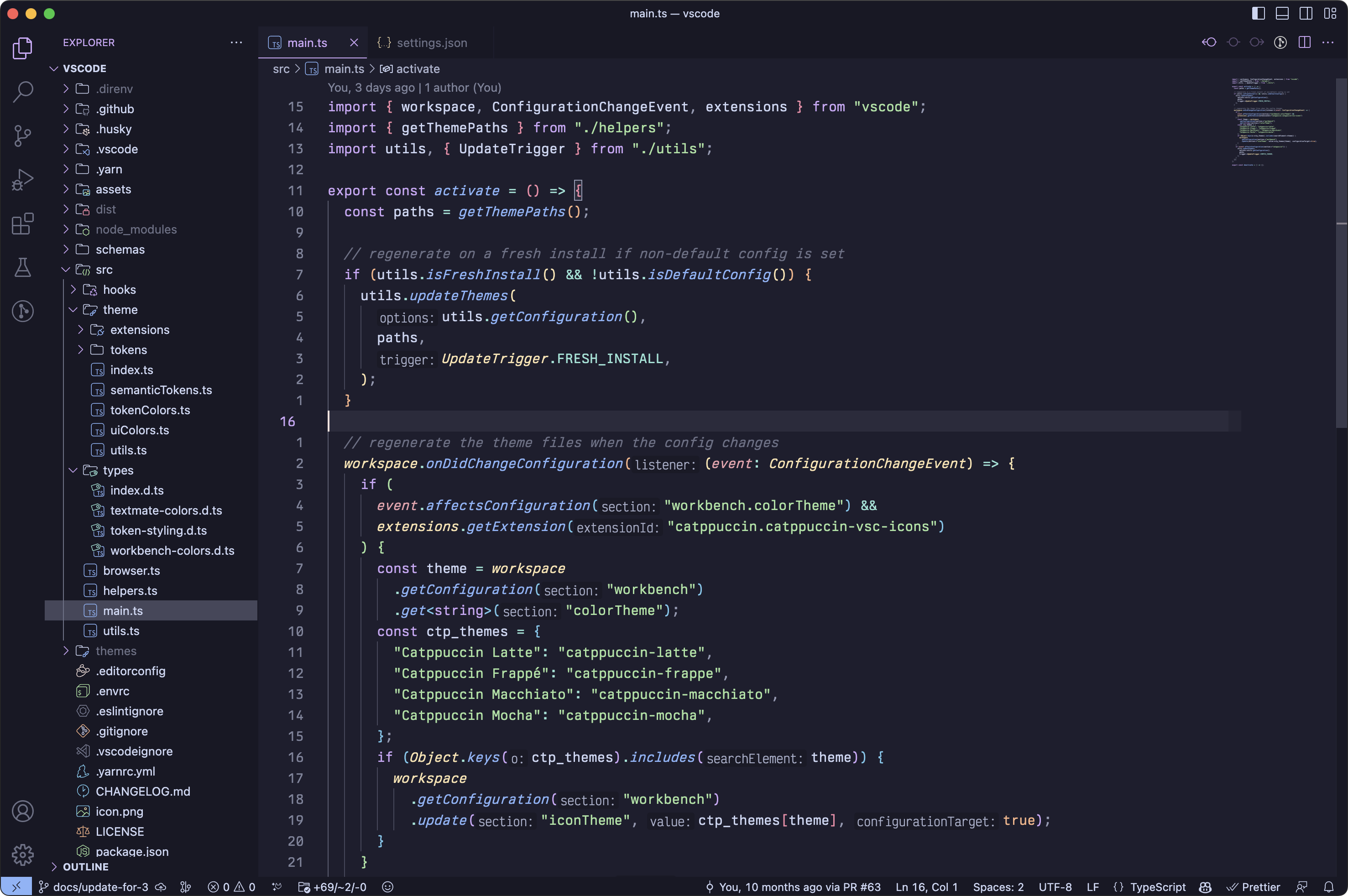
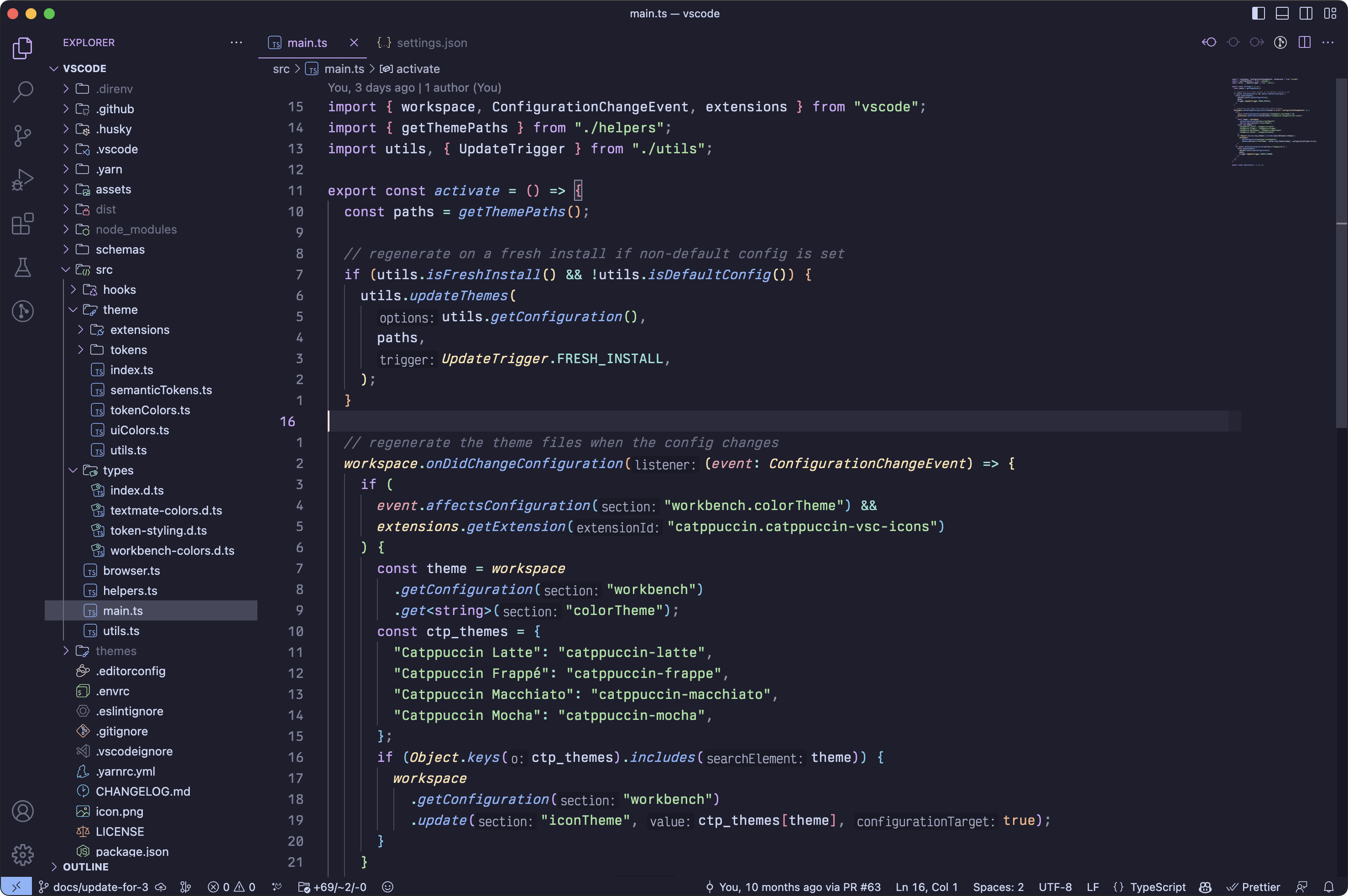


{ // we try to make semantic highlighting look good "editor.semanticHighlighting.enabled": true, // prevent VSCode from modifying the terminal colors "terminal.integrated.minimumContrastRatio": 1, // make the window's titlebar use the workbench colors "window.titleBarStyle": "custom", // applicable if you use Go, this is an opt-in flag! "gopls": { "ui.semanticTokens": true, }, }