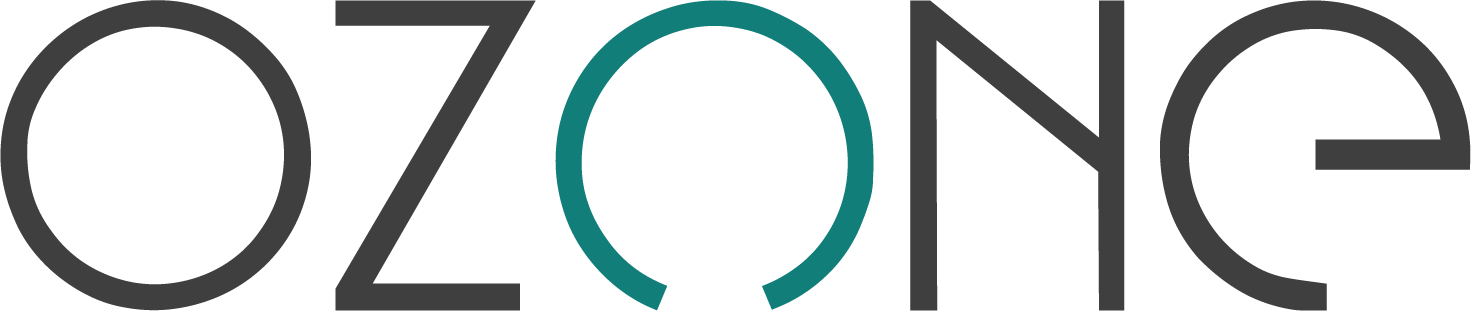Welcome to Ozone's open-source repositories!
Engage with the Ozone community and access useful resources below:
Apache camel routes that integrate OpenELIS and OpenMRS.
The integration is incomplete and work is paused until all the prerequisites are implemented on OpenELIS Global.
List of TODOs for OpenELIS Global can be tracked on this public Notion board.
Click here to watch the screen recordings of the OpenMRS-OpenELIS integration.
The project is built on top of OpenMRS-EIP core, so the assumption is that you have an existing OpenMRS EIP based application and wish to add to it odoo integration logic. The project contains camel routes that track inserts, updates and delete operations in specific tables in an OpenMRS database to take appropriate action in an odoo system.
If you don't have an existing OpenMRS EIP based application, you will need to first create one as documented here, then add the camel routes provided in this project and application properties.
- When a Lab Order is created in OpenMRS, the following resources are created in OpenELIS (assuming LOINC mapping exists in OpenELIS):
PractitionerPatientServiceRequestLocationTask
- Every
xminutes, OpenELIS triggers a workflow to look forTasks inREQUESTEDstatus. - The
Taskresource must have reference to existingServiceRequest,Practitioner,Location, andPatientresources in the remote FHIR server. - The
Taskis converted into anIncoming Orderstored in the OpenELIS database and shown in the .
- A
Taskis created in OpenMRS to track the Lab Order status in OpenELIS. - Polling Mechanism:
- Every
yminutes, OpenMRS pollsTaskswithREQUESTEDorACCEPTEDstatus. - For each
Task, the correspondingTaskin OpenELIS is fetched.
- Every
- Status Update:
- If the OpenELIS
Taskstatus is updated toCOMPLETED, the correspondingDiagnosticReportandObservationare fetched from OpenELIS and saved in OpenMRS. - The OpenMRS
Taskstatus is also updated toCOMPLETED.
- If the OpenELIS
| Integration | Sync | Status | Unit Test |
|---|---|---|---|
| Patient | OpenMRS ⮕ OpenELIS | ✅ | ✅ |
| Lab Order | OpenMRS ⮕ OpenELIS | 🚧 Panels not supported | ✅ |
| Lab Order Result | OpenELIS ⮕ OpenMRS | ✅ | ✅ |
| Modify Lab Order | OpenMRS ⮕ OpenELIS | ❌ | ❌ |
| Discontinue Lab Order | OpenMRS ⮕ OpenELIS | ❌ | ❌ |
-
Disable TLS from FHIR store
- Remove
./volume/tomcat/hapi_server.xml:/opt/bitnami/tomcat/conf/server.xmlfrom OpenELIS docker-compose.yml
- Remove
-
Update the following configs in
common.propertiesorg.openelisglobal.fhirstore.uri=http://fhir.openelis.org:8080/fhir/ org.openelisglobal.remote.source.uri=http://fhir.openelis.org:8080/fhir/ org.openelisglobal.remote.source.updateStatus=true org.openelisglobal.remote.source.identifier=Practitioner/671ee2f8-ced1-411f-aadf-d12fe1e6f2ed -
Visit
Admintab in OpenELIS https://host/api/OpenELIS-Global/MasterListsPage -
Under
Admin->Order Entry Configurationmarkexternal ordersconfig astrue -
Under
Admin->Test Management->Modify testsselect any test and addLOINCcode and save. NoteLOINCcodes can be found underDictionarytab on a running OpenMRS instance. Example http://localhost/openmrs/dictionary/concept.htm?conceptId=54 -
[Optional] Enable SSO
- Add to
build.docker-compose.yml:
keycloak: container_name: keycloak image: quay.io/keycloak/keycloak:25.0.1 ports: - 8089:8080 command: start-dev environment: KEYCLOAK_ADMIN: admin KEYCLOAK_ADMIN_PASSWORD: admin KC_HOSTNAME: http://localhost:8089 KC_HOSTNAME_STRICT: false KC_HOSTNAME_STRICT_HTTPS: false networks: - default- Configure OpenELIS in
./volume/properties/common.properties:
org.itech.login.saml=true org.itech.login.saml.metadatalocation=http://keycloak:8080/realms/OpenELIS/protocol/saml/descriptor- Run
docker compose -f build.docker-compose.yml up -d --build - Configure keycloak:
-
Login with admin credentials
-
Create Realm -> OpenELIS
-
Create client ->
type: SAML name: OpenELIS-Global_saml Client ID: OpenELIS-Global_saml Valid redirect URIs: https://localhost/api/OpenELIS-Global/login/saml2/sso/keycloak -
Edit Keys
client signature required: off -
Create User:
admin -
Set password under Credentials tab
-
Restart OpenELIS
docker restart openelisglobal-webapp
-
- Add to
Wait for it to start up and then access the frontend at https://localhost/login. There should be an SSO Login button, login with admin user (users must exist in OpenELIS and Keycloak currently, admin user exists by default in OEG)
Make the following changes in your Ozone Distro.
- Create a file
docker-compose-openelis.ymlunderozone/run/docker/-
Add the following configurations
services: # OpenMRS - OpenELIS integration service eip-openelis-openmrs: depends_on: openmrs: condition: service_healthy mysql: condition: service_started environment: - OPENELIS_FHIR_SERVER_URL=http://192.168.29.135:8081 #OpenELIS FHIR server instance - OPENELIS_FHIR_USERNAME=admin - OPENELIS_FHIR_PASSWORD=adminADMIN! - OPENMRS_SERVER_URL=http://openmrs:8080/openmrs #OpenMRS instance - OPENMRS_SERVER_USER=${OPENMRS_USER} - OPENMRS_SERVER_PASSWORD=${OPENMRS_PASSWORD} - OPENMRS_RESULTS_ENCOUNTER_TYPE_UUID=${RESULTS_ENCOUNTER_TYPE_UUID} - OPENMRS_IDENTIFIER_TYPE_UUID=${OPENMRS_IDENTIFIER_TYPE_UUID} - OPENMRS_CONCEPT_COMPLEX_UUID=${CONCEPT_COMPLEX_UUID} - BAHMNI_TEST_ORDER_TYPE_UUID=${BAHMNI_TEST_ORDER_TYPE_UUID} - EIP_PROFILE=prod - EIP_WATCHED_TABLES=patient,person_name,person_address,patient_identifier,orders,test_order - EIP_DB_NAME_OPENELIS=${EIP_DB_NAME_OPENELIS} - EIP_DB_USER_OPENELIS=${EIP_DB_USER_OPENELIS} - EIP_DB_PASSWORD_OPENELIS=${EIP_DB_PASSWORD_OPENELIS} - MYSQL_ADMIN_USER=root - MYSQL_ADMIN_USER_PASSWORD=${MYSQL_ROOT_PASSWORD} - OPENMRS_DB_HOST=${OPENMRS_DB_HOST} - OPENMRS_DB_PORT=${OPENMRS_DB_PORT} - OPENMRS_DB_NAME=${OPENMRS_DB_NAME} - OPENMRS_DB_USER=${OPENMRS_DB_USER} - OPENMRS_DB_PASSWORD=${OPENMRS_DB_PASSWORD} - OPENMRS_USER=${OPENMRS_USER} - OPENMRS_PASSWORD=${OPENMRS_PASSWORD} - EIP_FHIR_RESOURCES=Patient,ServiceRequest - EIP_FHIR_SERVER_URL=http://openmrs:8080/openmrs/ws/fhir2/R4 - EIP_FHIR_USERNAME=${OPENMRS_USER} - EIP_FHIR_PASSWORD=${OPENMRS_PASSWORD} image: mekomsolutions/eip-client:2.1.0 networks: ozone: aliases: - eip-client-openelis restart: unless-stopped volumes: - "${DISTRO_PATH}/binaries/eip-openelis-openmrs:/eip-client/routes" - eip-home-openelis:/eip-home mysql: environment: EIP_DB_NAME_OPENELIS: ${EIP_DB_NAME_OPENELIS} EIP_DB_USER_OPENELIS: ${EIP_DB_USER_OPENELIS} EIP_DB_PASSWORD_OPENELIS: ${EIP_DB_PASSWORD_OPENELIS} volumes: - "${SQL_SCRIPTS_PATH}/mysql/eip-openelis-openmrs:/docker-entrypoint-initdb.d/db/eip-openelis-openmrs" volumes: eip-home-openelis: ~
-
- Create a directory
eip-openelis-openmrsunderozone/distro/data/mysqlwith a filecreate_eip_openelis_openmrs_db.sh-
Add the following commands
#!/bin/bash set -eu function create_user_and_database() { mysql --password=$MYSQL_ROOT_PASSWORD --user=root <<MYSQL_SCRIPT CREATE DATABASE $1; CREATE USER '$2'@'localhost' IDENTIFIED BY '$3'; CREATE USER '$2'@'%' IDENTIFIED BY '$3'; GRANT ALL PRIVILEGES ON $1.* TO '$2'@'localhost'; GRANT ALL PRIVILEGES ON $1.* TO '$2'@'%'; FLUSH PRIVILEGES; MYSQL_SCRIPT } create_eip_client_user_and_database() { local dbName="${1:-}" local dbUser="${2:-}" local dbUserPassword="${3:-}" if [ "${dbName:-}" ] && [ "${dbUser:-}" ] && [ "${dbUserPassword:-}" ]; then create_user_and_database "$dbName" "$dbUser" "$dbUserPassword"; fi } echo "Creating '${EIP_DB_USER_OPENELIS}' user and '${EIP_DB_NAME_OPENELIS}' database..." create_eip_client_user_and_database ${EIP_DB_NAME_OPENELIS:-} ${EIP_DB_USER_OPENELIS:-} ${EIP_DB_PASSWORD_OPENELIS:-};
-
Edit
ozone/run/docker/scripts/docker-compose-files.txtremovedocker-compose-senaite.ymland adddocker-compose-openelis.yml -
Create a directory
eip-openelis-openmrsunderozone/distro/binaries/and paste theeip-openelis-openmrsJAR Example:eip-openelis-openmrs-1.0.0-SNAPSHOT.jar
-
- After setting up OpenELIS and Ozone distro, start the Ozone environment using
./start.shcommand. - Once the Ozone distro is up and running create a Patient and start a Visit, add a Lab Order Eg. (Red Blood Cell) and save.
- This Lab Order should be visible under
Order->Incoming Orders->Search