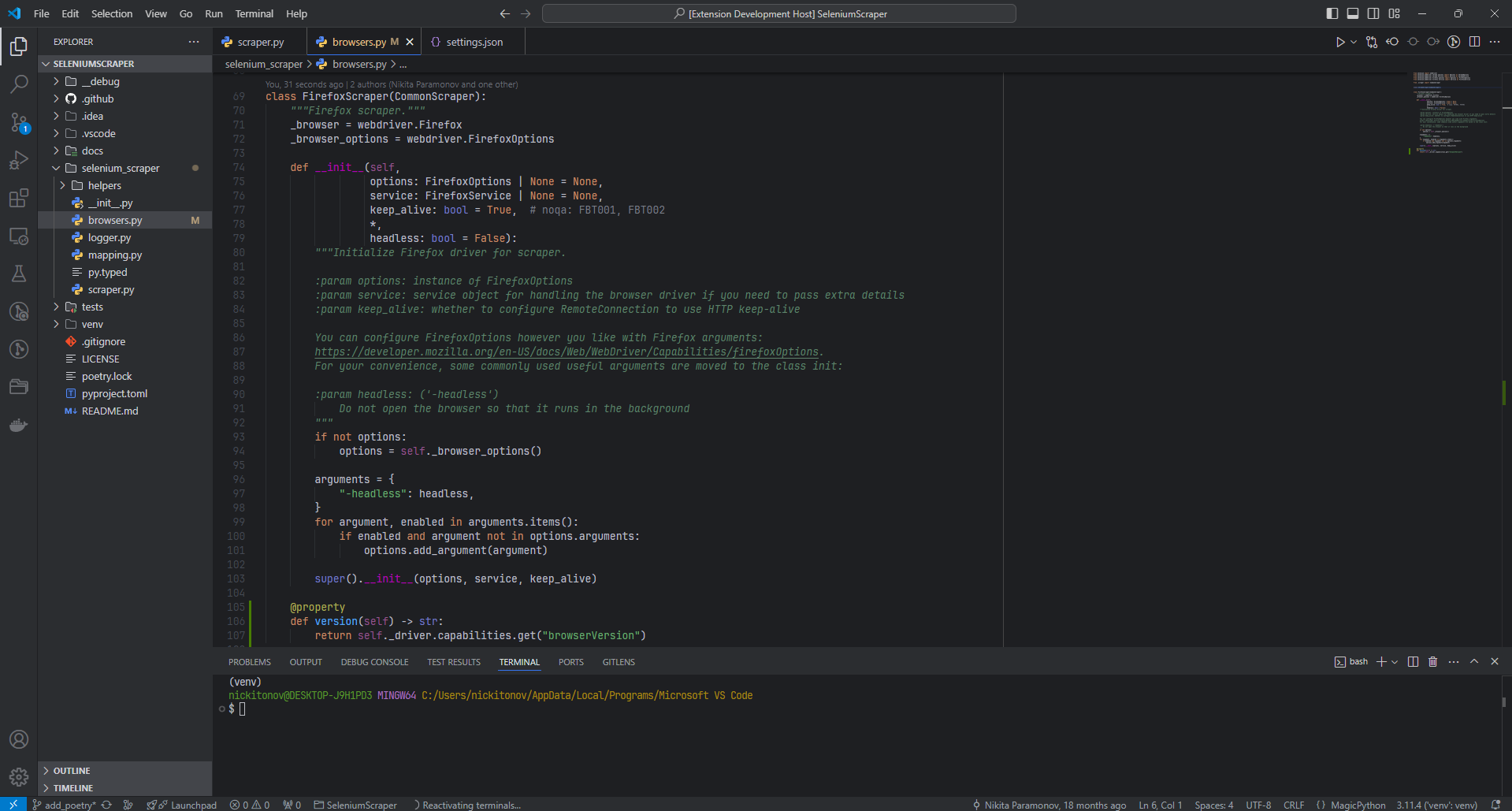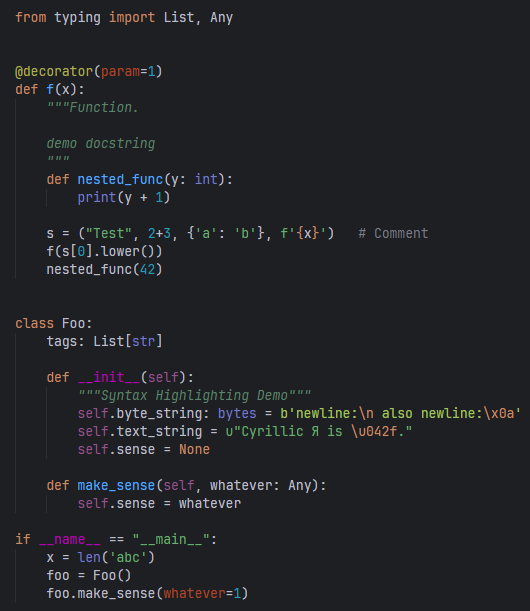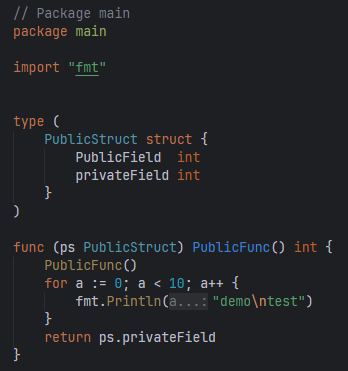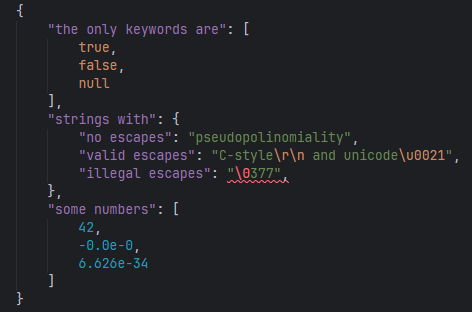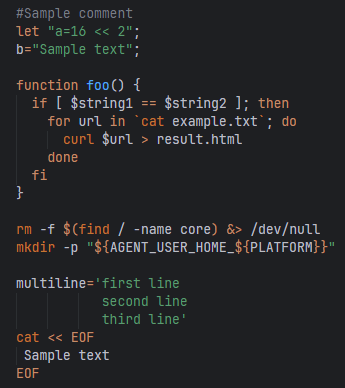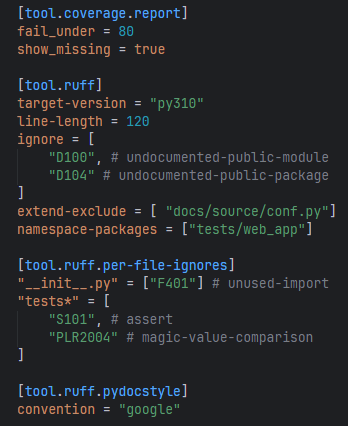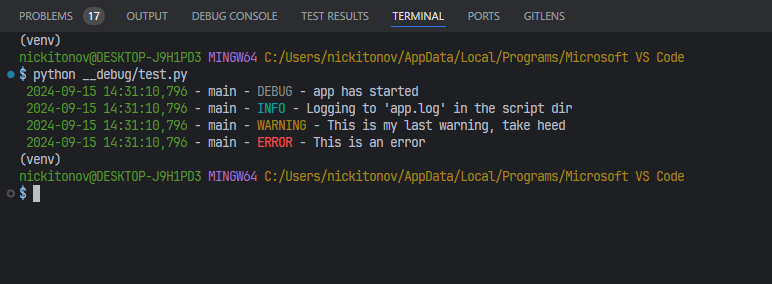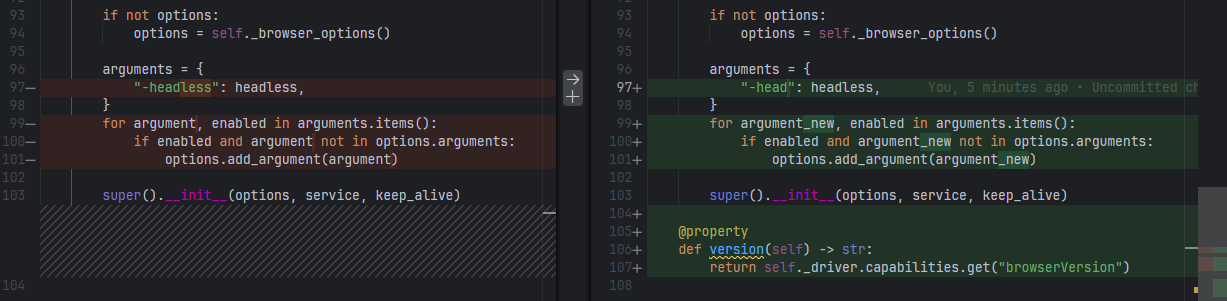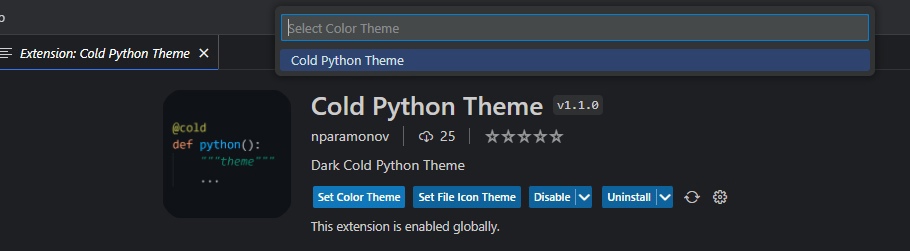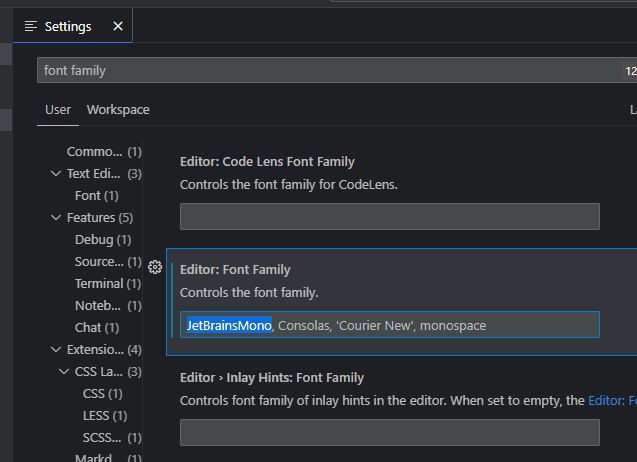The goal of the Cold Python Theme is to reduce visual clutter and give you more space for your code and thoughts.
I hope this theme will be the one you enjoy working with day and night.
-
Full support for syntax
- Python
- Golang
- shell
- Makefile
- Dockerfile
- JSON
- js
- HTML
- templates
- jinja2
- batchfile
- ini
- YAML
- TOML
- ts
- SQL
- markdown
- CSS
- XML
- rst
- HTTP Request
- log files
- Jenkinsfile
- Groovy
-
Icons theme, inspired by JetBrains (https://jetbrains.design/intellij/resources/icons_list/) + folders icons
-
JetBrains Mono font ready to use (included in icon theme)
Some examples of syntax highlighting
Python
Golang
JSON
Bash
TOML
Icons for reserved file names
The colors of various parts of the VS Code interface have also been defined.
For example, the terminal colors match the overall theme color scheme:
Check out the new git diff colors:
And many other elements have also been transformed, there is not enough space here to show everything.
Go to VS Marketplace and click on the "Install" button.
Set Color Theme (guide)
This will give you IDE and syntax highlighting.
If the brackets in your code are highlighted in different colors, you can turn off bracket pair colorization so that the brackets are always the color of the main text.
To do this, add the following line to your settings.json file:
"editor.bracketPairColorization.enabled": false,Set File Icon Theme (guide)
This will give you file icons shown in the File Explorer and tabbed headings
It is recommended to use JetBrains Mono font with the Cold Python Theme.
VS Code doesn't provide clear functionality for adding a custom font to a theme... But I managed to add the font to the File icon theme!
Important! To use the JetBrains Mono font, the File Icon Theme must be set!
Then there are 2 ways to enable the new font:
It is very important to specify the font family exactly
JetBrainsMono, without spaces!
Add the following line to your settings.json file:
"editor.fontFamily": "JetBrainsMono, Consolas, 'Courier New', monospace",Also, there are some additional settings that you can apply both in the Settings UI and in settings.json file:
"editor.fontSize": 13,
"editor.fontLigatures": true, // ">=" to "≥" etc
"terminal.integrated.fontFamily": "JetBrainsMono",
"terminal.integrated.fontSize": 13,Not all syntaxes are supported in VS Code out of the box. However, you can install extensions that add support for some languages.
There are the extensions below that add support for some syntaxes that have colors defined in the Cold Python Theme:
I express my deep gratitude to the JetBrains team for their work. Here are links to open resources used to create the Cold Python theme:
- JetBrains icons: https://jetbrains.design/intellij/resources/icons_list/
- JetBrains Mono font: https://www.jetbrains.com/lp/mono/