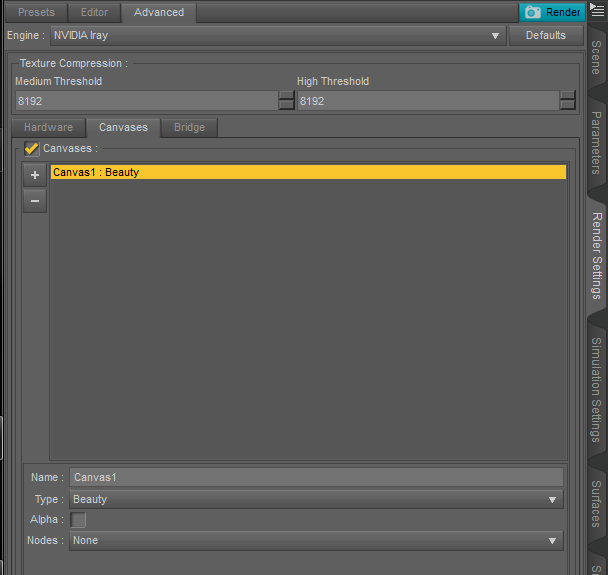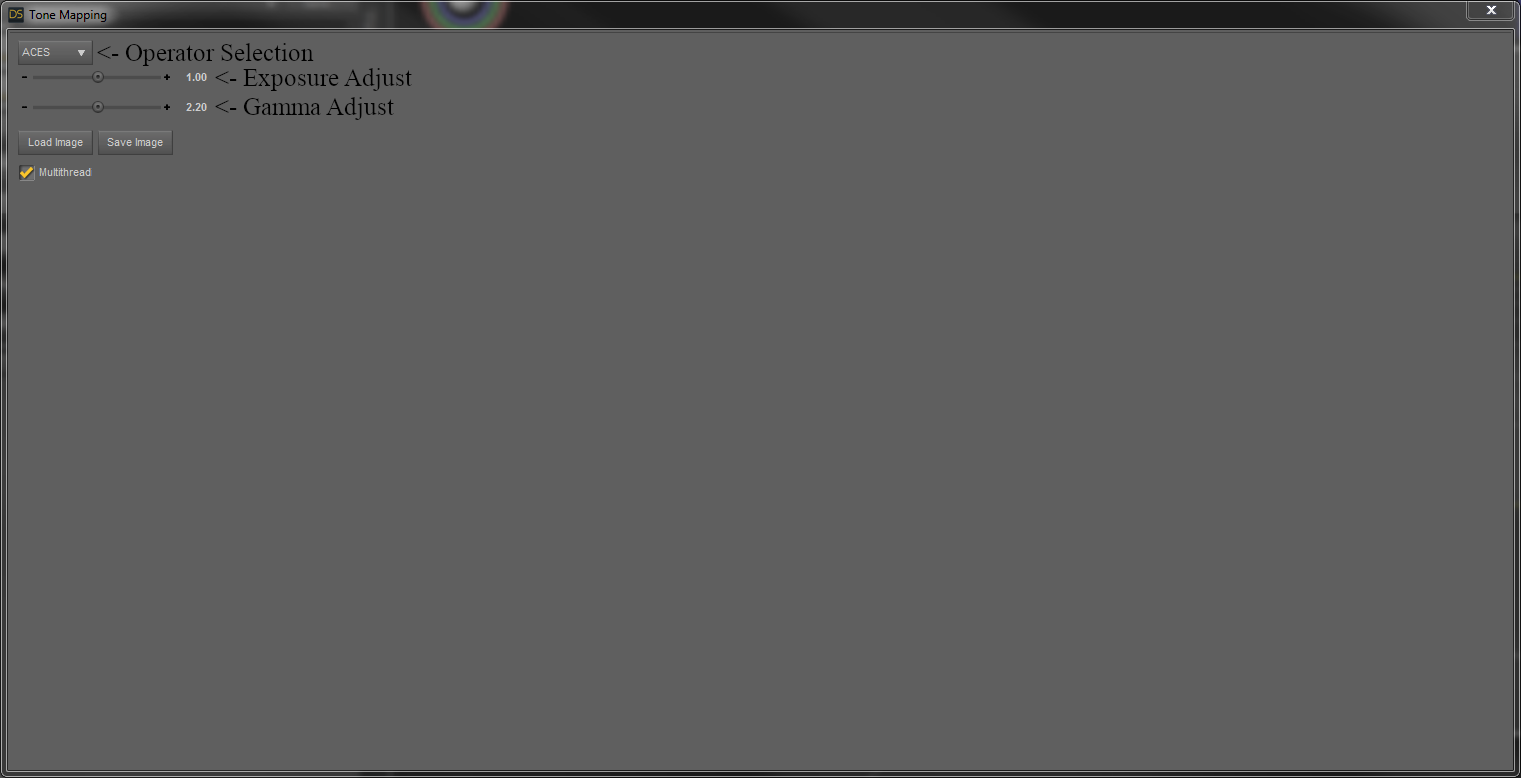-
Notifications
You must be signed in to change notification settings - Fork 1
Usage
Alexandru Naiman edited this page Feb 1, 2021
·
2 revisions
-
Enable the Beauty canvas before rendering
- The setting can be found in Render Settings > Advanced > Canvases
- To open the Render Settings pane, click the camera with a gear icon on the toolbar or use the Render > Render Settings menu option.
- If there are transparent zones in the image, check the "Alpha" check box, otherwise the alpha channel won't be saved.
-
After the render is complete use the Render > Tone Mapping menu option
- The Multithread check box disables multi threading while appling the tone mapping operator. Disable only if you have issues.
-
Click "Load Image" and select the Beauty canvas EXR
- The file is saved in the same location as the rendered image, in a directory called _Canvases
-
Select the tone mapping operator and adjust the exposure as desired. You can also adjust the gamma if needed.
-
When done, click "Save Image" to save the image. The suported formats are TGA, PNG, BMP and JPEG.