-
Notifications
You must be signed in to change notification settings - Fork 173
Generation Process
Before the SDK is generated, we first capture both v1.0 and beta metadata from the Microsoft Graph service. This is captured every week and stored in microsoftgraph/msgraph-metadata repo where it is cleaned and injected with descriptions from Microsoft Graph docs.
The clean metadata is then converted to an OpenAPI document using DevX API. This produces an OpenAPI V3 document in yaml that describes all API paths in Microsoft Graph.
Given the large surface area of Microsoft Graph, we slice the resultant OpenAPI document into smaller module specific documents using the mapping found in ModulesMapping.jsonc.
Each module specific OpenAPI document is then ran through AutoREST.PowerShell to generate a PowerShell binary module containing models and cmdlets.
We then wire-up the generated module with our Microsoft Graph Core .NET SDK and MSAL.NET to setup an HTTP pipeline that is pre-configured with a number of middleware such as authentication handler, retry handler, redirect handler, compression handler, etc.
The generated cmdlets can further be modified using customization directives. Scenario based cmdlets can also be added using code level customization. See customization section below for more details.
Once all the modules are generated, we pack them into .nupkg files and publish to PowerShell Gallery.
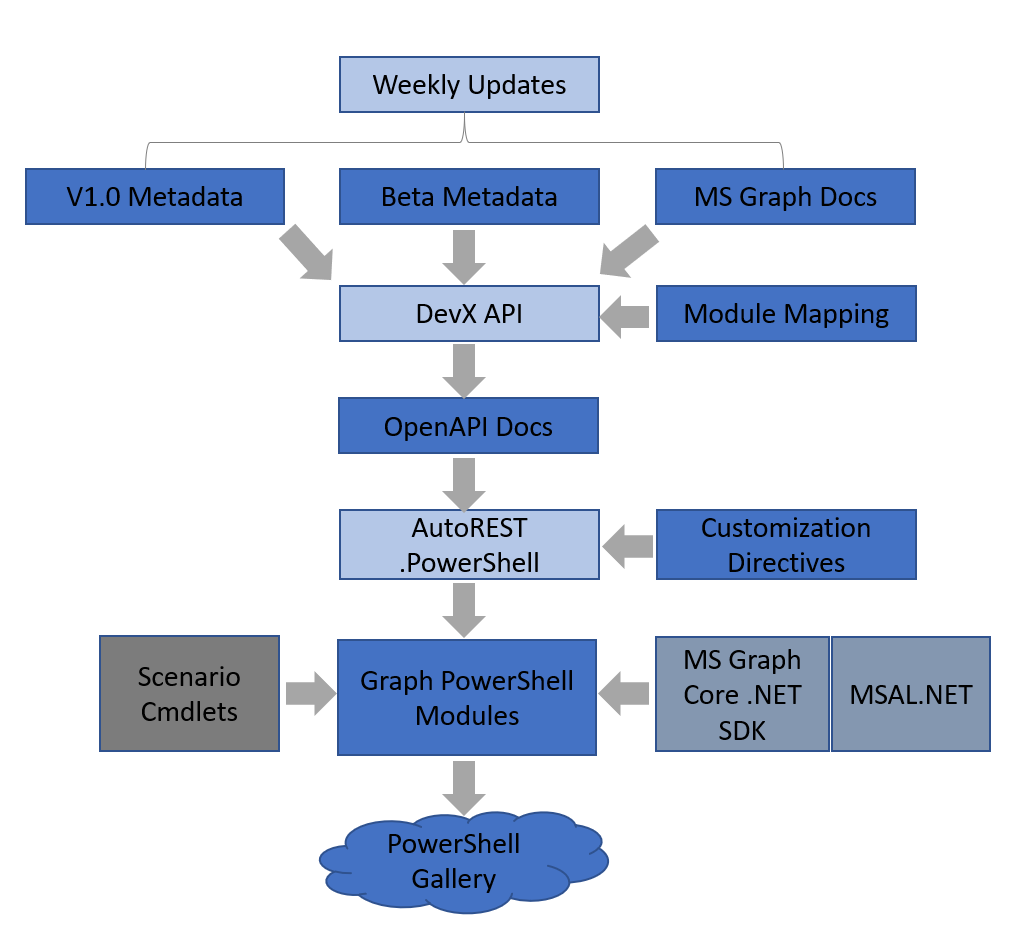
N.B - Generating the SDK is currently limited to only Windows, but we have plans to support Linux and MacOS in the future. The SDK can however be used on any platform (Windows, Linux, or MacOS).
-
Download and install PowerShell 6 or greater.
-
Install AutoREST using npm. This requires NodeJS to be installed on your system.
npm install -g "autorest"
-
Install .NET Core SDK 2.2 or greater.
npm install -g dotnet-sdk-2.2
-
Clone msgraph-sdk-powershell repo locally.
git clone https://github.com/microsoftgraph/msgraph-sdk-powershell.git
-
Generate
Microsoft.Graph.Authenticationmodule# Set Environment variables required by tests $env:TENANTIDENTIFIER="<Your MsGraph Tenant Identifier(GUID)>" $env:CLIENTIDENTIFIER="<Identifier(GUID) to a registered Client Application in your Tenant>" $env:DEFAULTUSERID="<Identifier(GUID) to a user in your MsGraph Tenant>" # Read a pfx file file from storage that has been added to the registered Client Application $pfxFileName = "<path to *.pfx file>" $pfxFileContent = Get-Content $pfxFileName -AsByteStream -Raw $pfxFileContentEncoded = [convert]::ToBase64String($pfxFileContent) #A base64 string of a *.pfx certificate that has been added to registered Application above $env:CLIENTCERTIFICATE = $pfxFileContentEncoded # Builds and runs all enabled tests. \msgraph-sdk-powershell\tools\GenerateAuthenticationModule.ps1 -Build -Test
-
Generate service modules
Ensure modules mapping is up to date and your services’ entity set or singleton are properly mapped to a module.
# Holds a mapping of APIs to module. \msgraph-sdk-powershell\config\ModulesMapping.jsonc
-
Update both v1.0 and beta OpenAPI documents (optional).
# Refreshes all OpenAPI documents with the latest metadata. \msgraph-sdk-powershell\tools\UpdateOpenApi.ps1 # (v1.0) \msgraph-sdk-powershell\tools\UpdateOpenApi.ps1 -BetaGraphVersion # (beta)
-
Generate beta and v1.0 profiles (optional).
# Generates a version profile of all modules. \msgraph-sdk-powershell\tools\GenerateProfiles.ps1
-
Generate service modules.
-
To generate all service modules present in the SDK, run:
# Builds amd runs all enabled tests \msgraph-sdk-powershell\tools\GenerateModules.ps1 -Build -Test
This generates, builds, and runs all enabled tests for all the modules defined in modules mapping config file and can take several hours.
-
Optionally, you can generate the modules that you are interested in by specifying an array of module names to
-ModulesToGenerateparameter when runningGenerateModule.ps1:\msgraph-sdk-powershell\tools\GenerateModules.ps1 -Build -Test –ModulesToGenerate "Users", "DeviceManagement.Administration"
-
-
-
Generate
Microsoft.Graphmodule (meta/roll-up module)# Generates roll-up module. \msgraph-sdk-powershell\tools\GenerateRollUpModule.ps1
This involves making modification to the generated commands in the service modules. Before making any customization to the generated cmdlets, please read through the PowerShell Design Guidelines.
Customization can generally be done in two ways:
- Through directives:
- Through code level customization:
- AutoREST.PowerShell Guide - https://github.com/Azure/autorest.powershell/tree/master/docs.
- Contribution guide - https://github.com/microsoftgraph/msgraph-sdk-powershell/blob/dev/CONTRIBUTING.md.
- Examples:
- Complete generated module with directives - https://github.com/microsoftgraph/msgraph-sdk-powershell/tree/dev/src/Applications/Applications.
- Scenario based cmdlets through code level customization - https://github.com/microsoftgraph/msgraph-sdk-powershell/tree/dev/src/Groups/Groups/custom.