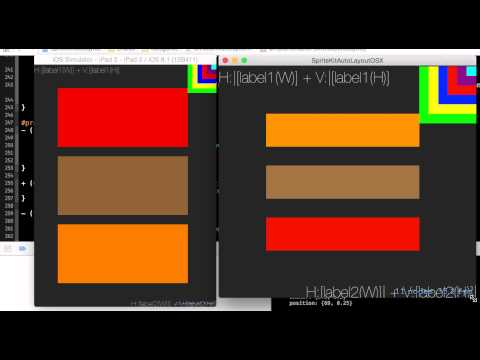SpriteKitAutoLayout (SKAL) is a framework that brings the power of Auto Layout to your SpriteKit apps.
SpriteKitAutoLayout is good for the same purpose Auto Layout is good with UIKit or AppKit, that is to layout your app UI elements, such as buttons, labels, etc. Auto Layout will handle your UI layout when your scene size changes (on rotation for iOS or window resize on OSX).
It is not good for things that don't need any layout as such. For example a sprite that represents one of your (game) characters, which moves around, changes it's scale, rotates, animates and does other crazy things.
SpriteKitAutoLayout is available through CocoaPods. To install it, simply add the following line to your Podfile:
pod "SpriteKitAutoLayout"
Start with including the header file.
#import <SpriteKitAutoLayout/SpriteKitAutoLayout.h>Put it in your Bridging Header if your project is Swift project.
That's pretty much it in regards to configuration, now you can use Auto Layout for SpriteKit nodes the same way you do that for UIKit/AppKit views.
The major difference is that you have to set autoLayoutEnabled to true, this is similar to setting translatesAutoresizingMaskIntoConstraints to NO in UIKit/AppKit.
You also have to call layoutNodes method of SKScene excplicitly. The best way to do that is in didChangeSize: implementation. Note, that you have to dispatch it asynchronously on main queue if you want you UI updates to be properly applied.
import SpriteKit
class DemoScene: SKScene {
override func didMoveToView(view: SKView) {
super.didMoveToView(view)
self.scaleMode = .ResizeFill
self.name = "DemoScene"
// Add label to put it left bottom corner
let leftBottomLabel = SKLabelNode()
leftBottomLabel.text = "Left Bottom"
leftBottomLabel.name = "leftBottomLabel" // a C language identifier
leftBottomLabel.autoLayoutEnabled = true // enable autolayout for this node
addChild(leftBottomLabel)
// Add color sprite with non-default anchor point to put in the center
let centerSprite = SKSpriteNode(color: SKColor.greenColor(), size: CGSizeZero)
centerSprite.name = "centerSprite"
centerSprite.anchorPoint = CGPoint(x: 1, y: 1) // non-default anchor point
centerSprite.autoLayoutEnabled = true
addChild(centerSprite)
// Get dictionary of all nodes in this scene
let nodesDic = self.nodesDic() // self. is required to avoid compile error
// Configure Auto Layout constraints
// Pin label to left bottom corner, use label's intrinsic size
let width = Float(leftBottomLabel.frame.width)
var format = "H:|[leftBottomLabel(\(width))]"
var constraints = NSLayoutConstraint.constraintsWithVisualFormat(format, options: .DirectionLeadingToTrailing, metrics: nil, views: nodesDic)
addConstraints(constraints) // add constraints
let height = Float(leftBottomLabel.frame.height)
format = "V:|[leftBottomLabel(\(height))]"
constraints = NSLayoutConstraint.constraintsWithVisualFormat(format, options: .DirectionLeadingToTrailing, metrics: nil, views: nodesDic)
addConstraints(constraints) // add constraints
// Put color sprite in the center
// Make it's size related to parent (aka "superview")
// Constraint center (x, y) to parent's (x, y)
// it's save to do it here because parent is skene filling whole SKView
var constraint = NSLayoutConstraint(item: centerSprite, attribute: .CenterX, relatedBy: .Equal, toItem: self, attribute: .CenterX, multiplier: 1, constant: 0)
addConstraint(constraint)
constraint = NSLayoutConstraint(item: centerSprite, attribute: .CenterY, relatedBy: .Equal, toItem: self, attribute: .CenterY, multiplier: 1, constant: 0)
addConstraint(constraint)
// Make the the centerSprite's width to be 20% of the parent's width
constraint = NSLayoutConstraint(item: centerSprite, attribute: .Width, relatedBy: .Equal, toItem: self, attribute: .Width, multiplier: 0.2, constant: 0)
addConstraint(constraint)
// Make the centerSprite's height to be equal to centerSprite's width
constraint = NSLayoutConstraint(item: centerSprite, attribute: .Height, relatedBy: .Equal, toItem: centerSprite, attribute: .Height, multiplier: 1, constant: 0)
centerSprite.addConstraint(constraint) // centerSprite's constraint on itself
}
override func didChangeSize(oldSize: CGSize) {
dispatch_async(dispatch_get_main_queue()) {
layoutNodes()
}
}
}Want to use it with other Auto Layout wrappers and helpers?
No problem, use SKNode's layoutProxyView() read-only property exposed since 0.2.0.
For example, this is what you code would look like with Cartography.
let button = SKSpriteNode(color: SKColor.greenColor(), size: CGSizeZero)
button.autoLayoutEnabled = true
addChild(button)
layout(button.layoutProxyView()) { button in
// button in closure is not the same as 'let button' declared before
button.left == button.superview!.left // same as "H:|[button]"
button.bottom == button.superview!.bottom // same as "V:|[button]"
button.height == button.superview!.height * 0.1
button.width == button.height
}To run the example project, clone the repo, and run pod install from the Example directory first.
Just like SpriteKit itself SpriteKitAutoLayout is available both for iOS and OSX platforms.
- Min iOS version is 7.0
- Min OSX version is 10.9
- Setting constraints for SKLabelNode is tricky if you want to use
.CenterX,.CenterYor other attributes. - No support for intrinsic size on labels and sprites.
- Support for non-default anchor points for SKScene. Now works fine with (0.5, 0.5) only.
- Support for concept of intrinsic size for SKLabelNode and SKSpriteNode.
- More and more unit tests!
- Make it more lightweight by using dummy subclass of CALayer for UIView instances.
Maksym Grebenets, mgrebenets@gmail.com
SpriteKitAutoLayout is available under the MIT license. See the LICENSE file for more info.