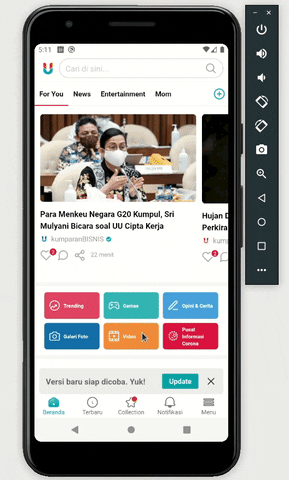React Native implementation of the Android In-App Update API. For more information on InApp Updates you can check the official documentation.
Build with ReasonML.
You will need to test the app via Internal App Sharing
Use internal app sharing to test in-app updates by performing the following steps:
- Make sure your test device has a version of your app installed that supports in-app updates and was installed using an internal app sharing URL.
- Follow the Play Console instructions to share your app internally. Upload a version of your app that uses a version code that is higher than the one you already have installed on the test device.
- On the test device, click the internal app sharing link for the updated version of your app but do not install the app from the Play Store page that appears after you click the link.
- Open the app from the device's app drawer or home screen. The update should now be available to your app, and you can test your implementation of in-app updates.
-
startUpdateFlowBasic implementation. - Implement event emitter for flexible in-app updates download progress and downloaded status.
- Implement
clientVersionStalenessDayscheck forstartUpdateFlow.
- In-app updates works only with devices running Android 5.0 (API level 21) or higher.
- In-app updates can only work when signed with the same signing key as your app on the play store.
$ npm install @gurukumparan/react-native-android-inapp-updates --save
or
$ yarn add @gurukumparan/react-native-android-inapp-updates
As react-native@0.60.0 or above supports autolinking, so there is no need to run linking process. Read more about autolinking here.
$ react-native link @gurukumparan/react-native-android-inapp-updates
import {startUpdateFlow, UpdateFlow} from '@gurukumparan/react-native-android-inapp-updates';
try {
const result = await startUpdateFlow(UpdateFlow.FLEXIBLE);
} catch (e) {
console.log('error:', e);
}promise string startUpdateFlow(appUpdateType,clientVersionStalenessDays)| Input | Description | Type | Default Value |
|---|---|---|---|
| appUpdateType | Android In-app updates type | enum(flexible or immediate) |
immediate |
| clientVersionStalenessDays | If an update is available In-app modal will only triger after x number of days since the Google Play Store app on the user's device has learnt about an available update. |
int |
0 |
| Value | Description |
|---|---|
Canceled |
In-app modal canceled by user |
Successful |
User press the update button |
| Value | Description |
|---|---|
checkAppUpdate failure: |
appUpdateInfoTask failed getting result. This can mean numerous reason check the log for more explanation. |
No update available |
There is no update available with the appUpdateType type. |
startUpdateFlow failure: |
Failed starting the Google Play In-app updates modal. |
promise string checkUpdateAvailability()| Value | Description |
|---|---|
Update available |
Application update is available |
| Value | Description |
|---|---|
checkAppUpdate failure: |
appUpdateInfoTask failed getting result. This can mean numerous reason check the log for more explanation. |
No update available |
There is no update available |
promise string onCompleteUpdate()| Value | Description |
|---|---|
success |
Application update succeed |
| Value | Description |
|---|---|
Download is not completed |
Application update process fail |
❤️ From Indonesia