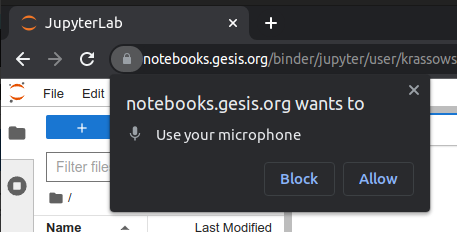Voice commands for JupyterLab extension relies on experimental Speech Recognition API and is not suitable for use in production environments. You can check the current support on caniuse.com/speech-recognition.
Please be aware that the Speech Recognition method is an implementation detail of the browser, and some browsers, including Google Chrome, may send recordings of your voice to cloud for recognition.
While it is currently just proof of concept, please do get in touch by opening a new issue if you found this extension useful/promising and would like to leave any feedback which would be greatly appreciated.
To use this extension look for a microphone () icon on the status bar.
Press the disabled microphone icon () to start voice recognition (or use Alt + v shortcut). You will need to agree for the browser to use your microphone:
You can use any of the commands available in the command palette, for example try "Download" or "Run selected cells".
Sometimes the speech recognition may be inaccurate, or you may misremember the name of the command. In those cases the voice control assistant will prompt you with suggestions with words "Did you mean..." and one or more suggestions on the status bar:
- You can accept the first suggestion by saying "yes".
- To choose the second suggestion say "second suggestion", and so on.
- Speech synthesis option is available (in the settings) if you prefer it over checking the status bar continuously.
- The threshold for inclusion of a similar-sounding phrase as a suggestion can be adjusted in the settings.
If there are no errors or suggestions, the recognised speech will be shown on the status bar together with a confidence estimate:
By default commands recognised with low confidence (<50%) will not be executed (as it is deemed safer in case of any potentially destructive actions), but you can change the threshold in the settings.
In the settings editor you can assign custom phrases to commands in the same way as you can configure shortcuts. We refer to the words you need to say in order to execute a command as trigger phrase.
The voice control extension provides additional commands for interaction with the interface such as typing text (vc:insert-text), accepting suggestions (vc:accept-suggestion), stopping recognition (vc:stop-listening), etc.
The trigger phrase can be a regular expression and include named capturing groups. The captured groups will be passed as arguments to the command (/merged with pre-specified arguments if any, with groups overriding pre-specified arguments in case of a collision). For example, to create a command for opening files we could specify:
{
"phrase": "^open file (?<path>.*)",
"command": "filebrowser:open-path"
}^ ensures that only phrases starting with "open file" will be matched.
We provide command vc:open-notebook (by default under open notebook (?<path>.*)) which automatically
appends notebook file extension (.ipynb) as it can be problematic for speech recognition software.
- JupyterLab >= 3.4 (may work with older versions of 3.x, but not tested)
To install the extension, execute:
pip install jupyterlab-voice-controlTo remove the extension, execute:
pip uninstall jupyterlab-voice-controlNote: You will need NodeJS to build the extension package.
The jlpm command is JupyterLab's pinned version of
yarn that is installed with JupyterLab. You may use
yarn or npm in lieu of jlpm below.
# Clone the repo to your local environment
# Change directory to the jupyterlab-voice-control directory
# Install package in development mode
pip install -e .
# Link your development version of the extension with JupyterLab
jupyter labextension develop . --overwrite
# Rebuild extension Typescript source after making changes
jlpm buildYou can watch the source directory and run JupyterLab at the same time in different terminals to watch for changes in the extension's source and automatically rebuild the extension.
# Watch the source directory in one terminal, automatically rebuilding when needed
jlpm watch
# Run JupyterLab in another terminal
jupyter labWith the watch command running, every saved change will immediately be built locally and available in your running JupyterLab. Refresh JupyterLab to load the change in your browser (you may need to wait several seconds for the extension to be rebuilt).
By default, the jlpm build command generates the source maps for this extension to make it easier to debug using the browser dev tools. To also generate source maps for the JupyterLab core extensions, you can run the following command:
jupyter lab build --minimize=Falsepip uninstall jupyterlab-voice-controlIn development mode, you will also need to remove the symlink created by jupyter labextension develop
command. To find its location, you can run jupyter labextension list to figure out where the labextensions
folder is located. Then you can remove the symlink named jupyterlab-voice-control within that folder.
This extension is using Jest for JavaScript code testing.
To execute them, execute:
jlpm
jlpm testThis extension uses Playwright for the integration tests (aka user level tests). More precisely, the JupyterLab helper Galata is used to handle testing the extension in JupyterLab.
More information are provided within the ui-tests README.
See RELEASE