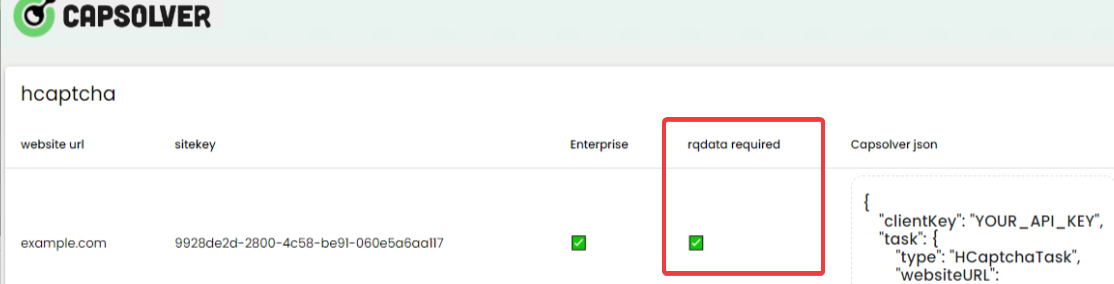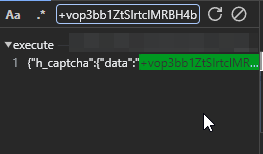When dealing with hCaptcha challenges, it's crucial to understand the importance of rqdata, especially if you're working on advanced automation or bypass techniques. The rqdata parameter is often a required component for successfully solving hCaptcha challenges, particularly in enterprise environments. This guide will walk you through how to identify, extract, and correctly use rqdata in your automation scripts.
The first step is to verify whether the hCaptcha you are trying to solve requires the submission of rqdata. Not submitting this data when necessary can lead to invalid tokens or high failure rates. Capsolver's captcha detection feature is a powerful tool that can help you determine if rqdata is required for the challenge at hand.
To explore Capsolver's captcha detection feature further, check out Capsolver's Captcha Detector.
When rqdata is necessary, Capsolver’s extension will notify you with a display panel similar to the one below:
Once you've identified that rqdata is required, the next step is to find and extract this value. Here’s a step-by-step guide:
- Press
F12to open the Developer Tools in your browser. - Navigate to the Network tab.
- Activate the hCaptcha by interacting with it.
Look for a request URL that resembles the following:
https://api.hcaptcha.com/getcaptcha/9928de2d-2800-4c58-be91-060e5a6aa117
The "sitekey" part of the URL (e.g., 9928de2d-2800-4c58-be91-060e5a6aa117) will be unique to the site you are working with.
- Click on the request to inspect its payload.
- In the payload, search for the
"rqdata"parameter.
Copy the value associated with "rqdata".
In the Developer Tools, press CTRL + S to open the search panel. Paste the rqdata value into the search field. This will help you locate the exact request that generated this value.
In some cases, the rqdata value might be HTML encoded, encrypted, or stored elsewhere in the response. If the above method doesn’t work, you may need to inspect the response body of various requests until you find where the value originates.
Once you’ve obtained the rqdata value, you need to include it in your request when attempting to solve the hCaptcha. Make sure to scrape a fresh rqdata value for each captcha submission, as this value changes with every challenge and submitting an outdated rqdata can lead to invalid tokens.
Here’s an example of how to specify this data in your request payload:
"enterprisePayload": {
"rqdata": "[value]" // Optional, required if the site uses hCaptcha Enterprise
}If you’re encountering frequent failures, ensure that:
- You are obtaining a new
rqdatavalue before each request. - The
rqdatavalue is correctly included in your request.
If the rqdata appears encoded or encrypted, you may need to decode it before use. This could involve base64 decoding or JSON parsing, depending on how the value is formatted.
If the API response returns errors, ensure:
- The site key and site URL are correctly specified.
- The
rqdatais up-to-date and correctly formatted.
Understanding and correctly using rqdata is essential for successfully solving hCaptcha challenges, particularly for enterprise-level captchas. By following the steps outlined in this guide, you can confidently identify, extract, and apply rqdata in your automation scripts.
Remember: Always use these techniques responsibly and in compliance with legal and ethical guidelines.