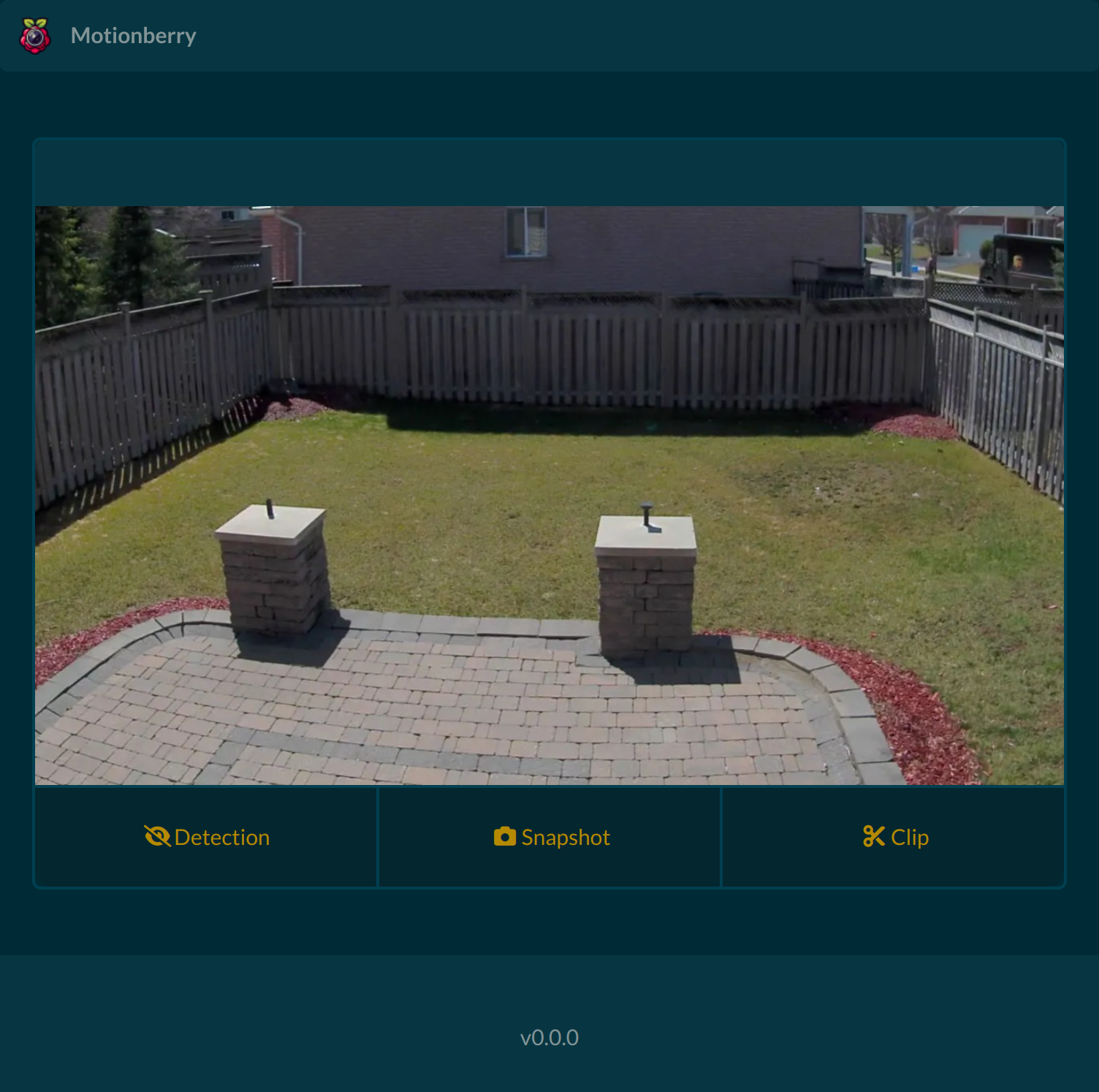A lightweight solution for motion detection and video streaming on Raspberry Pi, powered by picamera2
Tested and optimized for Raspberry Pi Zero 2W with a Camera module v3
- Support for Dockerized or bare-metal deployments
- Responsive user interface
- Motion-triggered recording
- Triggered snapshots (JPEG)
- Triggered clip recording
- Output in raw H.264, mkv or MP4 format
- RESTful API and webhook events (documentation)
- See CHANGELOG.md for more
- A Raspberry Pi (tested on Raspberry Pi Zero 2W and compatible with other models)
- A camera module compatible with picamera2 (e.g., Raspberry Pi Camera Module 3).
- Raspberry Pi OS 64-bit (Bullseye recommended)
To install Motionberry as a systemd service on your Raspberry Pi, follow these steps:
1. Clone the repository:
git clone https://github.com/j3ko/motionberry.git2. Run the installation script:
sudo bash motionberry/scripts/install.shRun the following to uninstall Motionberry:
sudo bash motionberry/scripts/uninstall.shTo install Motionberry using Docker on your Raspberry Pi, follow these steps:
1. Install Docker
2. Run the following command to deploy Motionberry:
docker run --name motionberry \
--privileged \
-e PUID 1000 \
-e PGID 1000 \
-v <path to config.yml>:/motionberry/config \
-v <path to capture directory>:/motionberry/captures \
-v /run/udev:/run/udev:ro \
-p 5000:5000 \
j3ko/motionberry:latestExplanation of Options:
--privileged: Required for hardware access, such as the camera module.-e PUID/-e PGID: Set user and group IDs to match your system's user permissions.-v <path>: Map local directories to container paths:<path to config.yml>: Path to your configuration file.<path to capture directory>: Directory where captures will be stored.
-p 5000:5000: Maps port 5000 on the host to the container.
Replace <path to config.yml> and <path to capture directory> with appropriate paths on your host machine.
For configuration options, refer to config.default.yml.
For bugs and issues, please create a GitHub issue here.