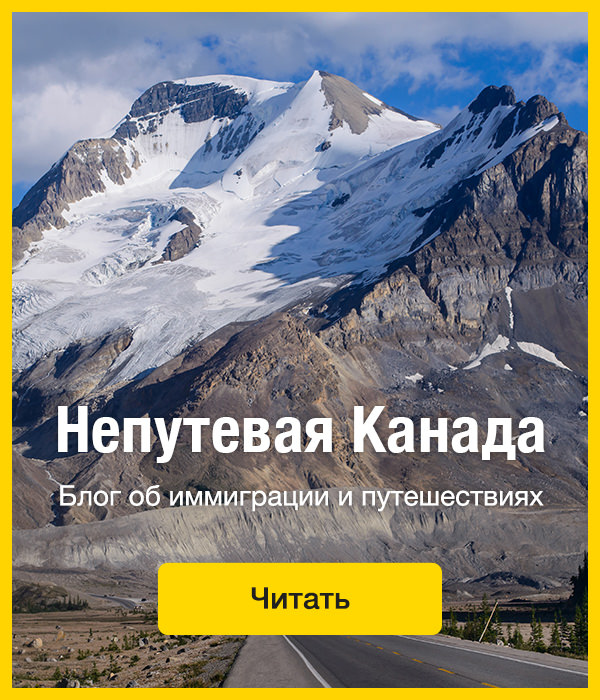移动前端开发大杂烩
本项目是基于mobileTech上完善,后期贡献者名单
##相关资料
##一些非常重要的工具类网站
##响应式测试工具
Firefox 浏览器内置了 自定义设计视图 的功能,可以通过 Firefox->Web 开发者->自定义设计视图(或者摁下 Shift + Ctrl + m )。相比网络工具,运行更加流畅,无需联网。
判断 iPad 和 iPhone 的版本和状态的 CSS 媒体查询代码
##一篇webapp开发的最佳实践与中文总结
##来自maxzhang的一些移动端经验总结干货
移动Web开发,4行代码检测浏览器是否支持position:fixed
移动Web开发实践——解决position:fixed自适应BUG
##本资料很多引用了指尖上的js系列,在此向作者表示感谢
meta标签,这些meta标签在开发webapp时起到非常重要的作用
<meta content="width=device-width; initial-scale=1.0; maximum-scale=1.0; user-scalable=0" name="viewport" />
<meta content="yes" name="apple-mobile-web-app-capable" />
<meta content="black" name="apple-mobile-web-app-status-bar-style" />
<meta content="telephone=no" name="format-detection" />第一个meta标签表示:强制让文档的宽度与设备的宽度保持1:1,并且文档最大的宽度比例是1.0,且不允许用户点击屏幕放大浏览; 尤其要注意的是content里多个属性的设置一定要用分号+空格来隔开,如果不规范将不会起作用。
注意根据public_00提供的资料补充,content使用分号作为分隔,在老的浏览器是支持的,但不是规范写法。 规范的写法应该是使用逗号分隔,参考: tip2 | tip1
其中:
- width - viewport的宽度
- height - viewport的高度
- initial-scale - 初始的缩放比例
- minimum-scale - 允许用户缩放到的最小比例
- maximum-scale - 允许用户缩放到的最大比例
- user-scalable - 用户是否可以手动缩放 第二个meta标签是iphone设备中的safari私有meta标签,它表示:允许全屏模式浏览; 第三个meta标签也是iphone的私有标签,它指定的iphone中safari顶端的状态条的样式; 第四个meta标签表示:告诉设备忽略将页面中的数字识别为电话号码
在设置了initial-scale=1 之后,我们终于可以以1:1 的比例进行页面设计了。 关于viewport,还有一个很重要的概念是:iphone 的safari 浏览器完全没有滚动条,而且不是简单的“隐藏滚动条”, 是根本没有这个功能。iphone 的safari 浏览器实际上从一开始就完整显示了这个网页,然后用viewport 查看其中的一部分。 当你用手指拖动时,其实拖的不是页面,而是viewport。浏览器行为的改变不止是滚动条,交互事件也跟普通桌面不一样。 (请参考:指尖的下JS 系列文章)
##其中viewport相关的知识也可以参考大漠的文章
##点击与click事件
对于a标记的点击导航,默认是在onclick事件中处理的。而移动客户端对onclick的响应相比PC浏览器有着明显的几百毫秒延迟。
在移动浏览器中对触摸事件的响应顺序应当是:
ontouchstart -> ontouchmove -> ontouchend -> onclick
因此,如果确实要加快对点击事件的响应,就应当绑定ontouchend事件。
使用click会出现绑定点击区域闪一下的情况,解决:给该元素一个样式如下
-webkit-tap-highlight-color: rgba(0,0,0,0);如果不使用click,也不能简单的用touchstart或touchend替代,需要用touchstart的模拟一个click事件,并且不能发生touchmove事件,或者用zepto中的tap(轻击)事件。
body{-webkit-overflow-scrolling: touch;}用iphone或ipad浏览很长的网页滚动时的滑动效果很不错吧?不过如果是一个div,然后设置height:200px;overflow:auto;的话,可以滚动但是完全没有那滑动效果,很郁闷吧?
我看到很多网站为了实现这一效果,用了第三方类库,最常用的是iscroll(包括新浪手机页,百度等)
我一开始也使用,不过自从用了-webkit-overflow-scrolling: touch;样式后,就完全可以抛弃第三方类库了,把它加在body{}区域,所有的overflow需要滚动的都可以生效了。
##页面描述
<link rel="apple-touch-icon-precomposed" href="http://www.xxx.com/App_icon_114.png" />
<link rel="apple-touch-icon-precomposed" sizes="72x72" href="http://www.xxx.com/App_icon_72.png" />
<link rel="apple-touch-icon-precomposed" sizes="114x114" href="http://www.xxx.com/App_icon_114.png" />这个属性是当用户把连接保存到手机桌面时使用的图标,如果不设置,则会用网页的截图。有了这,就可以让你的网页像APP一样存在手机里了
<link rel="apple-touch-startup-image" href="/img/startup.png" />这个是APP启动画面图片,用途和上面的类似,如果不设置,启动画面就是白屏,图片像素就是手机全屏的像素
<meta name="apple-mobile-web-app-status-bar-style" content="black-translucent" />这个描述是表示打开的web app的最上面的时间、信号栏是黑色的,当然也可以设置其它参数,详细参数说明在:Supported Meta Tags
<meta name="apple-touch-fullscreen" content="yes" />
<meta name="apple-mobile-web-app-capable" content="yes" />这2个描述也很有用的,如果没有它,你的web app会用safari浏览器打开,有了它,就会用独立进程的无地址栏的打开,完全可以和普通的APP比拟了
下面还有个不错的css,是用来区分视网膜屏幕的,这样你可以在iphone这样的手机里载入2x的图片,就不会模糊了
@media only screen and (-webkit-min-device-pixel-ratio:1.5),only screen and (min--moz-device-pixel-ratio:1.5),only screen and (min-device-pixel-ratio:1.5),only screen and (min-resolution:200dpi)
{
#logo{background-image: url(logo@2x.png);}
}##样式表:
<link rel=”apple-touch-startup-image” href=”startup.png” /> // 设置开始页面图片
<link rel=”apple-touch-icon” href=”iphon_tetris_icon.png”/> // 在设置书签的时候可以显示好看的图标
<link rel="stylesheet" media="all and (orientation:portrait)" href="portrait.css"> // 肖像模式样式
<link rel="stylesheet" media="all and (orientation:landscape)"href="landscape.css" // 风景模式样式
//竖屏时使用的样式
<style media="all and (orientation:portrait)" type="text/css">
#landscape { display: none; }
</style>
//横屏时使用的样式
<style media="all and (orientation:landscape)" type="text/css">
#portrait { display: none; }
</style>##手机浏览器常用手势动作监听封装(配合zepto,来自mansonchor)
##事件 : (请参考:指尖的下JS 系列文章)
##手势事件
- touchstart //当手指接触屏幕时触发
- touchmove //当已经接触屏幕的手指开始移动后触发
- touchend //当手指离开屏幕时触发
- touchcancel
##触摸事件
- gesturestart //当两个手指接触屏幕时触发
- gesturechange //当两个手指接触屏幕后开始移动时触发
- gestureend
##屏幕旋转事件
- onorientationchange
##检测触摸屏幕的手指何时改变方向
- orientationchange
##touch事件支持的相关属性
-
touches
-
targetTouches
-
changedTouches
-
clientX // X coordinate of touch relative to the viewport (excludes scroll offset)
-
clientY // Y coordinate of touch relative to the viewport (excludes scroll offset)
-
screenX // Relative to the screen
-
screenY // Relative to the screen
-
pageX // Relative to the full page (includes scrolling)
-
pageY // Relative to the full page (includes scrolling)
-
target // Node the touch event originated from
-
identifier // An identifying number, unique to each touch event
-
屏幕旋转事件:onorientationchange 添加屏幕旋转事件侦听,可随时发现屏幕旋转状态(左旋、右旋还是没旋)。例子:
##判断屏幕是否旋转
function orientationChange() {
switch (window.orientation) {
case 0:
alert("肖像模式 0,screen-width: " + screen.width + "; screen-height:" + screen.height);
break;
case -90:
alert("左旋 -90,screen-width: " + screen.width + "; screen-height:" + screen.height);
break;
case 90:
alert("右旋 90,screen-width: " + screen.width + "; screen-height:" + screen.height);
break;
case 180:
alert("风景模式 180,screen-width: " + screen.width + "; screen-height:" + screen.height);
break;
};
};##添加事件监听
addEventListener('load', function(){
orientationChange();
window.onorientationchange = orientationChange;
});##隐藏地址栏 & 处理事件的时候,防止滚动条出现:
// 隐藏地址栏 & 处理事件的时候 ,防止滚动条出现
addEventListener('load', function(){
setTimeout(function(){ window.scrollTo(0, 1); }, 100);
});##双手指滑动事件:
// 双手指滑动事件
addEventListener('load', function(){ window.onmousewheel = twoFingerScroll;},
false // 兼容各浏览器,表示在冒泡阶段调用事件处理程序 (true 捕获阶段)
);
function twoFingerScroll(ev) {
var delta =ev.wheelDelta/120; //对 delta 值进行判断(比如正负) ,而后执行相应操作
return true;
};##判断是否为iPhone:
// 判断是否为 iPhone :
function isAppleMobile() {
return (navigator.platform.indexOf('iPad') != -1);
};##localStorage:
var v = localStorage.getItem('n') ? localStorage.getItem('n') : ""; // 如果名称是 n 的数据存在 ,则将其读出 ,赋予变量 v 。
localStorage.setItem('n', v); // 写入名称为 n、值为 v 的数据
localStorage.removeItem('n'); // 删除名称为 n 的数据##使用特殊链接: 如果你关闭自动识别后 ,又希望某些电话号码能够链接到 iPhone 的拨号功能 ,那么可以通过这样来声明电话链接 ,
<a href="tel:12345654321">打电话给我</a>
<a href="sms:12345654321">发短信</a>或用于单元格:
<td onclick="location.href='tel:122'">##自动大写与自动修正 要关闭这两项功能,可以通过autocapitalize 与autocorrect 这两个选项:
<input type="text" autocapitalize="off" autocorrect="off" />##WebKit CSS: ①“盒模型”的具体描述性质的包围盒块内容,包括边界,填充等等。
-webkit-border-bottom-left-radius: radius;
-webkit-border-top-left-radius: horizontal_radius vertical_radius;
-webkit-border-radius: radius; //容器圆角
-webkit-box-sizing: sizing_model; 边框常量值:border-box/content-box
-webkit-box-shadow: hoff voff blur color; //容器阴影(参数分别为:水平X 方向偏移量;垂直Y 方向偏移量;高斯模糊半径值;阴影颜色值)
-webkit-margin-bottom-collapse: collapse_behavior; 常量值:collapse/discard/separate
-webkit-margin-start: width;
-webkit-padding-start: width;
-webkit-border-image: url(borderimg.gif) 25 25 25 25 round/stretch round/stretch;
-webkit-appearance: push-button; //内置的CSS 表现,暂时只支持push-button
②“视觉格式化模型”描述性质,确定了位置和大小的块元素。
direction: rtl
unicode-bidi: bidi-override; 常量:bidi-override/embed/normal
③“视觉效果”描述属性,调整的视觉效果块内容,包括溢出行为,调整行为,能见度,动画,变换,和过渡。
clip: rect(10px, 5px, 10px, 5px)
resize: auto; 常量:auto/both/horizontal/none/vertical
visibility: visible; 常量: collapse/hidden/visible
-webkit-transition: opacity 1s linear; 动画效果 ease/linear/ease-in/ease-out/ease-in-out
-webkit-backface-visibility: visibler; 常量:visible(默认值)/hidden
-webkit-box-reflect: right 1px; 镜向反转
-webkit-box-reflect: below 4px -webkit-gradient(linear, left top, left bottom,
from(transparent), color-stop(0.5, transparent), to(white));
-webkit-mask-image: -webkit-gradient(linear, left top, left bottom, from(rgba(0,0,0,1)), to(rgba(0,0,0,0)));; //CSS 遮罩/蒙板效果
-webkit-mask-attachment: fixed; 常量:fixed/scroll
-webkit-perspective: value; 常量:none(默认)
-webkit-perspective-origin: left top;
-webkit-transform: rotate(5deg);
-webkit-transform-style: preserve-3d; 常量:flat/preserve-3d; (2D 与3D)
④“生成的内容,自动编号,并列出”描述属性,允许您更改内容的一个组成部分,创建自动编号的章节和标题,和操纵的风格清单的内容。
content: “Item” counter(section) ” “;
This resets the counter.
First section
>two section
three section
counter-increment: section 1;
counter-reset: section;
⑤“分页媒体”描述性能与外观的属性,控制印刷版本的网页,如分页符的行为。
page-break-after: auto; 常量:always/auto/avoid/left/right
page-break-before: auto; 常量:always/auto/avoid/left/right
page-break-inside: auto; 常量:auto/avoid
⑥“颜色和背景”描述属性控制背景下的块级元素和颜色的文本内容的组成部分。
-webkit-background-clip: content; 常量:border/content/padding/text
-webkit-background-origin: padding; 常量:border/content/padding/text
-webkit-background-size: 55px; 常量:length/length_x/length_y
⑦ “字型”的具体描述性质的文字字体的选择范围内的一个因素。报告还描述属性用于下载字体定义。
unicode-range: U+00-FF, U+980-9FF;
⑧“文本”描述属性的特定文字样式,间距和自动滚屏。
text-shadow: #00FFFC 10px 10px 5px;
text-transform: capitalize; 常量:capitalize/lowercase/none/uppercase
word-wrap: break-word; 常量:break-word/normal
-webkit-marquee: right large infinite normal 10s; 常量:direction(方向) increment(迭代次数) repetition(重复) style(样式) speed(速度);
-webkit-marquee-direction: ahead/auto/backwards/down/forwards/left/reverse/right/up
-webkit-marquee-incrementt: 1-n/infinite(无穷次)
-webkit-marquee-speed: fast/normal/slow
-webkit-marquee-style: alternate/none/scroll/slide
-webkit-text-fill-color: #ff6600; 常量:capitalize, lowercase, none, uppercase
-webkit-text-security: circle; 常量:circle/disc/none/square
-webkit-text-size-adjust: none; 常量:auto/none;
-webkit-text-stroke: 15px #fff;
-webkit-line-break: after-white-space; 常量:normal/after-white-space
-webkit-appearance: caps-lock-indicator;
-webkit-nbsp-mode: space; 常量: normal/space
-webkit-rtl-ordering: logical; 常量:visual/logical
-webkit-user-drag: element; 常量:element/auto/none
-webkit-user-modify: read- only; 常量:read-write-plaintext-only/read-write/read-only
-webkit-user-select: text; 常量:text/auto/none
⑨“表格”描述的布局和设计性能表的具体内容。
-webkit-border-horizontal-spacing: 2px;
-webkit-border-vertical-spacing: 2px;
-webkit-column-break-after: right; 常量:always/auto/avoid/left/right
-webkit-column-break-before: right; 常量:always/auto/avoid/left/right
–webkit-column-break-inside: logical; 常量:avoid/auto
-webkit-column-count: 3; //分栏
-webkit-column-rule: 1px solid #fff;
style:dashed,dotted,double,groove,hidden,inset,none,outset,ridge,solid
⑩“用户界面”描述属性,涉及到用户界面元素在浏览器中,如滚动文字区,滚动条,等等。报告还描述属性,范围以外的网页内容,如光标的标注样式和显示当您按住触摸触摸 目标,如在iPhone上的链接。
-webkit-box-align: baseline,center,end,start,stretch 常量:baseline/center/end/start/stretch
-webkit-box-direction: normal;常量:normal/reverse
-webkit-box-flex: flex_valuet
-webkit-box-flex-group: group_number
-webkit-box-lines: multiple; 常量:multiple/single
-webkit-box-ordinal-group: group_number
-webkit-box-orient: block-axis; 常量:block-axis/horizontal/inline-axis/vertical/orientation
–webkit-box-pack: alignment; 常量:center/end/justify/start
动画过渡 这是 Webkit 中最具创新力的特性:使用过渡函数定义动画。
-webkit-animation: title infinite ease-in-out 3s;
animation 有这几个属性:
-webkit-animation-name: //属性名,就是我们定义的keyframes
-webkit-animation-duration:3s //持续时间
-webkit-animation-timing-function: //过渡类型:ease/ linear(线性) /ease-in(慢到快)/ease-out(快到慢) /ease-in-out(慢到快再到慢) /cubic-bezier
-webkit-animation-delay:10ms //动画延迟(默认0)
-webkit-animation-iteration-count: //循环次数(默认1),infinite 为无限
-webkit-animation-direction: //动画方式:normal(默认 正向播放); alternate(交替方向,第偶数次正向播放,第奇数次反向播放)
这些同样是可以简写的。但真正让我觉的很爽的是keyframes,它能定义一个动画的转变过程供调用,过程为0%到100%或from(0%)到to(100%)。简单点说,只要你有想法,你想让元素在这个过程中以什么样的方式改变都是很简单的。
-webkit-transform: 类型(缩放scale/旋转rotate/倾斜skew/位移translate)
scale(num,num) 放大倍率。scaleX 和 scaleY(3),可以简写为:scale(* , *)
rotate(*deg) 转动角度。rotateX 和 rotateY,可以简写为:rotate(* , *)
Skew(*deg) 倾斜角度。skewX 和skewY,可简写为:skew(* , *)
translate(*,*) 坐标移动。translateX 和translateY,可简写为:translate(* , *)。
##利用media query监听
media query相信大部分人已经使用过了。其实javascript可以配合media query这么用:
var mql = window.matchMedia("(orientation: portrait)");
mql.addListener(handleOrientationChange);
handleOrientationChange(mql);
function handleOrientationChange(mql) {
if (mql.matches) {
alert('The device is currently in portrait orientation ')
} else {
alert('The device is currently in landscape orientation')
}}我个人理解,是借助了media query接口做的事件监听,所以很强大!
##锁定 viewport
ontouchmove="event.preventDefault()" //锁定viewport,任何屏幕操作不移动用户界面(弹出键盘除外)。##被点击元素的外观变化,可以使用样式来设定:
-webkit-tap-highlight-color: 颜色
##侦测iPhone/iPod 开发特定设备的移动网站,首先要做的就是设备侦测了。下面是使用Javascript侦测iPhone/iPod的UA,然后转向到专属的URL。
if((navigator.userAgent.match(/iPhone/i)) || (navigator.userAgent.match(/iPod/i))) {
if (document.cookie.indexOf("iphone_redirect=false") == -1) {
window.location = "http://m.example.com";
}
}虽然Javascript是可以在水果设备上运行的,但是用户还是可以禁用。它也会造成客户端刷新和额外的数据传输,所以下面是服务器端侦测和转向:
if(strstr($_SERVER['HTTP_USER_AGENT'],'iPhone') || strstr($_SERVER['HTTP_USER_AGENT'],'iPod')) {
header('Location: http://yoursite.com/iphone');
exit();
}##阻止旋转屏幕时自动调整字体大小
html, body, form, fieldset, p, div, h1, h2, h3, h4, h5, h6 {-webkit-text-size-adjust:none;}##iPhone才识别的CSS 如果不想设备侦测,可以用CSS媒体查询来专为iPhone/iPod定义样式。
@media screen and (max-device-width: 480px) {}##缩小图片 网站的大图通常宽度都超过480像素,如果用前面的代码限制了缩放,这些图片在iPhone版显示显然会超过屏幕。好在iPhone机能还够,我们可以用CSS让iPhone自动将大图片缩小显示。
@media screen and (max-device-width: 480px){
img{max-width:100%;height:auto;}
}##模拟:hover伪类 因为iPhone并没有鼠标指针,所以没有hover事件。那么CSS :hover伪类就没用了。但是iPhone有Touch事件,onTouchStart 类似 onMouseOver,onTouchEnd 类似 onMouseOut。所以我们可以用它来模拟hover。使用Javascript:
var myLinks = document.getElementsByTagName('a');
for(var i = 0; i < myLinks.length; i++){
myLinks[i].addEventListener(’touchstart’, function(){this.className = “hover”;}, false);
myLinks[i].addEventListener(’touchend’, function(){this.className = “”;}, false);
}然后用CSS增加hover效果:
a:hover, a.hover { /* 你的hover效果 */ }这样设计一个链接,感觉可以更像按钮。并且,这个模拟可以用在任何元素上。
##flexbox布局模板
##利用高质量图片优化retina屏幕的显示(来自 w3cplus)
使用CSS3的background-size优化苹果的Retina屏幕的图像显示
使用css sprites来优化你的网站在Retina屏幕下显示
##测试是否支持svg图片
document.implementation.hasFeature("http:// www.w3.org/TR/SVG11/feature#Image", "1.1")
##安卓中viewport的width大于device-width时文字无故折行
Android上当viewport的width大于device-width时出现文字无故折行的解决办法
##active的兼容(来自薛端阳)
今天发现,要让a链接的Css active伪类生效,只需要给这个a链接的touch系列的任意事件touchstart/touchend绑定一个空的匿名方法即可hack成功
<style>
a {color: #000;}
a:active {color: #fff;}
</style>
<a herf=”asdasd”>asdasd</a>
<script>
var a = document.getElementsByTagName(‘a’);
for (var i = 0; i < a.length; i++) {
a[i].addEventListener(‘touchstart’, function() {}, false);
}
</script>##消除transition闪屏
两个方法
-webkit-transform-style: preserve-3d;
/*设置内嵌的元素在 3D 空间如何呈现:保留 3D*/
-webkit-backface-visibility:?hidden;
/*(设置进行转换的元素的背面在面对用户时是否可见:隐藏)*/##消除ie10里面的那个叉号
input:-ms-clear{display:none;}
##关于ios与os端字体的优化(横竖屏会出现字体加粗不一致等)
UIWebView font is thinner in portrait than landscape
##js事件 click 事件普遍 300ms 的延迟 在手机上绑定click 事件,会使得操作有300ms 的延迟,体验并不是很好。 开发者大多数会使用封装的 tap 事件来代替click 事件,所谓的 tap 事件由 touchstart 事件 + touchmove 判断 + touchend 事件封装组成
##ios点击会慢300ms
IOS browsers have a 300ms click delay - But developers can bypass it
Eliminate 300ms delay on click events in mobile Safarii
使用css3动画的时尽量利用3D加速,从而使得动画变得流畅。动画过程中的动画闪白可以通过backface-visibility 隐藏。
-webkit-transform-style: preserve-3d;
-webkit-backface-visibility: hidden;##常见的IPHONE 和 Android屏幕参数。
- 设备 分辨率 设备像素比率
- Android LDPI 320×240 0.75
- Iphone 3 & Android MDPI 320×480 1
- Android HDPI 480×800 1.5
- Iphone 4 960×640 2.0
Iphone 4的一个 CSS 像素实际上表现为一块 2×2 的像素。所以图片像是被放大2倍一样,模糊不清晰。
解决办法:
1、页面引用
<link rel="stylesheet" media="screen and (-webkit-device-pixel-ratio: 0.75)" href="ldpi.css" />
<link rel="stylesheet" media="screen and (-webkit-device-pixel-ratio: 1.0)" href="mdpi.css" />
<link rel="stylesheet" media="screen and (-webkit-device-pixel-ratio: 1.5)" href="hdpi.css" />
<link rel="stylesheet" media="screen and (-webkit-device-pixel-ratio: 2.0)" href="retina.css" />2、CSS文件里
#header {
background:url(mdpi/bg.png);
}
@media screen and (-webkit-device-pixel-ratio: 1.5) {
/*CSS for high-density screens*/
#header {
background:url(hdpi/bg.png);
}
}##ie10的特殊鼠标事件
##不让android识别邮箱
<meta content="email=no" name="format-detection" />##禁止ios弹出各种操作窗口
-webkit-touch-callout:none##禁止用户选中文字
-webkit-user-select:none##动画效果中,使用translate比使用定位性能高
Why Moving Elements With Translate() Is Better Than Pos:abs Top/left
##拿到滚动条
window.scrollY
window.scrollX
比如要绑定一个touchmove的事件,正常的情况下类似这样(来自呼吸二氧化碳)
$('div').on('touchmove', function(){
//.….code
{});而如果中间的code需要处理的东西多的话,fps就会下降影响程序顺滑度,而如果改成这样
$('div').on('touchmove', function() {
setTimeout(function() {
//.….code
}, 0); {});把代码放在setTimeout中,会发现程序变快.
##android监听返回键
##关于ios系统中,webapp启动图片在不同设备上的适应性设置
##关于ios系统中,中文输入法输入英文时,字母之间可能会出现一个六分之一空格(焦点科技葛亮) 可以通过正则去掉
this.value = this.value.replace(/\u2006/g, '');
##关于android webview中,input元素输入时出现的怪异情况,见图:
Android web视图,至少在HTC EVO和三星的Galaxy Nexus中,文本输入框在输入时表现的就像占位符。情况为一个类似水印的东西在用户输入区域,一旦用户开始输入便会消失(见图片)。 在android的默认样式下当输入框获得焦点后,若存在一个绝对定位或者fixed的元素,布局会被破坏,其他元素与系统输入字段会发生重叠(如搜索图标将消失为搜索字段),可以观察到布局与原始输入字段有偏差(见截图)。 这是一个相当复杂的问题,以下简单布局可以重现这个问题:
<label for="phone">Phone: *</label>
<input type="tel" name="phone" id="phone" minlength="10" maxlength="10" inputmode="latin digits" required="required" />解决方法
-webkit-user-modify: read-write-plaintext-only详细参考[Android]: Input Field Issues注意,该属性会导致中文不能输入词组,只能单个字。感谢鬼哥与飞(游勇飞)贡献此问题与解决方案
另外,在position:fixed后的元素里,尽量不要使用输入框。更多的bug可参考(移动端web页面应用position:fixed题目总结)[http://www.cosdiv.com/page/M0/S882/882353.html]
依旧无法解决(摩托罗拉ME863手机),则使用input:text类型而非password类型,并设置其设置 -webkit-text-security: disc; 隐藏输入密码从而解决。
##JS动态生成的select下拉菜单在Android2.x版本的默认浏览器里不起作用
解决方法删除了overflow-x:hidden; 然后在JS生成下来菜单之后focus聚焦,这两步操作之后解决了问题。(来自岛都-小Qi)