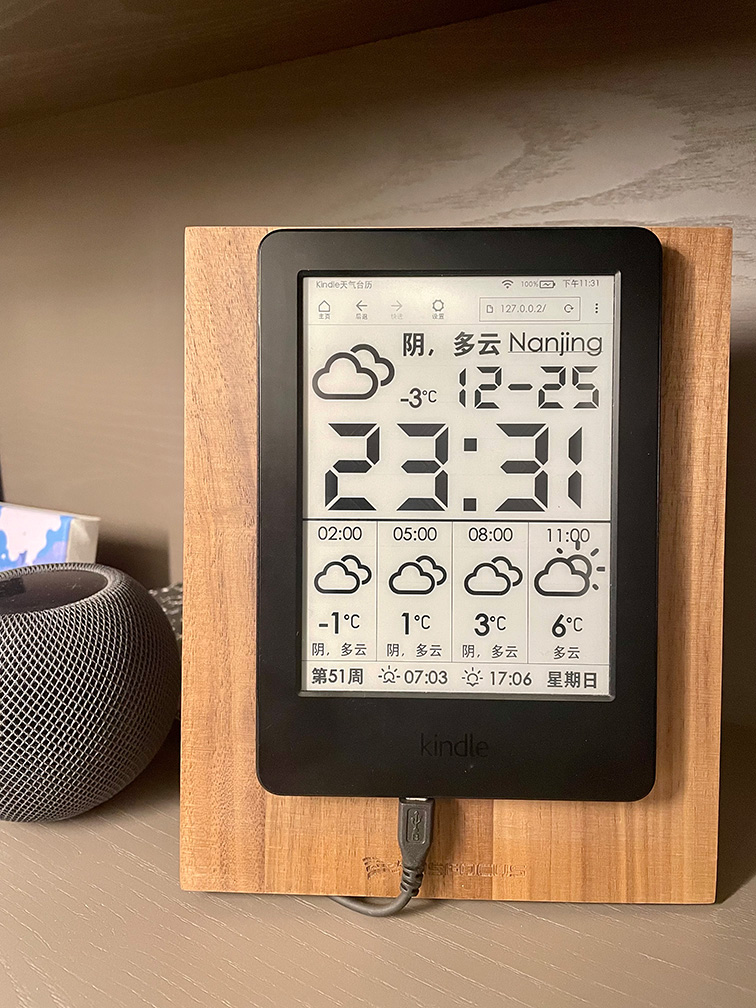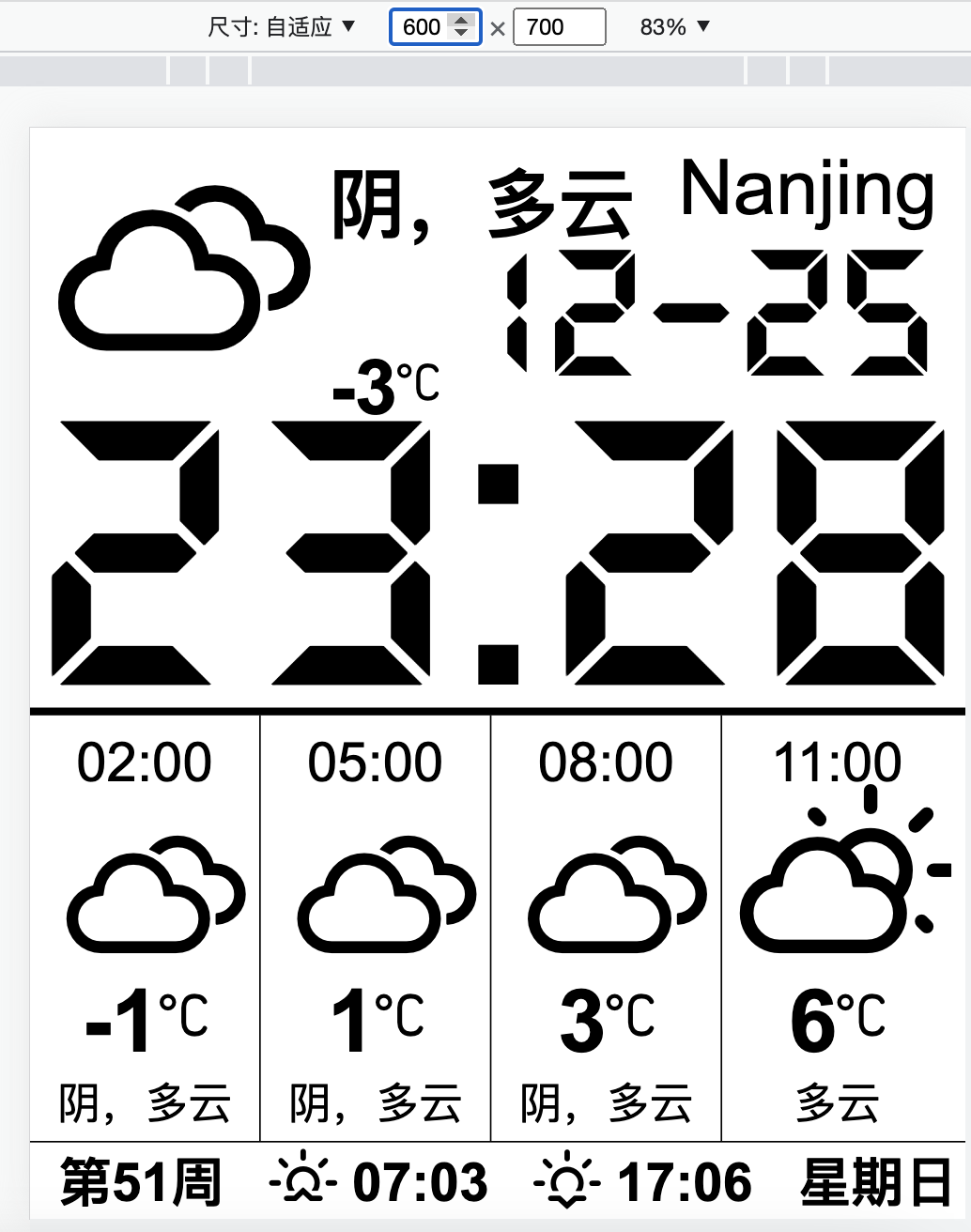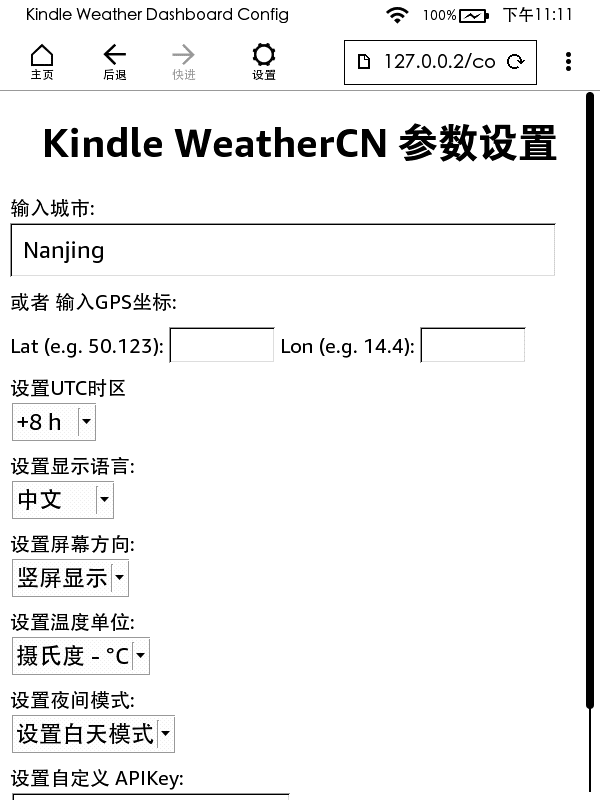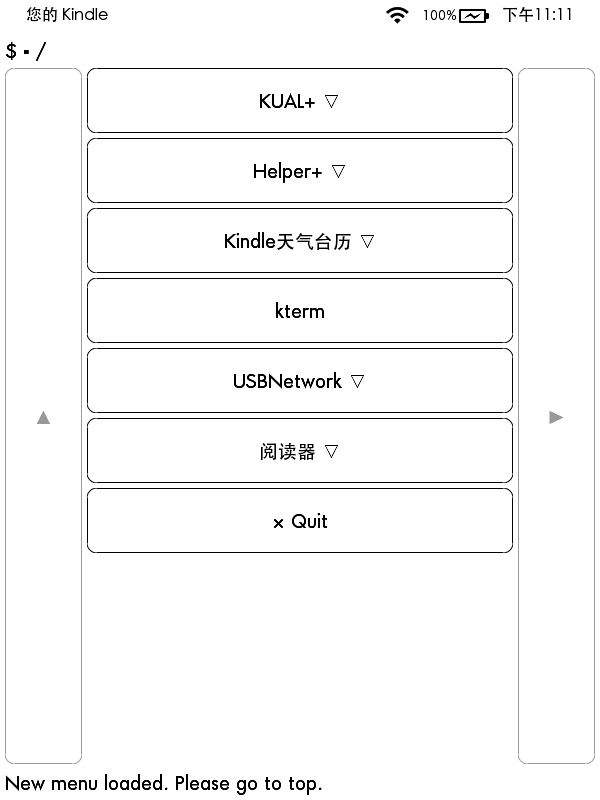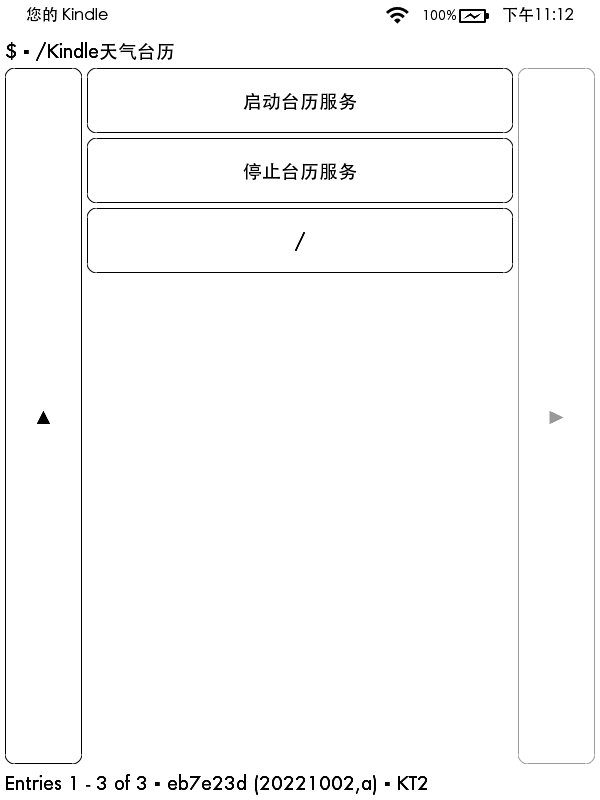Kindle WeatherCN,中文台历系统 原理:内置浏览器 访问H5页面
点击,放大镜,搜索框中输入: ~ds 回车
操作参考:https://bookfere.com/post/150.html
测试站点:https://0111.github.io/Kindle_WeatherCN
测试站点:https://0111.github.io/Kindle_WeatherCN/config.html
可以复制这个短网址到kindle浏览器测试: https://dwz.win/a2Cy
Chrome模拟600*700的显示屏效果(Kindle 7th大体一致)
第三步:原生浏览器中访问 http://website 即可
访问页面 http://website/config.html
正确配置后,选择“应用配置”
在新页面加载后,保存该书签即可。
https://bookfere.com/post/970.html
https://bookfere.com/post/311.html
https://bookfere.com/post/311.html#p_8
下载并解压 拷贝Kindle_WeatherCN脚本
拷贝到 extensions文件夹
目录结构如下
Kindle磁盘
└── extensions
└─── KindleWeatherCN
├── bin
└── www
第六步:原生浏览器中访问 http://127.0.0.2 即可
访问 http://127.0.0.2/config.html
正确配置后,选择“应用配置”
在新页面加载后,保存该书签即可。