-
Notifications
You must be signed in to change notification settings - Fork 126
Employee
Horilla edited this page May 24, 2023
·
1 revision
This module allows HR professionals to manage the employee database which includes employee's personal, bank, and work details.
By going to the employee Horilla menu Employees>Employee. You can view the employee directory or the employee database view. There are mainly two views available for now: card and list. From here you can view all the details of the employee or create an employee from here by clicking the button on the right of the page.
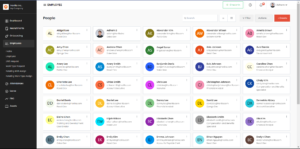
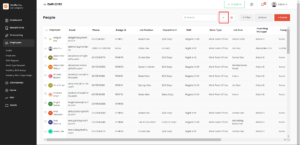
 Employee detailed view or the individual view helps to view all the details of the employee on a single page. Clicking on the brief details in the card view of an individual employee will redirect to the individual details of the employee, also you can see the detailed view from the list view of the employee by clicking on the row. The detailed view includes employee personal, work, and bank details for now. From the future release, there will be individual reports like monthly attendance, leave details and timesheet, etc. on the tabs provided in the view.
Employee detailed view or the individual view helps to view all the details of the employee on a single page. Clicking on the brief details in the card view of an individual employee will redirect to the individual details of the employee, also you can see the detailed view from the list view of the employee by clicking on the row. The detailed view includes employee personal, work, and bank details for now. From the future release, there will be individual reports like monthly attendance, leave details and timesheet, etc. on the tabs provided in the view.

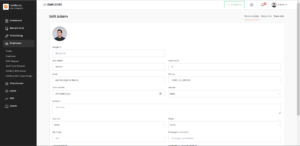
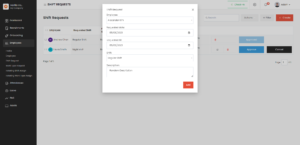 Work types are the work nature of how the employee should work like from the office, home, etc. Similarly to the shift requests, the employee can request a different work type if he/she wants to work with a different work type for a particular period. When the period ends, the previous work type should be updated automatically. To change the employee shift on the requested day then the administrator or the manager need to approve the request first.
Work types are the work nature of how the employee should work like from the office, home, etc. Similarly to the shift requests, the employee can request a different work type if he/she wants to work with a different work type for a particular period. When the period ends, the previous work type should be updated automatically. To change the employee shift on the requested day then the administrator or the manager need to approve the request first.
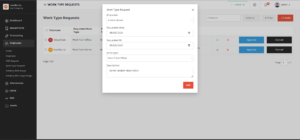 Rotating shifts and work types are the scheduled feature of Horilla, that allows managing frequently changing shifts and work types.
Rotating shifts assign is used to manage the frequently changing shift information of employees. You can create rotating shift assign with some based on conditions. There are mainly three conditions after, weekend, and monthly.
Rotating shifts and work types are the scheduled feature of Horilla, that allows managing frequently changing shifts and work types.
Rotating shifts assign is used to manage the frequently changing shift information of employees. You can create rotating shift assign with some based on conditions. There are mainly three conditions after, weekend, and monthly.
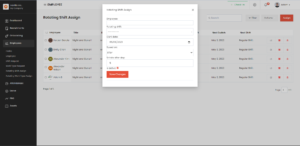 Rotating work-type assign is used to manage the frequently changing work type like rotating shift. You can create rotating work-type assign with some based on conditions. There are mainly three conditions after, weekend, and monthly like the rotating shift assign.
Rotating work-type assign is used to manage the frequently changing work type like rotating shift. You can create rotating work-type assign with some based on conditions. There are mainly three conditions after, weekend, and monthly like the rotating shift assign.


Horilla’s employee profile and individual views are the same. Individual views are for only the administrator user and Reporting manager but profile views are for all of the employees in Horilla, so they can view their details. Also, employees who don't have any administrator status can update their profile details except the bank details by clicking the pen icon on the right.
 Employee detailed view or the individual view helps to view all the details of the employee on a single page. Clicking on the brief details in the card view of an individual employee will redirect to the individual details of the employee, also you can see the detailed view from the list view of the employee by clicking on the row. The detailed view includes employee personal, work, and bank details for now. From the future release, there will be individual reports like monthly attendance, leave details and timesheet, etc. on the tabs provided in the view.
Employee detailed view or the individual view helps to view all the details of the employee on a single page. Clicking on the brief details in the card view of an individual employee will redirect to the individual details of the employee, also you can see the detailed view from the list view of the employee by clicking on the row. The detailed view includes employee personal, work, and bank details for now. From the future release, there will be individual reports like monthly attendance, leave details and timesheet, etc. on the tabs provided in the view.

Form view is the view that is used to create new employees or update the details of an existing employee. From the above tabs, you can switch the form.

Shift requests and work-type requests are used to manage employee shifts and work-type. If an emergency situation arises to take a different shift or work-type then the employee can request a different shift or work type.
Shifts are the schedules for an employee to work for a day, for example when a night shift employee needs a regular shift for a particular period then the employee can request using the Horilla feature to manage employee work information. So no need to update the details manually on the work information of the employee, shift and work type requests are automated so it will automatically update the previous shift back when the requested period ends. A manager or the administrator can approve, cancel and delete the requests. The requested employee can cancel the request if he/she wants to cancel the request. To change the employee shift on the requested day then the administrator or the manager need to approve the request first.
 Work types are the work nature of how the employee should work like from the office, home, etc. Similarly to the shift requests, the employee can request a different work type if he/she wants to work with a different work type for a particular period. When the period ends, the previous work type should be updated automatically. To change the employee shift on the requested day then the administrator or the manager need to approve the request first.
Work types are the work nature of how the employee should work like from the office, home, etc. Similarly to the shift requests, the employee can request a different work type if he/she wants to work with a different work type for a particular period. When the period ends, the previous work type should be updated automatically. To change the employee shift on the requested day then the administrator or the manager need to approve the request first.
 Rotating shifts and work types are the scheduled feature of Horilla, that allows managing frequently changing shifts and work types.
Rotating shifts assign is used to manage the frequently changing shift information of employees. You can create rotating shift assign with some based on conditions. There are mainly three conditions after, weekend, and monthly.
Rotating shifts and work types are the scheduled feature of Horilla, that allows managing frequently changing shifts and work types.
Rotating shifts assign is used to manage the frequently changing shift information of employees. You can create rotating shift assign with some based on conditions. There are mainly three conditions after, weekend, and monthly.
After: Update the shift information with fixed intervals of days
Weekend: Update the shift information on any weekday that you choose.
Monthly: Update the shift information on every date that you choose.
 Rotating work-type assign is used to manage the frequently changing work type like rotating shift. You can create rotating work-type assign with some based on conditions. There are mainly three conditions after, weekend, and monthly like the rotating shift assign.
Rotating work-type assign is used to manage the frequently changing work type like rotating shift. You can create rotating work-type assign with some based on conditions. There are mainly three conditions after, weekend, and monthly like the rotating shift assign.
After: Update the shift information with fixed intervals of days
Weekend: Update the shift information on any weekday that you choose.
Monthly: Update the shift information on every date that you choose.
