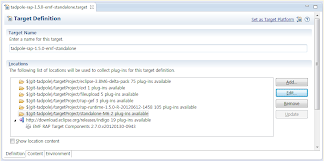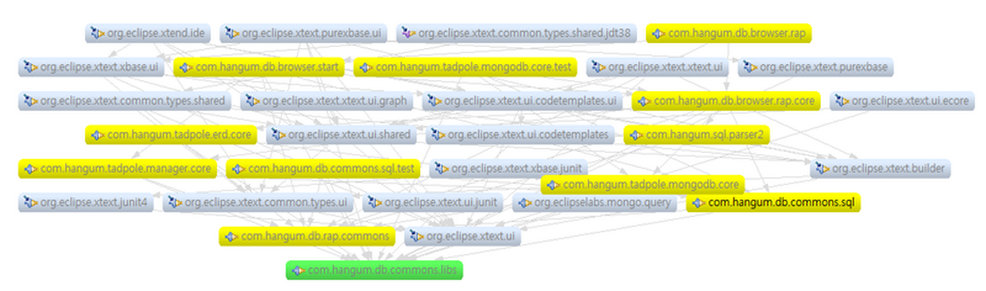-
Notifications
You must be signed in to change notification settings - Fork 146
Developer Guide Eng
- Download source
- Setup the Target Platform
- Install
- Plugin
- Start UI
- Engine DB
- https://github.com/hangum/TadpoleForDBTools/wiki/Developer-Guide-Eng#the-sql-for-each-database-in-engines-is-below
- Deploy
- You can use a Eclipse RCP and RAP Developers (http://eclipse.org/downloads/) 4.2 JUNO
- There is the source https://github.com/hangum/TadpoleForDBTools/ of github.
- Modify the Eclipse workspace encoding type to UTF-8.(Window -> Preference -> General -> Workspace -> UTF-8)
- Download the source.
EGit, Log4E, WindowBuilder, Jeeeyul's Themes, Subclipse Plugins We are using.
-
Add the $GIT_HOME to your eclipse variables. Setting the $GIT_HOME environment and git-tadpole variable to the Window -> Preference -> Run/Debug -> String Substitution. In my case, I setting up C:\dev\eclipse-SDK-4.2RC1-Xtext-2.3.0RC1-win32\eclipse\workspace-tadpole\TadpoleForDBTools.
-
The Tadpole target file is ${workspace}/targetProject/tadpole-rap-1.5.0-emf-standalone.target. Double click the file. Click Set as Target Platform at upper right-side.
-
Set up the API Baselines. And click Window -> Preference -> Plug-in Development -> API Baselines. Click the Add Baseline.. and after, enter a suitable name and click the Reset and finally click the Finish.
-
Click Project -> Clean.. and after compiling it all. Until you have done Setup the Target Platform, it is right that there is no error in the tadpole project.
- Double click plugin.xml in com.hangum.tadpole.application project. And click 'Launch a RAP Application' button then start. Don't freak out. Almost guys failed at first.
- You should setup configuration in eclipse. Select Menu -> Run -> Debug Configuration.
- Then open the dialog window, it will run by 'RAP Application' name. And then input db name inMain tab -> Servlet path. Input 'tadpole' in 'Servlet parameter'.
- Click Deselect All in Bundle tab. And click on a checkbox with com.hangum.tadpole.application.start, org.eclipse.equinox.http.jetty, org.eclipse.equinox.console, org.apache.felix.gogo.shell. And after click 'Add Required Bundle' button.
- Open the browser, and you will look at '404 not found' page. That's OK. You can use the refresh button in the page. Then you can check not error page.
- If it is convenient for you, you can add '-test -debuglog' in Debug Configuration -> RAP Application -> Argument tab -> behind Program Argument option.
Look at the video. http://www.youtube.com/watch?v=qTL24cQ6ISc
- com.hangum.tadpole.application.start : Start and end points of a project
- com.hangum.tadpole.rdb.core : Database List and Table, Column List Monitor and RDB main editor window
- com.hangum.tadpole.application : Perspective setting and Login view
- com.hangum.tadpole.commons.libs : Common library definitions
- com.hangum.tadpole.commons.sql : Common code definitions about sql(common engine and work)
- com.hangum.tadpole.commons.sql.test : Test plug-in about com.hangum.db.commons.sql
- com.hangum.tadpole.rap.commons : Common code util
- com.hangum.tadpole.sql.parser2 : Parser for sql formatter
- com.hangum.tadpole.build.war : Plugin for WAR deployment
- com.hangum.tadpole.erd.core : ERD
- com.hangum.tadpole.feature : Tadpole feature
- com.hangum.tadpole.feature.site : include code feature buckminster
- com.hangum.tadpole.manager.core : User management code
- com.hangum.tadpole.model : Tadpole model definitions(only use ERD project)
- com.hangum.tadpole.mongodb.core : main core about MongoDB(DB and Collection list is used to rap.core)
- com.hangum.tadpole.mongodb.core.ext : MongoDB extends(monitoring, process list and so on)
- com.hangum.tadpole.mongodb.core.test : MongoDB test code
- com.hangum.tadpole.preference : Preference code
- com.hangum.tadpole.rdb.core.ext : RDB extends code
- com.hangum.tadpole.secret.util : code for Tadpole extends
- targetProject : Code and document about target platform
- com.hangum.db.browser.rap.Application#createUI() : Setup a session.
- com.hangum.db.browser.rap.ApplicationWorkbenchAdvisor : Open the Tadpole homepage.
- com.hangum.db.browser.rap.ApplicationWorkbenchWindowAdvisor : If there is no table in database and the initial UI definition, you need to create database table and a new user account. And after, open the login dialog.
- If the step 3 is OK, open the Database View and Object Explorer view defined by com.hangum.db.browser.rap.Perspective
- When the Database view(com.hangum.db.browser.rap.core.viewers.connections.ManagerViewer) is open, from #init(), it allows the user to register database list that initially allocated. And the, it will end its begging task.
When you are start it, see under the argument explanation. https://github.com/hangum/TadpoleForDBTools/blob/master/targetProject/docs/engine%20argument%20options.txt
- user_group : User group
- users : User list
- user_db : User's database
- ext_account : External account database
- user_db_resource : Database resource(Save sql, erd)
- user_db_resource_data : Database resource's detail data
- user_info_data : User preference data(limit query values and so on)
See under database script. https://github.com/hangum/TadpoleForDBTools/blob/sr6/com.hangum.db.commons.sql/src/com/hangum/tadpole/commons/sql/query/internal/system/Tadpole-System-SQLiteSQL.xml
The default option database used iBatis Framework(http://ibatis.apache.org/). The MySQL is the criteria that is mapped to the iBatis.
Worked to criterion is below:
- CUBRID : 8.4.1.2032 (http://goo.gl/NAAXL)
- MSSQL : 2008 R2 (http://goo.gl/IIlzJ)
- MySQL : 5.x (http://goo.gl/iMjyx)
- Oracle : 10g - 11g (http://goo.gl/rLUan)
- PostgreSQL: 9.1 (http://goo.gl/sw6Gp)
- SQLite : 3.7.2 (http://goo.gl/ai6G7)
- MongoDB : 2.0.5
You should know that there are two modes in deploy - the Desktop Application type and the WAR type. Of course, there is an automation to Buckminster(com.hangum.tadpole.feature.site) for work BUT we explain the manual way.
- Desktop Application : Select the tadpole-standalone.product in com.hangum.db.browser.rap. And after, click the Eclipse Product export wizard and deploy.
- WAR : Select the tadpole.war.product.warproduct in com.hangum.tadpole.build.war. And after, click the Eclipse WAR Product export wizard and deploy.