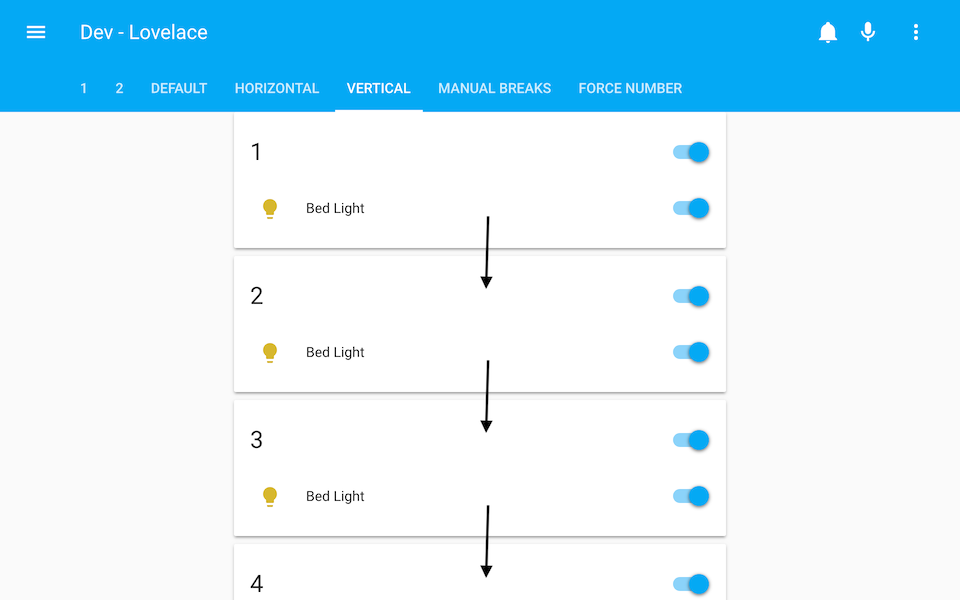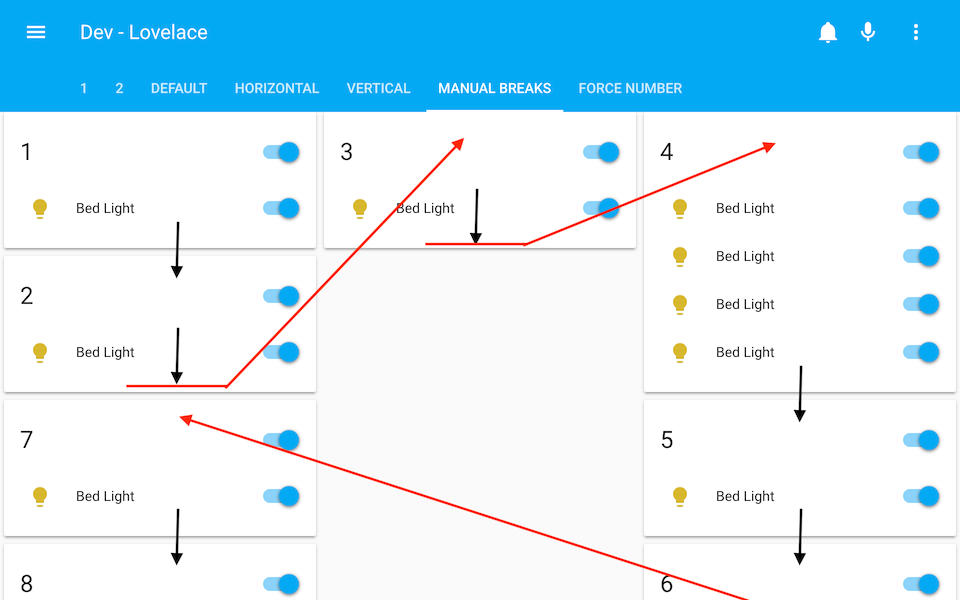Get more control over the placement of lovelace cards
This card requires card-tools to be installed.
For installation instructions see this guide.
The recommended type of this plugin is: js
If you are using custom_updater:
resources:
- url: /customcards/github/thomasloven/card-tools.js?track=true
type: js
- url: /customcards/github/thomasloven/layout-card.js?track=true
type: jsThis card takes other cards and place them in different layouts.
This card works best if used in panel mode.
Each layout consists of columns, the number of which is determined by your screen width and the settings of layout-card.
There are three different layouts:
This layout works the same way as the default lovelace layout. Cards are automatically added to stacks depending on their height. That may seem pointless, but trust me, this has it's uses.
- title: Default
panel: true
cards:
- type: custom:layout-card
cards:
- type: entities
title: 1
entities:
- light.bed_light
- type: entities
title: 2
entities:
- light.bed_light
- type: entities
title: 3
entities:
- light.bed_light
- type: entities
title: 4
entities:
- light.bed_light
- light.bed_light
- light.bed_light
- light.bed_light
- type: entities
title: 5
entities:
- light.bed_light
- type: entities
title: 6
entities:
- light.bed_light
- type: entities
title: 7
entities:
- light.bed_light
- type: entities
title: 8
entities:
- light.bed_lightThis layout will place cards in one column at a time, and then move on to the next - horizontally.
- title: Horizontal
panel: true
cards:
- type: custom:layout-card
layout: horizontal
cards:
- type: entitiesThis layout will place cards vertically in one column
- title: Vertical
panel: true
cards:
- type: custom:layout-card
layout: vertical
cards:
- type: entitiesIt's OK to think I'm out of my mind at this point, but hang on; let me introduce the break.
Add a - break to the list of cards to break the column right there, and move on to the next one.
- title: Manual breaks
panel: true
cards:
- type: custom:layout-card
layout: vertical
cards:
- type: entities
title: 1
...
- type: entities
title: 2
...
- break
- type: entities
title: 3
...
- break
- type: entities
title: 4
...
- type: entities
title: 5
...
- type: entities
title: 6
...
- break
- type: entities
title: 7
...
- type: entities
title: 8
...Breaks also work with the horizontal layout, and even auto. Experiment a bit.
title: My view
panel: true
cards:
- type: custom:layout-card
layout: <layout>
column_num: <column num>
max_columns: <max columns>
column_width: <column width>
max_width: <max width>
min_height: <min height>
ltr: <ltr>
rebuild: <rebuild>
cards:
<cards>Optional. Default: auto
Either auto, vertical or horizontal.
Optional. Default: 1
The minimum number of columns to make. Note that if a column has no cards, it will be removed regardless.
Optional. Default: 100
The maximum number of columns to make.
Optional. Default: 300
The minimum width of a column in pixels.
Optional. Default: 500
The maximum width of a column in pixels.
<max width> can also be an array of values ending with % or px. In that case the values will specify the width of each column. This works best when combined with <column count> and <max columns>.
Ex: max_width: [70%, 300px, 30%] will result in three columns, where the center one is 300 pixels wide, and the left and right divide the remaining space in a 70/30 ratio.
This allows for some really interesting layout options when combined with stacks. Play around!
Optional. Default: 5
The number of units needed before a column is considered not empty.
Optional. Default: false
If set to true, columns will be placed right-to-left.
Optional. Default: false
If set, a rebuild of the layout will be triggered after this many milliseconds. May be useful if your layout looks different after a page reload or when you return to the view, but it will cause your screen to flash once.
Required.
A list of cards to put in the layout.
The list can also contain - break - see description of layouts above.
Yes. By using the compainon card: gap-card.