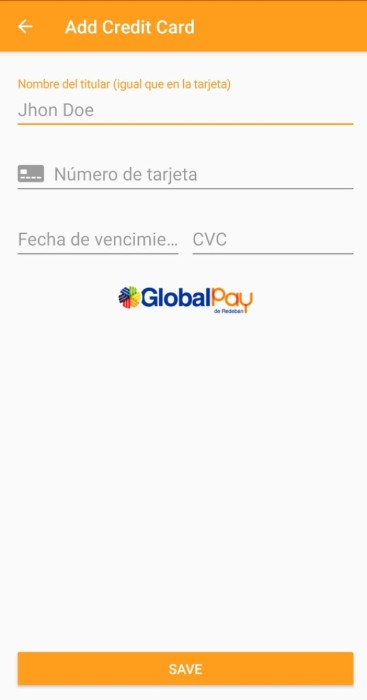Redeban Payment Android SDK is a library that allows developers to easily connect to the Redeban CREDITCARDS API
Add it in your root build.gradle at the end of repositories:
allprojects {
repositories {
...
maven { url 'https://jitpack.io' }
}
}
Add this line to your app's build.gradle inside the dependencies section:
implementation 'com.github.globalpayredeban:globalpayredeban-android:1.2.9'
If you're planning on optimizing your app with ProGuard, make sure that you exclude the Redeban bindings. You can do this by adding the following to your app's proguard.cfg file:
-keep class com.redeban.payment.** { *; }
You can add a widget to your apps that easily handles the UI states for collecting card data.
First, add the CardMultilineWidget to your layout.
<com.redeban.payment.view.CardMultilineWidget
android:id="@+id/card_multiline_widget"
android:layout_alignParentTop="true"
android:layout_width="match_parent"
android:layout_height="wrap_content"/>You can customize the view with this tags:
app:shouldShowPostalCode="true"
app:shouldShowRedebanLogo="true"
app:shouldShowCardHolderName="true"
app:shouldShowScanCard="true"In order to use any of this tags, you'll need to enable the app XML namespace somewhere in the layout.
xmlns:app="http://schemas.android.com/apk/res-auto"To get a Card object from the CardMultilineWidget, you ask the widget for its card.
Card cardToSave = cardWidget.getCard();
if (cardToSave == null) {
Alert.show(mContext,
"Error",
"Invalid Card Data");
return;
}If the returned Card is null, error states will show on the fields that need to be fixed.
Once you have a non-null Card object from the widget, you can call addCard.
You should initialize the library on your Application or in your first Activity.
import android.support.v7.app.ActionBarActivity;
import android.os.Bundle;
import android.view.Menu;
import android.view.MenuItem;
import com.redeban.payment.Payment;
import com.redeban.payment.example.utils.Constants;
public class MainActivity extends ActionBarActivity {
@Override
protected void onCreate(Bundle savedInstanceState) {
super.onCreate(savedInstanceState);
setContentView(R.layout.activity_main);
/**
* Init library
*
* @param test_mode false to use production environment
* @param redeban_client_app_code provided by Redeban.
* @param redeban_client_app_key provided by Redeban.
*/
Payment.setEnvironment(Constants.REDEBAN_IS_TEST_MODE, Constants.REDEBAN_CLIENT_APP_CODE, Constants.REDEBAN_CLIENT_APP_KEY);
// In case you have your own Fraud Risk Merchant Id
//Payment.setRiskMerchantId(1000);
// Note: for most of the devs, that's not necessary.
}
}addCard converts sensitive card data to a single-use token which you can safely pass to your server to charge the user.
Payment.addCard(mContext, uid, email, cardToSave, new TokenCallback() {
public void onSuccess(Card card) {
if(card != null){
if(card.getStatus().equals("valid")){
Alert.show(mContext,
"Card Successfully Added",
"status: " + card.getStatus() + "\n" +
"Card Token: " + card.getToken() + "\n" +
"transaction_reference: " + card.getTransactionReference());
} else if (card.getStatus().equals("review")) {
Alert.show(mContext,
"Card Under Review",
"status: " + card.getStatus() + "\n" +
"Card Token: " + card.getToken() + "\n" +
"transaction_reference: " + card.getTransactionReference());
} else {
Alert.show(mContext,
"Error",
"status: " + card.getStatus() + "\n" +
"message: " + card.getMessage());
}
}
//TODO: Create charge or Save Token to your backend
}
public void onError(RedebanError error) {
Alert.show(mContext,
"Error",
"Type: " + error.getType() + "\n" +
"Help: " + error.getHelp() + "\n" +
"Description: " + error.getDescription());
//TODO: Handle error
}
});The first argument to addCard is mContext (Context).
- mContext. Context of the Current Activity
The second argument to addCard is uid (String).
- uid Customer identifier. This is the identifier you use inside your application; you will receive it in notifications.
The third argument to addCard is email (String).
- email Email of the customer
The fourth argument to addCard is a Card object. A Card contains the following fields:
- number: card number as a string without any separators, e.g. '4242424242424242'.
- holderName: cardholder name.
- expMonth: integer representing the card's expiration month, e.g. 12.
- expYear: integer representing the card's expiration year, e.g. 2013.
- cvc: card security code as a string, e.g. '123'.
- type:
The fifth argument tokenCallback is a callback you provide to handle responses from Redeban. It should send the token to your server for processing onSuccess, and notify the user onError.
Here's a sample implementation of the token callback:
Payment.addCard(
mContext, uid, email, cardToSave,
new TokenCallback() {
public void onSuccess(Card card) {
// Send token to your own web service
MyServer.chargeToken(card.getToken());
}
public void onError(RedebanError error) {
Toast.makeText(getContext(),
error.getDescription(),
Toast.LENGTH_LONG).show();
}
}
);addCard is an asynchronous call – it returns immediately and invokes the callback on the UI thread when it receives a response from Redeban's servers.
The Session ID is a parameter Redeban use for fraud purposes. Call this method if you want to Collect your user's Device Information.
String session_id = Payment.getSessionId(mContext);Once you have the Session ID, you can pass it to your server to charge the user.
The Card object allows you to validate user input before you send the information to Redeban.
Checks that the number is formatted correctly and passes the Luhn check.
Checks whether or not the expiration date represents an actual month in the future.
Checks whether or not the supplied number could be a valid verification code.
Convenience method to validate card number, expiry date and CVC.
Note: the app require an Android SDK and Gradle to build and run.
Before you can run the RedebanStore application, you need to provide it with your Redeban Credentials and a Sample Backend.
- If you don't have any Credentials yet, please ask your contact on Redeban Team for it.
- Head to https://github.com/redeban/example-java-backend and click "Deploy to Heroku" (you may have to sign up for a Heroku account as part of this process). Provide your Redeban Server Credentials
REDEBAN_SERVER_APP_CODEandREDEBAN_SERVER_APP_KEYfields under 'Env'. Click "Deploy for Free". - Open the project on Android Studio.
- Replace the
REDEBAN_CLIENT_APP_CODEandREDEBAN_CLIENT_APP_KEYconstants in Constants.java with your own Redeban Client Credentials. - Replace the
BACKEND_URLvariable in the Constants.java file with the app URL Heroku provides you with (e.g. "https://my-example-app.herokuapp.com") - Run the Project.
Important Note: if you only have one APP_CODE, please asume that it's your REDEBAN_SERVER_APP_CODE. So you need to ask your contact on Redeban Team for your REDEBAN_CLIENT_APP_CODE.
===================
El SDK Android de pagos Redeban es una biblioteca que permite a los desarrolladores conectarse fácilmente al API de tarjetas de Crédito de Redeban.
Agrege esta línea en su aplicación build.gradle dentro de la sección dependencies:
implementation 'com.redeban:payment-android:1.2.8'
Si usted está planeando optimiar su aplicación con ProGuard, asegúrese de excluir los enlaces de Redeban. Ustede puede realizarlo añadiendo lo siguiente al archivo proguard.cfg de su app:
-keep class com.redeban.payment.** { *; }
Puede agregar un widget a sus aplicaciones que maneje fácilmente los estados de la interfaz de usuario para recopilar datos de la tarjeta.
Primero, añada el CardMultilineWidget a su layout.
<com.redeban.payment.view.CardMultilineWidget
android:id="@+id/card_multiline_widget"
android:layout_alignParentTop="true"
android:layout_width="match_parent"
android:layout_height="wrap_content"/>Ustede puede personalizar la vista con las siguientes etiquetas:
app:shouldShowPostalCode="true"
app:shouldShowPaymentezLogo="true"
app:shouldShowCardHolderName="true"
app:shouldShowScanCard="true"Para usar cualquiera de estas etiquetas, deberá habilitar el espacio de nombres XML de la aplicación en algún lugar del layout.
xmlns:app="http://schemas.android.com/apk/res-auto"Para obtener un objeto Card del CardMultilineWidget, pidale al widget su tarjeta.
Card cardToSave = cardWidget.getCard();
if (cardToSave == null) {
Alert.show(mContext,
"Error",
"Invalid Card Data");
return;
}Si la Card devuelta es null , se mostrarán estados de error en los campos que deben corregirse.
Una vez que tenga un objeto Card no null regresado desde el widget, puede llamar a addCard.
Usted debe inicializar la biblioteca en su Aplicación en su primera actividad. You should initialize the library on your Application or in your first Activity.
import android.support.v7.app.ActionBarActivity;
import android.os.Bundle;
import android.view.Menu;
import android.view.MenuItem;
import com.redeban.payment.Payment;
import com.redeban.payment.example.utils.Constants;
public class MainActivity extends ActionBarActivity {
@Override
protected void onCreate(Bundle savedInstanceState) {
super.onCreate(savedInstanceState);
setContentView(R.layout.activity_main);
/**
* Init library
*
* @param test_mode false to use production environment
* @param redeban_client_app_code provided by Redeban.
* @param redeban_client_app_key provided by Redeban.
*/
Payment.setEnvironment(Constants.REDEBAN_IS_TEST_MODE, Constants.REDEBAN_CLIENT_APP_CODE, Constants.REDEBAN_CLIENT_APP_KEY);
// In case you have your own Fraud Risk Merchant Id
//Payment.setRiskMerchantId(1000);
// Note: for most of the devs, that's not necessary.
}
}addCard convierte datos confidenciales de la tarjeta en un token de un solo uso que puede pasar de forma segura a su servidor para realizar el cobro al usuario.
Payment.addCard(mContext, uid, email, cardToSave, new TokenCallback() {
public void onSuccess(Card card) {
if(card != null){
if(card.getStatus().equals("valid")){
Alert.show(mContext,
"Card Successfully Added",
"status: " + card.getStatus() + "\n" +
"Card Token: " + card.getToken() + "\n" +
"transaction_reference: " + card.getTransactionReference());
} else if (card.getStatus().equals("review")) {
Alert.show(mContext,
"Card Under Review",
"status: " + card.getStatus() + "\n" +
"Card Token: " + card.getToken() + "\n" +
"transaction_reference: " + card.getTransactionReference());
} else {
Alert.show(mContext,
"Error",
"status: " + card.getStatus() + "\n" +
"message: " + card.getMessage());
}
}
//TODO: Create charge or Save Token to your backend
}
public void onError(RedebanError error) {
Alert.show(mContext,
"Error",
"Type: " + error.getType() + "\n" +
"Help: " + error.getHelp() + "\n" +
"Description: " + error.getDescription());
//TODO: Handle error
}
});El primer argumento del addCard es mContext (Context).
- mContext. Context de la Actividad actual.
El segundo argumento del addCard es uid (Cadena).
- uid Identificador de comprador. Este es el identificador que usa dentro de su aplicación; lo recibirá en las notificaciones.
El tercer argumento del addCard es el email (Cadena).
- email Email del comprador
El cuarto argumento del addCard es un objeto de tipo Card. Un objeto Card contiene los siguientes campos:
- number: número de tarjeta como cadena sin ningún separador, por ejemplo '4242424242424242'.
- holderName: nombre del tarjehabiente.
- expMonth: entero que representa el mes de expiración de la tarjeta, por ejemplo 12.
- expYear: entero que represetna el año de expiración de la tarjeta, por ejemplo 2019.
- cvc: código de seguridad de la tarjeta, como cadena, por ejemplo '123'.
- type: el tipo de tarjeta.
El quinto argumento tokenCallBack es un callback que usted provee para manejar las respuestas recibidas de Redeban.
The fifth argument tokenCallback is a callback you provide to handle responses from Redeban. Deberá enviar el token a su servidor para procesar onSuccess y notificar al usuario onError.
Aquí se muestra un ejemplo de implementación de callback del token:
Payment.addCard(
mContext, uid, email, cardToSave,
new TokenCallback() {
public void onSuccess(Card card) {
// Send token to your own web service
MyServer.chargeToken(card.getToken());
}
public void onError(RedebanError error) {
Toast.makeText(getContext(),
error.getDescription(),
Toast.LENGTH_LONG).show();
}
}
);addCard es una llamada asíncrona - regresa inmediatamente e invoca el callback en el hilo de la interfaz, cuando recibe una respuesta de los servidores de Redeban.
El Session ID es un parámetro que Redeban utiliza para fines de antifraude. Llave esté método cuando quiera recabar la información del dispositivo.
String session_id = Payment.getSessionId(mContext);Una vez que tenga el Session ID, usted podrá pasarlo a su servidor para realizar el cobro a su usuario.
El objeto Card permite validar la información capturada por el usuario antes de enviarla a Redeban.
Verifica que el número tenga el formato correcto y pase el algoritmo de Luhn.
Comprueba que la fecha de expiración representa una fecha real futura.
Comprueba si el número proporcionado podría ser un código de verificación válido o no.
Método que valida el número de tarjeta, la fecha de expiración y el CVC.
Nota: la aplicación requiere Android SDK y Gradle para coinstruir y ejecutar.
Antes de que pueda pueda correr la aplicación PaymentStore, ested necesita proveerla con las credenciales de Redeban y un backend de muestra.
- Si aún no cuenta con credenciales, pídalas a su contancto en el equipo de Redeban.
- Dirígase a https://github.com/globalpayredeban/example-java-backend y haga click en "Deploy to Heroku" (es posible que tengas que registrarte para obtener una cuenta de Heroku como parte de este proceso). Proporcione sus credenciales de servidor de Redeban
REDEBAN_SERVER_APP_CODEyREDEBAN_SERVER_APP_KEYen los campos "Env". Haga click en "Deploy for Free". - Abra el proyecto en Android Studio.
- Reemplace las constantes
REDEBAN_CLIENT_APP_CODEyREDEBAN_CLIENT_APP_KEYen Constants.java con sus propias credenciales de Redeban. - Reemplace la variable
BACKEND_URLen el archivo Constants.java con la URL de la aplicación que Heroku le proporciona (por ejemplo," https://my-example-app.herokuapp.com ") - Ejecute el proyecto.
Nota importante: si solo tiene un APP_CODE, suponga que es su REDEBAN_SERVER_APP_CODE. Por lo tanto, debe solicitar a su contacto en el equipo de Redeban su REDEBAN_CLIENT_APP_CODE.