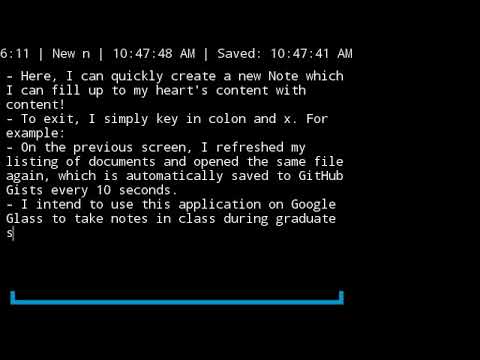git clone https://github.com/glass-notes/glass-notes-app.git- Open in Android Studio
- Run the application to your Google Glass
- Visit GitHub's Token Settings: https://github.com/settings/tokens
- Create a token with the
repo :: Full control of private repositoriesoption ticked - Generate an access token
- Visit https://jsoneditoronline.org/ and add the following JSON code:
{
"savePeriodMs": 5000,
"preferredDataStoreName": "GitHubAPISyncLocalDiskGlassNotesDataStore",
"githubAccessToken": "GITHUB_ACCESS_TOKEN",
"githubRepoOwnerAndPath": "owner/repo"
}- Replace the access token with the one you generated above
- Visit https://www.the-qrcode-generator.com/ and paste in the modified JSON from above
- In the Glass Notes application, select the
Load settings →and scan the QR code from step 9 - Enjoy the application!
- Navigate down by swiping forward on the Glass touch pad or pressing
don the connected keyboard. - Navigate up by swiping back on the Glass touch pad or pressing
aon the connected keyboard. - Select an underlined item by tapping on the Glass touch page or pressing Enter on the connected keyboard.
- Load settings from the QR (specified in Installation) by tapping on
Load settings →or pressingctrlandq(for QR) on your keyboard. - Delete a selected note by pressing
ctrlanddelete/backspaceon your keyboard. - Double-tap a selected note to enter a read-only presentation mode for its contents
- Scan a QR code (you may have to come close to the QR code screen)
- Type any key to enter text into the text editor.
- Press
ctrlandsto manually save the document to the specified data store. - Press
ctrlandxto save and exit from the text editor.