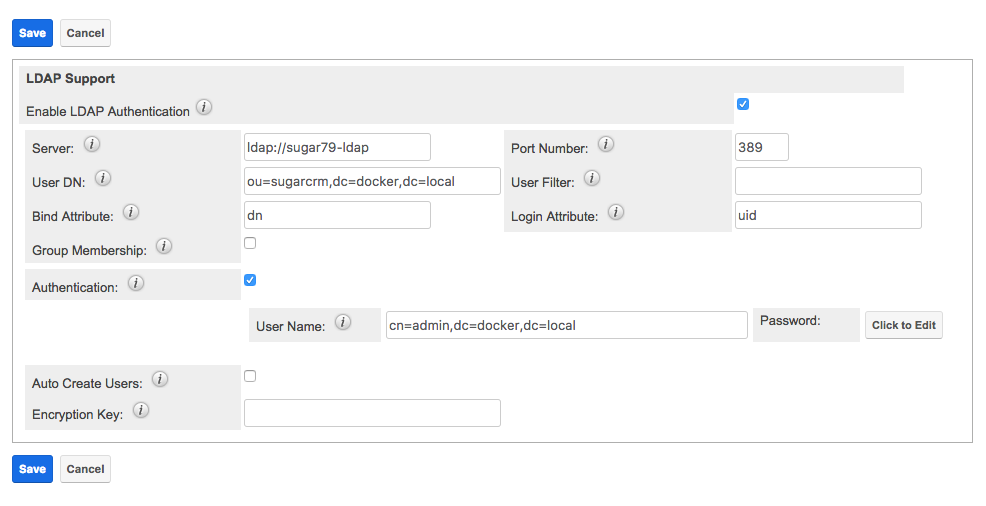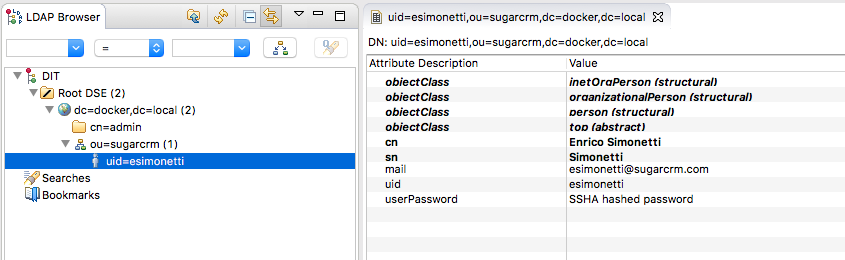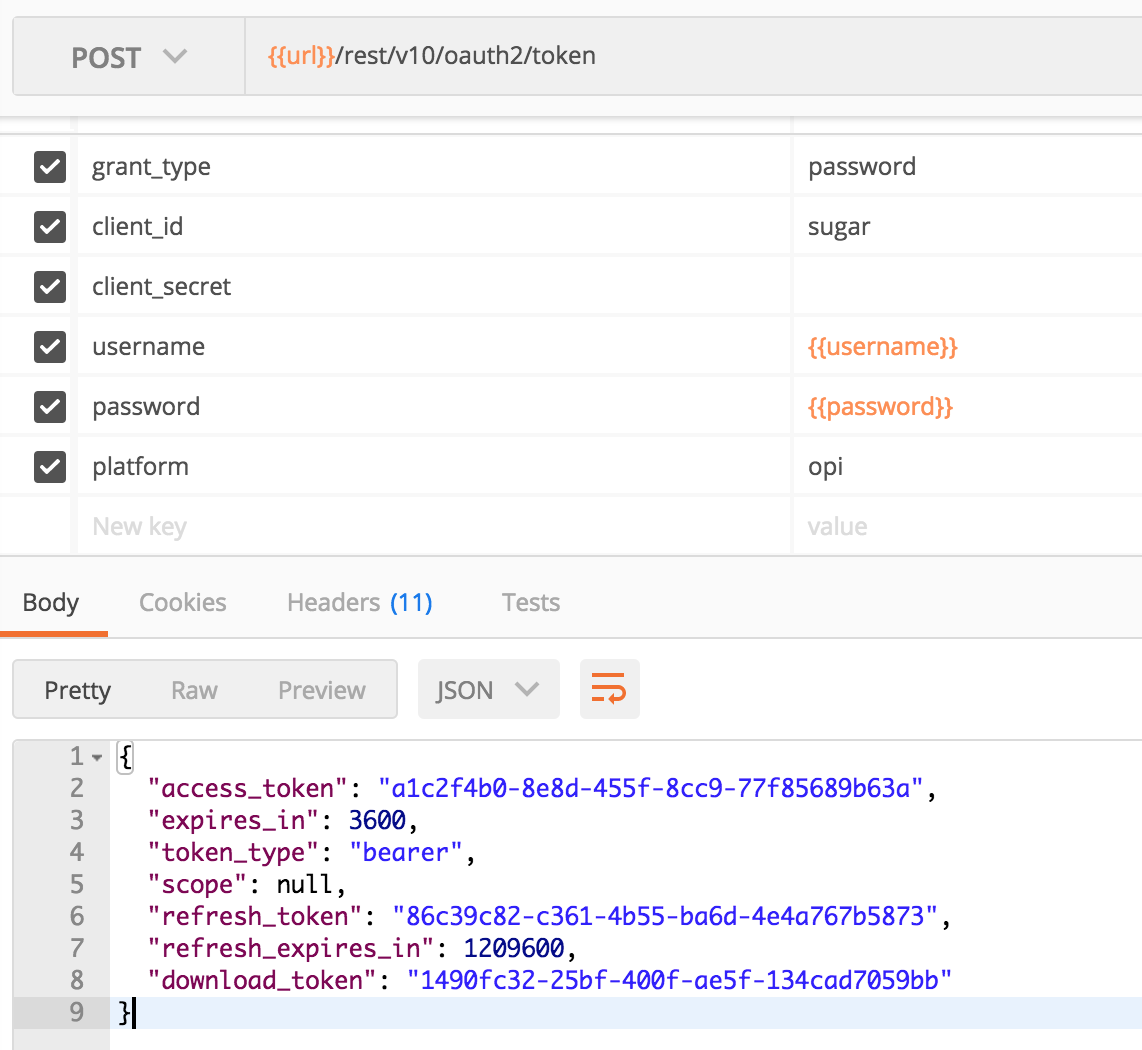Authenticate against LDAP for the Outlook Plugin (OPI), when SSO SAML authentication is enabled.
This customisation applies to you, if all the following conditions apply:
- The Sugar system has a SSO SAML based solution for authentication that sources and/or synchronises periodically users and credentials from LDAP, and there is the need of authenticating the Outlook Plugin (OPI) against LDAP credentials
- The SSO identity provider is no longer the only/main source of truth for your user authentication
- If Sugar is hosted in the cloud, LDAP will have to be available and reachable by the Sugar installation. This customisation will not apply if your Sugar instance is hosted on Sugar On Demand (no VPN tunnelling from customer's site to Sugar's On Demand environment)
One important aspect to remember is that the Sugar's SSO SAML implementation looks up a user leveraging the email address, while LDAP does it with the username.
This is NOT a SugarCRM officially supported setup, use at your own risk.
- Tested on Sugar 7.9.0.0
- Tested with Okta SSO SAML
- Tested with OpenLDAP
The solution provided is a mix between LDAP authentication (for the Outlook Plugin) and SSO SAML authentication (for Web UI and Mobile). The assumption is that the SAML provider sources/syncs the users from LDAP. This customisation enables LDAP authentication when accessing Sugar via the Outlook Plugin.
It will give the admin users the possibility of having credentials provisioned outside Sugar, for all the regular users. To guarantee that scenario, it is recommended to set the "SAMLAuthenticate Only" attribute on each of the user's profiles.
The assumption is that the LDAP and the SAML solutions are already setup correctly, and the Sugar users have been provisioned correctly as well.
To set up the customisation, deploy the files and repair the system. The admin user then needs to setup correctly LDAP on Sugar UI and test that it works correctly. The LDAP settings would look similar to the below openldap test setup:
Now it is possible for the admin user to switch to the SSO/SAML setup. Once it is all working correctly with the SAML solution, and the SAML users are sourced from LDAP, test the Outlook Plugin authentication. It will now log-in with the matching LDAP credentials when leveraging the Outlook Plugin.
A screenshot of the test LDAP tree can be seen below:
A screenshot of an OPI postman login response can be seen below:
- Copy the full folder structure within
srcto your Sugar system - Run a quick repair and rebuild
- Configure correctly and test LDAP first
- Configure correctly and test SAML without removing the previously configured LDAP settings
As it is not immediate to debug LDAP authentication, if the users encounter issues it is recommended to disable temporarily SAML and enable LDAP only, to test if the user can log-in correctly. If not, there must be some configuration mismatch on the LDAP section.