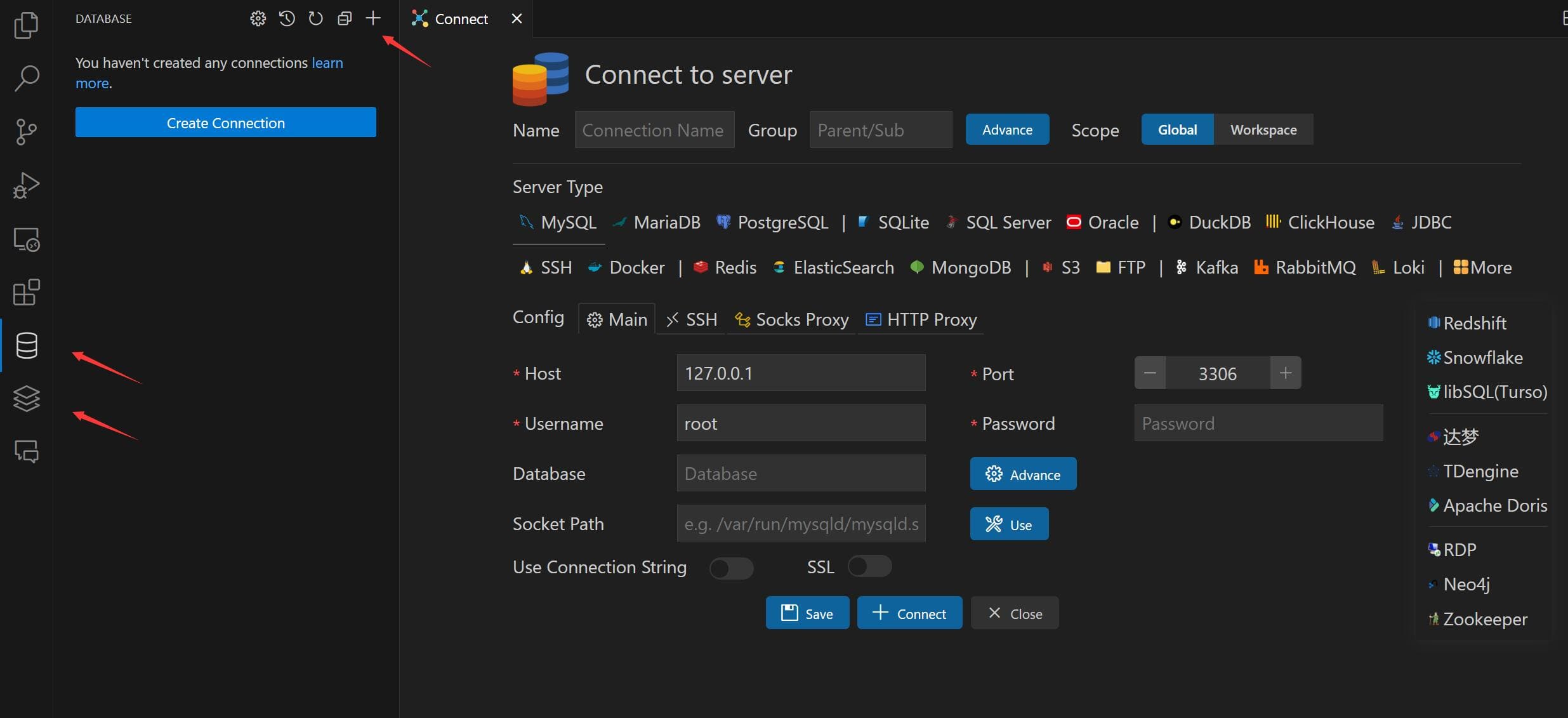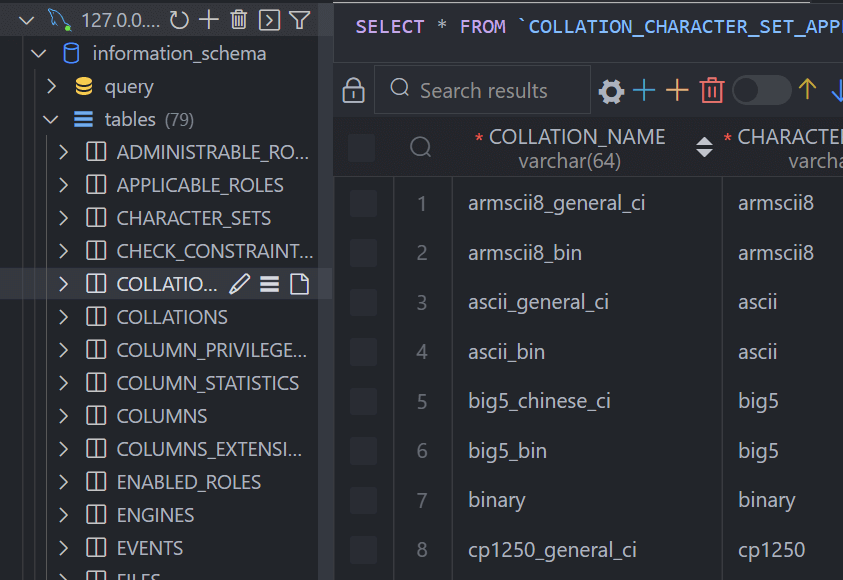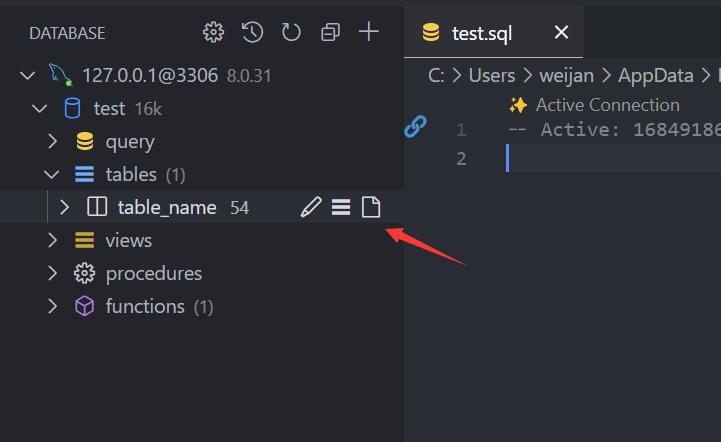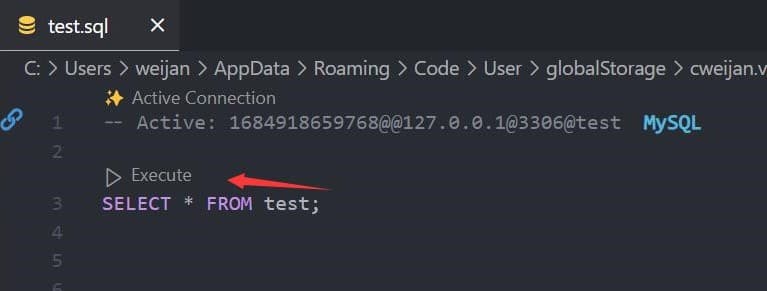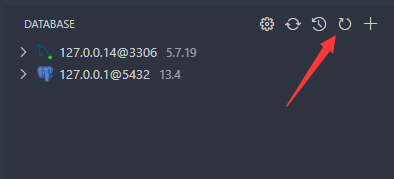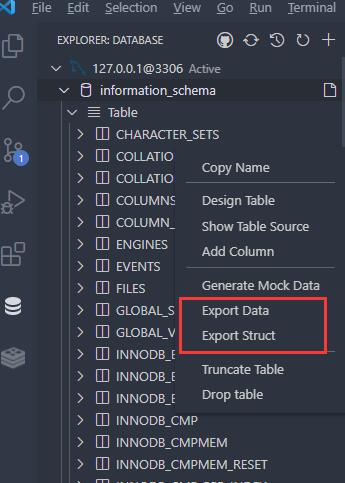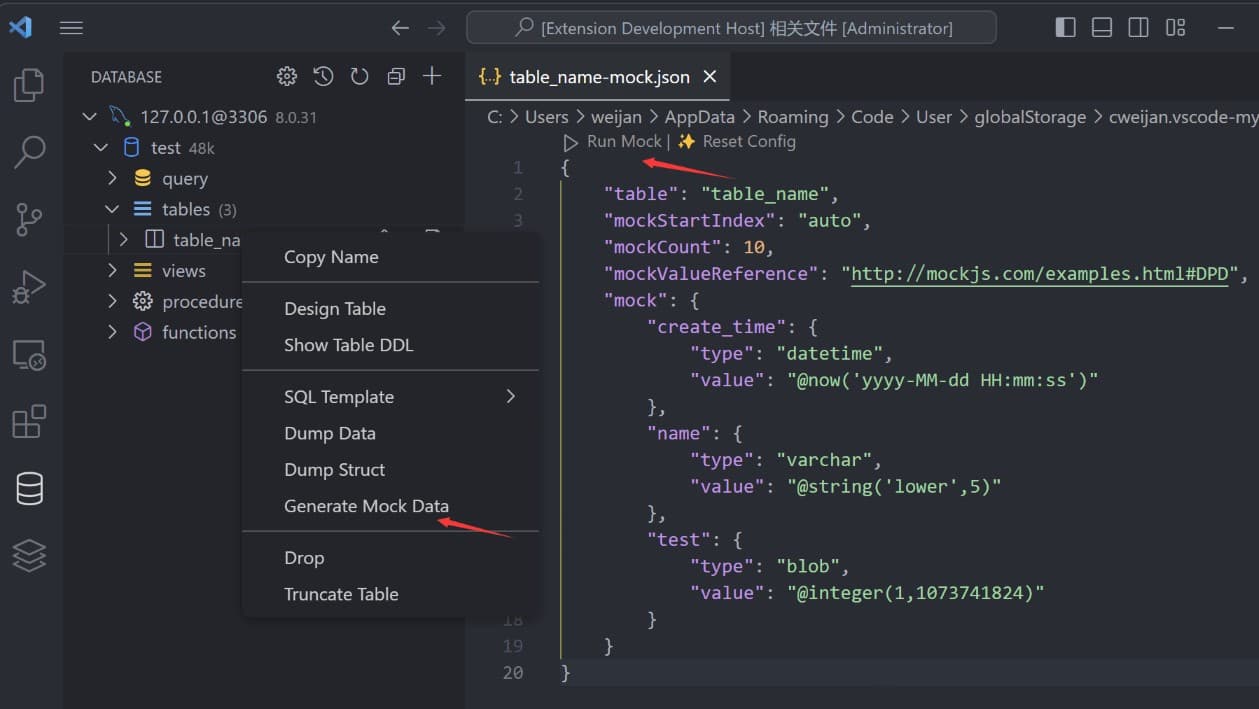This project is a database client for Visual Studio Code, supporting the management MySQL/MariaDB, PostgreSQL, SQLite, Redis, ClickHouse, 达梦, and ElasticSearch, and works as an SSH client, boost your maximum productivity!
Project site: vscode-database-client, 中文文档
Install from the Visual Studio Code Marketplace or Open VSX.
The Database Client extension will collects and sends anonymous usage data to the Database Client server to help improve our products and services. Read our Privacy Statement to learn more.
Telemetry reporting follows the telemetry settings of VS Code. Additionally, you can independently disable it by setting "database-client.telemetry.usesOnlineServices": false.
- Open Database Explorer panel, then click the
+button. - Select your database type, input connection config then click the connect button.
- Click table to open table view.
- Click button beside table to open new table view.
- Then you can do data modification on the table view.
In the Database Explorer panel, click the Open Query button.
That will open a SQL editor bind of database, it provider:
- IntelliSense SQL edit.
- snippets:
sel、del、ins、upd、joi... - Run selected or current cursor SQL (Shortcut : Ctrl+Enter).
- Run all SQL (Shortcut : Ctrl+Shift+Enter, Command ID:
mysql.runSQL).
The database can be searched by clicking the search button to the right of "Tables".
In order to improve performance, the database information is cached. If your database structure changes externally, you need to click the refresh button to refresh the cache。
Move to ant DatabaseNode or TableNode. The export/import options are listed in the context menu (right click to open).
The extension implements the backup function, but it is not stable enough. You can add mysql_dump or pg_dump to the environment variable, and the extension will use these tools for backup.
The extension provides some settings, you can refer to the following operations to go to the console settings.
You can easily generate test data.
Click the history button to open the list of recently executed query history records.
- ssh2: SSH client.
- sql-formatter SQL format lib.
- Client Lib:
- node-mysql2 : MySQL client.
- node-postgres: PostgreSQL client.
- tedious: SqlServer client.
- ioredis: Redis client.
- vscode-sqlite: SQLite client code reference.