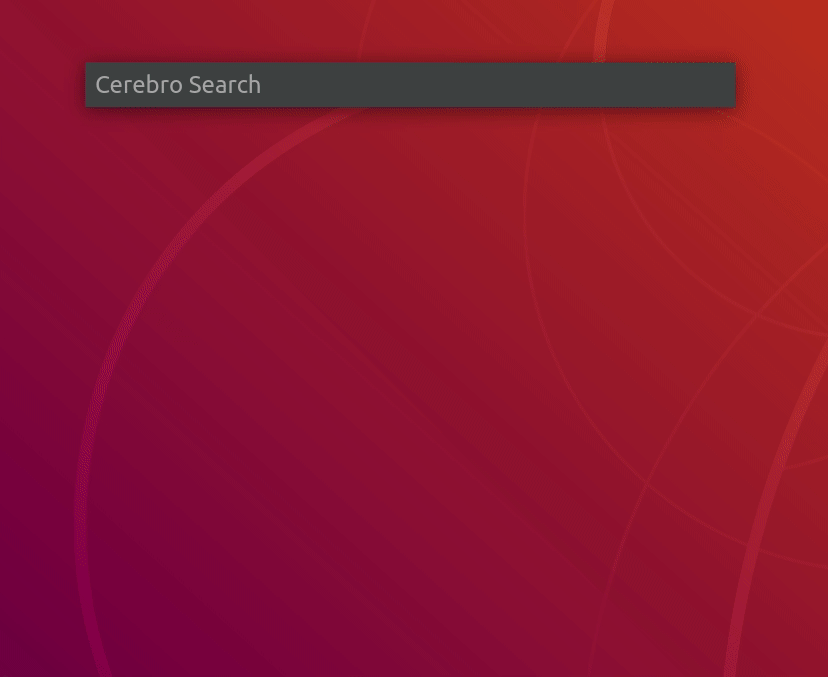You can download the latest version on releases page.
After installation use default shortcut ctrl+space to show an app window. You can customize this shortcut clicking on icon in menu bar → preferences.
- Search in the web with google suggestions;
- Search & launch application, i.e.
spotify; - Navigate in file system with file previews (i.e.
~/Dropbox/passport.pdf); - Calculator;
- Smart converter.
15$,150 рублей в евро,100 eur in gbp;
Use built-in plugins command to search and manage custom plugins.
Discover plugins and more at Cerebro's Awesome List.
You can install them manually using npm
open it in the terminal configuration file path, go to the plugins folder
cd ./pluginsInstall the plugin
npm install --save name-of-pluginCheck out plugins documentation.
First, clone the repo via git:
$ git clone https://github.com/cerebroapp/cerebro.git cerebroOpen the project
$ cd cerebroAnd then install dependencies:
yarn$ yarn run devNote: requires a node version >=16.x
-
AssertionError: Current node version is not supported for developmenton npm postinstall. Afteryarnpostinstall script checks node version. If you see this error you have to check node and npm version inpackage.jsondevEnginessection and install proper ones. -
Uncaught Error: Module version mismatch. Exepcted 50, got ...This error means that node modules with native extensions build with wrong node version (your local node version != node version, included to electron). To fix this issue runcd ./app && yarn run rebuild
Use shortcut ctrl+space to open app window and type Cerebro Settings. There you will be able to change the Theme (Currently Light and Dark Themes are supported out of the box)
Windows: %APPDATA%/Cerebro/config.json
Linux: $XDG_CONFIG_HOME/Cerebro/config.json or ~/.config/Cerebro/config.json
macOS: ~/Library/Application Support/Cerebro/config.json
Use this command to build .app file:
$ yarn buildCerebroApp is using GH actions to build the app and publish it to a release. To publish a new release follow the steps below:
- Update the version on both
package.jsonandapp/package.jsonfiles. - Create a release with from GH and publish it. 🚧 The release tag SHOULD NOT contain the
vprefix (❌v0.1.2→ ✅0.1.2). - Complete the name with a name and a description of the release.
- The GH action is triggered and the release is updated when executables are built.
CerebroApp was created from an old version of electron-react-boilerplate and uses a two package.json file structure. If you are interested in developing a new feature, you should read about this structure in the electron-react-boilerplate documentation.
Support us with a monthly donation and help us continue our activities. [Become a backer]
Become a sponsor and get your logo on our README on Github with a link to your site. [Become a sponsor]
MIT © Cerebro App