-
Notifications
You must be signed in to change notification settings - Fork 4
Home
Blender add-on to create (n, m) chirality CNT and Graphene.
- Download the script.
- Install the script into Blender, and activate:
File >> User Preferences >> Add-Ons >> install from file (Make sure you enable it by checking the box).
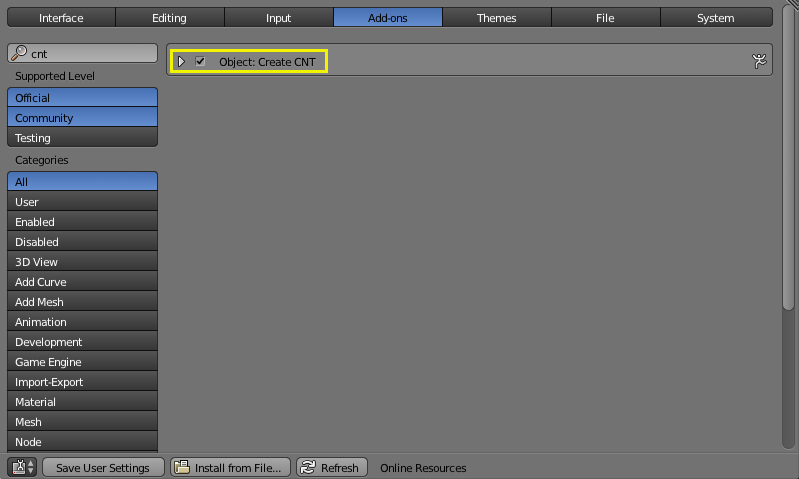
To use the add-on: In Object Mode press the spacebar to bring up the search box. Search for "cnt", and click on Create CNT.
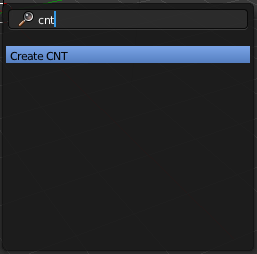
By default, this will render a (m=5, n=5) graphene sheet:
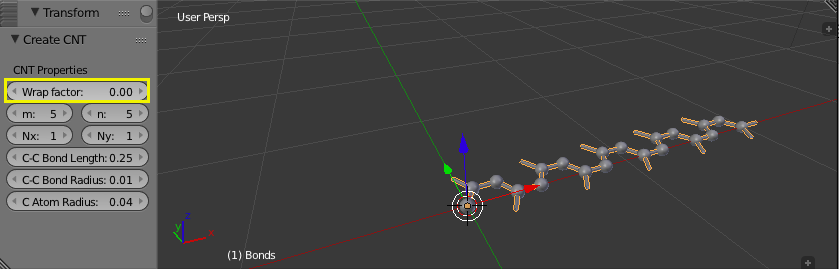
The Create CNT panel includes options to update the object in real-time:
- Type: (Graphene or CNT)
- m: index of Graphene/CNT cell
- n: index of Graphene/CNT cell
- C-C bond length
- C atom radius
- C-C bond radius
For example, switching the type to CNT will immediately render the CNT on the screen.
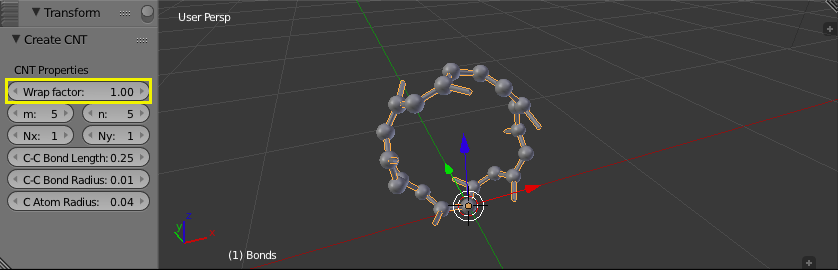
The previous actions have been applied to a single (m, n) cell of the lattice. However, the lattice can be extended to include multiple cells by using an array modifier. The array modifiers are automatically setup during creation, and can be changed by going to the Modifier tab and increasing the count.
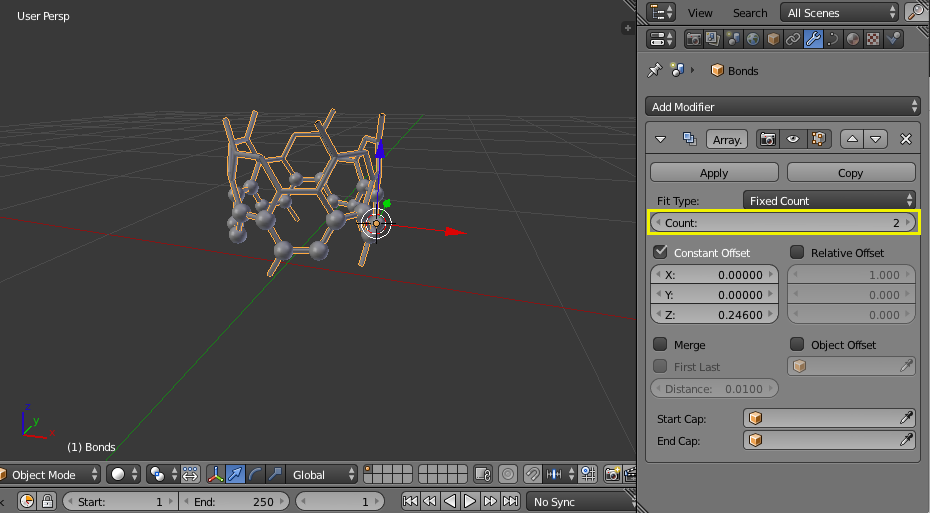
Finally, one has the ability to separately modify the atoms and bonds because they are created as separate objects. As an example, the atoms can be resized by clicking on the atom object and modifying the scale of the atom in the Object tab.
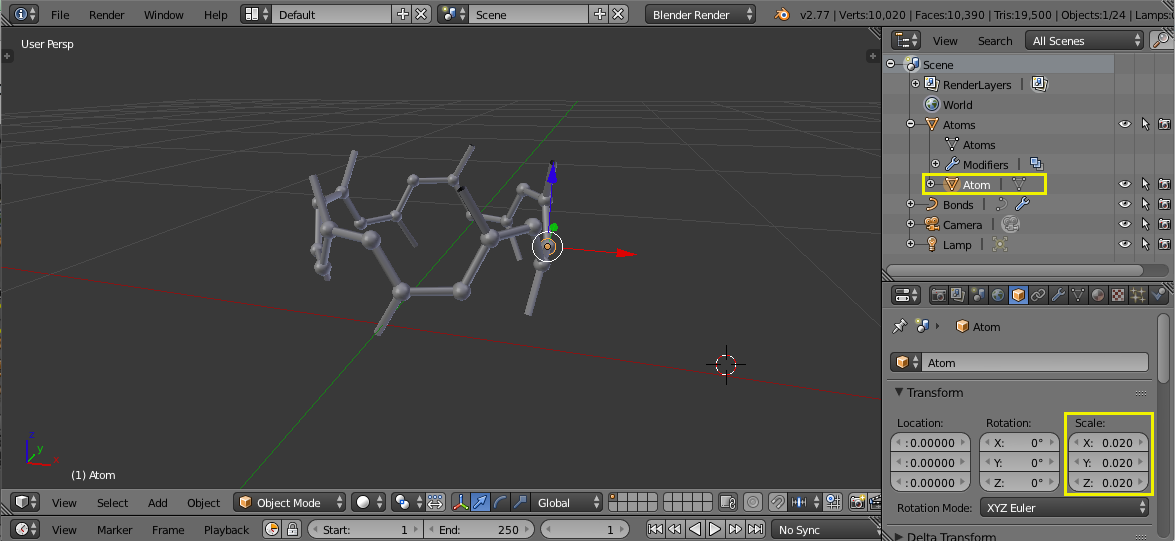
Likewise, the bonds can be resized by clicking on the bonds object and modifying the depth parameter in the Data tab.
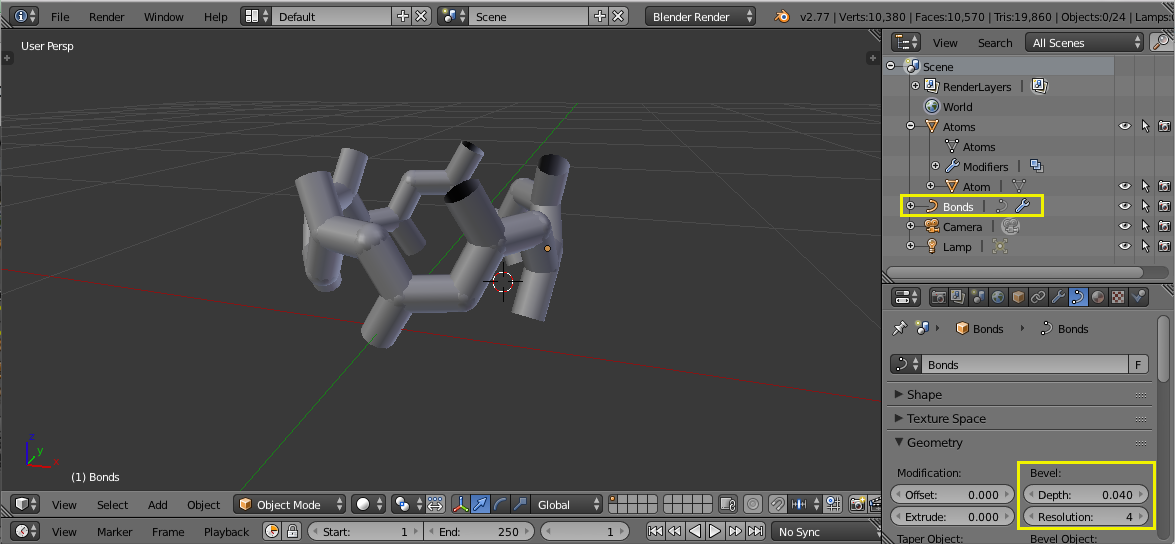
GPL 2.0 with an acknowledgement required to accompany the images generated. See the NOTICE file for more details.
If you have a question, a suggestion or find a bug, enter a ticket at: https://github.com/bcorso/blender-cnt/issues/new