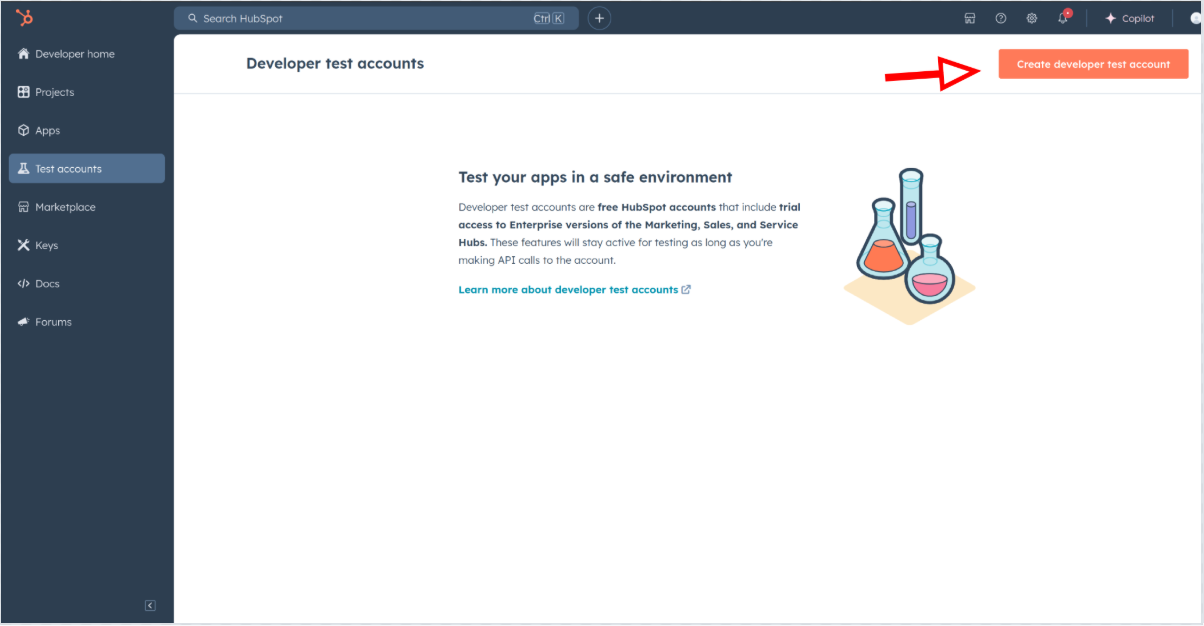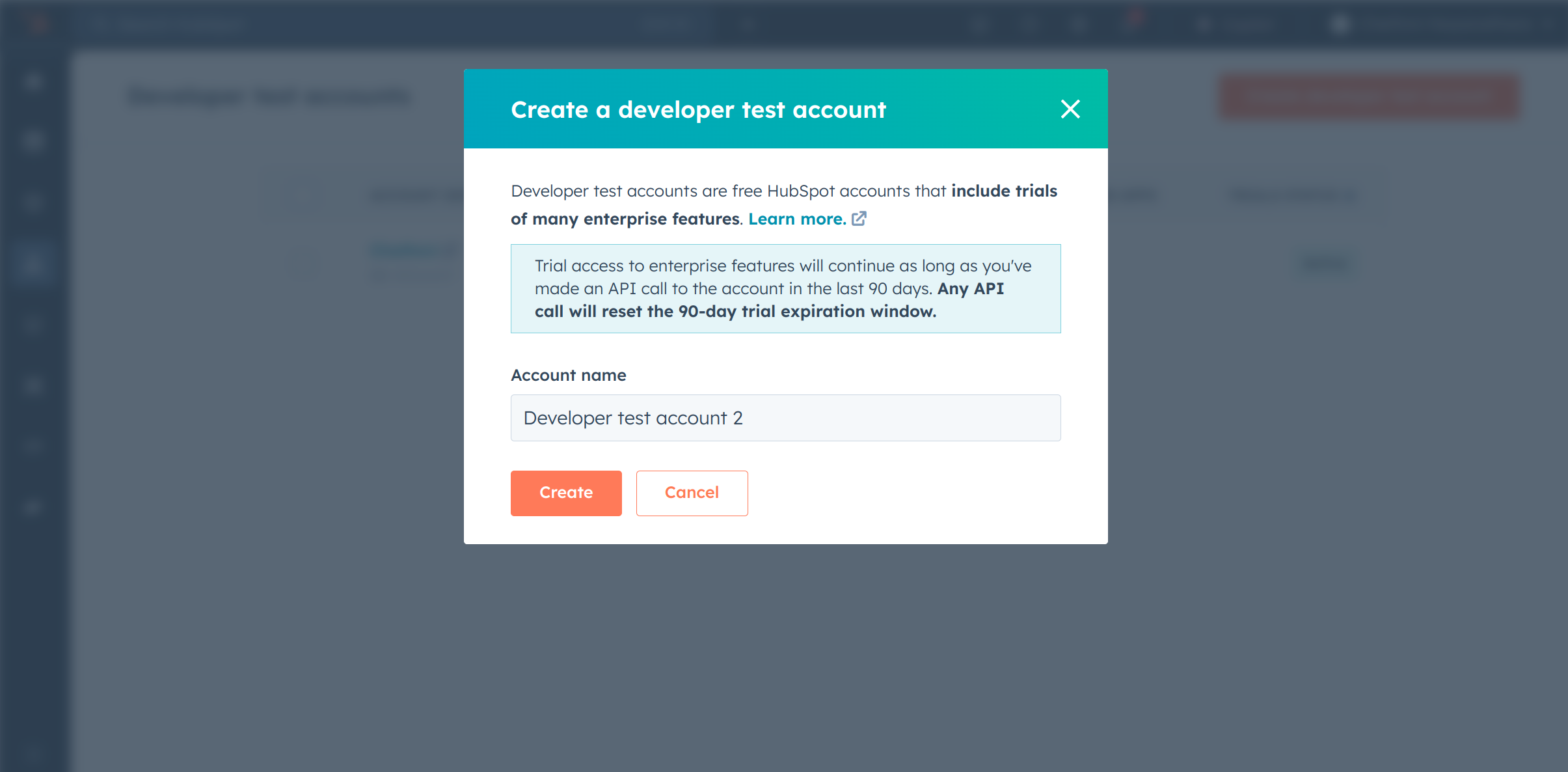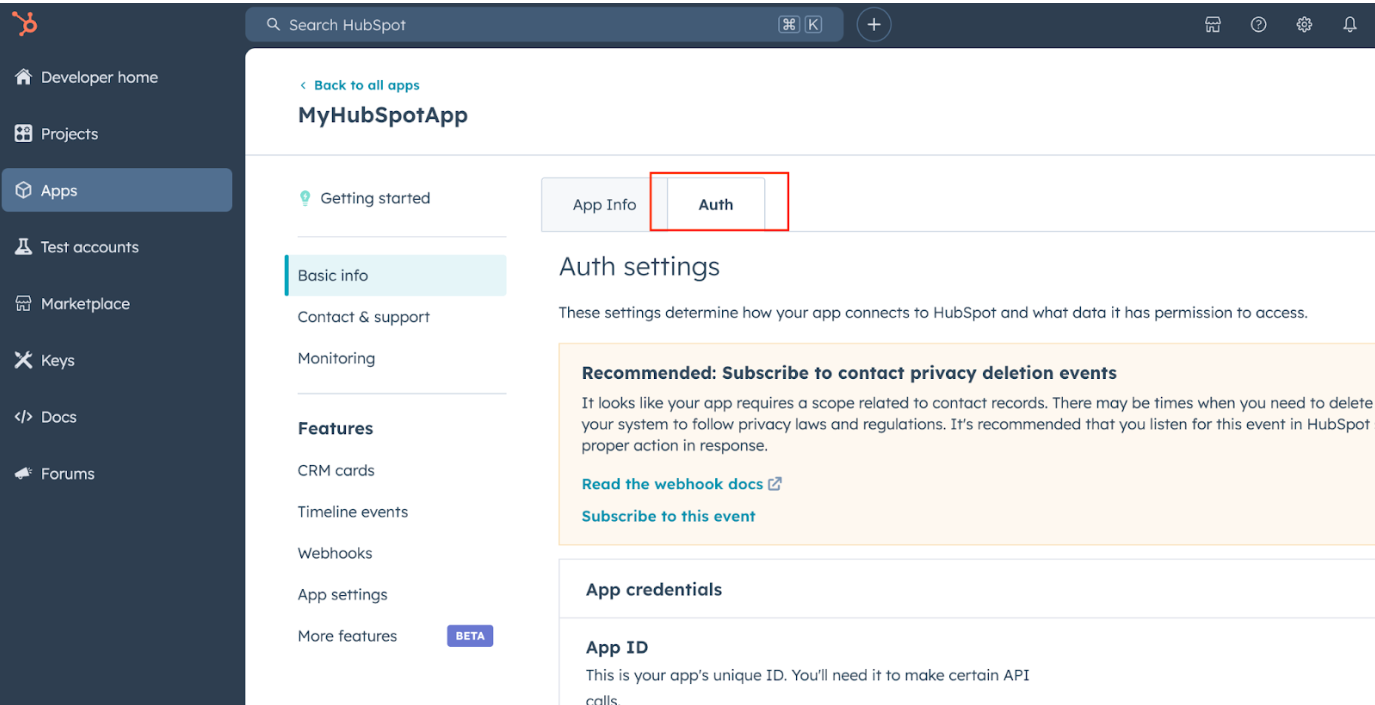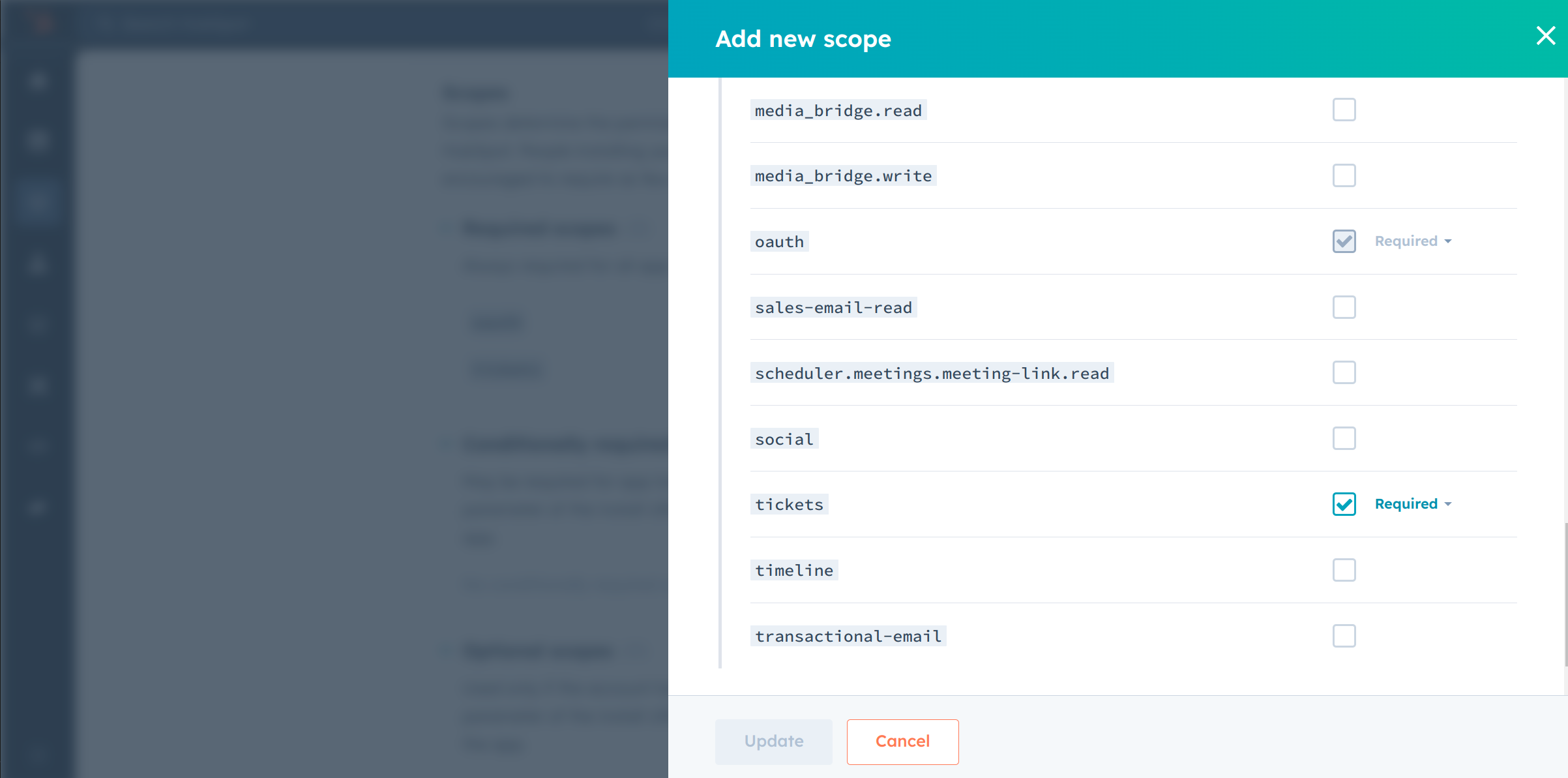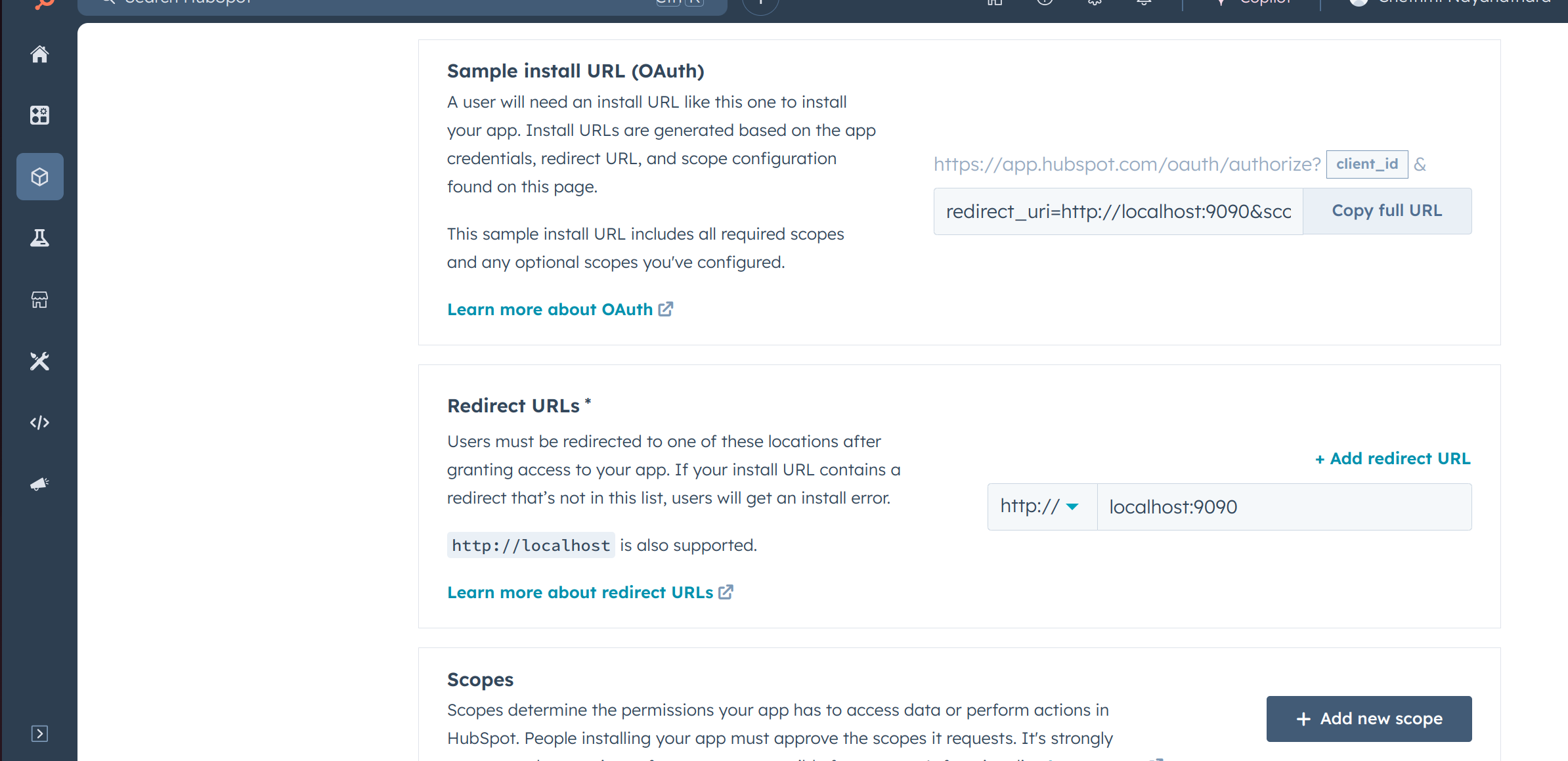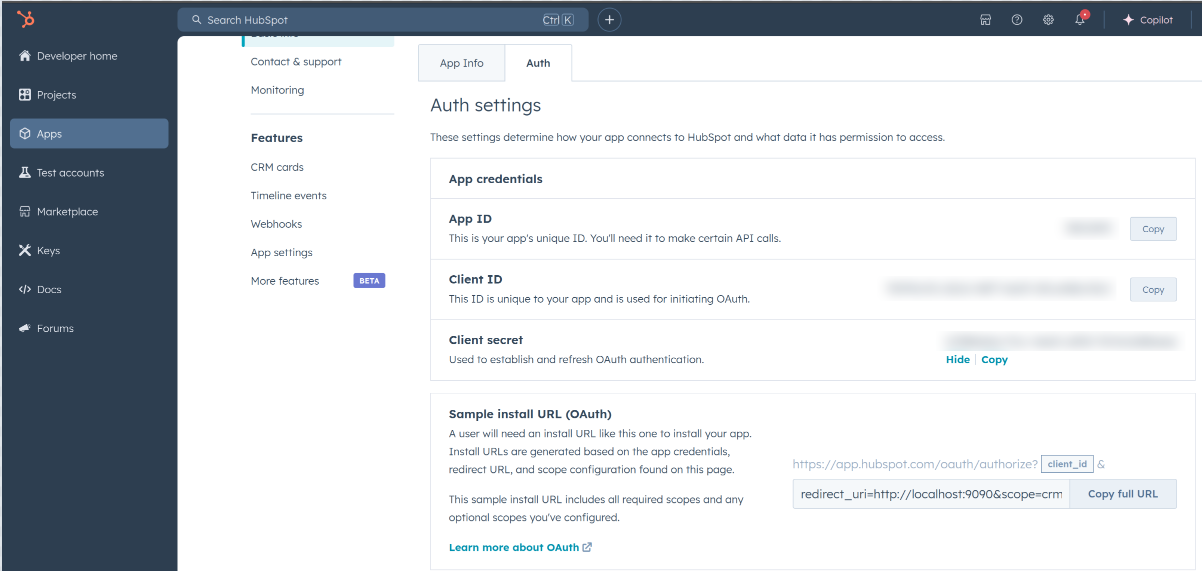HubSpot is an AI-powered customer relationship management (CRM) platform.
The ballerinax/hubspot.crm.obj.tickets offers APIs to connect and interact with the HubSpot Tickets API endpoints, specifically based on the HubSpot REST API.
To use the HubSpot CRM Object Tickets connector, you must have access to the HubSpot API through a HubSpot developer account and an app under it. If you do not have a HubSpot developer account, you can sign up for one here.
App Developer Accounts, allow you to create developer test accounts to test apps.
Note: These accounts are only for development and testing purposes. Not to be used in production.
-
Go to "Test Account section" from the left sidebar.
-
Click "Create developer test account".
-
In the next dialogue box, give a name to your test account and click "Create".
-
In your developer account, navigate to the "Apps" section. Click on "Create App".
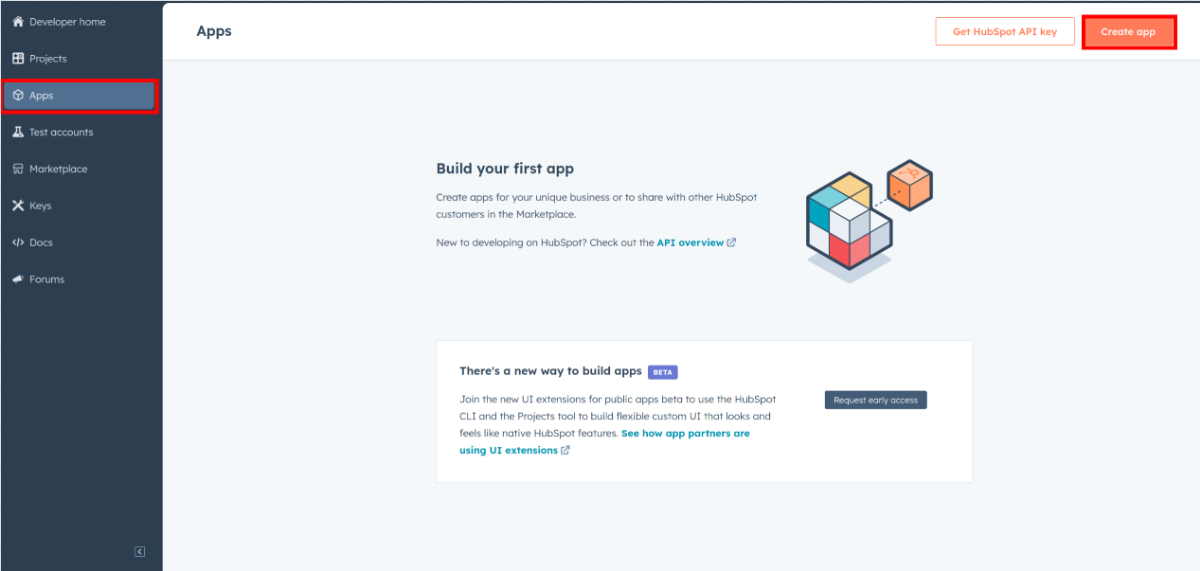
-
Provide the necessary details, including the app name and description.
-
Move to the Auth Tab.
-
In the "Scopes" section, add the following scopes for your app using the "Add new scope" button.
ticketsoauth
-
Add your Redirect URI in the relevant section. You can use
localhostaddresses for local development purposes. Then Click "Create App".
Before proceeding with the Quickstart, ensure you have obtained the Access Token using the following steps:
-
Create an authorization URL using the following format:
https://app.hubspot.com/oauth/authorize?client_id=<YOUR_CLIENT_ID>&scope=<YOUR_SCOPES>&redirect_uri=<YOUR_REDIRECT_URI>Replace the
<YOUR_CLIENT_ID>,<YOUR_REDIRECT_URI>, and<YOUR_SCOPES>with the above obtained values. -
Paste it in the browser and select your developer test account to install the app when prompted.
-
A code will be displayed in the browser. Copy that code.
-
Run the following curl command. Replace the
<YOUR_CLIENT_ID>,<YOUR_REDIRECT_URI>, and<YOUR_CLIENT_SECRET>with your specific value. Use the code you received in the above step 3 as the<CODE>.-
Linux/macOS
curl --request POST \ --url https://api.hubapi.com/oauth/v1/token \ --header 'content-type: application/x-www-form-urlencoded' \ --data 'grant_type=authorization_code&code=<CODE>&redirect_uri=<YOUR_REDIRECT_URI>&client_id=<YOUR_CLIENT_ID>&client_secret=<YOUR_CLIENT_SECRET>'
-
Windows
curl --request POST ^ --url https://api.hubapi.com/oauth/v1/token ^ --header 'content-type: application/x-www-form-urlencoded' ^ --data 'grant_type=authorization_code&code=<CODE>&redirect_uri=<YOUR_REDIRECT_URI>&client_id=<YOUR_CLIENT_ID>&client_secret=<YOUR_CLIENT_SECRET>'
This command will return the access token necessary for API calls.
{ "token_type": "bearer", "refresh_token": "<Refresh Token>", "access_token": "<Access Token>", "expires_in": 1800 } -
-
Store the access token and refresh token securely for use in your application.
To use the HubSpot CRM Object Tickets connector in your Ballerina application, update the .bal file as follows:
Import the hubspot.crm.obj.tickets module and oauth2 module.
import ballerinax/hubspot.crm.obj.tickets as hstickets;
import ballerina/oauth2;-
Create a
Config.tomlfile inside the Ballerina package and add the following configurations with the values retrieved in the earlier steps as follows:clientId = <Client Id> clientSecret = <Client Secret> refreshToken = <Refresh Token>
-
Instantiate a
OAuth2RefreshTokenGrantConfigwith the obtained credentials and initialize the connector with it.configurable string clientId = ?; configurable string clientSecret = ?; configurable string refreshToken = ?; OAuth2RefreshTokenGrantConfig auth = { clientId, clientSecret, refreshToken, credentialBearer: oauth2:POST_BODY_BEARER }; final Client HubSpotClient = check new ({auth});
Now, utilize the available connector operations. A sample use case is shown below.
public function main() returns error? {
hstickets:SimplePublicObjectInputForCreate payload = {
properties: {
"hs_pipeline": "0",
"hs_pipeline_stage": "1",
"hs_ticket_priority": "HIGH",
"subject": "New troubleshoot report"
}
};
hstickets:SimplePublicObject response = check HubSpotClient->/.post(payload);
io:println(response);
}The HubSpot CRM Object Tickets connector provides practical examples illustrating usage in various scenarios. Explore these examples, covering the following use cases:
- Ticket Management System - Integrate HubSpot with multiple customer support channels to streamline ticket management.
- Weekly Tickets Report Generation - Analyze detailed summaries of customer tickets in each week for better support
-
Download and install Java SE Development Kit (JDK) version 21. You can download it from either of the following sources:
Note: After installation, remember to set the
JAVA_HOMEenvironment variable to the directory where JDK was installed. -
Download and install Ballerina Swan Lake.
-
Download and install Docker.
Note: Ensure that the Docker daemon is running before executing any tests.
-
Export Github Personal access token with read package permissions as follows,
export packageUser=<Username> export packagePAT=<Personal access token>
Execute the commands below to build from the source.
-
To build the package:
./gradlew clean build
-
To run the tests:
./gradlew clean test -
To build the without the tests:
./gradlew clean build -x test -
To run tests against different environments:
./gradlew clean test -Pgroups=<Comma separated groups/test cases>
-
To debug the package with a remote debugger:
./gradlew clean build -Pdebug=<port>
-
To debug with the Ballerina language:
./gradlew clean build -PbalJavaDebug=<port>
-
Publish the generated artifacts to the local Ballerina Central repository:
./gradlew clean build -PpublishToLocalCentral=true
-
Publish the generated artifacts to the Ballerina Central repository:
./gradlew clean build -PpublishToCentral=true
As an open-source project, Ballerina welcomes contributions from the community.
For more information, go to the contribution guidelines.
All the contributors are encouraged to read the Ballerina Code of Conduct.
- For more information go to the
hubspot.crm.obj.ticketspackage. - For example demonstrations of the usage, go to Ballerina By Examples.
- Chat live with us via our Discord server.
- Post all technical questions on Stack Overflow with the #ballerina tag.