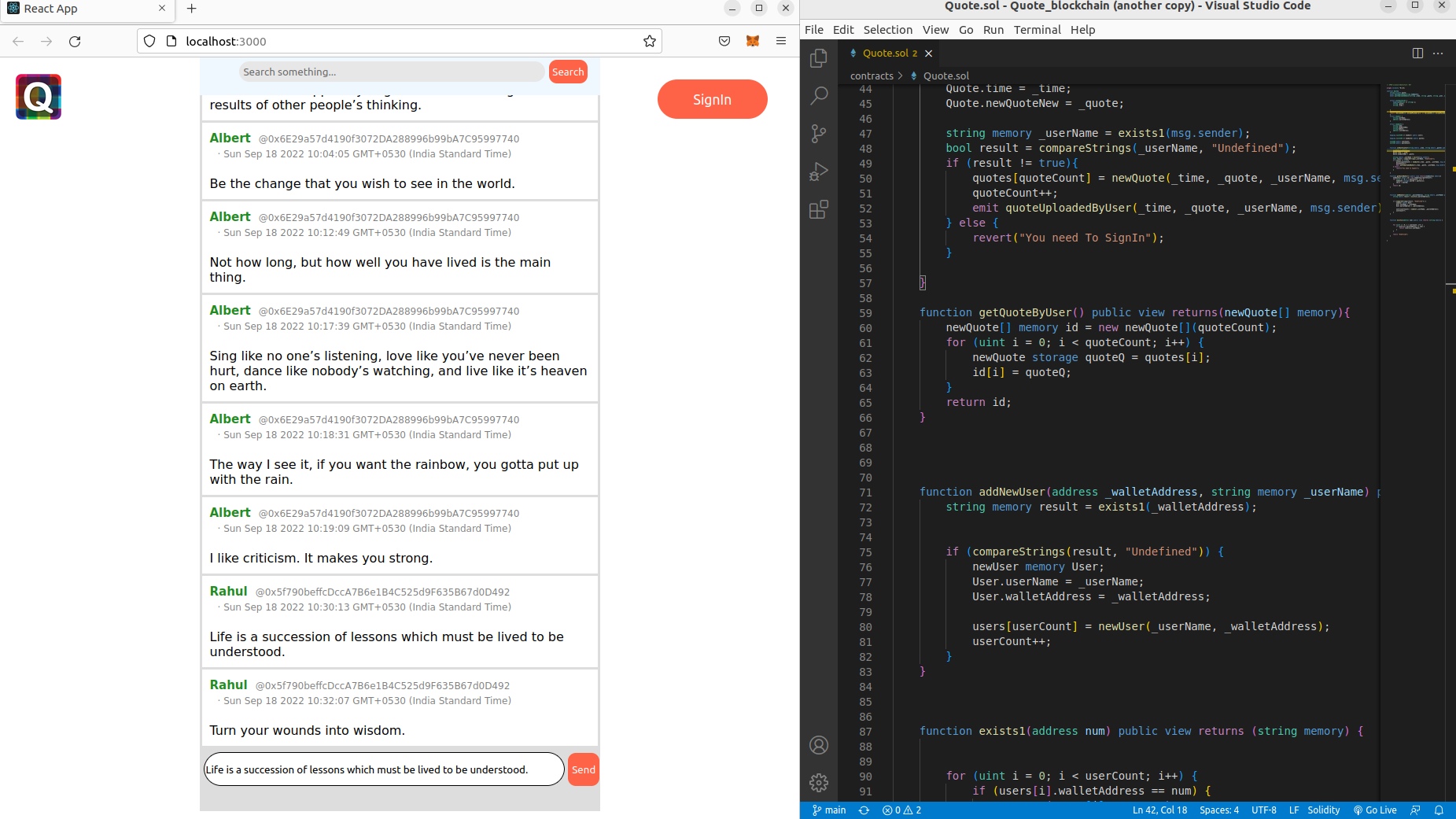A project for blockchain beginners.
This Quote Application is built with solidity, python and react typescript. By using this application one can upload a quote, which will be visible to all the users.
The smart contract which is built with solidity has capabilities of adding a new user, uploading a quote and catching new quotes uploaded at that time.
The python script deploy_app.py is the main script to deploy a new contract to a network like kovan, rinkeby, etc.
To run this script you will need brownie python pakage installed.
The Web UI is built with React Typescript. One should have NodeJs and npm installed to run this application.
By using MetaMask and some kovan chain faucets, one can interact with the smart contract.
-
@useDApp/core is used here to call the functions of the smart contract deployed on the live chain.
-
@material-ui/core is used here to style the Web UI within the typescript file.
-
react-toastify npm package is used here to show notifications in the Web UI.
Here's the guide to run this application :
-
Setup
- Add MetaMask extension for your web browser.
- Create a new wallet or import one.
- Click on Ethereum mainnet next to the icon.
- Click Show/Hide Test networks.
- Turn on that feature.
- Switch the network to Kovan Test Network.
- Now go to this website.
- Connect the wallet by choosing metamask, then select connect.
- Uncheck the
20 test LINKbecause the application works only onETH. - Verify that you are a human.
- Click Send Request button.
- Install NodeJs and npm.
-
Running application
- To go inside the React project execute the command
cd my-app - Execute the command
npm install --force - Now execute the command
npm start
- To go inside the React project execute the command
-
Application usage
- Once the app is opened in the web browser, Connect the wallet by clicking connect button.
- After connecting, Click SignIn button. Fill your username in the input feild and press proceed.
- Click on the confirm button in the metamask that has been popped up.
- After SignIn you can post any quote on the website.
- Get a quote and type it in the input field on the bottom.
- Then click the send button. After a few seconds the quote will be posted.