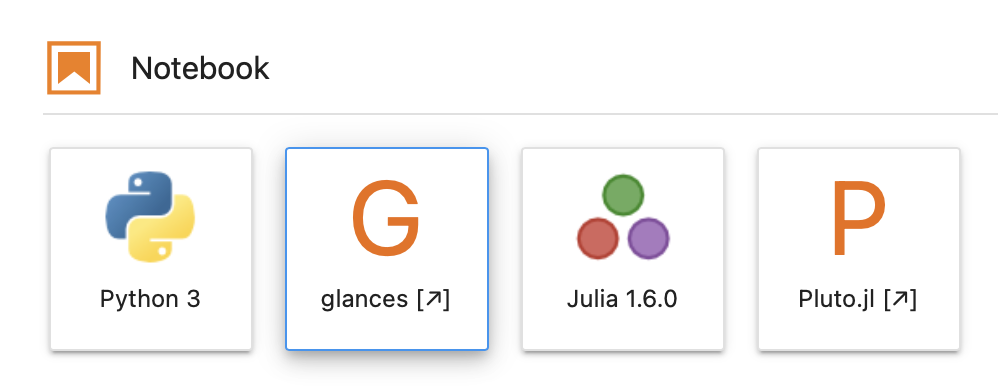Dockerhub statisticalmice/julia-jupyter
GitHub statisticalmice/julia-jupyter-docker
statisticalmice/julia-jupyter:1.5
statisticalmice/julia-jupyter:1.6
statisticalmice/julia-jupyter:latest
- The original Julia images are built on debian:buster-slim
- These images are built on julia:1.5-buster or julia:1.6-buster
- Create user 'arthur'
- Install Mambaforge
- Install jupyterlab and jupyter-server-proxy from conda-forge
- Install IJulia and Pluto
- Install glances, which is a server monitoring tool with a web interface
Versions on 24 April 2021:
| 1.5 | 1.6 | |
|---|---|---|
| Julia | 1.5.4 | 1.6.1 |
| Python | 3.8.8 | 3.8.8 |
| Jupyter | 3.0.14 | 3.0.14 |
| Conda/Mamba | 4.10.0 | 4.10.0 |
| Glances | Glances v3.1.6.2 | Glances v3.1.6.2 |
| Debian | 10.8 | 10.8 |
Other software installed include bottle, nodejs, less, nano, curl.
Example invocation is the following. -ti is required for interactive use. --rm removes the container after it exits. -p 8888:8888 opens the port 8888 on your your computer and connects it to he port 8888 inside the container, which is the port Jupyter by default uses.
docker run -ti --rm -p 8888:8888 statisticalmice/julia-jupyter:1.6
Attach a host directory to the container. The container can view and edit files in this directory.
-v /host/path/to/workspace:/home/arthur/workspace
Set the Jupyter authentication token (optional).
-e JUPYTER_TOKEN=my-secret-password
If you set JUPYTER_TOKEN, open this link on your browser. Enter your token in the input labelled 'Password or token'.
http://127.0.0.1:8888/lab
If you didn't specify a token, copy&paste the link from the command line output that looks like this.
http://127.0.0.1:8888/lab?token=46303e3c454ec209005852d2e3060c0568ba019d526c09a1
Click to open a Python notebook, a Glances monitoring tool (in a new browser tab), a Julia notebook, or a Pluto notebook (in a new browser tab).
Start the container in bash shell by attaching bash to the command line as follows.
docker run -ti --rm -p 8888:8888 statisticalmice/julia-jupyter:1.6 bash
Start Pluto in the bash shell.
julia -e "using Pluto; Pluto.run(host=\"0.0.0.0\", port=8888, launch_browser=false, require_secret_for_open_links=false, require_secret_for_access=false)"
Open this in a browser.
http://127.0.0.1:8888/
Start jupyter lab in the bash shell.
jupyter lab --ip 0.0.0.0 --port 8888
Julia Docker official images
Julia language
You can find the Docker images built by the Jupyter project using the following link. The jupyter/datascience-notebook contains Julia.
These
- have more features
- are much larger
- are based on Ubuntu
Jupyter Docker Stacks documentation