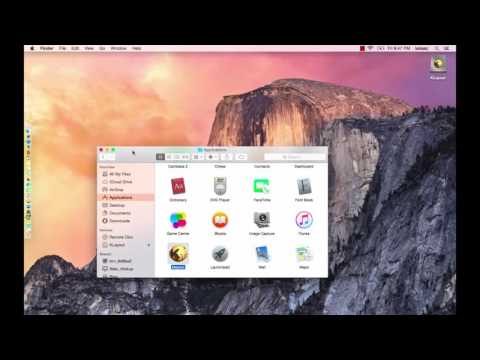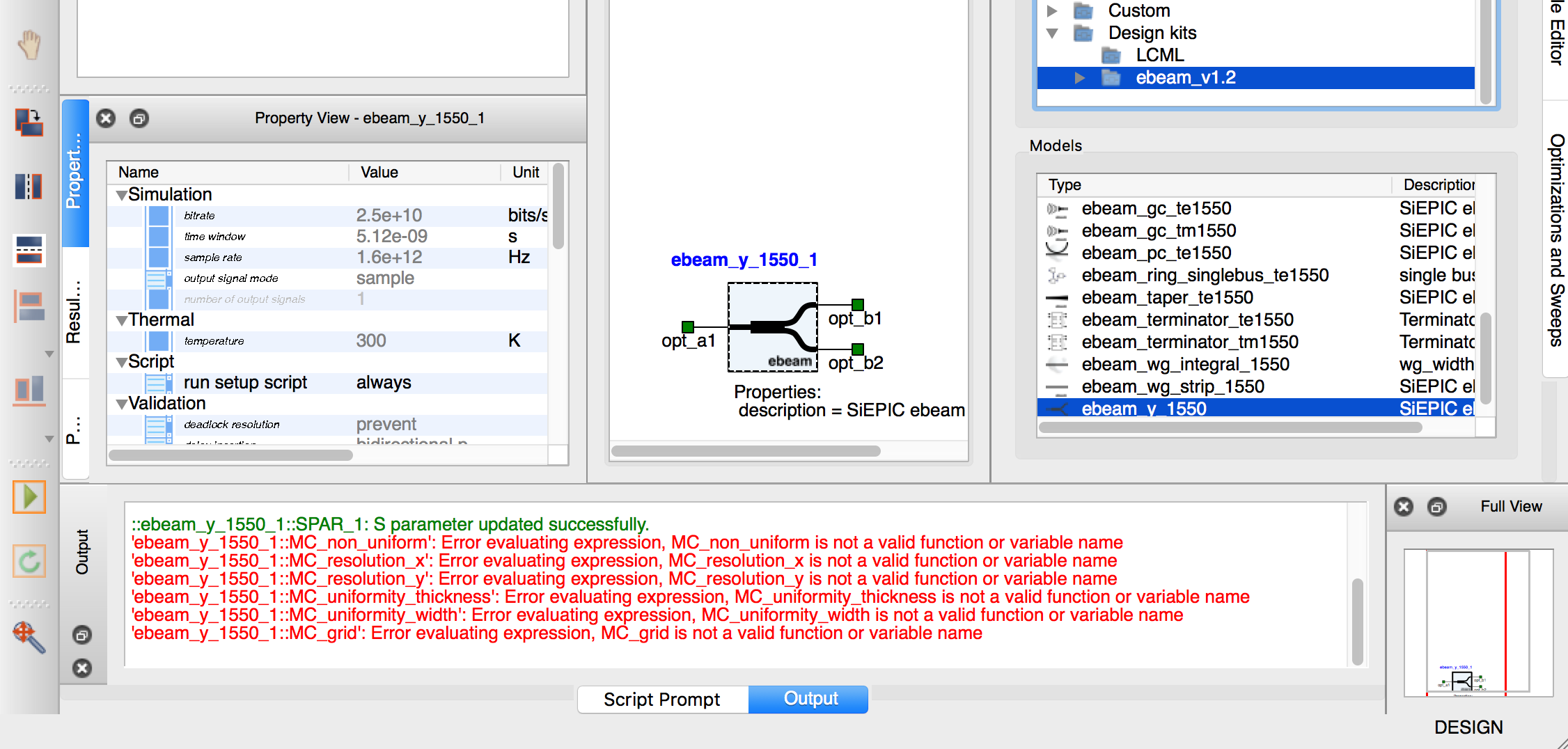-
Notifications
You must be signed in to change notification settings - Fork 157
Installation instructions
There are three parts: 1) installation of KLayout, 2) installation of SiEPIC-EBeam-PDK + SiEPIC-Tools, and 3) installation of the SiEPIC-EBeam compact model library in Lumerical Interconnect.
- http://www.klayout.de/build.html (Windows, Linux)
There is a beta version of 0.25.1 (minor bug fixes from 0.25):
The Tools are distributed using KLayout's Package Manager, which was introduced in version 0.25.
Open KLayout, then menu item Tools | Manage Packages
-
Install the 'SiEPIC-Tools' package
-
Install the 'SiEPIC-EBeam-PDK' package
-
[Windows only:] Install the 'Windows_Python_Packages_for_KLayout' package: this includes some packages that are missing in the Python distribution included in KLayout, such as numpy (math package), which is useful for making complex PCells and required for integration with Lumerical INTERCONNECT and FDTD Solutions tools.
-
Restart KLayout
-
You should see a new menu item, "SiEPIC" with the version number
-
Check back periodically in the Package Manager for updates
-
Create a new layout (File | New), and choose EBeam as the technology, top cell = test.
-
then menu item, SiEPIC | Simulation | Setup Lumerical INTERCONNECT Compact Model Library
-
INTERCONNECT should open, and you should get a confirmation that the library is loaded
-
Close INTERCONNECT so that the library information is saved.
Download the latest release of the EBeam PDK: Source code latest release (zip) of the SiEPIC_EBeam_PDK, or the latest development version (master).
Download the latest release of SiEPIC-Tools: Source code latest release (zip), or the latest development version (master).
Installation consists of two parts: a) installing the SiEPIC-Tools and EBeam-PDK within KLayout, b) installing the PDK within Lumerical INTERCONNECT. Finally, test the installation and integration.
- Make sure you have KLayout version 0.24.10 or higher installed. Check that it runs.
- Unzip the installation ZIP files
- Copy the files from the klayout_dot_config folder (from the zip file) into your KLayout configuration folder:
- On Linux and OSX, this is $HOME/.klayout
- On OSX, open the program Terminal.App. Assuming you downloaded the master.zip, type in: cp -r $HOME/Downloads/SiEPIC_EBeam_PDK-master/klayout_dot_config/* $HOME/.klayout/
- On windows systems, the KLayout configuration folder can be found under C:\Users\YOURUSERNAME\KLayout. Note: this should place the files in what KLayout's Macro editor calls [Local]; files should not go in [Global], which on Windows is the application's installation path, i.e., don't put them in C:\Users\YOURUSERNAME\AppData\Roaming\KLayout (64bit)
- Start KLayout
- You should:
- get a message (default layer properties file is not configured).
- see a top-level menu called “SiEPIC”
- If you don’t see these, the SiEPIC klayout files are not correctly installed. Go back to the KLayout configuration installation above.
- File – Setup (Windows) or KLayout – Preferences (OSX)
- Application – Editing Mode. turn on “Use editing mode by default”
- Ok
- Menu SiEPIC – SiEPIC initialization (configures the shortcut keys as per other popular layout tools). Check the message at the bottom of the screen which confirms if it was successful.
- Quit and restart KLayout
- To take advantage of the circuit simulations from layout capability, you need Lumerical INTERCONNECT (version R2018a or later) and then need to install the Compact Model Libraries (CML) provided here.
- There are two libraries:
- a) ebeam_YYYY_MM_DD.cml (Electron Beam Lithography technology library),
- b) GSiP_YYYY_MM_DD.cml (Generic Silicon Photonics technology library).
- Install the latest version of the CML libraries found in the folder "klayout_dot_config/tech/EBeam/":
- Open the INTERCONNECT program, and find the “Element Library” window.
- Right-click on the “Design kits” folder (at the bottom of the “Elements”) and select “Install”.
- Select the E-beam CML file for the “Compact Model Library Package” (the CML file from the ZIP archive provided here)
- Set the “Destination Folder” (any folder on your computer), and then click “OK”.
- Now the elements should be available in a new “ebeam_v” folder in “Design kits”.
- To use the E-beam elements, simply drag and drop the elements into the schematic editor.
- Similar for GSiP components.
- Make sure to exit INTERCONNECT so that the Library definitions are saved to the configuration file.
- (optional) More info on CMLs can be found on Lumerical's CML page and Lumerical's CML installation page. For more information about how to use INTERCONNECT, please visit the Lumerical Knowledge Base.
To test the KLayout + INTERCONNECT integration:
- open KLayout, and load the layout "Examples/RingResonator.gds"
- click the INTERCONNECT icon, ok
- INTERCONNECT should open, and you should see a simulation of an optical spectrum within one minute.
Windows:
OSX:
The following errors appear in INTERCONNECT when using this PDK. Please ignore these. They are warnings and do not affect the simulations.
The icon in the Toolbar, or the menu item SiEPIC > INTERCONNECT, doesn't do anything...

Possible cause is that the path to INTERCONNECT in KLayout does not match where it is installed. Check this in the script:
- Tools > Macro Development (F5)


- In the Macro Development window, click on "Python", and "[Local]",

-
then find "INTERCONNECT - Launch Lumerical INTERCONNECT". Scroll down to the bottom where the application paths are defined:

-
Find your platform (win = Windows, darwin = OSX, linux = Linux). Check if this is correct. If not, edit the path according to where INTERCONNECT is installed. Note the "\\" for windows should be there.
Double-check that the PDK is installed in the correct folder, called [Local].
On windows, this is C:\Users\USERNAME\KLayout
This shows up in KLayout as a [Local]
Perhaps you installed it somewhere else, e.g., [Global]? More info on folder locations: http://www.klayout.de/doc/about/macro_editor.html