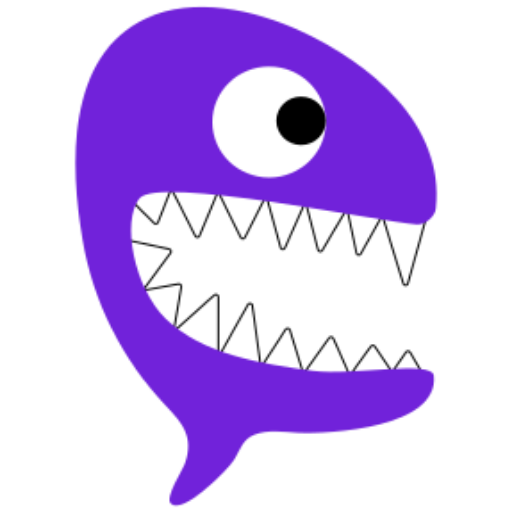Prepare a VM or a Raspberry Pi with Debian 12 freshly installed.
SSH to it and grant root access.
Install of the base system.
apt update
apt install pirogue-baseGet your PiRogue current configuration.
pirogue-admin-client system get-configurationIf you are on the same subnet as your PiRogue, you can browse to:
- http://pirogue.local : for the landing page
- http://pirogue.local/dashboard : for the dashboard login page
Change the dashboard password.
pirogue-admin-client dashboard set-configuration --password 'MyNewPassword!'Goal:
- Administrate the PiRogue remotely from another device
Condition:
- Your administration computer is on the same subnet as the PiRogue.
Example: your PiRogue external ip address is
192.168.0.10, your computer is192.168.0.12
Get the self-signed certificate
# on the PiRogue
pirogue-admin-client external-network get-administration-certificateCopy the result and save it on your computer in a txt file called pirogue-cert.pem.
# on the PiRogue
pirogue-admin-client external-network get-administration-clisThe result are command lines to execute on your computer.
When done, you can administrate remotely the PiRogue.
Condition:
- You have a Fully Qualified Domain Name routed to the external interface of the pirogue
- You have authority on this FQDN (e.g: my-domain.net)
- You have a public email address
# on the PiRogue
pirogue-admin-client external-network enable-public-exposure --domain my-pirogue.my-domain.net --email contact@my-domain.net