-
-
Notifications
You must be signed in to change notification settings - Fork 108
Joysticks
MobiFlight can also work with your Joysticks and you can assign MobiFlight actions to buttons, axis and hat switches. For the Honeycomb Bravo you can also assign the lights as Output Configs.
Settings dialog is opened via Extras -> Settings -> Peripherals.
- General joystick support can be enabled/disabled.
- Single joysticks can be excluded by removing the checkmark in the active joysticks list.

Joysticks are listed as individual "Modules" next to any connected MobiFlight Board in the Input Config Wizard.
When a joystick is disconnected during MobiFlight execution, MobiFlight will remove the Joystick from the internal list of devices for the rest of the MobiFlight session. You will have to restart MobiFlight to pick up any newly connected or re-connected Joystick.
MobiFlight treats Joystick similar to regular MobiFlight Buttons. This means that you can assign any MobiFlight action to either "OnPress" and "OnRelease" event.
MobiFlight treats Joystick similar to regular MobiFlight Analog Inputs. This means that you can assign any MobiFlight action to the "OnChange" event. You can reference the current axis reading as "@".
MobiFlight treats a hat switch like 8 individual buttons, one button for each direction:
- Up (↑)
- Up Right (↗)
- Right (→)
- Down Right (↘)
- Down (↓)
- Down Left (↙)
- Left (←)
- Up Left (↖)
Each direction is available from the device drop down menu and you can assign individual actions for "OnPress" and "OnRelease".
With the latest MobiFlight version you can also use the built in LEDs and lights of the Honeycomb Bravo Throttle Quadrant in your output configurations.
The Bravo lights behave similar to the regular MobiFlight outputs. Bravo lights only support On or Off and not PWM signals.
If you have a Bravo Throttle connected before starting MobiFlight you can use it in your output configs:
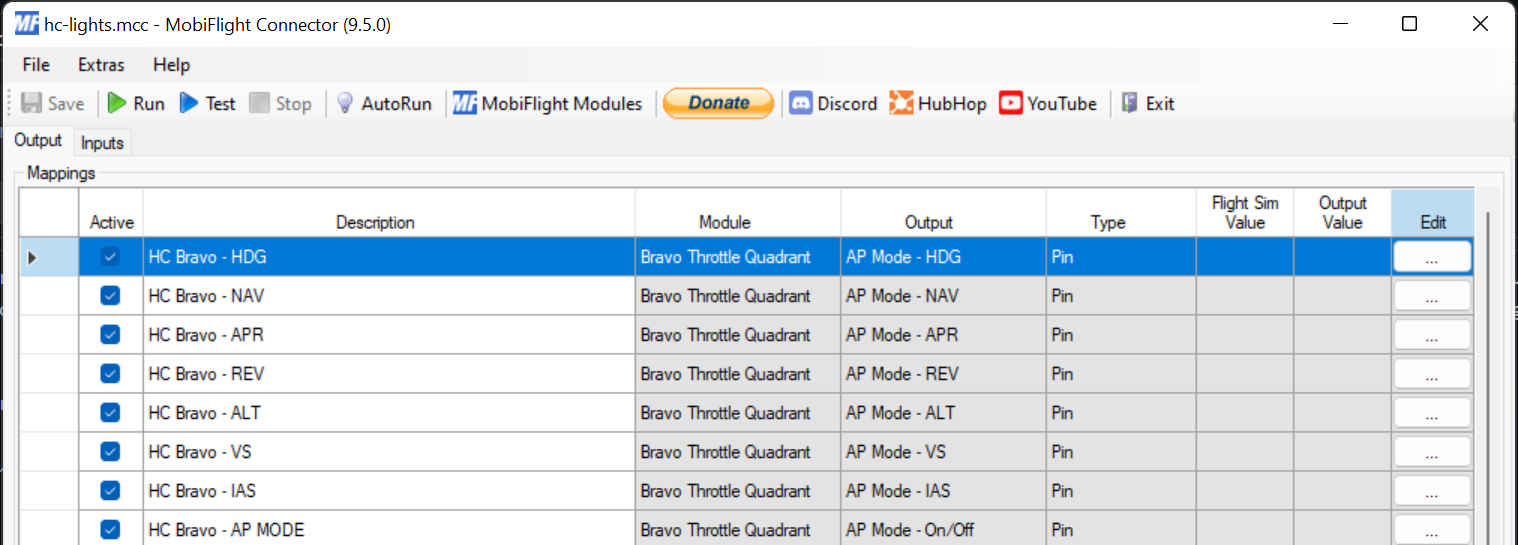
You can select the LED status lights from the list with meaningful names:
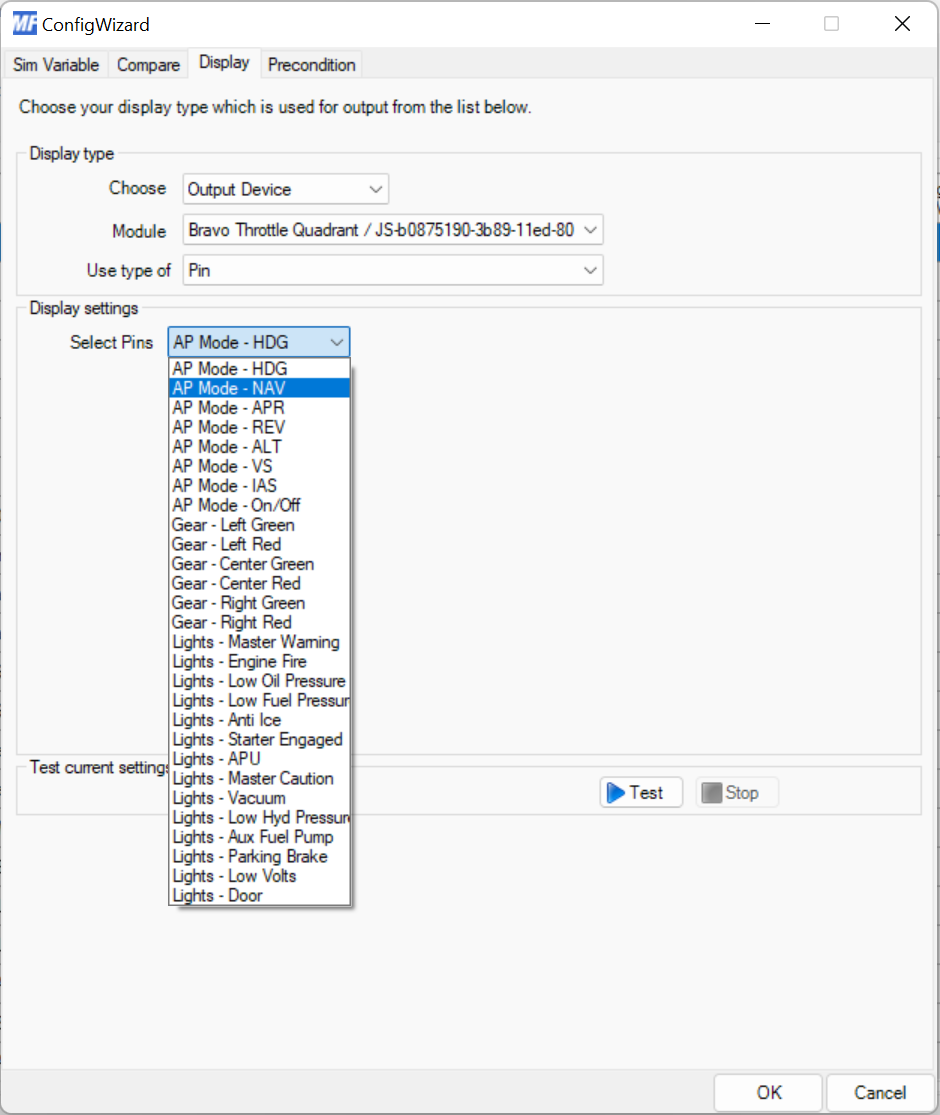
Value greater than 0 are always converted to 1.
- MobiFlight Connector Installation
- Mobiflight Connector BETA version installation
- Modules
- MobiFlight Connector Files Structure
- MobiFlight Connector Uninstall
- Modules Reset to factory default
- Verifying the WASM module installation and locating the MSFS2020 community folder
- Verifying the WASM module installation and locating the MSFS2024 community folder
- Using a Winwing FCU with MobiFlight
- Using VKB controllers with MobiFlight
- Providing logs from MobiFlight
- MobiFlight Connector How does it work
- Mobiflight Connector Main Window
- Flash module with MobiFlight firmware
- Input and Output devices
- Joysticks
- Midi Boards
- Sim Variables (for Output)
- Input Actions
- Merging configuration files
- Disabling specific COM ports
- Examples Output LEDs
- Examples Input Switch
- Example 7 segment display
- Example Servo motor
- Controlling LEDs with an output shift register
- Adding lots of buttons with an input shift register
- Beginner's guide to input multiplexers
- Key Matrix with standard MobiFlight and Multiplexers
- Tutorial Easy Driver and x.27 or x.40 Stepper Motor
- Tutorial for Airbus VS display via 7-Segment LED Module
- Example Analog Input Potentiometer
- Baron G58 Tutorial Gear, Flaps, Mags, ELT Input Output Programming
- Using Mobiflight to control arduino-based 3rd party panels (RealSimGear GNS530)
- How to use a VNH2SP30 DC motor shield with MobiFlight
- Using 3D printer mainboards
- Playing sounds by sending keystrokes to AutoHotKey
- Using the selector knob on a Honeycomb Bravo
- Using an adjustable 12 position switch as a GA starter
- Brightness of LCD displays with I2C
- Using three-position switches
- Transponder with one Rotary
- Workflow for Creating Flight Simulation Panels ‐ Part 1
- MSFS2020 RPN Tips and Tricks
- MSFS2020 Using the Custom Input Code Box
- MSFS2020 Install WASM module and Event List
- MSFS2020 How to Create and Use User Defined Lvars
- MSFS2020 How to Create a Blinking LED configuration
- MSFS2020 User Defined WASM Module Events Best Practices
- MSFS2020 Developer Mode, Model Behavior dialog and Console window
- MSFS2020 PMDG 737‐700 List of Events that require use of FSUIPC7
-
MSFS2020 PMDG 737‐700 Calibrate throttle idle and reverse thrust using interpolation (Valkyrie)
- MSFS2020 PMDG 737-700 Chrono unit functions implemented in Mobiflight
- Configuring PMDG 737 Parking Brake Lever Auto-Release with a Servo in Mobiflight
- Using encoder to drive a value back and forth within a given range
- Adding a custom board to MobiFlight
- User guide - Community Board and Custom Devices
- Developing your own custom devices/boards
