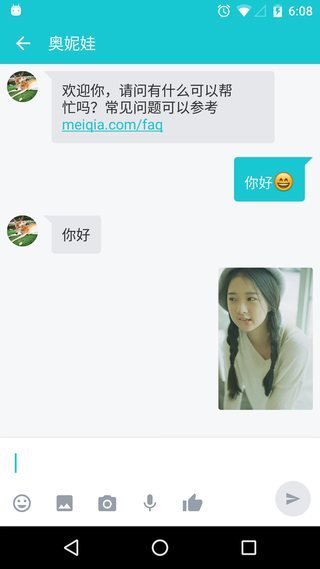- JDK7+
implementation 'com.meiqia:androidx:4.0.20'
implementation 'com.github.bumptech.glide:glide:4.9.0'
annotationProcessor 'com.github.bumptech.glide:compiler:4.9.0'
如果你的项目还不支持 androidx,前往 V4_SUPPORT.md
MQConfig.init(this, "Your Appkey", new OnInitCallback() {
@Override
public void onSuccess(String clientId) {
Toast.makeText(MainActivity.this, "init success", Toast.LENGTH_SHORT).show();
}
@Override
public void onFailure(int code, String message) {
Toast.makeText(MainActivity.this, "int failure", Toast.LENGTH_SHORT).show();
}
});如果您不知道 Appkey ,请使用美洽管理员帐号登录 美洽,在「设置」 -> 「SDK」 菜单中查看
初始化成功后,就可以直接启动对话界面
使用当前 id 分配上线
Intent intent = new MQIntentBuilder(this).build();
startActivity(intent);目前是两种模式: (1) 完全对话模式 无机器人时:如果当前客服不在线,直接聊天界面输入就是留言,客服上线后能够直接回复,如果客服在线,则进入正常客服对话模式。 有机器人时:如果当前客服不在线时,直接聊天界面输入的话,还是由机器人回答,顾客点击留言就会跳转到表单。 (2) 单一表单模式 不管客服是否在线都会进入表单,顾客提交后,不会有聊天的界面。这种主要用于一些 App 只需要用户反馈,不需要直接回复的形式。
startActivity(new Intent(this, MQMessageFormActivity.class));如果你的 App 需要兼容 Android M,需要处理权限问题。 参考 Demo
开发者的 App 有自己的账号系统,希望每个账号对应不同的顾客,有不同的聊天记录。那就需要开发者在启动对话的时候,绑定账号:
Intent intent = new MQIntentBuilder(this)
.setCustomizedId("开发者的 id") // 相同的 id 会被识别为同一个顾客:顾客唯一标识为长度6到32的字符串
.build();
startActivity(intent);开发者希望顾客上线的时候,能够上传(或者更新)一些用户的自定义信息:
HashMap<String, String> clientInfo = new HashMap<>();
clientInfo.put("name", "富坚义博");
clientInfo.put("avatar", "https://s3.cn-north-1.amazonaws.com.cn/pics.meiqia.bucket/1dee88eabfbd7bd4");
clientInfo.put("gender", "男");
clientInfo.put("tel", "1300000000");
clientInfo.put("技能1", "休刊");
HashMap<String, String> updateInfo = new HashMap<>();
updateInfo.put("name", "update name");
Intent intent = new MQIntentBuilder(this)
.setClientInfo(clientInfo) // 设置顾客信息 PS: 这个接口只会生效一次,如果需要更新顾客信息,需要调用更新接口
// .updateClientInfo(updateInfo) // 更新顾客信息 PS: 如果客服在工作台更改了顾客信息,更新接口会覆盖之前的内容
.build();
startActivity(intent);指定客服分配
Intent intent = new MQIntentBuilder(this)
.setScheduledAgent(agentId) // agentId 可以从工作台查询
.build();
startActivity(intent);指定客服分组分配
Intent intent = new MQIntentBuilder(this)
.setScheduledGroup(groupId) // groupId 可以从工作台查询
.build();
startActivity(intent);设置预发送消息
Intent intent = new MQIntentBuilder(this)
.setPreSendTextMessage("我是预发送文字消息")
.setPreSendImageMessage(new File("预发送图片的路径"))
.setPreSendProductCardMessage(productCardBundle) // 预发送商品卡片
.build();
startActivity(intent);
// productCardBundle 构造
Bundle productCardBundle = new Bundle();
productCardBundle.putString("title", "我是标题");
productCardBundle.putString("description", "我是描述文字");
productCardBundle.putString("pic_url", "https://gimg2.baidu.com/image_search/src=http%3A%2F%2Fi04.c.aliimg.com%2Fimg%2Fibank%2F2013%2F211%2F016%2F791610112_758613609.jpg&refer=http%3A%2F%2Fi04.c.aliimg.com&app=2002&size=f9999,10000&q=a80&n=0&g=0n&fmt=jpeg?sec=1633076260&t=a46d823f8bb9fd773e93e2a7ab3f481e");
productCardBundle.putString("product_url", "https://www.baidu.com");
productCardBundle.putLong("sales_count", 1000);设置监听 MQConversationActivity 生命周期的回调接口
MQConfig.setActivityLifecycleCallback(new MQSimpleActivityLifecycleCallback() {
});设置用户事件
MQClientEvent clientEvent = new MQClientEvent();
// 用户添加新产品
clientEvent.setEvent("add_product", "id_xxx"); // 事件字段需要先在后台创建
MQManager.getInstance().setClientEvent(clientEvent);监听群发消息
在应用首页,开启监听(注意:这里是监听群发消息,而非对话消息,具体设置可以在工作台 - 智能引导 - SDK 中配置)
// 开启群发消息监听
MQManager.getInstance().listenMQNotificationMessage();
--- 可选设置 ---
// 设置群发消息接收回调
MQNotificationMessageConfig.getInstance().setOnNotificationMessageReceivedListener(new OnNotificationMessageReceivedListener() {
@Override
public void onNotificationMessageReceived(MQNotificationMessage notificationMessage) {
}
});
// 设置群发消息点击行为
MQNotificationMessageConfig.getInstance().setOnNotificationMessageOnClickListener(new OnNotificationMessageOnClickListener() {
@Override
public void onClick(View view, MQNotificationMessage notificationMessage) {
// 默认点击后跳转到对话界面,开发者可以覆盖或者修改点击逻辑
Intent intent = new MQIntentBuilder(context).build();
context.startActivity(intent);
}
});-
code == 400 track_id 错误
如果需要绑定用户 id,请使用 setCustomizedId 接口;如果还是有问题,就换一个 id 绑定再试试
-
后台改了配置,SDK 不生效
SDK 的配置不是立即生效,会至少间隔 15 分钟刷新一次,刷新后下次生效。如果想要立即看到配置改变的效果,可以卸载应用重新安装。