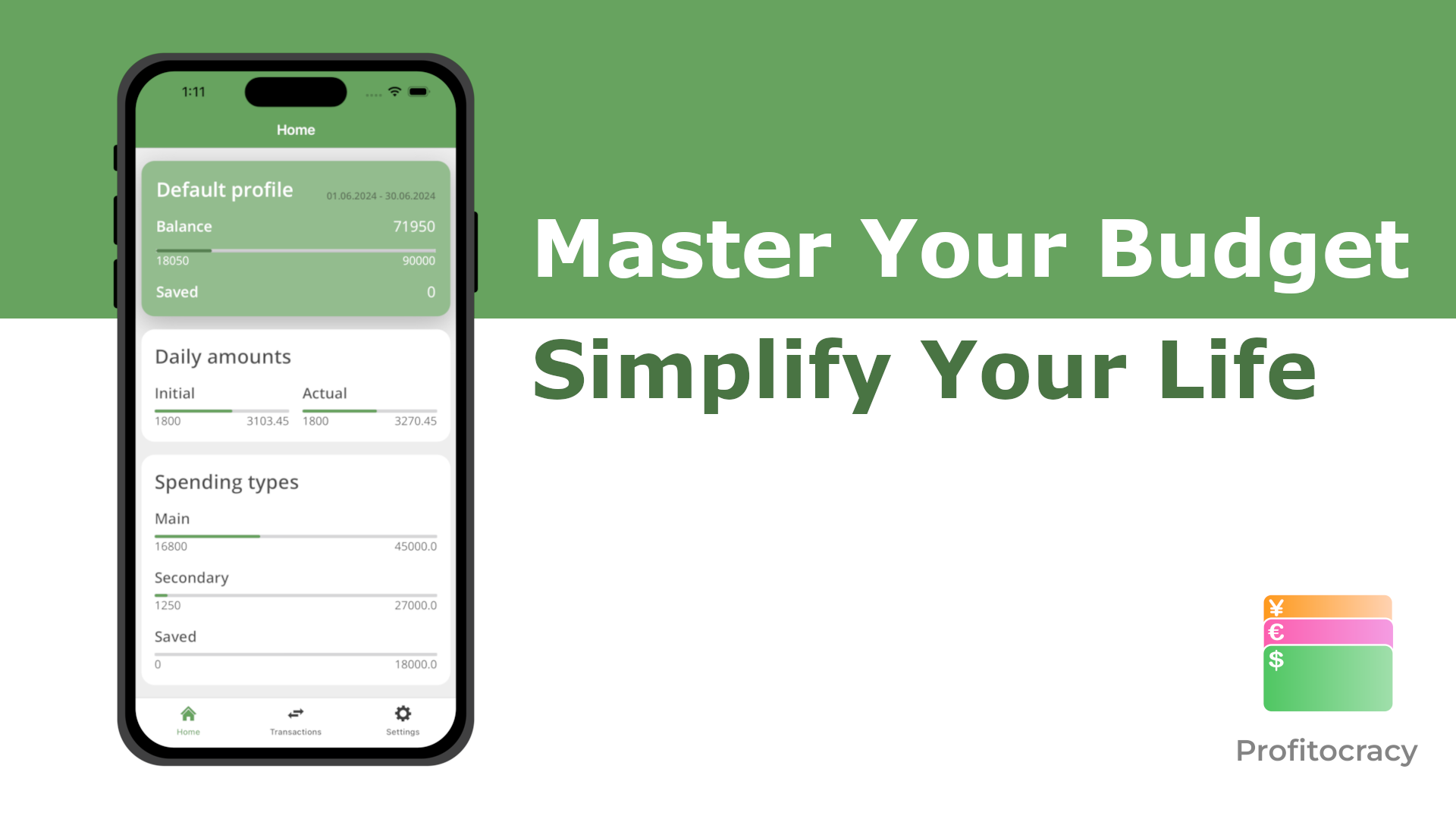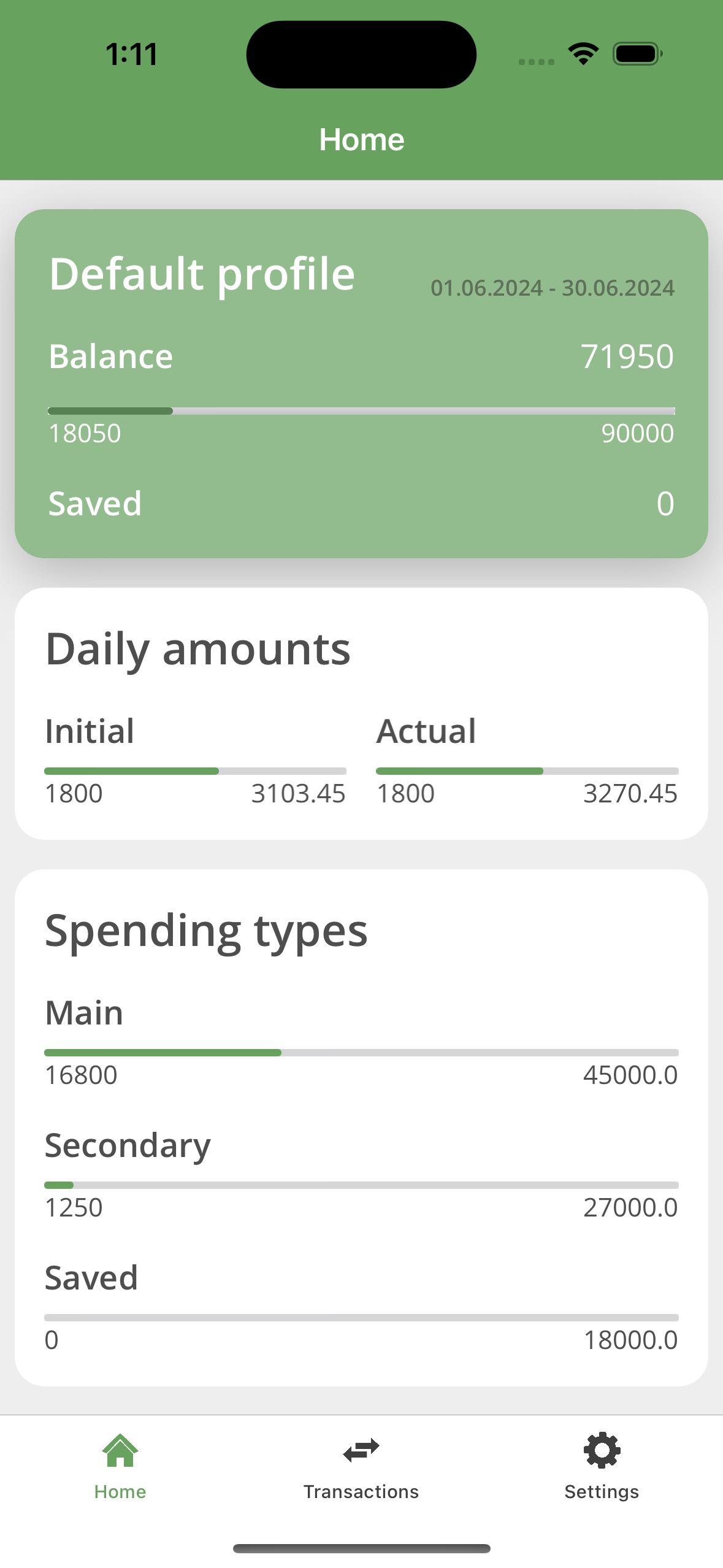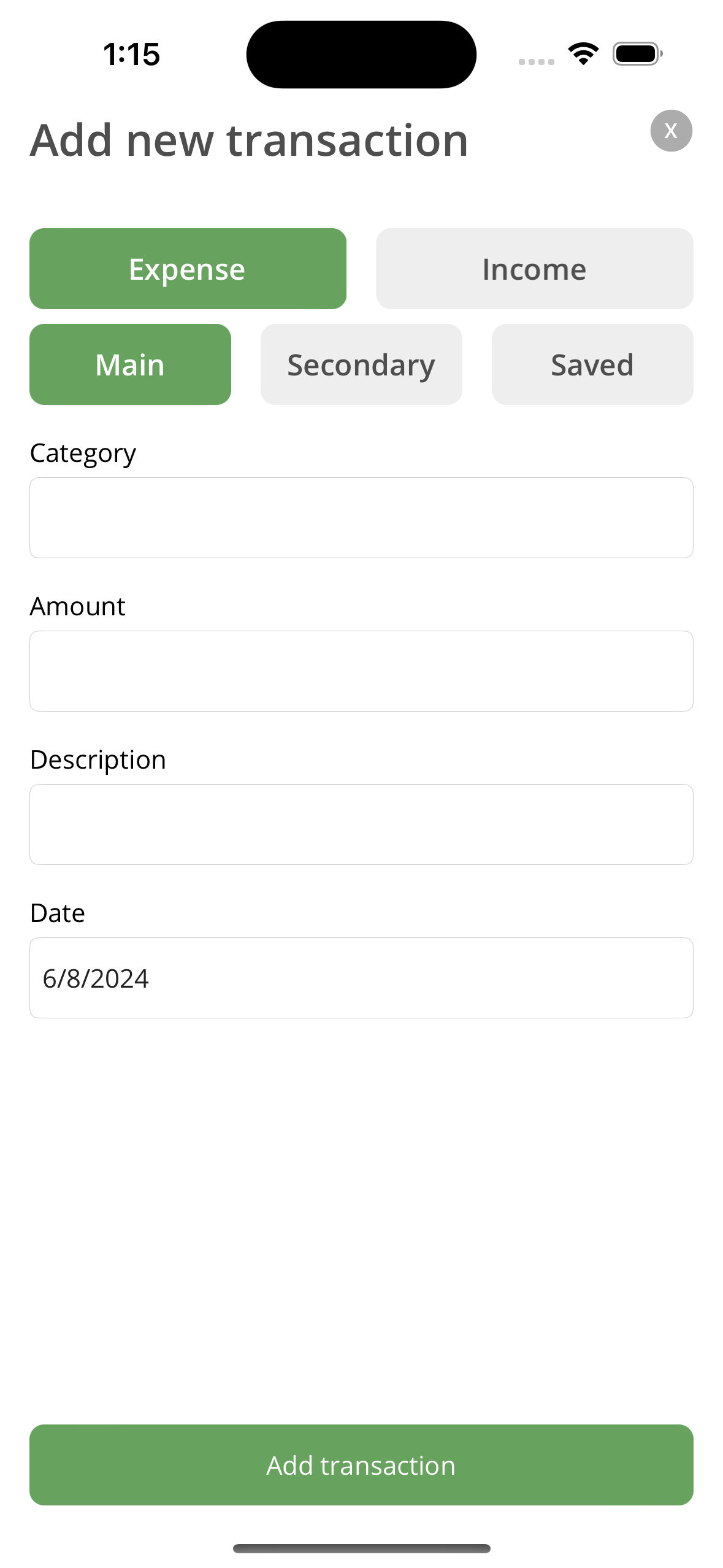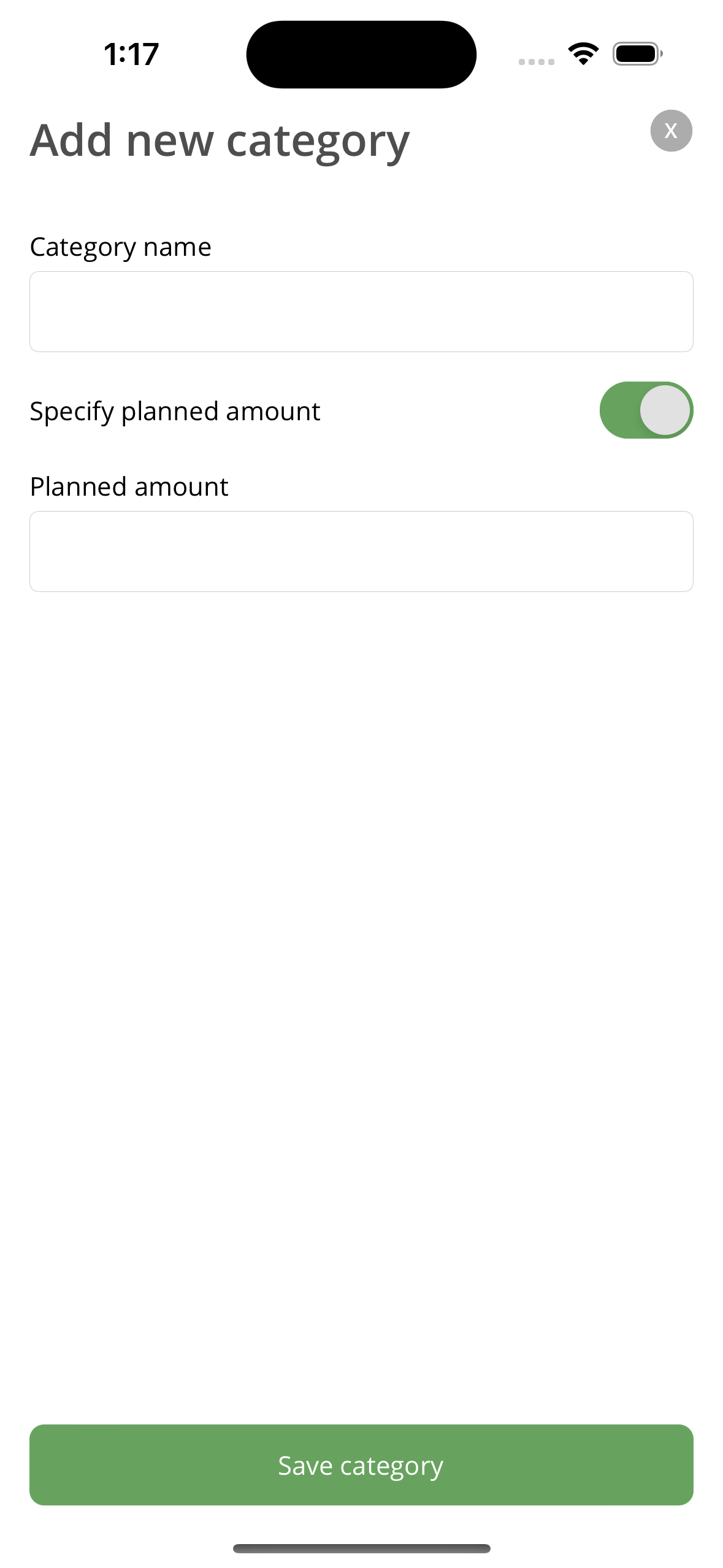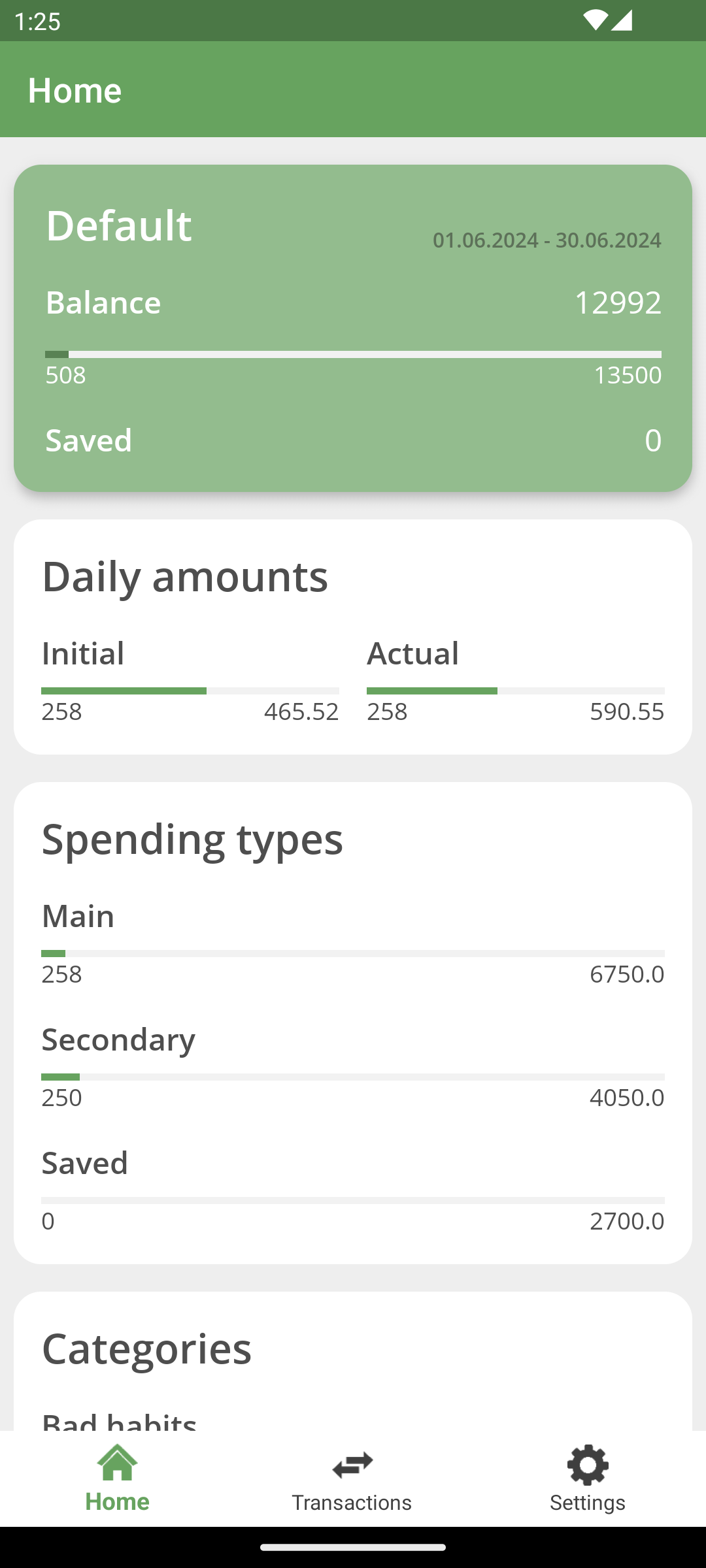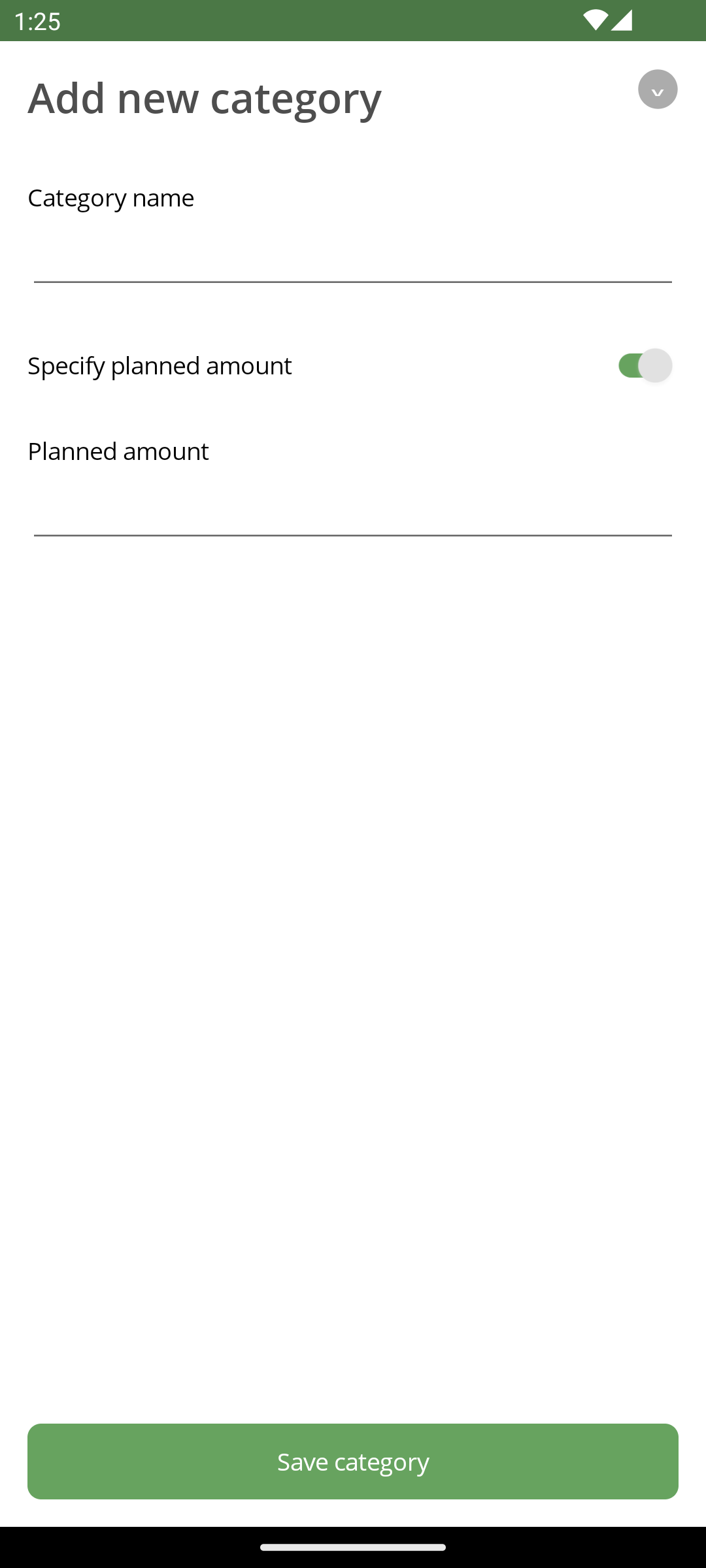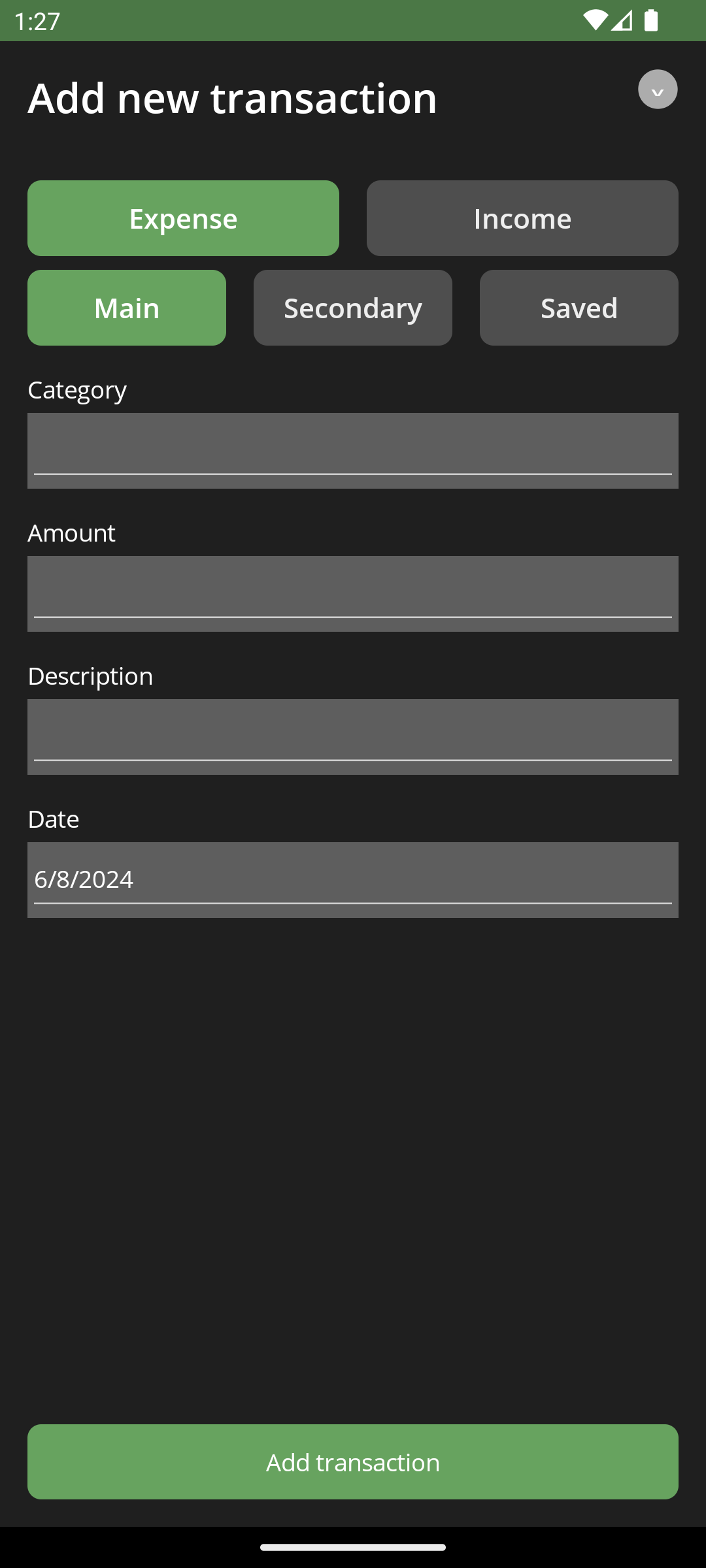Profitocracy is a budget control mobile application that helps people to track their expenses following 50-30-20 rule.
- 💰 Track your expenses by following 50-30-20 rule;
- 📊 Create, set limits and track your own spending categories;
- 📅 Automatically plan your budget for the month;
- 🔒 Profitocracy does not send your data to third parties. All your data is stored on your device.
Profitocracy is created using .NET MAUI and can be launched on different platforms, but the main of them are:
- iOS;
- Android.
The 50-30-20 rule is a common way to allocate the spending categories in your personal or household budget. The rule targets 50% of your after-tax income toward necessities, 30% toward things you don’t need—but make life a little nicer and the final 20% toward paying down debt and/or adding to your savings.
Profile is an entity that tracks all of your expenses in a single place. It also calculates amounts for main, secondary and saving expenses, your every day expenses and expenses by categories.
Transaction is a unit of moving funds. It could be an income (salary, for example) or expense (food, apartments) operation.
If it is expense operation your will need to specify the type of this expense - main, secondary or saving, - and its amount.
Optionally, you can specify also spending category (None by default), description and date of this transaction.
Almost everything that you can see at Home screen is an expense. Expense, in terms of Profitocracy, is an entity with two values: actual amount and plannedAmount. Actual amount is your actual amount of spending of any type or category. Planned amount is a planned by Profitocracy amount of money that you should not go beyond for every category or type.
Category is a special aggregation unit for your transactions. You can specify its name and planned amount for a month while creation process at Settings screen. Then you will be able to track them at Home screen. If you have not specified planned amount for the category, Profitocracy will just calculate and show you the total amount of expenses for the category while current month.
For now, the only platform you can install without needing to build the application by yourself is to install it to Android device through .apk file.
I want to publish Profitocracy to a Google Play Store and Apple App Store, but it will happen later.
To install Profitocracy to an Android device, go to latest release and install an attached .apk file. Then click on it and follow the instructions.
If you want to try out a specific version of Profitocracy, go to the list of releases and select the version you would like to install.
All the steps were recorded on iOS device, but it is also correct for Android and other operating systems. There we will look at all the steps to set up Profitocracy for comfortable use.
After the first launch of the Profitocracy you will be moved to Setup screen to create your first profile and specify initial balance.
At Settings screen you can change application theme (Light/Dark/System) and select a language (English/Russian).
First you need to do after your first profile creation is to create needed spending categories and specify their planned amounts.
The application is fully set up and now you are able to create transaction. Let's do it!
On Home screen you can tap at spending type name or a category name to look at the list of transactions.