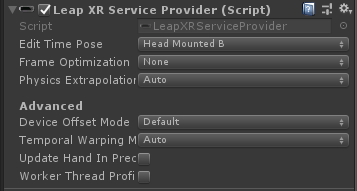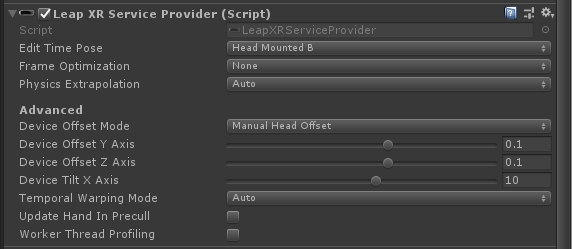Leap Motion Controller is officially supported in MRTK v2.4.0.
It is recommended that you use the official controller.
LeapMotionInputForMRTK simulates hand inputs for MRTK with Leap Motion.
- Unity 2018.4.x
- HoloLens (1st gen)
- Leap Motion
- Leap Motion SDK (https://developer.leapmotion.com/get-started)
> git clone git@github.com:HoloLabInc/LeapMotionInputForMRTK.git --recursive
> cd LeapMotionInputForMRTK
> External\createSymlink.bat
Open LeapMotionInputForMRTK project with Unity 2018.4.x.
Create project with Unity 2018.4.x.
Download and import MRTK v2 unitypackages.
(https://github.com/microsoft/MixedRealityToolkit-Unity/releases/tag/v2.3.0)
- Microsoft.MixedReality.Toolkit.Unity.Foundation.2.3.0.unitypackage
- Microsoft.MixedReality.Toolkit.Unity.Extensions.2.3.0.unitypackage
- Microsoft.MixedReality.Toolkit.Unity.Tools.2.3.0.unitypackage
- Microsoft.MixedReality.Toolkit.Unity.Examples.2.3.0.unitypackage
Download and import the latest LeapMotionInputForMRTK unitypackage.
(https://github.com/HoloLabInc/LeapMotionInputForMRTK/releases)
Download "Unity Core Assets" and import to the unity project.
(https://developer.leapmotion.com/unity/#5436356)
Open Assets/LeapMotionInputSimulation/Scenes/SampleScene.unity.
Add Leap Motion Input Simulator to Input Data Providers of your MRTK configuration or use LeapMotionMixedRealityToolkitConfigurationProfile.
Select "Main Camera" in Hirerarchy and add LeapXRServiceProvider component.
If you want to enable Hand Mesh, attach HandModelManager script to "Main Camera".
Edit the component like the following picture.
LoPoly Rigged Hand prefabs are in Assets\LeapMotion\Core\Prefabs\HandModelsNonHuman folder.
In the Build Settings window, switch platform to Universal Windows Platform.
Mount Leap Motion on HoloLens like the following picture.
3D Printable Models
Adjust the offset and tilt values.
On your HoloLens, start the Holographic Remoting Player app.
In Unity, select "Window > XR > Holographic Emulation".
Enter the IP address of your HoloLens and press Connect button.
Press Play button in Unity Editor.
Furuta, Yusuke (@tarukosu)
MIT