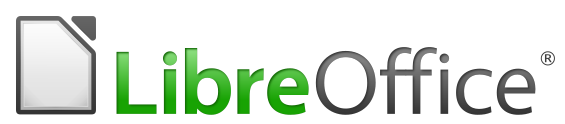Every browser in a novnc server, plain bash no docker. Does not support audio
More than just Browsers
Important
A astrisk(*) next to the anchored link means the contents has not been added yet, or it has the header but doesn't have the contents
2 astrisks(*) means that the image of what the browser looks like in the NoVNC session has not been added yet
3 astrisks(*) next to the anchored link means that the browser logo and about the browser has not been added yet
4 astrisks(*) next to the anchored link means that it neither has the about the browser, browser logo, and image of the what browser looks like in the NoVNC server session
No Asterisks(*) next to the anchored link means it has the about the browser, logo of the browser, and what the browser looks like in NoVNC session
Tasks
Brave does not work but it does work in a linuxserver openbox kasmvnc session
- find a way to have a rootless dockerized novnc container then run steam in the dockerized novnc container
- add link to video pn how to have waterfox noVNC automatically start on boot
- add all the browsers
- finish adding all service files
- use winehq to install browsers that dont work
- use winehq to have opera gx in a browser
- Contact @thelamer to see if he he can make a linuxserver kasmvnc docker container for the following browsers
[!NOTE] There are desktop files you can use for the linuxserver kasmvnc docker container for the browsers
List of browsers to be in a linuxserver in a kasmvnc docker container
- Brave creates a /usr/share/hicolor/apps/48x48/brave.png
- Tor Browser which is a proot app in the linux server repository "proot apps"
- Google Chrome
- Falkon
- Waterfox have to create a desktop file for the container and use the tar file
- Zen need to create desktop file
- Seamonkey
- Icecat
- Palemoon
- Floorp
- Midori
Google browsers
- Chrome NoVNC ✔️
- Chromium NoVNC ✔️
Chromium Based Browsers
- Srware Iron NoVNC ❌ crash after a couple seconds when launched
- Thorium NoVNC ✔️
- Brave NoVNC ✔️
- Microsft Edge NoVNC ✔️
- Opera NoVNC ✔️
- Vivaldi NoVNC ✔️
Mozilla Browsers
- Firefox NoVNC ✔️
- Seamonkey NoVNC ✔️
Firefox Based Browsers
- Librewolf-NoVNC ✔️
- Floorp NoVNC ✔️
- Tor NoVNC ✔️
- Mullvad NoVNC ✔️
- Waterfox NoVNC
- Icecat NoVNC ✔️
- Zen Novnc ✔️
- Pale Moon NoVNC ✔️
- Midori NoVNC ✔️
- Pulse NoVNC ✔️
- Basilisk NoVNC ✔️
Other
sudo apt install curl
curl -fsSL https://raw.githubusercontent.com/GitXpresso/Browsers-NoVNC/refs/heads/main/chromenovnc.sh | bash
docker run -p 3000:3000 --name chrome ghcr.io/gitxpresso/chromekasmvnc
git clone https://github.com/gitxpresso/browsers-novnc.git ~/browsers-novnc
Tip
If you don't know current your linux username then do "whoami" or "echo $USER" to find your current linux username
You can edit the file using vim after finishing editing the file do :wq and press ENTER to save and exit
The number "13" below is to show what is on line 13
13 export USER="linux"
sudo mv -f ~/browsers-novnc/chromeservice /etc/init.d/chromenovnc
sudo chmod +x /etc/init.d/chromenovnc
cat << EOF >~/chrome
#!/bin/bash
sudo service chromenovnc start
EOF
sudo mv -f ~/chrome /etc/profile.d
sudo chmod +x /etc/profile.d/chrome
sudo apt install curl
curl -fsSL https://raw.githubusercontent.com/GitXpresso/Browsers-NoVNC/refs/heads/main/bravenovnc.sh | bash
docker run -p 3000:3000 --name brave ghcr.io/gitxpresso/bravekasmvnc
git clone https://github.com/gitxpresso/browsers-novnc.git ~/browsers-novnc
Tip
If you don't know current your linux username then do "whoami" or "echo $USER" to find your current linux username
You can edit the file using vim after finishing editing the file do :wq and press ENTER to save and exit
The number "13" below is to show what is on line 13
13 export USER="linux"
sudo mv -f ~/browsers-novnc/braveservice /etc/init.d/bravenovnc
sudo chmod +x /etc/init.d/bravenovnc
cat << EOF >~/brave
#!/bin/bash
sudo service bravenovnc start
EOF
sudo mv -f ~/brave /etc/profile.d
sudo chmod +x /etc/profile.d/brave
sudo apt install curl
curl -fsSL https://raw.githubusercontent.com/GitXpresso/Browsers-NoVNC/refs/heads/main/chromiumnovnc.sh | bash
git clone https://github.com/gitxpresso/browsers-novnc.git ~/browsers-novnc
Tip
If you don't know current your linux username then do "whoami" or "echo $USER" to find your current linux username
You can edit the file using vim after finishing editing the file do :wq and press ENTER to save and exit
The number "13" below is to show what is on line 13
13 export USER="linux"
sudo mv -f ~/browsers-novnc/chromiumservice /etc/init.d/chromiumnovnc
sudo chmod +x /etc/init.d/chromiumnovnc
cat << EOF >~/chromium
#!/bin/bash
sudo service chromiumnovnc start
EOF
sudo mv -f ~/chromium /etc/profile.d
sudo chmod +X /etc/profile.d/chromium
sudo apt install curl
curl -fsSL https://raw.githubusercontent.com/GitXpresso/Browsers-NoVNC/refs/heads/main/thoriumnovnc.sh | bash
docker run -p 3000:3000 --name thorium ghcr.io/gitxpresso/browsers-novnc/thoriumkvnc
sudo apt update && sudo apt install git -y && git clone https://github.com/gitxpresso/browsers-novnc.git
Tip
If you don't know current your linux username then do "whoami" or "echo $USER" to find your current linux username
You can edit the file using vim after finishing editing the file do :wq and press ENTER to save and exit
The number "13" below is to show what is on line 13
13 export USER="linux"
sudo mv -f ~/browsers-novnc/thoriumservice /etc/init.d/thoriumnovnc
sudo chmod +x /etc/init.d/thoriumnovnc
cat << EOF >~/thorium
#!/bin/bash
sudo service thoriumnovnc start
EOF
sudo mv -f ~/thorium /etc/profile.d
sudo chmod +x /etc/profile.d/thorium
sudo apt install curl
curl -fsSL https://raw.githubusercontent.com/GitXpresso/Browsers-NoVNC/refs/heads/main/librewolfnovnc.sh | bash
git clone https://github.com/gitxpresso/browsers-novnc.git ~/browsers-novnc
Tip
If you don't know current your linux username then do "whoami" or "echo $USER" to find your current linux username
You can edit the file using vim after finishing editing the file do :wq and press ENTER to save and exit
The number "13" below is to show what is on line 13
13 export USER="linux"
sudo mv -f ~/browsers-novnc/librewolfservice /etc/init.d/librewolfnovnc
sudo chmod +x /etc/init.d/librewolfnovnc
cat << EOF >~/librewolf
#!/bin/bash
sudo service librewolfnovnc start
EOF
sudo mv -f ~/librewolf /etc/profile.d
sudo chmod +x /etc/profile.d/librewolf
sudo apt install curl
curl -fsSL https://raw.githubusercontent.com/GitXpresso/Browsers-NoVNC/refs/heads/main/edgenovnc.sh | bash
git clone https://github.com/gitxpresso/browsers-novnc.git ~/browsers-novnc
Tip
If you don't know current your linux username then do "whoami" or "echo $USER" to find your current linux username
You can edit the file using vim after finishing editing the file do :wq and press ENTER to save and exit
The number "13" below is to show what is on line 13
13 export USER="linux"
sudo mv -f ~/browsers-novnc/edgeservice /etc/init.d/edgenovnc
sudo chmod +x /etc/init.d/edgenovnc
cat << EOF >~/edge
#!/bin/bash
sudo service edgenovnc start
EOF
sudo mv -f ~/edge /etc/profile.d
sudo chmod +x /etc/profile.d/edge
sudo apt install curl
curl -fsSL https://raw.githubusercontent.com/GitXpresso/Browsers-NoVNC/refs/heads/main/basilisknovnc.sh | bash
git clone https://github.com/gitxpresso/browsers-novnc.git ~/browsers-novnc
Tip
If you don't know current your linux username then do "whoami" or "echo $USER" to find your current linux username
You can edit the file using vim after finishing editing the file do :wq and press ENTER to save and exit
The number "13" below is to show what is on line 13
13 export USER="linux"
sudo mv -f ~/browsers-novnc/basiliskservice /etc/init.d/basilisknovnc
sudo chmod +x /etc/init.d/basilisknovnc
cat << EOF >~/basilisk
#!/bin/bash
sudo service basilisknovnc start
EOF
sudo mv -f ~/basilisk /etc/profile.d
sudo chmod +x /etc/profile.d/basilisk
Falkon is a free and open-source web browser developed by KDE, originally known as QupZilla. It is built on the Qt WebEngine and is designed to be lightweight, offering features like a built-in ad blocker and integration with desktop environments.
sudo apt install curl
curl -fsSL https://raw.githubusercontent.com/GitXpresso/Browsers-NoVNC/refs/heads/main/falkonnovnc.sh | bash
git clone https://github.com/gitxpresso/browsers-novnc.git ~/browsers-novnc
Tip
If you don't know current your linux username then do "whoami" or "echo $USER" to find your current linux username
You can edit the file using vim after finishing editing the file do :wq and press ENTER to save and exit
The number "13" below is to show what is on line 13
13 export USER="linux"
sudo mv -f ~/browsers-novnc/falkonservice /etc/init.d/falkonnovnc
sudo chmod +x /etc/init.d/falkonnovnc
cat << EOF >~/falkon
#!/bin/bash
sudo service falkonnovnc start
EOF
sudo mv -f ~/falkon /etc/profile.d
sudo chmod +x /etc/profile.d/falkon
sudo apt install curl
curl -fsSL https://raw.githubusercontent.com/GitXpresso/Browsers-NoVNC/refs/heads/main/operanovnc.sh | bash
git clone https://github.com/gitxpresso/browsers-novnc.git ~/browsers-novnc
Tip
If you don't know current your linux username then do "whoami" or "echo $USER" to find your current linux username
You can edit the file using vim after finishing editing the file do :wq and press ENTER to save and exit
The number "13" below is to show what is on line 13
13 export USER="linux"
sudo mv -f ~/browsers-novnc/operaservice /etc/init.d/operanovnc
sudo chmod +x /etc/init.d/operanovnc
cat << EOF >~/opera
#!/bin/bash
sudo service operanovnc start
EOF
sudo mv -f ~/opera /etc/profile.d
sudo chmod +x /etc/profile.d/opera
sudo apt install curl
curl -fsSL https://raw.githubusercontent.com/GitXpresso/Browsers-NoVNC/refs/heads/main/floorpnovnc.sh | bash
git clone https://github.com/gitxpresso/browsers-novnc.git ~/browsers-novnc
Tip
If you don't know current your linux username then do "whoami" or "echo $USER" to find your current linux username
You can edit the file using vim after finishing editing the file do :wq and press ENTER to save and exit
The number "13" below is to show what is on line 13
13 export USER="linux"
sudo mv -f ~/browsers-novnc/floorpservice /etc/init.d/floorpnovnc
sudo chmod +x /etc/init.d/floorpnovnc
cat << EOF >~/floorp
#!/bin/bash
sudo service floorpnovnc start
EOF
sudo mv -f ~/floorp /etc/profile.d
sudo chmod +X /etc/profile.d/floorp

Mozilla Firefox is a free and open-source web browser developed by Mozilla Foundation and its subsidiary, Mozilla Corporate.
sudo apt install curl
curl -fsSL https://raw.githubusercontent.com/GitXpresso/Browsers-NoVNC/refs/heads/main/firefoxnovnc.sh | bash
git clone https://github.com/gitxpresso/browsers-novnc.git ~/browsers-novnc
Tip
If you don't know current your linux username then do "whoami" or "echo $USER" to find your current linux username
You can edit the file using vim after finishing editing the file do :wq and press ENTER to save and exit
The number "13" below is to show what is on line 13
13 export USER="linux"
sudo mv -f ~/browsers-novnc/firefoxservice /etc/init.d/firefoxnovnc
sudo chmod +x /etc/init.d/firefoxnovnc
cat << EOF >~/firefox
#!/bin/bash
sudo service firefoxnovnc start
EOF
sudo mv -f ~/firefox /etc/profile.d
sudo chmod +x /etc/profile.d/firefox

SeaMonkey is a free and open-source Internet suite that includes a web browser, email client, HTML editor, and IRC chat client.
sudo apt install curl
curl -fsSL https://raw.githubusercontent.com/GitXpresso/Browsers-NoVNC/refs/heads/main/seamonkeynovnc.sh | bash
git clone https://github.com/gitxpresso/browsers-novnc.git ~/browsers-novnc
Tip
If you don't know current your linux username then do "whoami" or "echo $USER" to find your current linux username
You can edit the file using vim after finishing editing the file do :wq and press ENTER to save and exit
The number "13" below is to show what is on line 13
13 export USER="linux"
sudo mv -f ~/browsers-novnc/seamonkeyservice /etc/init.d/seamonkeynovnc
sudo chmod +x /etc/init.d/seamonkeynovnc
cat << EOF >~/seamonkey
#!/bin/bash
sudo service seamonkeynovnc start
EOF
sudo mv -f ~/seamonkey /etc/profile.d
sudo chmod +x /etc/profile.d/seamonkey
Waterfox is a popular open-source web browser that combines speed, privacy, and customization. With Waterfox, you can enjoy a fast and private browsing experience right out of the box.
sudo apt install curl
curl -fsSL https://raw.githubusercontent.com/GitXpresso/Browsers-NoVNC/refs/heads/main/waterfoxnovnc.sh | bash
git clone https://github.com/gitxpresso/browsers-novnc.git ~/browsers-novnc
Tip
If you don't know current your linux username then do "whoami" or "echo $USER" to find your current linux username
You can edit the file using vim after finishing editing the file do :wq and press ENTER to save and exit
The number "13" below is to show what is on line 13
13 export USER="linux"
sudo mv -f ~/browsers-novnc/waterfoxservice /etc/init.d/waterfoxnovnc
sudo chmod +x /etc/init.d/waterfoxnovnc
cat << EOF >~/waterfox
#!/bin/bash
sudo service waterfoxnovnc start
EOF
sudo mv -f ~/waterfox /etc/profile.d
sudo apt install curl
curl -fsSL https://raw.githubusercontent.com/GitXpresso/Browsers-NoVNC/refs/heads/main/midorinovnc.sh | bash
git clone https://github.com/gitxpresso/browsers-novnc.git ~/browsers-novnc
Tip
If you don't know current your linux username then do "whoami" or "echo $USER" to find your current linux username
You can edit the file using vim after finishing editing the file do :wq and press ENTER to save and exit
The number "13" below is to show what is on line 13
13 export USER="linux"
sudo mv -f ~/browsers-novnc/midoriservice /etc/init.d/midorinovnc
sudo chmod +x /etc/init.d/midorinovnc
cat << EOF >~/midori
#!/bin/bash
sudo service midorinovnc start
EOF
sudo mv -f ~/midori /etc/profile.d
sudo chmod +x /etc/profile.d/firefox

GNU IceCat is a free and open-source web browser based on Mozilla Firefox, developed by the GNU Project. It emphasizes user privacy and security by removing non-free add-ons and including additional privacy features not found in standard Firefox.
sudo apt install curl
curl -fsSL https://raw.githubusercontent.com/GitXpresso/Browsers-NoVNC/refs/heads/main/icecatnovnc.sh | bash
git clone https://github.com/gitxpresso/browsers-novnc.git ~/browsers-novnc
Tip
If you don't know current your linux username then do "whoami" or "echo $USER" to find your current linux username
You can edit the file using vim after finishing editing the file do :wq and press ENTER to save and exit
The number "13" below is to show what is on line 13
13 export USER="linux"
sudo mv -f ~/browsers-novnc/icecatservice /etc/init.d/icecatnovnc
sudo chmod +x /etc/init.d/icecatnovnc
cat << EOF >~/icecat
#!/bin/bash
sudo service icecatnovnc start
EOF
sudo mv -f ~/icecat /etc/profile.d
sudo chmod +x /etc/profile.d/firefox

Mullvad Browser is a privacy-focused web browser developed in collaboration with the Tor Project, designed to enhance online privacy by minimizing tracking and fingerprinting.
sudo apt install curl
curl -fsSL https://raw.githubusercontent.com/GitXpresso/Browsers-NoVNC/refs/heads/main/mullvadnovnc.sh | bash
git clone https://github.com/gitxpresso/browsers-novnc.git ~/browsers-novnc
Tip
If you don't know current your linux username then do "whoami" or "echo $USER" to find your current linux username
You can edit the file using vim after finishing editing the file do :wq and press ENTER to save and exit
The number "13" below is to show what is on line 13
13 export USER="linux"
sudo mv -f ~/browsers-novnc/mullvadservice /etc/init.d/mullvadnovnc
sudo chmod +x /etc/init.d/mullvadnovnc
cat << EOF >~/mullvad
#!/bin/bash
sudo service mullvadnovnc start
EOF
sudo mv -f ~/mullvad /etc/profile.d
sudo chmod +x /etc/profile.d/firefox
![screenshots/mullvad.png]
sudo apt install curl
curl -fsSL https://raw.githubusercontent.com/GitXpresso/Browsers-NoVNC/refs/heads/main/tornovnc.sh | bash
curl -fsSL https://raw.githubusercontent.com/GitXpresso/Browsers-NoVNC/refs/heads/main/torxpra.sh | bash
docker run -p 3000:3000 --name tor --security-opt seccomp=unconfined ghcr.io/gitxpresso/torkasmvnc
git clone https://github.com/gitxpresso/browsers-novnc.git ~/browsers-novnc
Step 2: Go to the cloned directory and edit mullvad service "USER" variable, USER variable is on line 13
Tip
If you don't know current your linux username then do "whoami" or "echo $USER" to find your current linux username
You can edit the file using vim after finishing editing the file do :wq and press ENTER to save and exit
The number "13" below is to show what is on line 13
13 export USER="linux"
sudo mv -f ~/browsers-novnc/torservice /etc/init.d/tornovnc
sudo chmod +x /etc/init.d/tornovnc
Step 5: After doing Step 1, 2, 3, and Step 4 run this command to have Waterfox NoVNC automatically start on boot
sudo service tornovnc start
sudo cat << EOF > ~/tor
sudo service tornovnc start
EOF
sudo mv -f ~/tor /etc/profile.d
sudo chmod +x /etc/profile.d/tor
Pale Moon is a free, open-source browser focused on customization and privacy, based on an older version of Firefox.
sudo apt install curl
curl -fsSL https://raw.githubusercontent.com/GitXpresso/Browsers-NoVNC/refs/heads/main/palemoonnovnc.sh | bash
git clone https://github.com/gitxpresso/browsers-novnc.git ~/browsers-novnc
Tip
If you don't know current your linux username then do "whoami" or "echo $USER" to find your current linux username
You can edit the file using vim after finishing editing the file do :wq and press ENTER to save and exit
The number "13" below is to show what is on line 13
13 export USER="linux"
sudo mv -f ~/browsers-novnc/palemoonservice /etc/init.d/palemoonnovnc
sudo chmod +x /etc/init.d/palemoonnovnc
cat << EOF >~/palemoon
#!/bin/bash
sudo service palemoonnovnc start
EOF
sudo mv -f ~/palemoon /etc/profile.d
sudo chmod +x /etc/profile.d/firefox

Pulse Browser is an experimental fork of Firefox designed to enhance productivity with a minimalistic user interface and built-in tools, such as a QR code generator and ad blocker. It aims to balance usability and privacy, offering features that differ from standard Firefox while still maintaining some level of security.
sudo apt install curl
curl -fsSL https://raw.githubusercontent.com/GitXpresso/Browsers-NoVNC/refs/heads/main/pulsenovnc.sh | bash
git clone https://github.com/gitxpresso/browsers-novnc.git ~/browsers-novnc
Tip
If you don't know current your linux username then do "whoami" or "echo $USER" to find your current linux username
You can edit the file using vim after finishing editing the file do :wq and press ENTER to save and exit
The number "13" below is to show what is on line 13
13 export USER="linux"
sudo mv -f ~/browsers-novnc/pulseservice /etc/init.d/pulsenovnc
sudo chmod +x /etc/init.d/pulsenovnc
cat << EOF >~/pulse
#!/bin/bash
sudo service pulsenovnc start
EOF
sudo mv -f ~ /pulse /etc/profile.d
sudo chmod +x /etc/profile.d/firefox

Vivaldi is a free, customizable web browser developed by Vivaldi Technologies, known for its built-in email client and features like ad blocking and privacy protection. It is designed for users who prefer a highly personalized browsing experience.
sudo apt install curl
curl -fsSL https://raw.githubusercontent.com/GitXpresso/Browsers-NoVNC/refs/heads/main/vivaldinovnc.sh | bash
git clone https://github.com/gitxpresso/browsers-novnc.git ~/browsers-novnc
Tip
If you don't know current your linux username then do "whoami" or "echo $USER" to find your current linux username
You can edit the file using vim after finishing editing the file do :wq and press ENTER to save and exit
The number "13" below is to show what is on line 13
13 export USER="linux"
sudo mv -f ~/browsers-novnc/vivaldiservice /etc/init.d/vivaldinovnc
sudo chmod +x /etc/init.d/vivaldinovnc
cat << EOF >~/vivaldi
#!/bin/bash
sudo service vivaldinovnc start
EOF
sudo mv -f ~/vivaldi /etc/profile.d
sudo chmod +x /etc/profile.d/firefox
sudo apt install curl
curl -fsSL https://raw.githubusercontent.com/GitXpresso/Browsers-NoVNC/refs/heads/main/qutebrowsernovnc.sh | bash
git clone https://github.com/gitxpresso/browsers-novnc.git ~/browsers-novnc
Tip
If you don't know current your linux username then do "whoami" or "echo $USER" to find your current linux username
You can edit the file using vim after finishing editing the file do :wq and press ENTER to save and exit
The number "13" below is to show what is on line 13
13 export USER="linux"
sudo mv -f ~/browsers-novnc/qutebrowserservice /etc/init.d/qutenovnc
sudo chmod +x /etc/init.d/qutenovnc
cat << EOF >~/qutebrowser
#!/bin/bash
sudo service qutebrowsernovnc start
EOF
sudo mv -f ~/qutebrowser /etc/profile.d
sudo chmod +x /etc/profile.d/firefox
Zen Browser is a free and open-source fork of Mozilla Firefox, with its main focus being privacy, customizability and design
sudo apt install curl
curl -fsSL https://raw.githubusercontent.com/GitXpresso/Browsers-NoVNC/refs/heads/main/zenbrowsernovnc.sh | bash
git clone https://github.com/gitxpresso/browsers-novnc.git ~/browsers-novnc
Tip
If you don't know current your linux username then do "whoami" or "echo $USER" to find your current linux username
You can edit the file using vim after finishing editing the file do :wq and press ENTER to save and exit
The number "13" below is to show what is on line 13
13 export USER="linux"
sudo mv -f ~/browsers-novnc/zenservice /etc/init.d/zennovnc
sudo chmod +x /etc/init.d/zennovnc
cat << EOF >~/zen
#!/bin/bash
sudo service zennovnc start
EOF
sudo mv -f ~/zen /etc/profile.d
sudo chmod +x /etc/profile.d/firefox
LinuxApps NoVNC As much linux apps I can find, any collaboration would help, thanks Not going to work on this project until I have all the still working Browsers that support linux
🚧 UNDER CONSTRUCTION 🚧
3d Software
Text editor Software
Code Editor Platforms AKA Ide
Office Suite Applications
Image Editing Applications
sudo apt install curl
curl -fsSL https://raw.githubusercontent.com/GitXpresso/Browsers-NoVNC/refs/heads/main/blendernovnc.sh | bash
FreeCAD is an open-source parametric 3D modeler made primarily to design real-life objects of any size. Parametric modeling allows you to easily modify your design by going back into your model history and changing its parameters.
sudo apt install curl
curl -fsSL https://raw.githubusercontent.com/GitXpresso/Browsers-NoVNC/refs/heads/main/freecadnovnc.sh | bash
sudo apt install curl
curl -fsSL https://raw.githubusercontent.com/GitXpresso/Browsers-NoVNC/refs/heads/main/openscadnovnc.sh | bash
sudo apt install curl
curl -fsSL https://raw.githubusercontent.com/GitXpresso/Browsers-NoVNC/refs/heads/main/librecadnovnc.sh | bash
sudo apt install curl
curl -fsSL https://raw.githubusercontent.com/GitXpresso/Browsers-NoVNC/refs/heads/main/leocadnovnc.sh | bash

KiCad is a free and open-source electronics design automation (EDA) suite. It features schematic capture, integrated circuit simulation, printed circuit board (PCB) layout, 3D rendering, and plotting/data export to numerous formats.
sudo apt install curl
curl -fsSL https://raw.githubusercontent.com/GitXpresso/Browsers-NoVNC/refs/heads/main/kicadnovnc.sh | bash
Visual Studio Code (VS Code) is a free, cross-platform code editor developed by Microsoft. It is designed to provide a streamlined and efficient coding experience for developers working on various platforms, including Windows, macOS, and Linux
sudo apt install curl
curl -fsSL https://raw.githubusercontent.com/GitXpresso/Browsers-NoVNC/refs/heads/main/vscodenovnc.sh | bash
sudo apt install curl
curl -fsSL https://raw.githubusercontent.com/GitXpresso/Browsers-NoVNC/refs/heads/main/vscodecodium.sh | bash
KDevelop is a free and open-source integrated development environment (IDE) for Unix-like computer operating systems and Windows.
sudo apt install curl
curl -fsSL https://raw.githubusercontent.com/GitXpresso/Browsers-NoVNC/refs/heads/main/kdevelopnovnc.sh | bash
DevPod is a tool used to create reproducible developer environments. Each developer environment runs in a separate container and is specified through a devcontainer.json. DevPod providers can create these containers on the local computer, any reachable remote machine, or in a public or private cloud. It's also possible to extend DevPod and write your own custom providers.
sudo apt install curl
curl -fsSL https://raw.githubusercontent.com/GitXpresso/Browsers-NoVNC/refs/heads/main/devpodnovnc.sh | bash

Eclipse is a powerful and widely used integrated development environment (IDE) that supports various programming languages, such as Java, C++, and Python.
sudo apt install curl
curl -fsSL https://raw.githubusercontent.com/GitXpresso/Browsers-NoVNC/refs/heads/main/eclipsenovnc.sh | bash

Netbeans is an open-source Integrated Development Environment (IDE). It is used to develop applications with Java, PHP, C++, HTML and many other programming languages. The applications are developed using modules in Java. NetBeans can run on any operating system such as Windows, MacOS, Linux etc.
sudo apt install curl
curl -fsSL https://raw.githubusercontent.com/GitXpresso/Browsers-NoVNC/refs/heads/main/netbeansnovnc.sh | bash
sudo apt install curl
curl -fsSL https://raw.githubusercontent.com/GitXpresso/Browsers-NoVNC/refs/heads/main/libreofficenovnc.sh | bash
sudo apt install curl
curl -fsSL https://raw.githubusercontent.com/GitXpresso/Browsers-NoVNC/refs/heads/main/openofficenovnc.sh | bash

FreeOffice is a full-featured Office suite that includes word processing, spreadsheet, and presentation software. Developed by SoftMaker, it is compatible with Microsoft Office formats and available for Windows, Mac, and Linux. Best of all, it's completely free for both business and personal use
curl -fsSL https://raw.githubusercontent.com/GitXpresso/Browsers-NoVNC/refs/heads/main/freeofficeplanmakernovnc.sh | bash
sudo apt install curl
curl -fsSL https://raw.githubusercontent.com/GitXpresso/Browsers-NoVNC/refs/heads/main/freeofficepresentationsnovnc.sh | bash
sudo apt install curl
curl -fsSL https://raw.githubusercontent.com/GitXpresso/Browsers-NoVNC/refs/heads/main/freeofficetextmakernovnc.sh | bash
 ONLYOFFICE is a secure online office suite that is highly compatible with MS Office formats. It offers document editing and collaboration tools, and can be used as part of ONLYOFFICE Workspace.
ONLYOFFICE is a secure online office suite that is highly compatible with MS Office formats. It offers document editing and collaboration tools, and can be used as part of ONLYOFFICE Workspace.
sudo apt install curl
curl -fsSL https://raw.githubusercontent.com/GitXpresso/Browsers-NoVNC/refs/heads/main/onlyofficenovnc.sh | bash
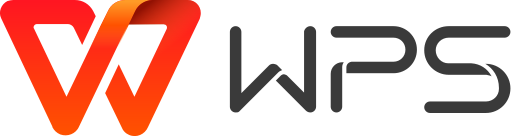 WPS Office is an integrated office suite that combines Word, PDF, Excel, PowerPoint, and other tools into one powerful toolkit.
WPS Office is an integrated office suite that combines Word, PDF, Excel, PowerPoint, and other tools into one powerful toolkit.
Important
error loading icons when wps is launched, I try to fix the error
sudo apt install curl
curl -fsSL https://raw.githubusercontent.com/GitXpresso/Browsers-NoVNC/refs/heads/main/wpsofficenovnc.sh | bash
sudo apt install curl
curl -fsSL https://raw.githubusercontent.com/GitXpresso/Browsers-NoVNC/refs/heads/main/gimpnovnc.sh | bash
 Inkscape is a Free and open source vector graphics editor for GNU/Linux, Windows and macOS. It offers a rich set of features and is widely used for both artistic and technical illustrations such as cartoons, clip art, logos, typography, diagramming and flowcharting.
Inkscape is a Free and open source vector graphics editor for GNU/Linux, Windows and macOS. It offers a rich set of features and is widely used for both artistic and technical illustrations such as cartoons, clip art, logos, typography, diagramming and flowcharting.
sudo apt install curl
curl -fsSL https://raw.githubusercontent.com/GitXpresso/Browsers-NoVNC/refs/heads/main/inkscapenovnc.sh | bash
 digiKam is an advanced open-source digital photo management application that runs on Linux, Windows, and macOS. The application provides a comprehensive set of tools for importing, managing, editing, and sharing photos and raw files
digiKam is an advanced open-source digital photo management application that runs on Linux, Windows, and macOS. The application provides a comprehensive set of tools for importing, managing, editing, and sharing photos and raw files
sudo apt install curl
curl -fsSL https://raw.githubusercontent.com/GitXpresso/Browsers-NoVNC/refs/heads/main/digikamnovnc.sh | bash
 Krita is a professional, free, and open-source painting program. It is designed primarily for digital art and 2D animation. Krita allows you to open, save, edit, and author HDR and scene-referred images. It provides features similar to traditional illustration software like paintbrushes and blenders, making it a popular choice for artists
Krita is a professional, free, and open-source painting program. It is designed primarily for digital art and 2D animation. Krita allows you to open, save, edit, and author HDR and scene-referred images. It provides features similar to traditional illustration software like paintbrushes and blenders, making it a popular choice for artists
sudo apt install curl
curl -fsSL https://raw.githubusercontent.com/GitXpresso/Browsers-NoVNC/refs/heads/main/kritanovnc.sh | bash
 Fotoxx is a free GNU/Linux program for editing photos or other images and managing a large collection. Images can be viewed in scrollable pages of thumbnails (variable size) or singly in a large window. Fotoxx has many editing tools that go beyond changing brightness, contrast and color.
Fotoxx is a free GNU/Linux program for editing photos or other images and managing a large collection. Images can be viewed in scrollable pages of thumbnails (variable size) or singly in a large window. Fotoxx has many editing tools that go beyond changing brightness, contrast and color.
sudo apt install curl
curl -fsSL https://raw.githubusercontent.com/GitXpresso/Browsers-NoVNC/refs/heads/main/fotoxxnovnc.sh | bash
 Pinta is a free, open-source bitmap image editor with a versatile range of uses. It can be used as a basic graphics editor or paint tool similar to MS Paint and Paintbrush for Mac.
Pinta is a free, open-source bitmap image editor with a versatile range of uses. It can be used as a basic graphics editor or paint tool similar to MS Paint and Paintbrush for Mac.
sudo apt install curl
curl -fsSL https://raw.githubusercontent.com/GitXpresso/Browsers-NoVNC/refs/heads/main/pintanovnc.sh | bash
sudo apt install curl
curl -fsSL https://raw.githubusercontent.com/GitXpresso/Browsers-NoVNC/refs/heads/main/showfotonovnc.sh | bash
sudo apt install curl
curl -fsSL https://raw.githubusercontent.com/GitXpresso/Browsers-NoVNC/refs/heads/main/rawtherapeenovnc.sh | bash
sudo apt install curl
curl -fsSL https://raw.githubusercontent.com/GitXpresso/Browsers-NoVNC/refs/heads/main/darktablenovnc.sh | bash
 Shotwell is an image organizer designed for the GNOME desktop environment. It allows you to import photos from disk or camera, organize them by keywords and events, view them in full-window or fullscreen mode, and share them with others via social networking.
Shotwell is an image organizer designed for the GNOME desktop environment. It allows you to import photos from disk or camera, organize them by keywords and events, view them in full-window or fullscreen mode, and share them with others via social networking.
sudo apt install curl
curl -fsSL https://raw.githubusercontent.com/GitXpresso/Browsers-NoVNC/refs/heads/main/shotwellnovnc.sh | bash
 PhotoFlow is a non-destructive photo retouching program that provides a complete RAW image editing workflow
PhotoFlow is a non-destructive photo retouching program that provides a complete RAW image editing workflow
sudo apt install curl
curl -fsSL https://raw.githubusercontent.com/GitXpresso/Browsers-NoVNC/refs/heads/main/photoflownovnc.sh | bash