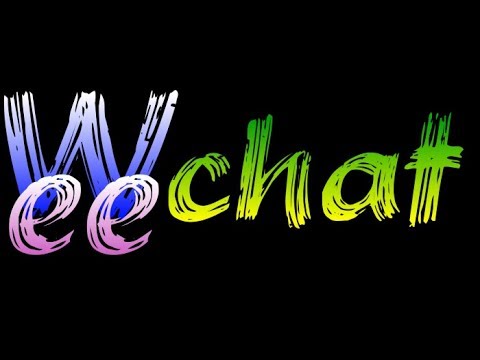Add vi/vim-like modes and keybindings to WeeChat.
weechat-vimode is available in the WeeChat scripts repo. You can install it by running the following command:
/script install vimode.py
The version on GitHub may be more recent. You can install it from the shell as follows:
cd ~/.weechat/python/
wget 'https://github.com/GermainZ/weechat-vimode/raw/master/vimode.py'
cd autoload/
ln -s ../vimode.py .
If you prefer to clone the git repo (allowing you to easily update it), you can do the following instead:
git clone 'https://github.com/GermainZ/weechat-vimode.git'
ln -s /path/to/git/repo/vimode.py ~/.weechat/python/autoload/vimode.py
If you're using Arch Linux, you can also install weechat-vimode-git from the AUR.
To switch to Normal mode, press Esc or Ctrl+Space. You can also use an
alternate mapping while in Insert mode, similar to :image jk <Esc> in vim.
See the imap_esc and imap_esc_timeout options for more details.
Three bar items are provided:
- mode_indicator: shows the currently active mode (e.g.
NORMAL). Has various customization options (see/fset vimode.mode_indicator). - vi_buffer: shows partial commands (e.g.
df). - cmd_completion: shows completion suggestions for
:commands(triggered with<Tab>).
It is highly recommended you add mode_indicator and vi_buffer to your input bar. For example:
/fset weechat.bar.input.items<Alt+Enter>or typesand pressEnter- Add
mode_indicator+at the start, and,[vi_buffer]at the end. - Final result example:
"mode_indicator+[input_prompt]+(away),[input_search], [input_paste],input_text,[vi_buffer]"
You can also add cmd_completion to the status bar:
/fset weechat.bar.status.items<Alt+Enter>or typesand pressEnter- Add
,cmd_completionat the end. - Final result example:
"[time],[buffer_last_number],[buffer_plugin],buffer_number+:+buffer_name+(buffer_modes)+{buffer_nicklist_count}+buffer_zoom+buffer_filter,scroll,[lag],[hotlist],completion,cmd_completion"
To switch back to Insert mode, you can use i, a, A, etc.
To execute an Ex command, simply precede it with a ":" while in Normal mode, for example: ":h" or ":s/foo/bar".
The vi_line_numbers bar (comes with a bar item) is provided but hidden by
default, and can be shown to display line numbers next to the chat window
(similar to vi's :set number). You can show it by using the command:
/set weechat.bar.vi_line_numbers.hidden off.
(Depending on your configuration, you may need to adjust some of its settings for it to be displayed correctly, but the defaults should suit most users.)
It is useful for :<num> commands, which will start WeeChat's cursor mode and
take you to the appropriate line. You can then use the default key bindings to
quote the message (Q, m and q).
You can customize the prefix/suffix for each line: /fset vimode.line_number.
By default, pressing / will simply launch WeeChat's search mode.
Optionally, weechat-vimode can also handle n/N presses after pressing /
and confirming the query. To enable this setting:
/set plugins.var.python.vimode.search_vim on.
Note that having this setting enabled will require an extra <Enter> press to
exit search mode (where only n/N are recognized and handled) and return to
Normal mode. When in search mode, pressing / will start a new search.
d{motion}Delete text that {motion} moves over.c{motion}Delete {motion} text and start Insert mode.y{motion}Yank {motion} text to clipboard. Uses xclip by default. You can change this with thecopy\_clipboard\_cmdoption.
h[count] characters to the left exclusive.l[count] characters to the right exclusive.w[count] words forward exclusive.W[count] WORDS forward exclusive.b[count] words backward.B[count] WORDS backward.geBackward to the end of word [count] inclusive.gEBackward to the end of WORD [count] inclusive.eForward to the end of word [count] inclusive.EForward to the end of WORD [count] inclusive.0To the first character of the line.^To the first non-blank character of the line exclusive.$To the end of the line exclusive.f{char}To [count]'th occurrence of {char} to the right.F{char}To [count]'th occurrence of {char} to the left.t{char}Till before [count]'th occurrence of {char} to the right.T{char}Till after [count]'th occurrence of {char} to the left.
<Space>[count] characters to the right.<BS>[count] characters to the left.xDelete [count] characters under and after the cursor.XDelete [count] characters before the cursor.~Switch case of the character under the cursor.;Repeat latest f, t, F or T [count] times.,Repeat latest f, t, F or T in opposite direction [count] times.r{char}Replace [count] characters with {char} under and after the cursor.REnter Replace mode. Counts are not supported.ddDelete line.DDelete the characters under the cursor until the end of the line.ccDelete line and start Insert mode.CDelete from the cursor position to the end of the line, and start Insert mode.yyYank line to clipboard. Uses xclip by default. You can change this with thecopy\_clipboard\_cmdoption.IInsert text before the first non-blank in the line.pPut the text from the clipboard after the cursor. Uses xclip by default. You can change this with thepaste\_clipboard\_cmdoption.uUndo change [count] times.^RRedo change [count] times.ntScroll nicklist up.nTScroll nicklist down.
^BScroll buffer page up. (useweechat.look.scroll_page_percentvalue)^FScroll buffer page down. (useweechat.look.scroll_page_percentvalue)^UScroll buffer up. (useweechat.look.scroll_amountvalue)^DScroll buffer down. (useweechat.look.scroll_amountvalue)^YorkScroll buffer line up.^EorjScroll buffer line down.gtorKorHGo to the previous buffer.gTorJorLGo to the next buffer.ggGoto first line.GGoto line [count], default last line./Launch WeeChat search mode^^Jump to the last buffer.
^WhGo to the window to the left.^WjGo to the window below the current one.^WkGo to the window above the current one.^WlGo to the window to the right.^W=Balance windows' sizes.^WxSwap window with the next one.^WsSplit current window in two.^WvSplit current window in two, but vertically.^WqQuit current window.
:h,:helpHelp (/help):setSet WeeChat config option (/set):q,:quitCloses current buffer (/close):qa,:qall,:quita,:quitallExits WeeChat (/exit):w,:writeSaves settings (/save):bN,:bNext,:bp,:bpreviousGo to the previous buffer (/buffer -1).:bn,:bnextGo to the next buffer (/buffer +1).:bd,:bdel,:bdeleteClose the current buffer (/close).:b#Go to the last buffer (/input jump_last_buffer).:b [N],:bu [N],:buf [N],:buffer [N]Go to buffer[N].:sp,:splitSplit current window in two (/window splith).:vs,:vsplitSplit current window in two, but vertically (/window splitv).:!{cmd}Execute shell command (/exec -buffer shell):s/pattern/repl
:s/pattern/repl/gSearch/Replace *:<num>Start cursor mode and go to line.:nmapList user-defined key mappings.:nmap {lhs} {rhs}Map{lhs}to{rhs}for Normal mode. Some (but not all) vim-like key codes are supported:<Up>,<Down>,<Left>,<Right>,<C-...>and<M-...>. These "user mappings" share much of the flexibility you are accustomed to from using regular vim mappings. See the User Mappings section for details and examples.:nunmap {lhs}Remove the mapping of{lhs}for Normal mode.:commandAll other commands will be passed to WeeChat (e.g. ":script …" is equivalent to "/script …").
* Supports regex (check docs for the Python re module for more
information). & in the replacement is also substituted by the pattern. If the
g flag isn't present, only the first match will be substituted.
User mappings are created using :nmap {lhs} {rhs}. The {rhs} argument consists of any
combination of the following:
- A WeeChat command, specified with:
/command [options]<CR>. You may also use a colon (:) in place of the forward slash (/) if you wish. - An INSERT mode action, specified by an
A,I,i, orato enter INSERT mode; then an (optional) arbitrary string of characters to send to the command-line; and then (optionally) ending the pattern with a<CR>(to submit the text to the current buffer) or a<Esc>to end the INSERT mode action and go back to NORMAL mode. - Keys specifying a vim motion (
h,j,k,l,^,0, etc.). - Keys specifying a vim operation (
dd,y$,cw, etc.).
A count may be specified either in the mapping itself or before triggering the mapping.
Furthermore, you may place the following count tag anywhere (except inside an INSERT action) within
the binding ({rhs}): #{N}, where N is some arbitrary integer. This special "count tag" is used to
consume an external count. If no external count is provided, N will be used as the default
count. This will all probably be easier to grasp after seeing a few examples:
-
Commands can be concatenated together:
- INPUT:
:nmap h /cmd1<CR>/cmd2<CR> - OUTPUT [h]: Runs
/cmd1then/cmd2.
- INPUT:
-
User defined bindings will be followed:
- INPUT:
:nmap j /buffer 5<CR>h - OUTPUT [j]: Go to the fifth buffer, then run
/cmd1, and then run/cmd2.
- INPUT:
-
Bindings can take advantage of INSERT mode:
- INPUT:
:nmap k i/msg <Esc>0i - OUTPUT [k]: Prints "/msg " to the command-line and then returns the user to the beginning of the line. The user is left in INSERT mode.
- INPUT:
-
Counts are respected both internally and externally:
- INPUT:
:nmap j 3J - OUTPUT [j]: Go three buffers down.
- OUTPUT [3j]: Go nine buffers down.
- INPUT:
-
Special "count tag" gives you more flexibility when using external counts:
- INPUT:
:nmap @ /buffer #{3}<CR> - OUTPUT [7@]: Go to the seventh buffer.
- OUTPUT [@]: Go to the third buffer.
- INPUT:
- version 0.1: initial release
- version 0.2: added esc to switch to Normal mode, various key bindings and commands.
- version 0.2.1: fixes/refactoring
- version 0.3: separate operators from motions and better handling. Added yank operator, I/p. Other fixes and improvements. The Escape key should work flawlessly on WeeChat ≥ 0.4.4.
- version 0.4: added: f, F, t, T, r, R, W, E, B, gt, gT, J, K, ge, gE, X, ~, ,, ;, ^^, ^Wh, ^Wj, ^Wk, ^Wl, ^W=, ^Wx, ^Ws, ^Wv, ^Wq, :!cmd, :sp, :vsp. Improved substitutions (:s/foo/bar). Rewrote key handling logic to take advantage of WeeChat API additions. Many fixes and improvements. WeeChat ≥ 1.0.0 required.
- version 0.5: added: line numbers bar (disabled by default), : commands, C, D. Many fixes and improvements.
- version 0.6: added python3 support,
:imap <key_sequence> <Esc>,/vimode_go_to_normalfor use in user-defined key bindings, nt/nT to scroll nicklist, support for user-defined commands for copying/pasting, simple tab-completion for Ex mode. Flipped J/K and gT/gt. Other bug fixes and improvements. - version 0.7: added support for user-defined key mappings (
:nmap {lhs} {rhs}/:nunmap {lhs}), undo history, optional vim-like search, command-line mode history, and various customization options (mode indicator colors and prefix/suffix; line numbers prefix/suffix). Removed the separate command-line bar (the input bar is now used instead). Other bug fixes and improvements.
For the full change log, please check the list of commits.
Please report any issues using the GitHub issue tracker. Also feel free to suggest new features that you need.
You can contact me on irc.freenode.net in #weechat or via a query (nickname: GermainZ).