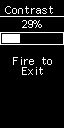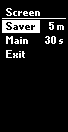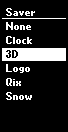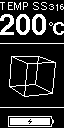Default VTC contrast is around 17%. This screen gives you access to the full contrast range of the display.
Configure main screen dim timeout and screen saver timing. After the time setup with the "Main" option, (default 30 seconds) of inactivity, the main screen switches to the screen saver animation (see below) for the duration configured with the "Saver" option, after what the box shuts down.
If the "Saver" item is set to "Off", the box will dim after "Main" second, then switch to a black screen for 3 minutes before being shut down.
Select the screen saver animation. You may choose between None (blank screen), the clock (analog or digital depending on the Clock menu setting), 3D spinning objects, the logo, a Qix-like animation, or the snow screen. More to come. Content of this menu will vary from time to time; this document may not always be up to date. Have a look.
When the 3D screen saver is active, the + and - buttons change the animated object.
About the snow screen saver: choose this screen saver if your box experiment burnt pixels; it's a common issue on boxes a few months to a year old, and this screen may help restore the pixels. Se also the Invert option that may serve the same purpose.
- Logo
The Logo submenu is used to toggle display of the custom logo On of Off, and to choose where to display it. Logo may be displayed on the top of the screen (in place of the power/temp setting zone) or in the middle of the screen in place of the two first information lines.
Toggle display mode between white on black and black on white.
Beyond the fact you may find this option fancy and cool-looking, it may have its usefulness if your box experiment burnt pixels on the always-white zones. You may use this option in combination with the snow screen saver to restore the quality of your display (see the snow screen saver above in the Screen>Saver submenu section).
- Miscs
Sub-menu
← Previous Page: Main Screen -- Next Page: Coils→