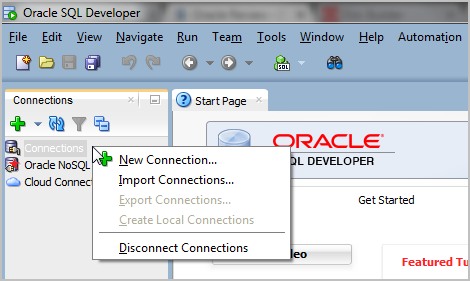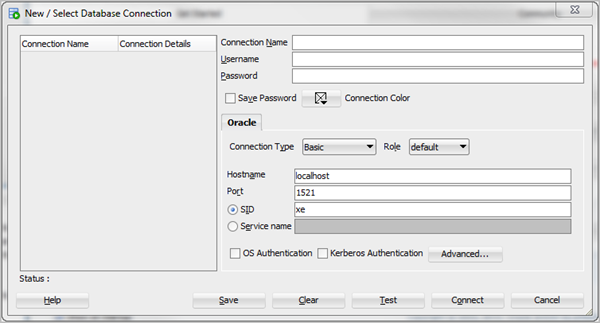- Oracle Database XE version 11.2g download the whole folder and find installer inside
- SQL Developer 21.2.1
Please Download the Required Software First
-
Install Oracle Database XE (!Important)
- Oracle Database XE might take 5-10 min to install successfully.
- You can use root as password if you are familiar with MySQL
-
After Oracle Database XE is installed.
-
Installation Process is completed.
-
To Check if the SQL Server are running properly.
-
Click on Run SQL Command Line.
- Inside the Run SQL Command Line type:
connect systemand then Enter the password. - You will see something like this:
connected
Incase you see an error, goto start menu and search for start database and run that after that repeat the SQL Command Line.
- Inside the Run SQL Command Line type:
-
Open SQL Developer Now
-
Under Connections, right click Connections.
-
Select New Connection
-
On the New/Select Database Connection dialog, make the following entries: