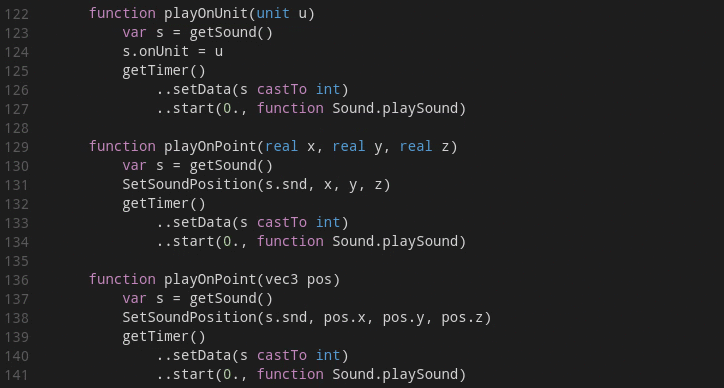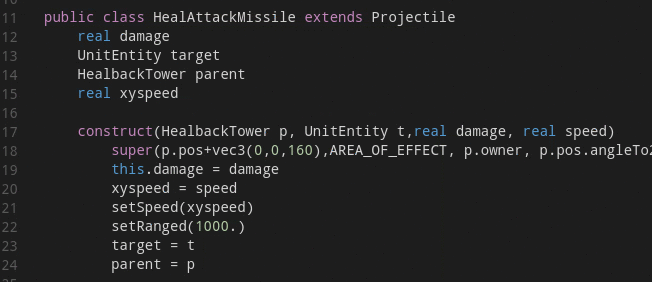This is a plugin for the Wurst programming language, a language for maps and mods for the game Warcraft III.
If you run into problems related directly to the plugin, please create a ticket on GitHub.
Context-aware auto completions (default shortcut: Ctrl+space) help you to find relevant functions quickly.
You can also see the documentation of the function and the required arguments.
You can always find the definition of a function (F12 or Ctrl+leftclick, or just peek at the definition with Ctrl+Shift+F10).
It is even possible to navigate into the other direction and find all the references of a given definition (Shift+F12).
When navigating via links, remember that vscode provides shortcuts to get to your old position (ctrl+alt+- and ctrl+shift+-).
When you are looking for references inside a file you don't even need to use the features above. Vscode will automatically highlight all other references and definitions related to the element currently under the cursor:
- Syntax highlighting
- Shows errors and warnings while you type (press
Ctrl+Shift+Mfor an overview over all errors and warnings,F8andShift+F8to loop through the errors in the current file) - Autocomplete after typing a dot or pressing
Ctrl+space. - Parameter-info (press
Ctrl+shift+space) - Goto declaration (
F12orCtrl+leftclick) - Find references (
Shift+F12) - Mouse hover info (hover the mouse over a function or variable to see types and documentation)
- Some commands are available via the command palette (press
F1and type "Wurst")- Running units tests
- Building maps independently from warcraft3
- Running a map
You should also be aware of the following vscode features, which are independent from this Wurst plugin:
- Folding based on indentation
- Quick Open: Open any file by its name via
Ctrl+P - Search across files (
Ctrl+Shift+F) - Multiple selections
- Integrated Git support
Follow the Wurst Setup Guide to install Wurst, the plugin and create your wurst project.
Follow the Wurst Beginner Guide.
If you want to build the extension yourself:
- First install
- Node.js (newer than 4.3.1)
- Npm (newer 2.14.12)
- clone the project from GitHub.
- Change to the project directory (e.g.
cd wurst4vscode) - Run
npm i - Open the project in Visual Studio Code (
code .) - Press
F5to debug (it should start a new vscode window with Wurst enabled) - Make a pull request with your changes
Contributors can publish the extension to the Extension Marketplace using vsce publish as described in the vsce - Publishing Tool Reference.
To update the version use npm version patch.