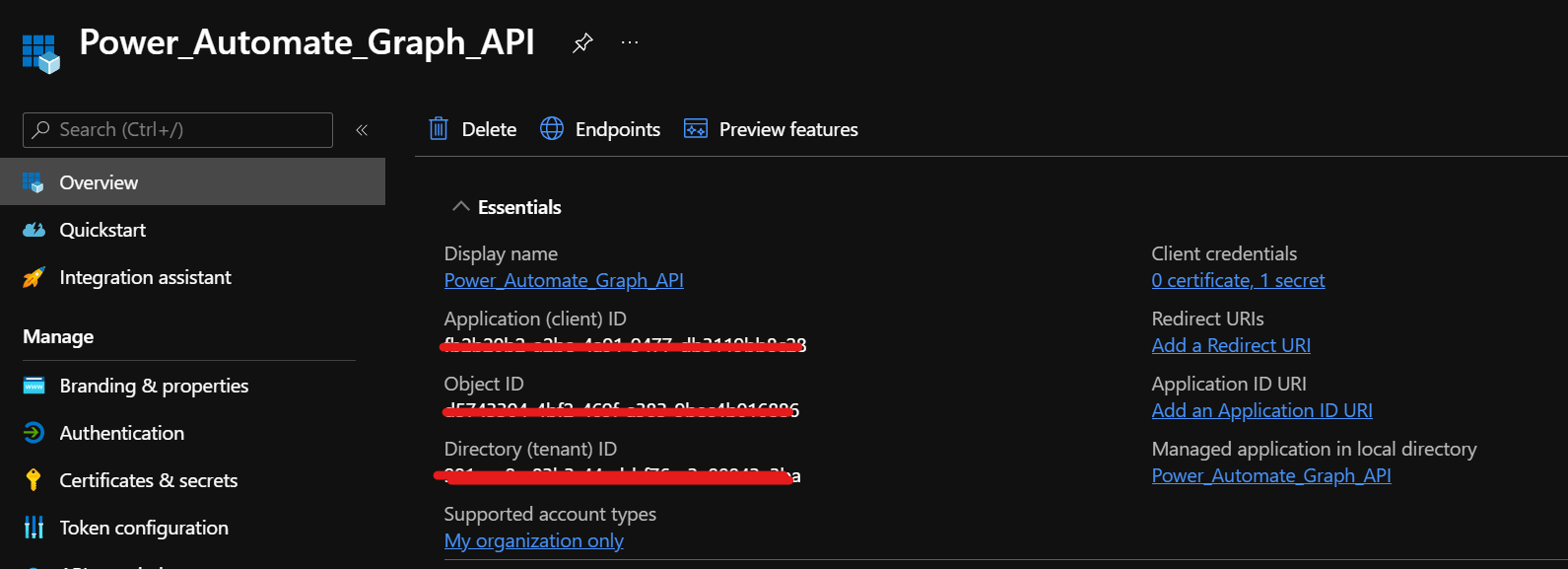This is a required task if you are are first timer for MS Grapgh API. Basically this explains how you can enable MS Grapgh API to access different parts of the Microsoft 365 to be able to provide outputs/ execute tasks in Power Automate.
You need Global Admin access to perform this action.
Go to Azure AD portal > App registrations > New Registration > Provide the app name (eg: Power_Automate_Graph_API)
Supported Account Types: Accounts in this organizational directory only Press Register
Note down the Client ID of the APP
Go to Certificates and Services > New Client Secret > Set the name and expiration period note down the Secret (Value)
Go to Add a permission > select MS Graph > select Application permissions
Below is an example only. I will be using different permissions in my Power Automate nuggets and will explain what's required in each nugget. Team.Create, Teamwork.Migrate.All, Group.ReadWrite.All, Directory.ReadWrite.All
Once the above permissions are added, provide Admin consent
This completes the app registration and providing MS Graph the necessary permissions.