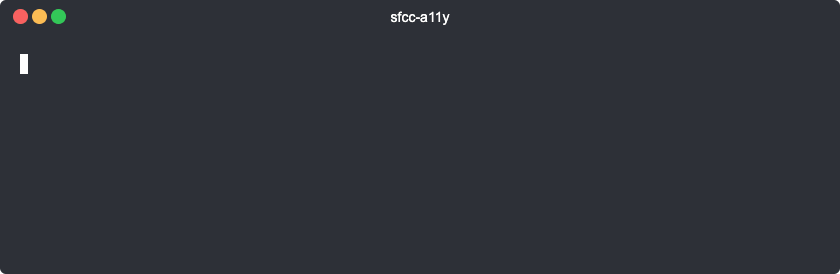Examples of how to use our CLI tool
| Name | JSON Param | CLI Param & Alias | Default | Definition |
|---|---|---|---|---|
| Actions | actions |
--actions, -a |
[] |
Test Actions ( Learn More ) |
| Compress | compress |
--compress, -C |
false |
Compress Report ( Only works on HTML Format ) |
| Config | --config, -c |
Absolute Path to Configuration File | ||
| Format | format |
--format, -f |
cli |
Output Format of Report [ cli, csv, html, jira, json, md, xml ] |
| Ignore | ignore |
--ignore, -i |
[] |
Error Codes to Ignore ( WCAG2AA.Principle1.Guideline1_4.1_4_3.G18.Fail ) |
| Notices | notices |
--notices, -n |
true |
Include Notices in Report ( --notices=false or --no-notices to disable ) |
| Open | open |
--open, -O |
false |
Open Report after Creation ( disabled if using --compress ) |
| Output | output |
--output, -o |
Absolute Path to Output Directory for Report ( cwd if not provided ) |
|
| Run in Browser | runInBrowser |
--run-in-browser, -b |
false |
Run Tests in Browser ( helpful for tests that require sessions / authentication ) |
| Screen Capture | screenCapture |
--screen-capture, -S |
false |
Whether to add a Screen Capture for Report |
| Standard | standard |
--standard, -s |
WCAG2AA |
Accessibility Standard [ Section508, WCAG2A, WCAG2AA, WCAG2AAA ] |
| Timeout | timeout |
--timeout, -t |
30000 |
Test Timeout in Milliseconds |
| Viewport | viewport |
--viewport, -V |
desktop |
Viewport Screen Size [ desktop, tablet-landscape, tablet-portrait, mobile ] |
| Wait | wait |
--wait, -W |
0 |
Page Load Wait in Milliseconds |
| Warnings | warnings |
--warnings, -w |
true |
Include Warnings in Report ( --warnings=false or --no-warnings to disable ) |
Test a Website and Output Report to Terminal Window:
sfcc-a11y https://mywebsite.comTest more than once website at a time:
sfcc-a11y https://mywebsite.com https://myotherwebsite.comOutput Report with Screen Capture as Markdown and Open Report:
sfcc-a11y https://mywebsite.com --format=md --output=/path/to/folder --screen-capture --open
sfcc-a11y https://mywebsite.com -f md -o /path/to/folder -S -ORun report without Notices or Warnings:
sfcc-a11y https://mywebsite.com --no-notices --no-warnings
sfcc-a11y https://mywebsite.com -n false -w falseWait for Report until 500 milliseconds has passed:
sfcc-a11y https://mywebsite.com --wait=500
sfcc-a11y https://mywebsite.com -W 500Prevent Timeout Warning by extending timeout:
sfcc-a11y https://mywebsite.com --timeout=100000
sfcc-a11y https://mywebsite.com -t 100000Add Test Actions: ( Learn More about Actions )
sfcc-a11y https://mywebsite.com --actions='set field #username to my@email.com' 'set field #password to abc123' 'click element #submit'
sfcc-a11y https://mywebsite.com -a 'set field #username to my@email.com' 'set field #password to abc123' 'click element #submit'Here is an example of a config file containing all of the possible parameters you could use.
Example: /path/to/config.json
{
"format": "html",
"compress": true,
"notices": false,
"warnings": false,
"output": "/Users/sfcc/Desktop/report-sample",
"open": true,
"screenCapture": true,
"standard": "WCAG2AA",
"timeout": 30000,
"wait": 0,
"auth": {
"token": "YXNkOmFzZGFzZA=="
},
"tests": [
{
"url": "https://mywebsite.com",
"actions": [
"click element #tab-1",
"wait for element #tab-1-content to be visible",
"set field #fullname to John Doe",
"check field #terms-and-conditions",
"uncheck field #subscribe-to-marketing",
"screen capture example.png",
"wait for fragment to be #page-2",
"wait for path to not be /login",
"wait for url to be https://example.com/",
"wait for #my-image to emit load",
"navigate to https://another-example.com/"
],
"ignore": [
"WCAG2AA.Principle1.Guideline1_4.1_4_3.G18.Fail"
],
"timeout": 100000,
"wait": 500
}
]
}You can set test options one of two ways. If you have the same options for all your tests, you can set the config option on the root level and it will be applied to all tests.
If you want to set a config option on a specific test, or overwrite your default config options for a specific test, then you can add the config option on the test level ( see timeout & wait above for examples )
Once you have the config files saved, you can trigger the test via CLI like this:
sfcc-a11y --config=/path/to/config.json
sfcc-a11y -c /path/to/config.jsonIt's possible to overload settings in your config file by passing in CLI params:
sfcc-a11y --config=/path/to/config.json --output=/path/to/other/folder
sfcc-a11y -c /path/to/config.json -o /path/to/other/folder| Size | Width | Height |
|---|---|---|
desktop |
1366 | 768 |
tablet-landscape |
1024 | 768 |
tablet-portrait |
768 | 1024 |
mobile |
360 | 640 |