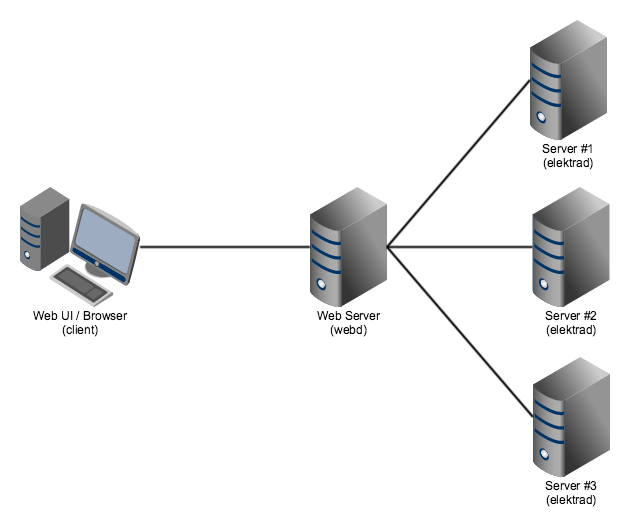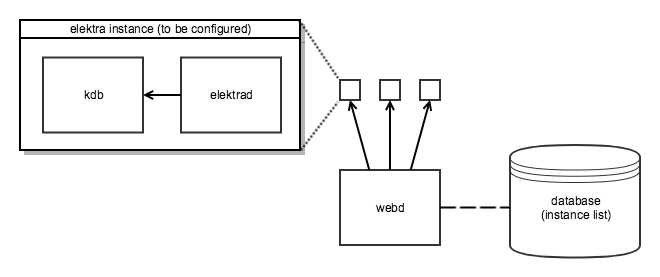- infos/maintainer = Tomislav Makar tmakar23@gmail.com
an API and web user interface to remotely manage Elektra instances
The configuration view of elektra-web is similar to the tree view of the qt-gui, but with dynamic fields rendered via key metadata.
Elektra-web requires:
- Elektra with the
yajlplugin installed - A recent node.js installation (at least 6.x)
- Go with version > 1.13
To build Elektra with the elektra-web tool:
- Install Node.js, Go and dependencies for
yajlplugin (see links above) - Configure libelektra build with the elektra-web tool, e.g.
cmake .. -DTOOLS="kdb;web" - Build libelektra:
make - Install libelektra:
sudo make install
- Create and run a new docker container:
docker run -d -it -p 33333:33333 -p 33334:33334 elektra/web - You can now access the client on: http://localhost:33334
- You can also build it yourself in
scripts/docker/webui/(see Building Docker Image)
-
Install dependencies (see above)
-
Clone libelektra repo and
cd libelektra/src/tools/web -
Install and start an elektrad instance:
cd elektradgo build./elektrad(replaceskdb run-elektrad)
-
Install and start the client (connects to the elektrad instance):
cd webuinpm installnpm start(replaceskdb run-webd)
-
You can now access the client on: http://localhost:33334
If you do not want to configure multiple instances, you can set the INSTANCE
environment variable to the server you want to configure. You can also set
user:/sw/elektra/web/#0/current/instance to the host. Make sure to enter a full
HTTP URL, e.g. http://localhost:33333.
If this configuration option is set, elektra-web will load the configuration page for that instance instead of the main overview page.
If you want to host elektra-web with the client and elektrad on the same
instance, you must first start elektrad via kdb run-elektrad. Afterwards, you can run the
client with:
export INSTANCE="http://localhost:33333" && npm startIt is also possible to set visibility by prefixing the host with VISIBILITY@.
For example (advanced visibility, user is default):
export INSTANCE="advanced@http://localhost:33333" && npm startNow, when you open http://localhost:33334 in your browser, the configuration page for the instance will be opened immediately.
Elektra web consists of multiple components:
- (multiple) servers running an elektra daemon (
elektrad) - a single server to communicate with the elektra daemons and serve the client (
webd) - a web browser that accesses the client (Web UI) on the
webdserver (client)
API blueprints are available for both APIs:
- elektrad, documentation: https://elektrad.docs.apiary.io/
- webd, documentation: https://elektrawebd.docs.apiary.io/
In order to test the API on localhost, you have to start an elektrad instance. This is possible in two ways:
- manually (recommended if you would like to control elektrad manually or the eletrad-web tool is not installed)
cd libelektra/src/tools/web
cd elektrad
go build
./elektrad- by installing elektrad tool together with Elektra (see section Building with elektra-web Tool)
Now the server is running on http://localhost:33333. After that you can test the API with help of Postman or similar tools that allow sending REST API requests.
Additional note: It is recommended to install the elektrad tool rather than starting the server manually.
When Elektra is installed, the kdb command together with its tools is installed globally.
For instance, whenever you would like to write a shell script which has to start a REST API server, you can just add
kdb run-elektrad and execute it locally.
Examples:
First create a new key-value pair user:/test and set its value to 5. This can be done
- using the command line
kdb set user:/test 5 - through the rest API using curl
curl -X PUT -H "Content-Type: text/plain" --data "5" http://localhost:33333/kdb/user:/test
The output of the commandline tool will be Set string to "5" if the key did not exist before.
If the specified key didn't exist before, then the output will be Create a new key user:/test with string "5".
Elektrad will respond with code 200.
The command
curl http://localhost:33333/kdb/user:/test
#> {"exists":true,"name":"test","path":"user:/test","ls":["user:/test"],"value":"5","meta":""}will now return the value of the specified key user:/test, which is stored in the database.
{
"exists": true,
"name": "test",
"path": "user:/test",
"ls": [
"user:/test"
],
"value": "5",
"meta": ""
}The command
curl -X POST -H "Content-Type: application/json" -d '{"meta": [{"key": "metakey1", "value": "value1"},{"key": "metakey2", "value": "value2"}]}' http://localhost:33333/kdbMetaBulk/user:/testwill now create multiple metakeys at once.
In this case, it will create two (metakey1 and metakey2).
The command
curl http://localhost:33333/kdb/user:/test
#> {"exists":true,"name":"test","path":"user:/test","ls":["user:/test"],"value":"1","meta":{"metakey1":"value1","metakey2":"value2"}}will now also return the two metakeys.
{
"exists": true,
"name": "test",
"path": "user:/test",
"ls": [
"user:/test"
],
"value": "5",
"meta": {
"metakey1": "value1",
"metakey2": "value2"
}
}Currently, webd does not support authentication. The best way to work around this is to use a reverse proxy (e.g. nginx reverse proxy).
Once you set up a reverse proxy on your web server, you can use it to authenticate users, e.g. by username/password auth
elektrad/ - contains the daemon to interact with a single elektra instance
webd/ - contains a daemon to serve the client and interact with multiple elektra instances
webui/ - contains the elektra-web client (Web UI)
-
src/actions/- Redux actions to access the KDB or display notifications in the UI -
src/components/- React components-
pages/- pages in the appHome.jsx- the main page (overview of all instances)Configuration.jsx- configuration page (single instance)
-
TreeItem/- contains all UI components related to a single item in the tree view-
dialogs/- these dialogs are opened when certain actions are pressed (icons next to the tree items)AddDialog.jsx- dialog to create a new (sub-)keyDuplicateDialog.jsx- dialog to duplicate a keyEditDialog.jsx- dialog to edit a key valueRemoveDialog.jsx- dialog to confirm the removal of a keySettingsDialog.jsx- dialog to edit metadata (new metadata can be implemented here)*SubDialog.jsx- sub-dialogs of the SettingsDialog
-
fields/- special input fields to display various values
-
-
App.jsx- defines app structure and routes
-
-
src/index.js- main entry point of the app (fetches instances and renders UI) -
src/containers/- contains components that are connected to Redux -
src/css/- contains CSS styles -
src/reducers/- contains Redux reducers (used to process actions)
Lockfiles (package-lock.json) can be updated by simply deleting the current
lock file and running npm install, which creates a new lock file.
Check for outdated dependencies via npm outdated. Dependencies can then be
updated by running npm update.
Run the following command in the scripts/docker/web/ directory, replacing 1.5.0 with the latest version:
docker build -t elektra/web:1.5.0 -t elektra/web:latest .Test the image:
docker run -d -it -p 33333:33333 -p 33334:33334 elektra/web:1.5.0Publish it to the docker registry:
docker push elektra/web:1.5.0-
Create a new sub dialog by, for example, copying the
NumberSubDialog.jsxfile (or similar) to a new file in thewebui/src/components/TreeItem/dialogsfolder. -
Include the sub dialog by adding it to the
SettingsDialog.jsxfile in the same folder. For example, it could be added before the AdditionalMetakeysSubDialog at the end of the file:
+ <NewSubDialog
+ onChange={this.handleEdit('check/something')}
+ value={this.getMeta('check/something', '')}
+ saved={this.getSaved('check/something')}
+ />
<AdditionalMetakeysSubDialog
handleEdit={this.handleEdit.bind(this)}
getMeta={this.getMeta.bind(this)}
getSaved={this.getSaved.bind(this)}
meta={this.props.meta}
deleteMeta={this.props.deleteMeta}
/>
</FocusTrapDialog>- Mark the meta keys as handled by adding them to the
HANDLED_METADATAarray inwebui/src/components/TreeItem/dialogs/utils.js:
export const HANDLED_METADATA = [
...,
'visibility',
'binary',
+ 'check/something',
]-
Validation can then be added by handling metadata in the
webui/src/components/TreeItem/fields/validateType.jsfile to thevalidateTypefunction. -
Rendering fields in a special way when certain metakeys are present can be done by adjusting the
renderSpecialValuefunction in thewebui/src/components/TreeItem/index.jsfile.