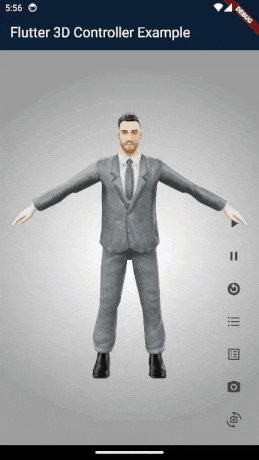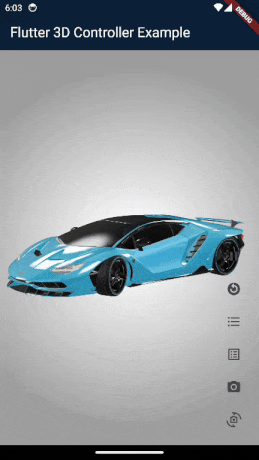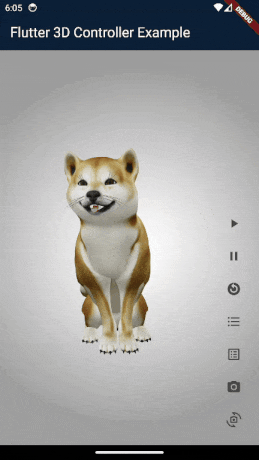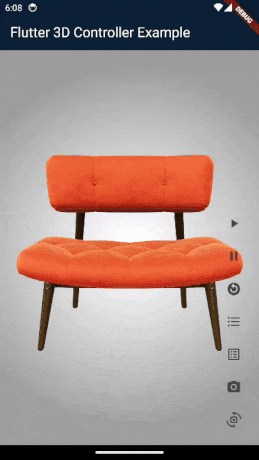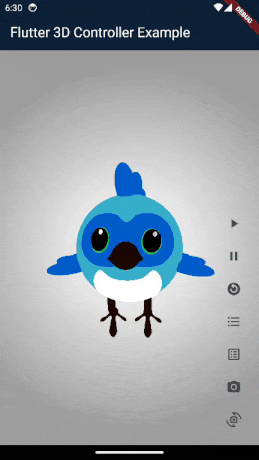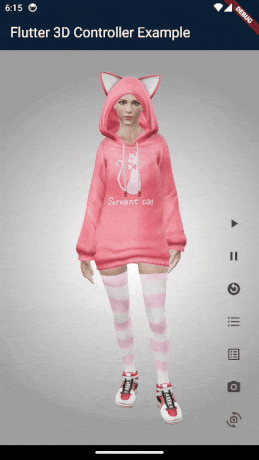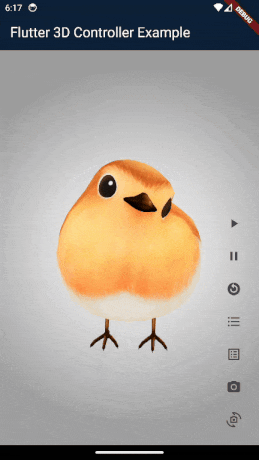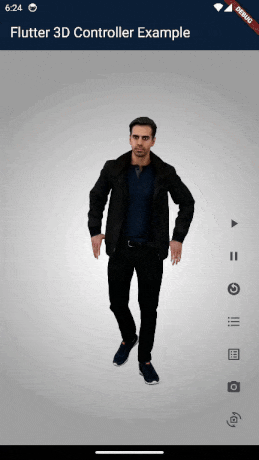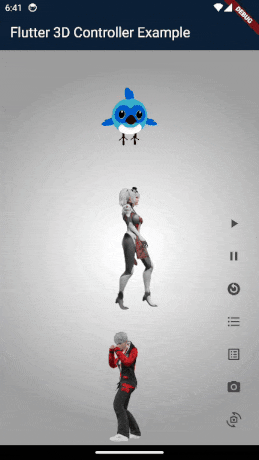The most complete Flutter package for rendering interactive 3D models in various formats (GLB, GLTF, OBJ, FBX), with the ability to control animations, textures, camera, and more.
The Flutter 3D Controller package is the most comprehensive solution for rendering various 3D model formats, offering extensive functionality to give users optimal control over 3D models.
It leads in implementing new features, while some other packages have just copied Flutter 3D Controller's features and code without proper credit or adherence to licensing.
Notably, when testing other available packages, users may experience gesture malfunctions on iOS and certain Android devices. However, Flutter 3D Controller is the first and only package to resolve this issue with its gesture interceptor feature, introduced in version 2.0.0, released on October 5, 2024.
- Mobile and Web stable version (support glb, gltf and obj format)
- Load 3D model from assets
- Load 3D model from URL
- Gesture interceptor (Prevents gesture recognizers from malfunctioning)
- Controller model loading value listener
- Model loading states callbacks, onProgress, onLoad and onError
- Load obj 3D models with textures and mtl files
- Scale and camera properties for obj 3D models
- Play animation
- Switch between animations
- Pause animation
- Reset animation
- Stop animation
- Get available animations list
- Switch between textures
- Get available textures list
- Set camera target
- Reset camera target
- Set camera orbit
- Reset camera orbit
- Default loading progressbar color
- Enable/disable touch control
- Android
- iOS
- Web
- For now this package supports GLB, glTF and OBJ format, other 3D formats coming soon.
- Visit the full example to see how to use this package.
//Create controller object to control 3D model.
Flutter3DController controller = Flutter3DController();
//Listen to model loading state via controller
controller.onModelLoaded.addListener(() {
debugPrint('model is loaded : ${controller.onModelLoaded.value}');
});
//It will play 3D model animation, you can use it to play or switch between animations.
controller.playAnimation();
//If you pass specific animation name it will play that specific animation.
//If you pass null and your model has at least 1 animation it will play first animation.
controller.playAnimation(animationName: chosenAnimation);
//It will pause the animation at current frame.
controller.pauseAnimation();
//It will reset and play animation from first frame (from beginning).
controller.resetAnimation();
//It will stop the animation.
controller.stopAnimation();
//It will return available animation list of 3D model.
await controller.getAvailableAnimations();
//It will load desired texture of 3D model, you need to pass texture name.
controller.setTexture(textureName: chosenTexture);
//It will return available textures list of 3D model.
await controller.getAvailableTextures();
//It will set your desired camera target.
controller.setCameraTarget(0.3, 0.2, 0.4);
//It will reset the camera target to default.
controller.resetCameraTarget();
//It will set your desired camera orbit.
controller.setCameraOrbit(20, 20, 5);
//It will reset the camera orbit to default.
controller.resetCameraOrbit();//The 3D viewer widget for glb and gltf format
Flutter3DViewer(
//If you pass 'true' the flutter_3d_controller will add gesture interceptor layer
//to prevent gesture recognizers from malfunctioning on iOS and some Android devices.
//the default value is true
activeGestureInterceptor: true,
//If you don't pass progressBarColor, the color of defaultLoadingProgressBar will be grey.
//You can set your custom color or use [Colors.transparent] for hiding loadingProgressBar.
progressBarColor: Colors.orange,
//You can disable viewer touch response by setting 'enableTouch' to 'false'
enableTouch: true,
//This callBack will return the loading progress value between 0 and 1.0
onProgress: (double progressValue) {
debugPrint('model loading progress : $progressValue');
},
//This callBack will call after model loaded successfully and will return model address
onLoad: (String modelAddress) {
debugPrint('model loaded : $modelAddress');
},
//this callBack will call when model failed to load and will return failure error
onError: (String error) {
debugPrint('model failed to load : $error');
},
//You can have full control of 3d model animations, textures and camera
controller: controller,
src: 'assets/business_man.glb', //3D model with different animations
//src: 'assets/sheen_chair.glb', //3D model with different textures
//src: 'https://modelviewer.dev/shared-assets/models/Astronaut.glb', // 3D model from URL
)//The 3D viewer widget for obj format
Flutter3DViewer.obj(
src: 'assets/flutter_dash.obj',
//src: 'https://raw.githubusercontent.com/m-r-davari/content-holder/refs/heads/master/flutter_3d_controller/flutter_dash_model/flutter_dash.obj',
scale: 5,
// Initial scale of obj model
cameraX: 0,
// Initial cameraX position of obj model
cameraY: 0,
//Initial cameraY position of obj model
cameraZ: 10,
//Initial cameraZ position of obj model
//This callBack will return the loading progress value between 0 and 1.0
onProgress: (double progressValue) {
debugPrint('model loading progress : $progressValue');
},
//This callBack will call after model loaded successfully and will return model address
onLoad: (String modelAddress) {
debugPrint('model loaded : $modelAddress');
},
//this callBack will call when model failed to load and will return failure erro
onError: (String error) {
debugPrint('model failed to load : $error');
},
)dependencies:
flutter_3d_controller: ^2.0.2Configure your app's android/app/src/main/AndroidManifest.xml as follows:
+ <uses-permission android:name="android.permission.INTERNET"/>
<application
android:name="${applicationName}"
android:icon="@mipmap/ic_launcher"
- android:label="example">
+ android:label="example"
+ android:usesCleartextTraffic="true">
<activity
android:name=".MainActivity"Change minSdkVersion to 21.
defaultConfig {
...
minSdkVersion 21
...
}
To use this package on iOS, you need to opt-in to the embedded views preview
by adding a boolean property to your app's ios/Runner/Info.plist file, with
the key io.flutter.embedded_views_preview and the value YES:
<key>io.flutter.embedded_views_preview</key>
<true/>Modify the <head> tag of your web/index.html to load the JavaScript, like so:
<head>
<!-- Other stuff -->
<script type="module" src="./assets/packages/flutter_3d_controller/assets/model_viewer.min.js" defer></script>
</head>- The 3D model could not load : First check the example, if models in examples loads, may be there is problem with your model or your model path.
- The animation list could not be retrieved : Check if there are any special characters in the animation names that might cause a JSON encoding error.
- The 3D model could not load from url : It might be due to [CORS] security restrictions. The server hosting the model file must send appropriate CORS response headers for viewer to be able to load the file. See google/model-viewer#1015
Problem Description : If you're having trouble loading 3D models from a URL on a real iOS device, Lockdown Mode might be the cause. Lockdown Mode is a security feature in iOS that restricts certain functionalities like network requests or loading embedded content to protect user data.
Follow these steps to disable Lockdown Mode on your device:
- Open the Settings app on your iPhone.
- Scroll down and select Privacy and Security.
- Tap on Lockdown Mode.
- Select Turn Off Lockdown Mode. You may need to enter your password to confirm.
- After disabling Lockdown Mode, return to the app and try loading the 3D model again.
This package uses Google's model-viewer to render 3D models and it may have some issue in rendering some models/textures, the core of package (Model Viewer) will change in future to support all type of 3D models.