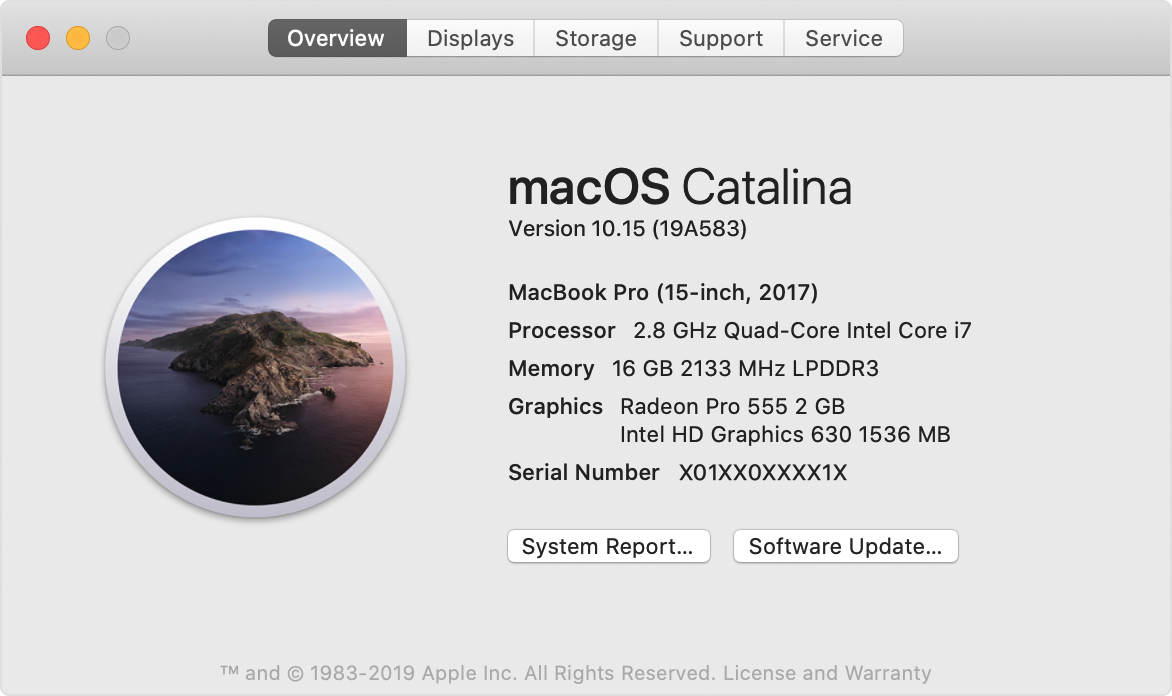JumpStart: Lesson 7
- To setup a development environment
- Gain confidence in using interactive Ruby (
irb) - Gain confidence in using VS Code
- Review notes
- Complete install fest
- (Optional) Creating a gist from VS Code
Interactive Ruby (irb) is a computer program that allows the user to enter Ruby code and get results of that code immediately. It is a feature known as a REPL(read, evaluate, print loop). These kinds of programs are great for trying out new commands, practicing syntax, and evaluating solutions to small problems. It's one of the two primary ways to use Ruby to interact with a computer. The other is to put Ruby code into a file and then ask the computer to read and execute the code in the file. We will do lots of both.
A text editor is a computer program that allows you to create and edit files that contain plain text. This is different than a robust word processing program like Microsoft Word, or Google Docs. When you're writing computer code, you don't need or want any special formatting to be part of the file. In fact, your code probably won't work at all unless it was written and saved in a plain text environment.
Text editors are commonly used by web designers and developers because it provides maximum flexibility to create just about anything. A text editor is not the same thing as an integrated development environment(IDE). While almost every IDE has the capability of creating and editing plain text documents, they also include a wealth of other features and powerful capabilities.
As the installfest below illustrates, we use Visual Studio Code as our official text editor at Ada. In the future all projects will be written in VS Code while you can use IRB to experiment with short snippets of code.
NOTE VS Code has a terminal screen. We ask you not to use it. Instead maintain a separate terminal window when you write code at Ada. It will help with your workflow.
In the Ada Textbook curriculum we have an installfest prepared which will walk you through installing all the software required to start at Ada.
Make sure to complete the installfest exercise linked above
macOS (previously called OS X and Mac OS X) is the name of the operating system found on Apple computers. Apple likes to give the versions of their operating systems odd names. They used to be big cats (Cheetah, Puma, Jaguar, Panther, Tiger, Leopard, Snow Leopard, Lion, and Mountain Lion). Now it's... location in California... whatever. Anyway, the three most recent versions are macOS Catalina, macOS Mojave, and macOS High Sierra. For Ada, your computer must be running one of these versions of macOS/OS X, with preference given to Catalina.
To check your version of macOS/OS X, click the Apple icon at the far left edge of toolbar at the top of the screen. From there, choose About This Mac. That'll open a window with lots and lots of information about your computer. Right at the top, in big type, is the current version of macOS/OS X.
If your Mac isn't running Catalina, Mojave, or High Sierra, please use the App Store or System Preferences to update. You can open the desktop App Store by going back to the Apple menu and selecting App Store.... More recent versions of macOS can be updated by going to system preferences, the grey gearboxes, and selecting Software Update. Operating System upgrades are free, and Apple's got a detailed guide on updating.