-
Notifications
You must be signed in to change notification settings - Fork 884
HAXM says Hyper-V is enabled when Windows says it is not #105
Comments
|
Thanks for the detailed description of the issue. It's similar to one I resolved before: https://issuetracker.google.com/issues/110260335#comment6 The gist of that post is: Basically, Hyper-V could still be running despite what Turn Windows features on and off reports. To completely turn it off, you will need to disable a Windows Defender feature called HVCI through Windows Defender settings > Device security > Core isolation details > Memory integrity > Off (see attached screenshot). A reboot is required for this change to take effect. |
|
Thanks for the reply. I just checked that and it was already off. Unfortunately, I turned it on while thinking "I'll just make sure it's off by seeing if it turns on". (facepalm). Now I have to restart and turn it back off and restart again. :) Could there be something else preventing it or causing it to think it's on? |
|
Sorry for the very late reply. This is one of the posts I missed during my time off... Besides HVCI, I'm not aware of anything else that can prevent Hyper-V from being turned off. One last try: there's a CLI way to disable Hyper-V, and it may work more reliably than the GUI way (Windows Features dialog).
|
|
You can prepare Windows host with Device Guard and Credential Guard hardware readiness tool on https://www.microsoft.com/en-us/download/details.aspx?id=53337 |
|
I'm also not been able to install HAXM. |
|
@joshuamataaraya Your CPU definitely supports VT-x. Have you checked whether VT-x is enabled in your BIOS? If you launch the System Information tool from Start menu, it should report whether VT-x is enabled in BIOS:
You can actually copy the entire System Summary and paste it here, because it also gives us details about your Windows installation. Of course, please feel free to redact irrelevant/personal information. |
You need to use Device Guard and Credential Guard hardware readiness tool as I wrote in previous post. |
|
Thanks @raphaelning and @jkk88 I've used the Device Guard and Credential Guard hardware readiness tool and it's working now |
|
Great! Thanks @jkk88 for pointing us to the Device Guard readiness tool. I'm closing this issue now, but if @SqlBenjamin still can't get Hyper-V completely turned off after using the new tool, we can reopen the issue. |
|
Hyper-V isn't showing up for me . I already enabled VT in bios and tried a bunch of things. |
|
So do you mean you already tried Device Guard readiness tool, disable it? |
|
What is your output of these command: ` bcdedit /v |
|
I did pretty much everything mentioned above. But I still get the same error. I am trying to download haxm for androidstudio. I cannot continue without intelhaxm. Things I've done are mentioned below. This is processor specs. Hyper-v is already disabled from features and in command. I've used the Device Guard and Credential Guard hardware readiness tool as well. Virtualization is enabled when I check through task manager. But I cannot access enabling virtualization through BIOS setting because it does not show up. Working for a solution for 5 days but still no progress. I disabled the antivirus program as well. I guess I do something wrong or missing sth important. Is there any other issues that can prevent downloading haxm ? |
|
Also, I uninstalled intel HAXM in Android Studio in "tools>SDK manager>SDK tools>Intel x86 Emulator Accelerator. |
|
Would be nice to change that misleading error message above (Ensure Hyper-V is disabled in Windows Feature), because there are more features they need to be turned off. MS article about disabling Device Guard or Credential Guard is here: https://docs.microsoft.com/en-us/windows/security/identity-protection/credential-guard/credential-guard-manage. |
Thanks, |
|
My laptop runs on AMD and I have followed all instructions above and I am still unable to run the emulator. Please assist, thanks |
|
@candice-dick for AMD based system use Hyper-V platform, HAXM is Intel only. |
|
Just came across this today. After 1903 update, Windows Sandbox has to be also turned off in Windows features. This fixed the problem for me. |
|
@fakeinc also use Hyper-V platform instead |
|
bcdedit /set hypervisorlaunchtype off this code worked. |
|
its help for me https://docs.microsoft.com/en-us/xamarin/android/get-started/installation/android-emulator/troubleshooting?pivots=windows |
|
To elaborate on @MagicAndre1981's suggestion of using Hyper-V instead of HAXM, Google recently added Hyper-V support to the official Android emulator. So instead of disabling OS security features to get HAXM working, some users can use Hyper-V by opening "Windows Features" and turning on both "Hyper-V" and "Windows Hypervisor Platform". |
|
I had the same issue and guess what once I enabled Hyper-V the problem had been solved. And yes also the message was to disable this feature as recommendation |
|
I also meet this problem and tried above solutions, but still can't install. |
|
Thanks for your reply. The complete solution had been provided in the section One-time setup of this manual. It is suggested to follow the steps to disable Hyper-V thoroughly. |
|
I think there should be an official troubleshooting page that represents an organized checklist of things to do when facing this error. |
|
Finally. This solved my issue. |
|
I
thanks that did the trick for me |
|
Thanks for your reply. Glad to know you have resolved your issue. |
Wow really thanks this trick worked for me too 😃 |
Still getting the the following log with errors when trying to install HAXM |
|
I found another way to solve this issue. Disable virtualization from BIOS and reboot. Install HAXM independantly, it will give warning that Virtualization is disabled, and the installer will roll back the installation. Go to BIOS and again enable Virtualization, and then reboot and install HAXM. It's done! |
|
I have to use this command when I bring up Mac But mobile simulator must be ordered What exactly should be done to run both at the same time? |
|
If people are still experiencing this after trying the above hit & miss solutions, this issue should be reopened. |
|
Also disable Windows Sandbox, I have an off topic question - will HAXM improve Gameloop (Android emulator, probably customized for gaming)? |
Finally! This command and reboot did the job. This AVD tool is pretty terrible for compatibility. |
You beauty man , this worked instantly very well .. i have been looking for this solution for couple of days Thanks alot <3 |
|
weird issues...this should be fixed by google |
|
Encountered this issue and wasted 30 minutes on it. The installer should mention HVCI needs to be disabled. 7.8.0 working on Windows 11 with Kaby Lake R. |



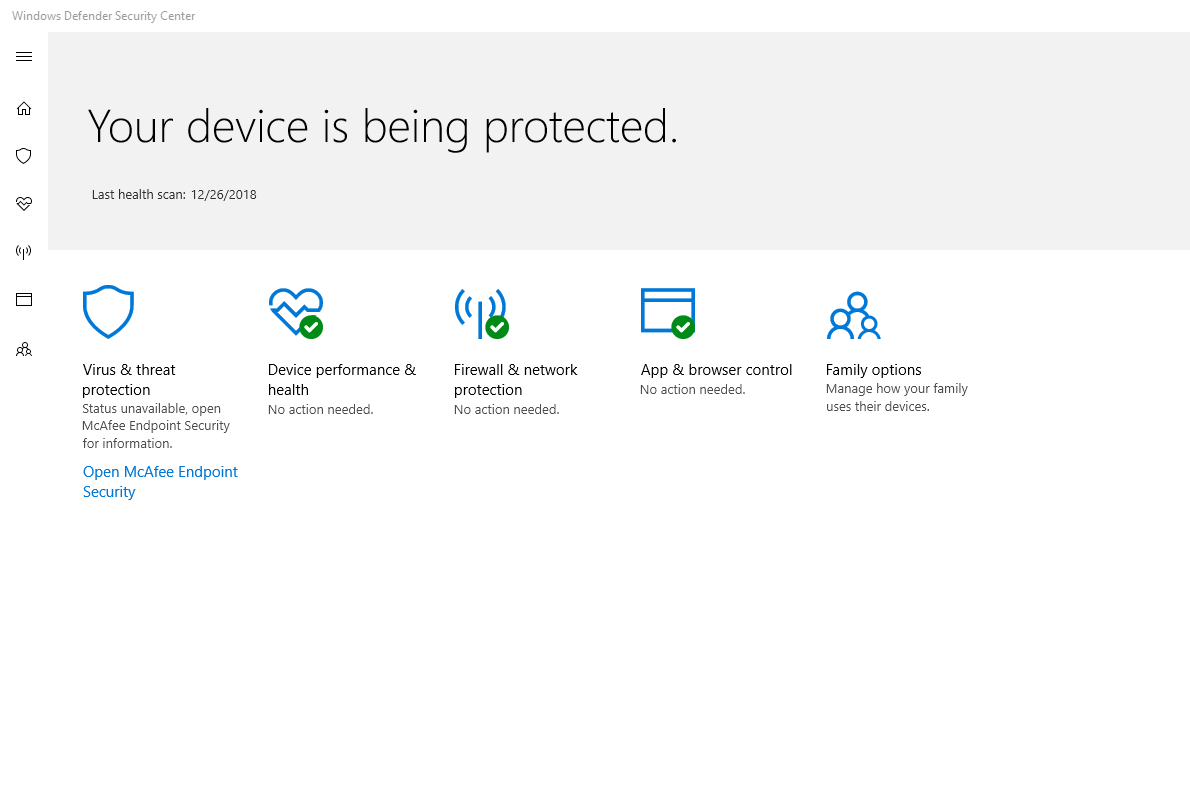
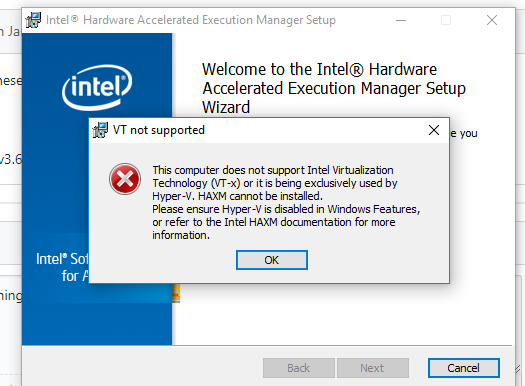
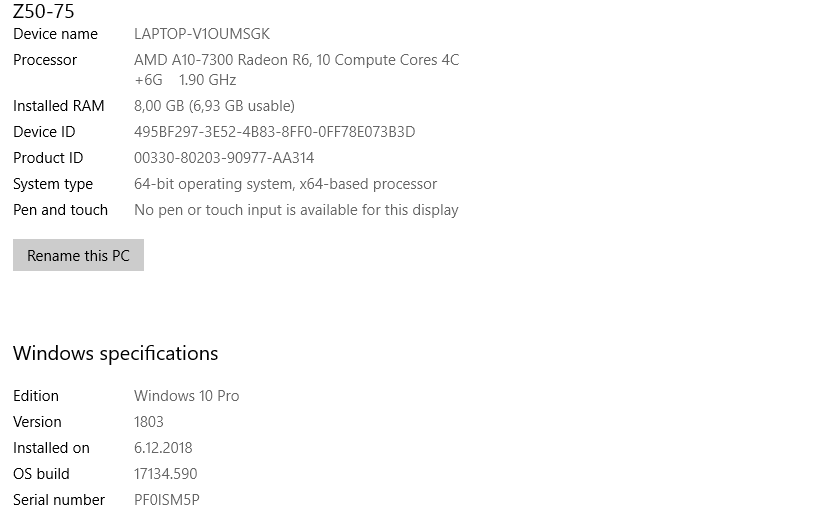
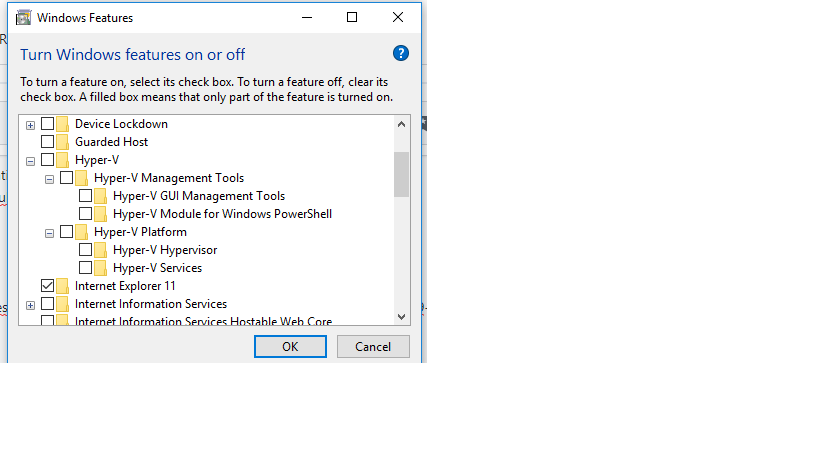






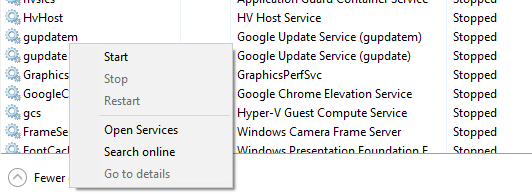
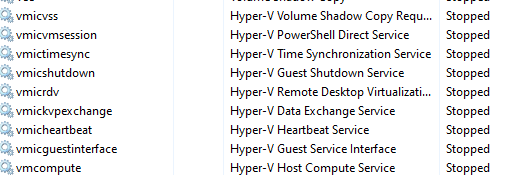


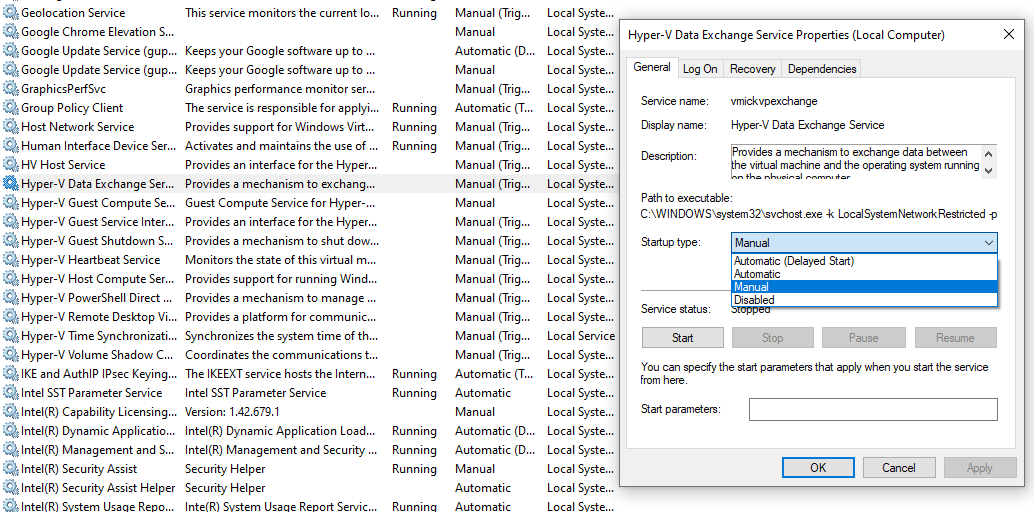
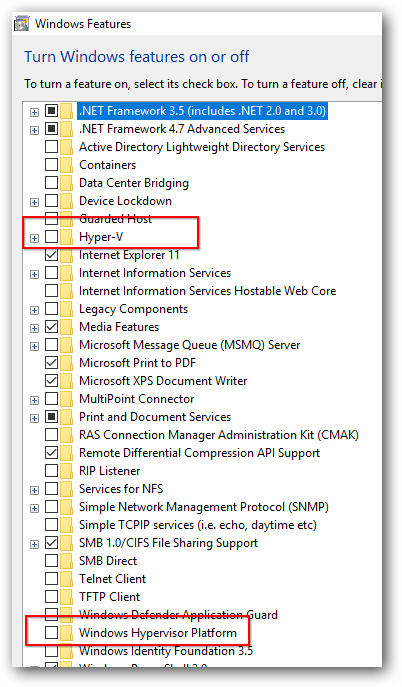



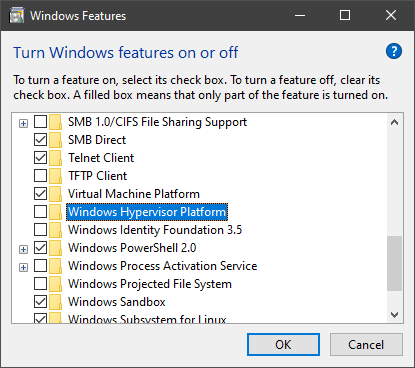
I continually get an error when trying to install haxm that says:
"This computer does not support Intel Virtualization Technology (VT-x) or it is being exclusively used by Hyper-V."
When I run "emulator-check.exe accel hyper-v" in a command prompt I get the following:
accel:
0
HAXM is not installed, but Windows Hypervisor Platform is available.
accel
hyper-v:
2
Hyper-V is enabled
Hyper-V
However, Windows shows that it is not enabled:
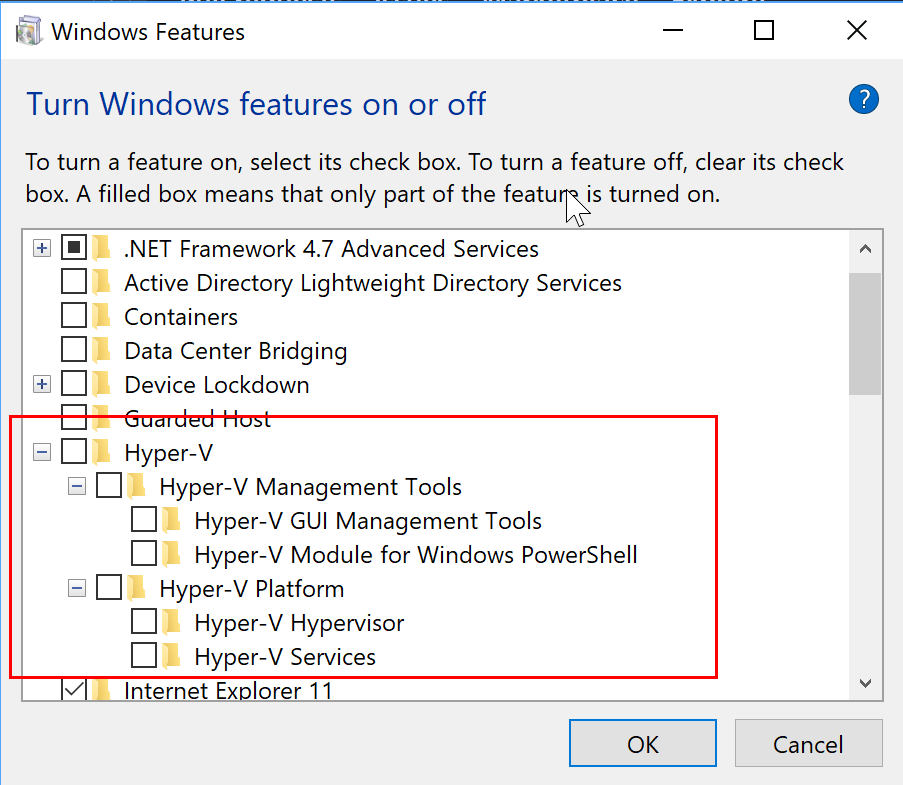
I've even made sure the services were not running and they aren't.
I've double, no triple, checked that virturalization is enabled in the BIOS - it is. I've not only restarted but cut power to the machine for a bit too.
I'm running a Lenovo Yoga X1. The processor is an Intel Core i7 6600U.
I'm running it on Windows 10 Enterprise version 1803, build 17134.228. x64
This is happening with version 7.3 of haxm.
I'm seriously at a loss as to what to do in order to install haxm. All the forums say to do the same thing which I've already done to no avail. Is it that the check incorrectly detects Hyper-V being enabled? Do I need to uninstall a specific KB?
The text was updated successfully, but these errors were encountered: