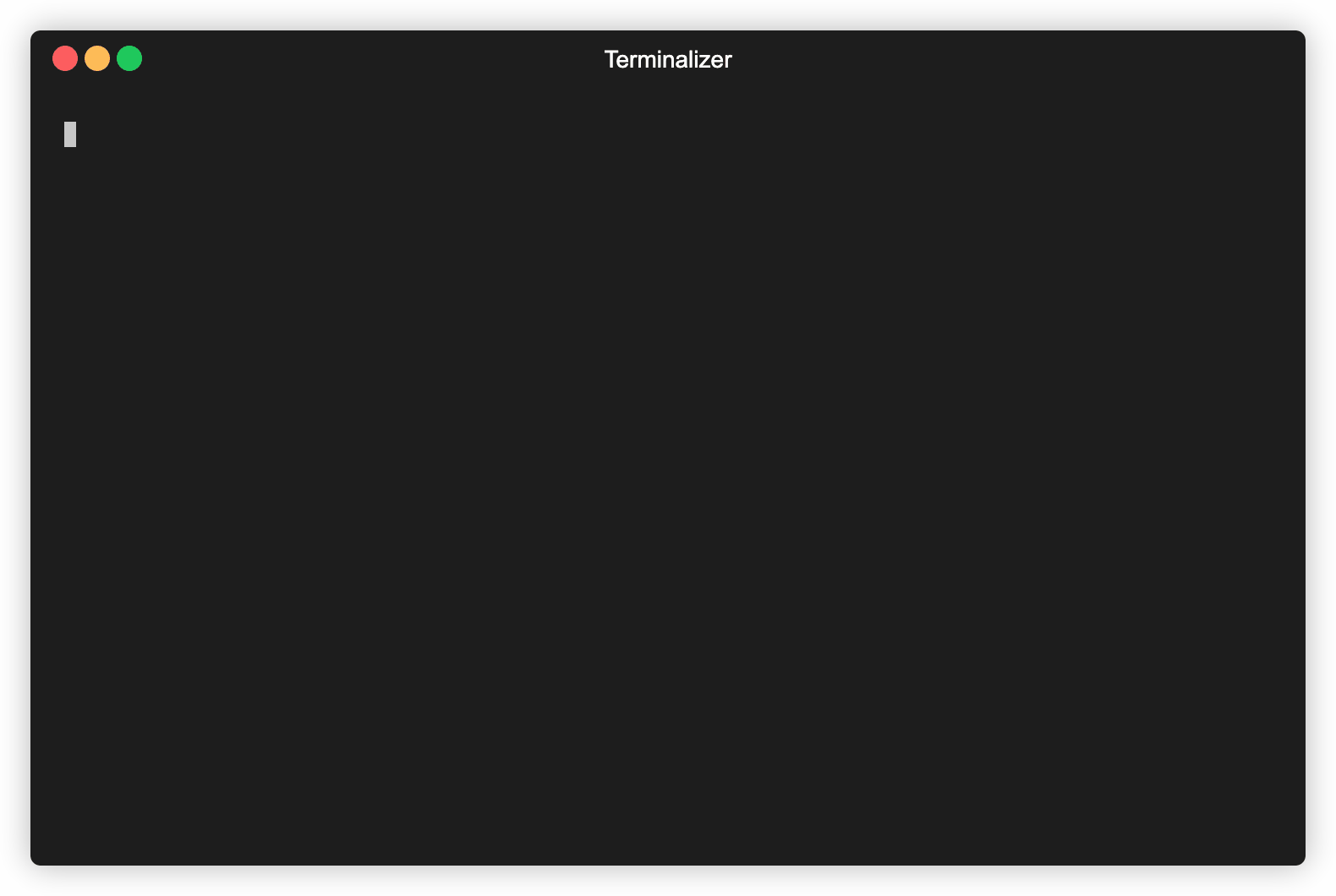Simpler and faster git interactions.
gBunny is a set of commands, along with a REPL environment, to enhance the interaction with git in your favourite shell (bash, zsh, powershell etc...).
gBunny creates indexes of Git entities such as paths, branches and tags and offer utilities to make the entity selection simpler and faster.
Go to Use case examples to see more.
gBunny requires:
- Node.js
>= 10.0.0(older versions might work too but they are not tested) - Git
npm install -g gbunny
Once istalled, gBunny can be run with the command gbunny or with one of its shorthands if they don't conflict with existing aliases (g and gb).
There are 2 ways to run commands:
- by starting a new REPL session
- by passing sub-commands to
gbunny$ gbunny <command>|<git-command>
Here some use case example to highlight how to use gBunny.
To start a new session cd to your repository directory and run:
$ gbunny
Once the REPL is started you can run gBunny and Git sub-commands omitting the git command.
Type h to see the list of available commands.
At the moment there are only 2 available themes:
Themes can be changed with the following command:
git config --global "gbunny.repltheme" "THEME_NAME"
$ gBunny ❯ my-project ❯ master ❯ ↓1 ↑1 ~0 +2 -0 ❘ ~1 +0 -1 !
gBunnyIndicator of a gBunny REPL sessionmy-projectThe repository namemasterThe current branch.- When green it means there are no changed files
- Orange means there are changed files
↓1 ↑1Changes to pull and push~0 +2 -0 ❘ ~1 +0 -1 !Changes in the index and in the work tree~Modified files+Added files-Deleted files!Conflicted files
- @imfaber - Idea & development
Inspired by